How to Approve / Reject Timesheets?
- Under People, go to the top menu and select "Timesheet Approvals".
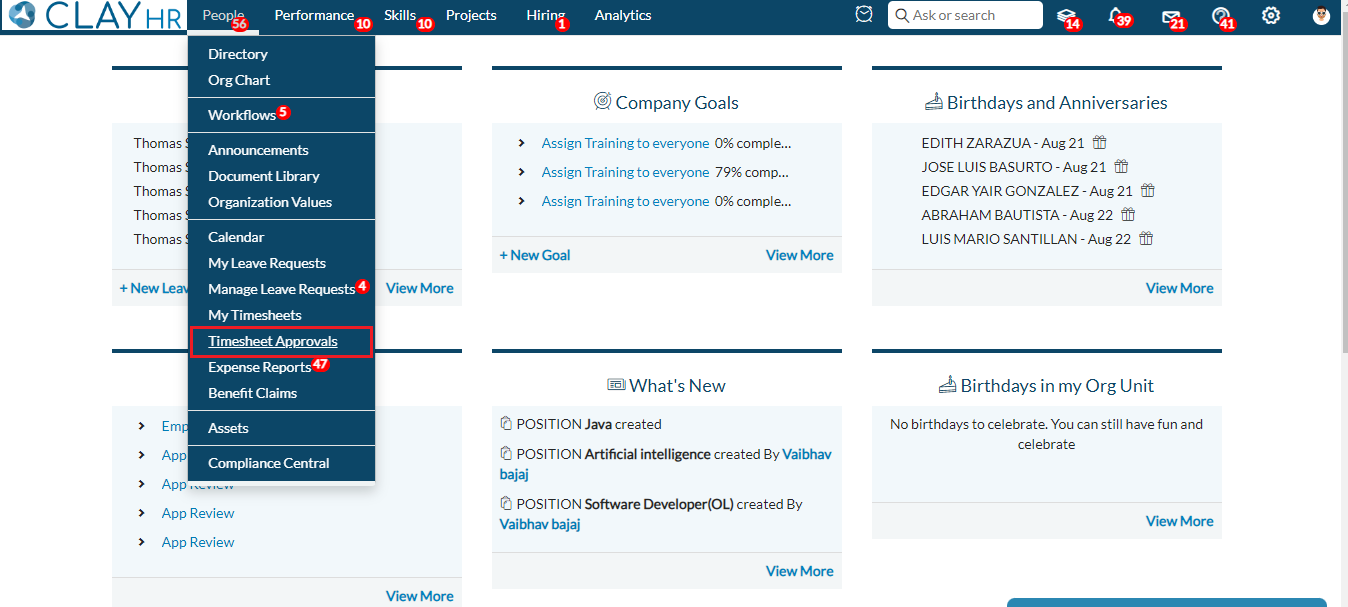
- To approval the timesheets, choose the timesheets you want to approve and click "Approve Timesheets".

- On the confirmation pop-up screen, fill in the required fields.
The "Reason for Approval" field will only be displayed when the "Require reason for approving timesheets" preference is enabled.

- Click on “Approve Timesheets”.
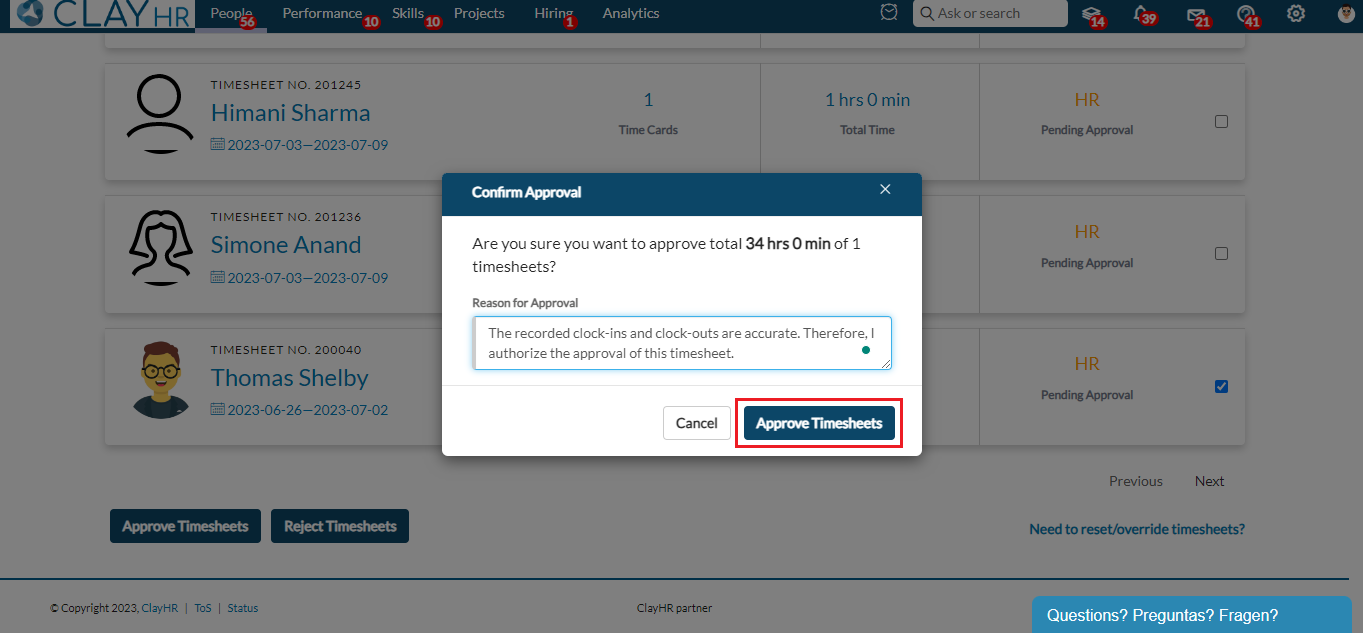
- To reject the Timesheets, select the timesheets you want to reject and click "Reject Timesheets".

- Fill in the required fields when a new pop-up window appears.
The “Reason for Rejection” field will only be displayed when the “Require reason for rejecting timesheets” preference is enabled.
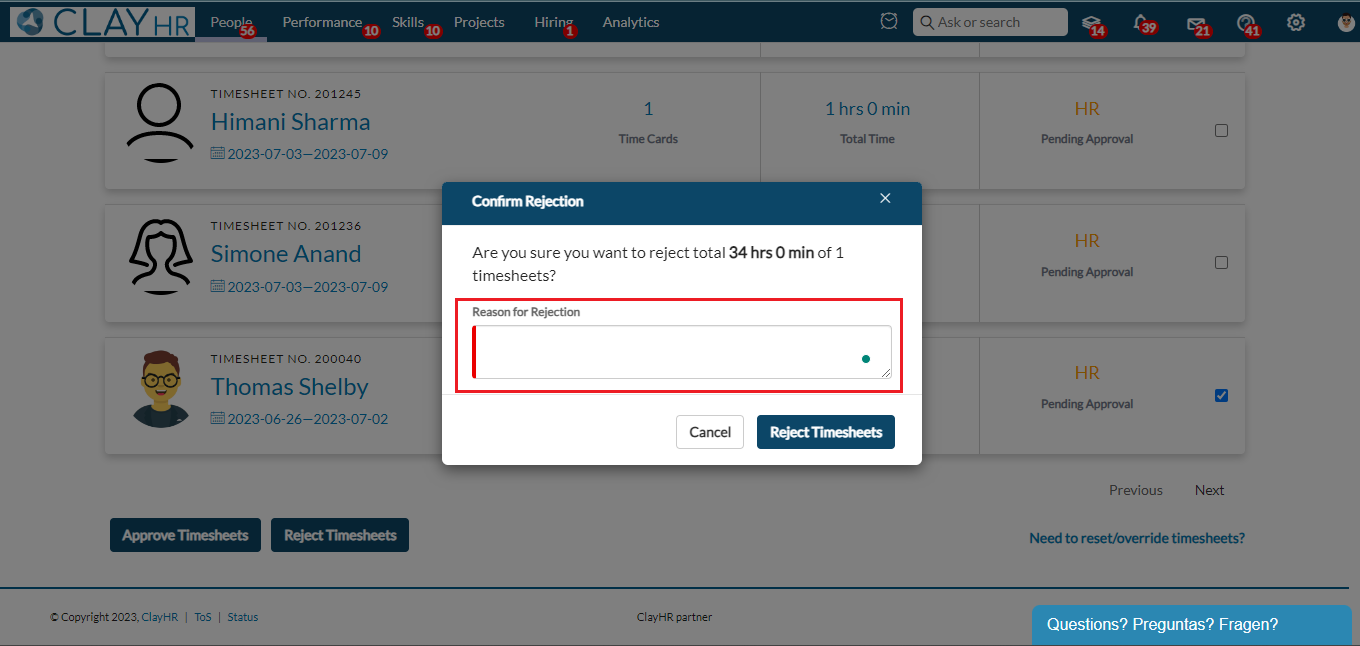
- Click on “Reject Timesheets”.
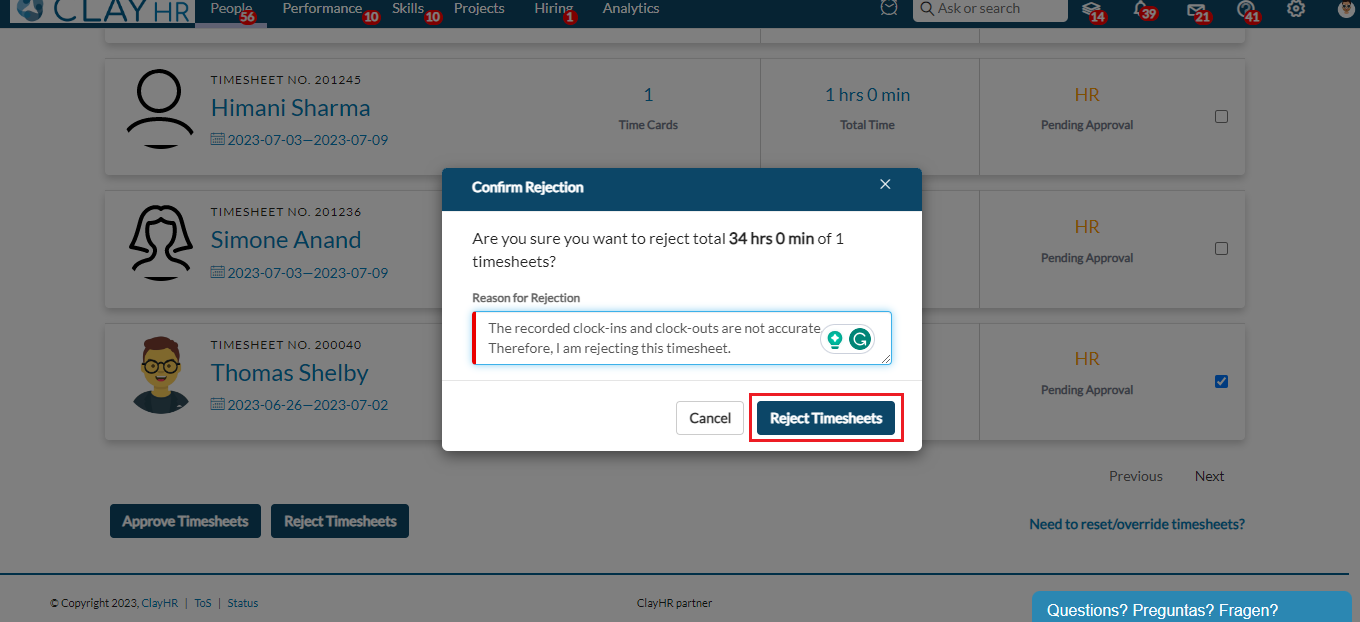
How to reset Approved Timesheets?
- Under People, go to the top menu and select "Timesheet Approvals".
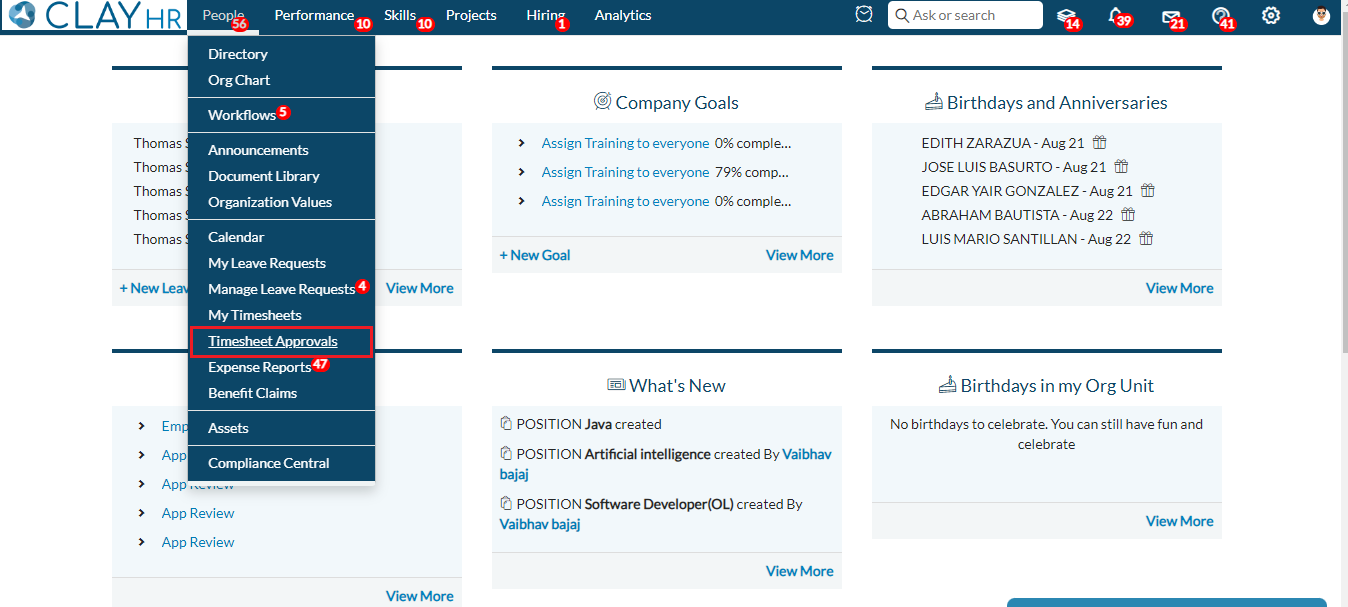
- If a user has the "Reset/Override the Approved Timecards" permission, they will see a link at the bottom right that says "Need to reset/override timesheets?". To reset the timesheet, the user is required to click on this link.
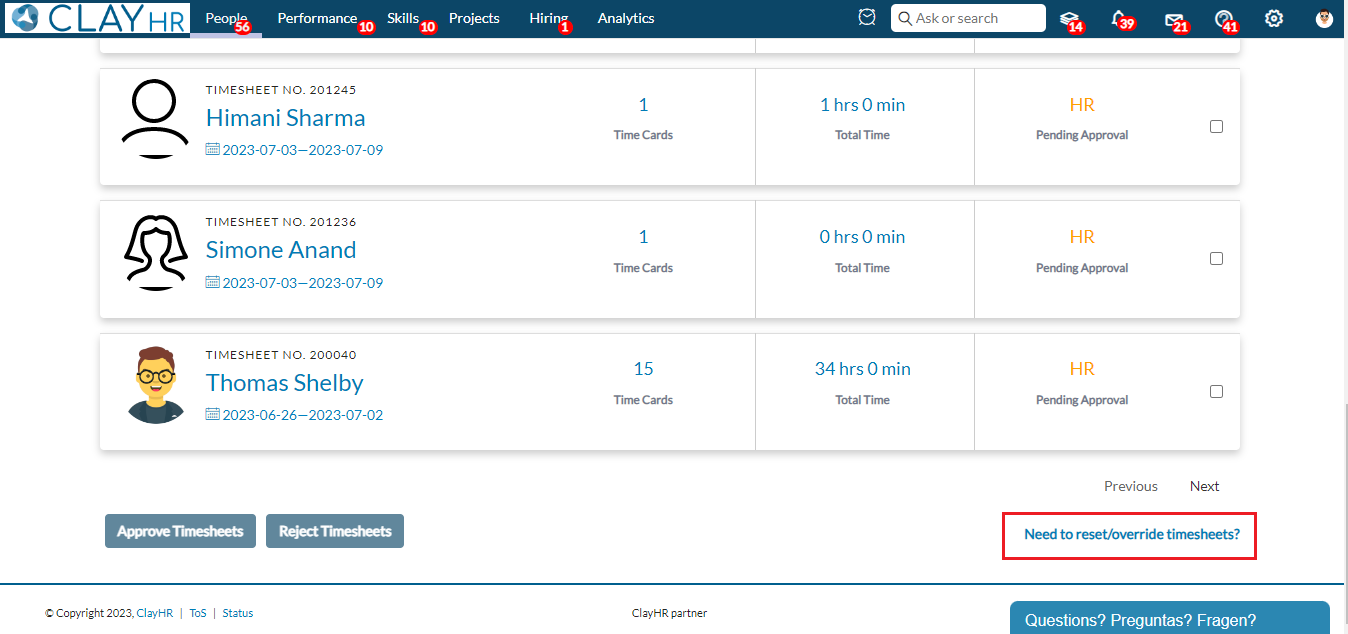
- Select the timesheets to unlock and click "Reset Timesheets" in the Manage Timesheets window.
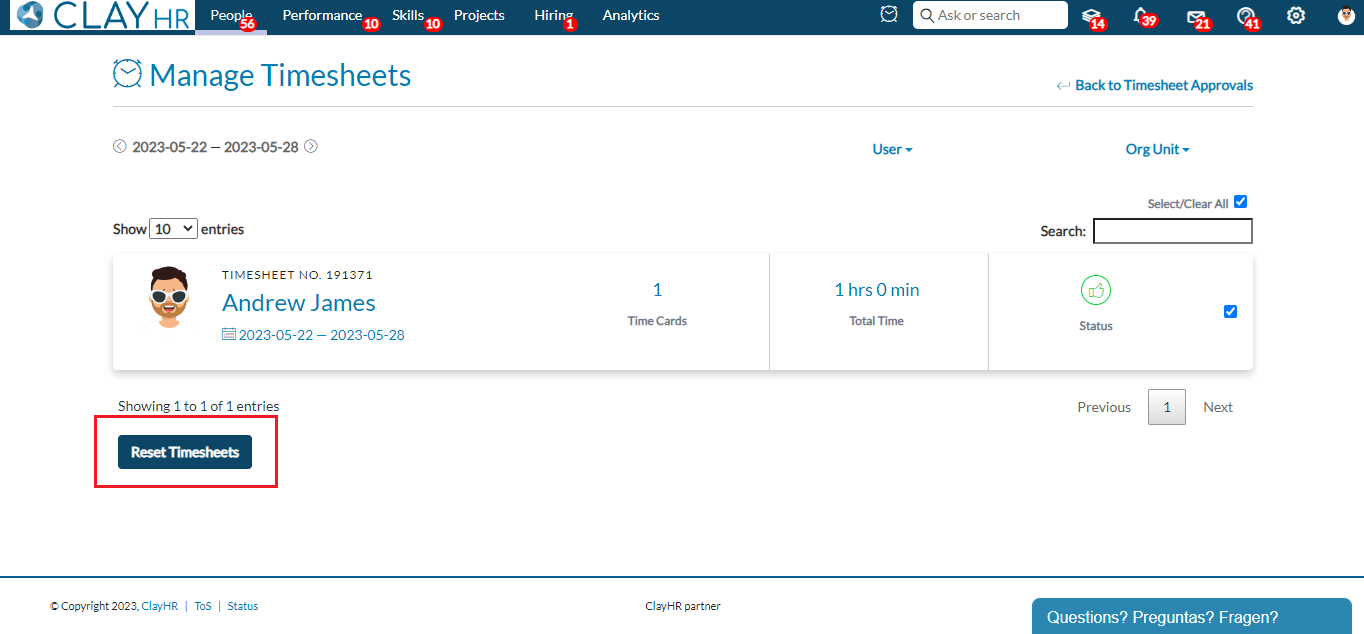
- A confirmation pop-up window will appear, displaying the total amount of time that will be reset. To confirm, click “Reset Timesheets”.
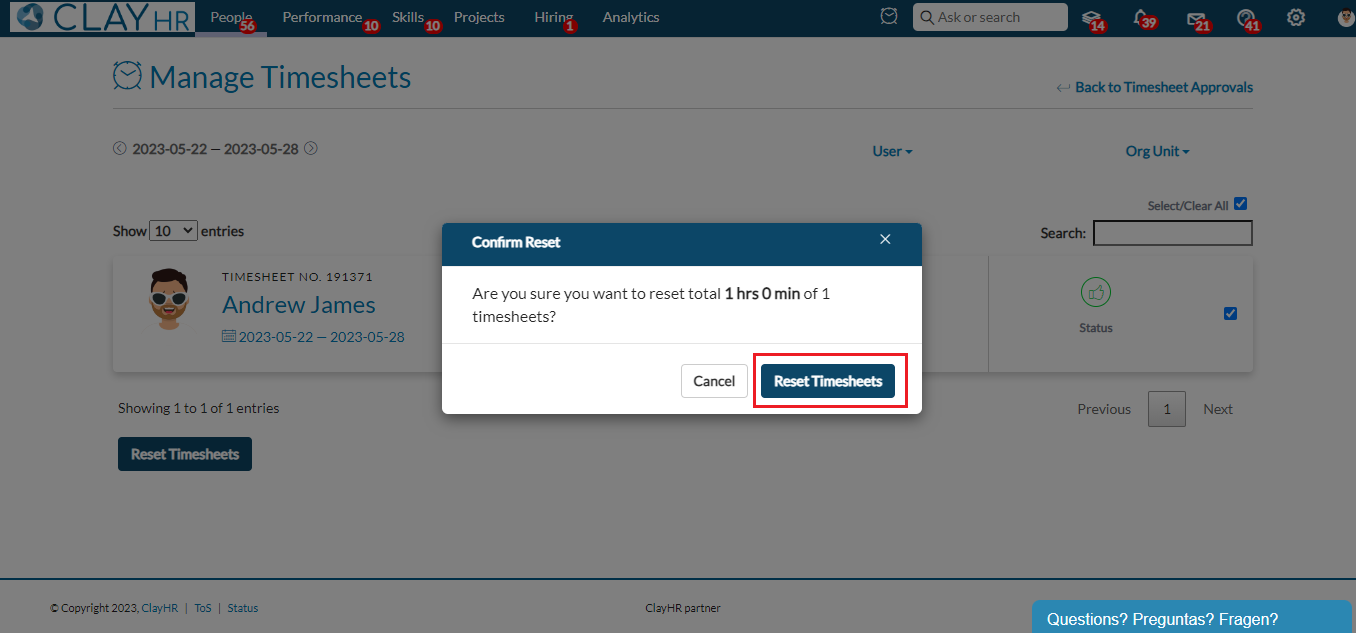
Read more - Timesheets - Create, Approve, Reset, and More!
Hope this helps :)









.png)
