Zoom - ClayHR integration
Schedule Zoom meetings from ClayHR
ClayHR’s Zoom integration streamlines the interview process by allowing seamless scheduling of candidate interviews directly on the Zoom platform. Users can schedule interviews for any position, and both interviewers and candidates automatically receive a Zoom meeting link, ensuring a smooth virtual experience. As a smart, scalable, and comprehensive recruitment platform, ClayHR’s Applicant Tracking System optimizes the selection process, enabling efficient two-way video calls between team members and candidates. With just a click, participants receive all the necessary details, making virtual interviews effortless and highly effective.
Do I need this integration?
Virtual interviews are the new standard, and it’s essential for businesses to adopt tools that ensure hiring success. With ClayHR’s powerful Zoom integration, you can seamlessly schedule and conduct video interviews directly from ClayHR. Unlike traditional in-person interviews, virtual interviews eliminate operational costs while offering a centralized, streamlined process.
Don’t compromise on the personal touch—our Zoom integration lets you assess candidates’ facial expressions and engagement, ensuring you make informed hiring decisions.
Create a Zoom App
- Go to https://marketplace.zoom.us/ and sign in using your Organization’s Zoom account.
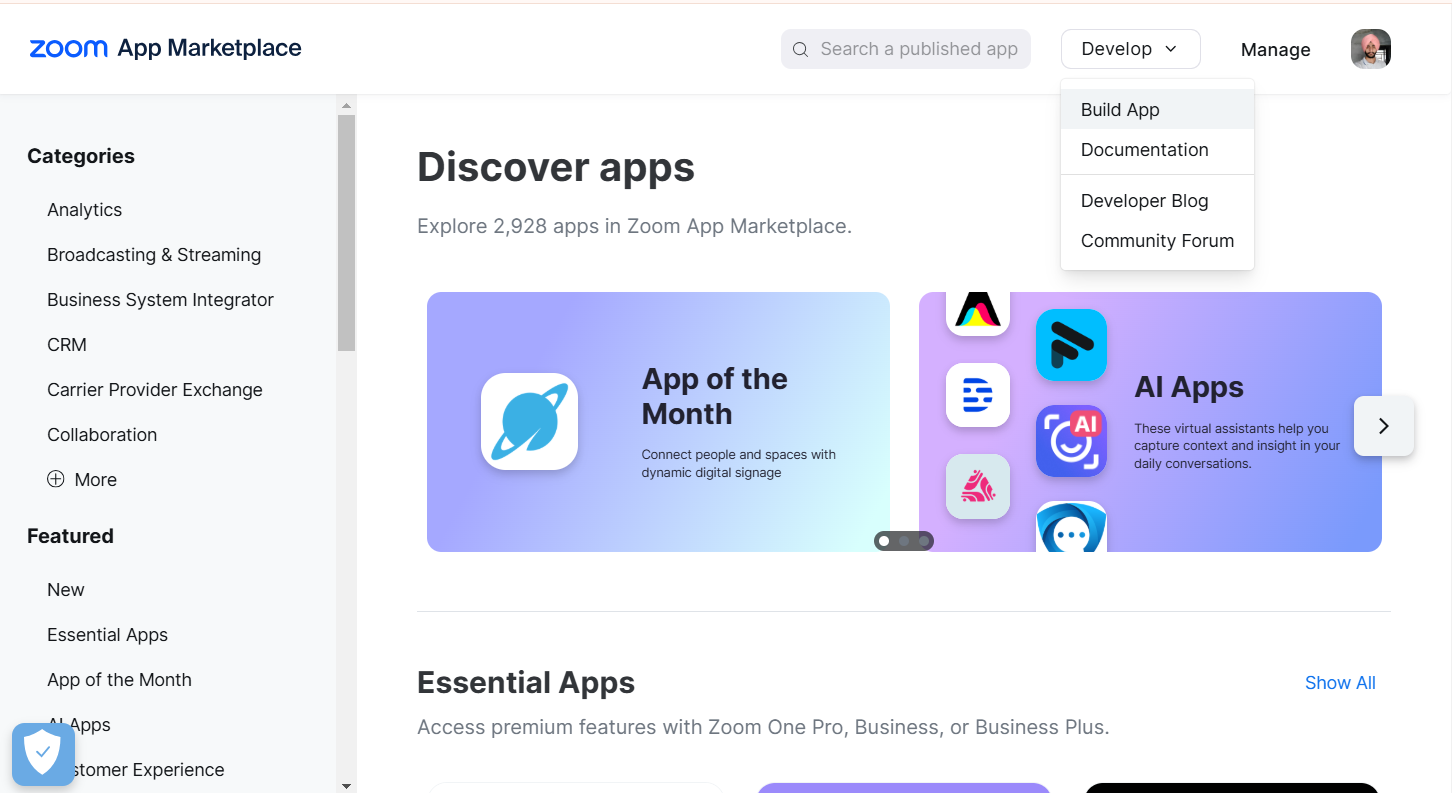
- Use the Build App option from the Develop menu and choose the General App option.
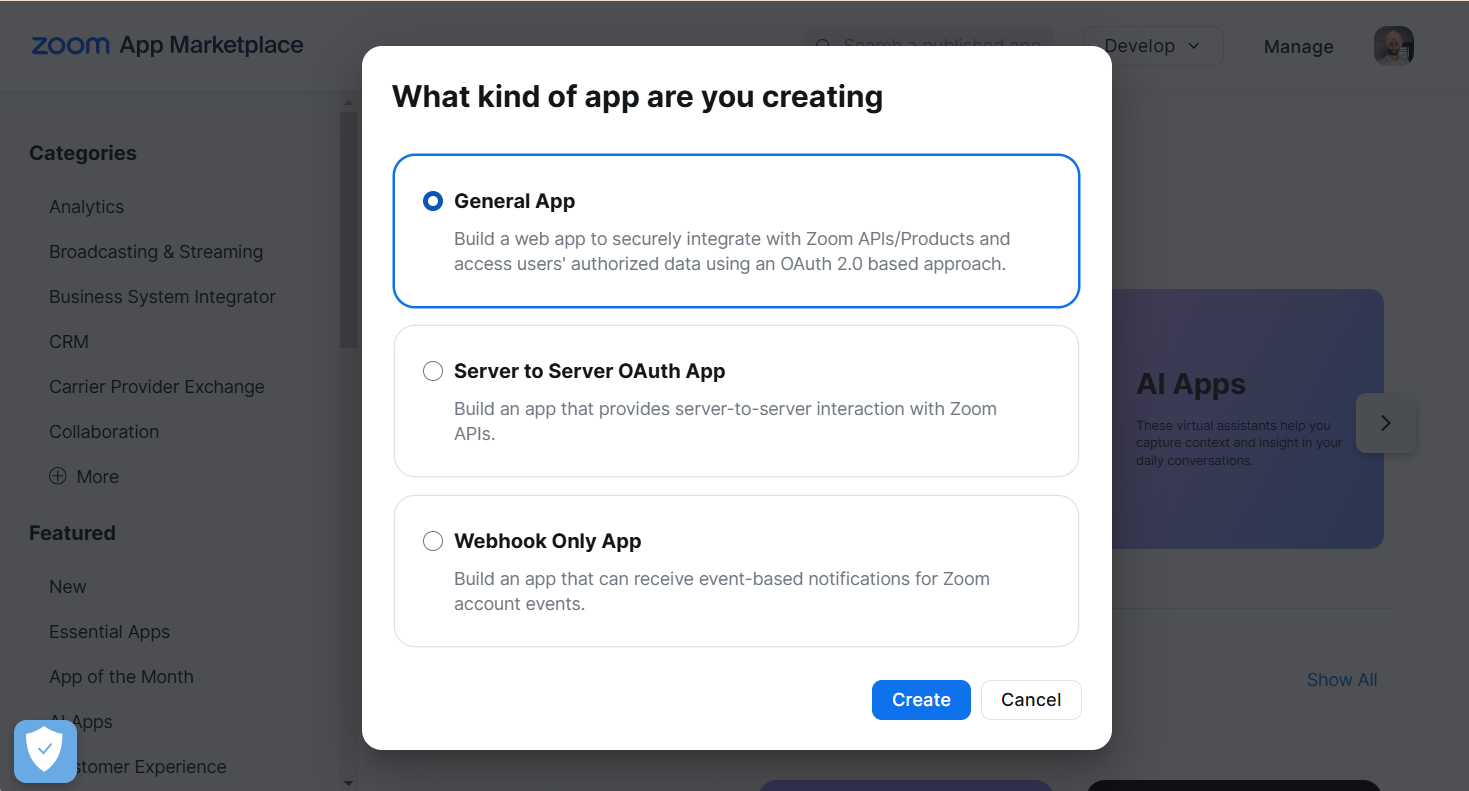
- Name your app according to your needs.
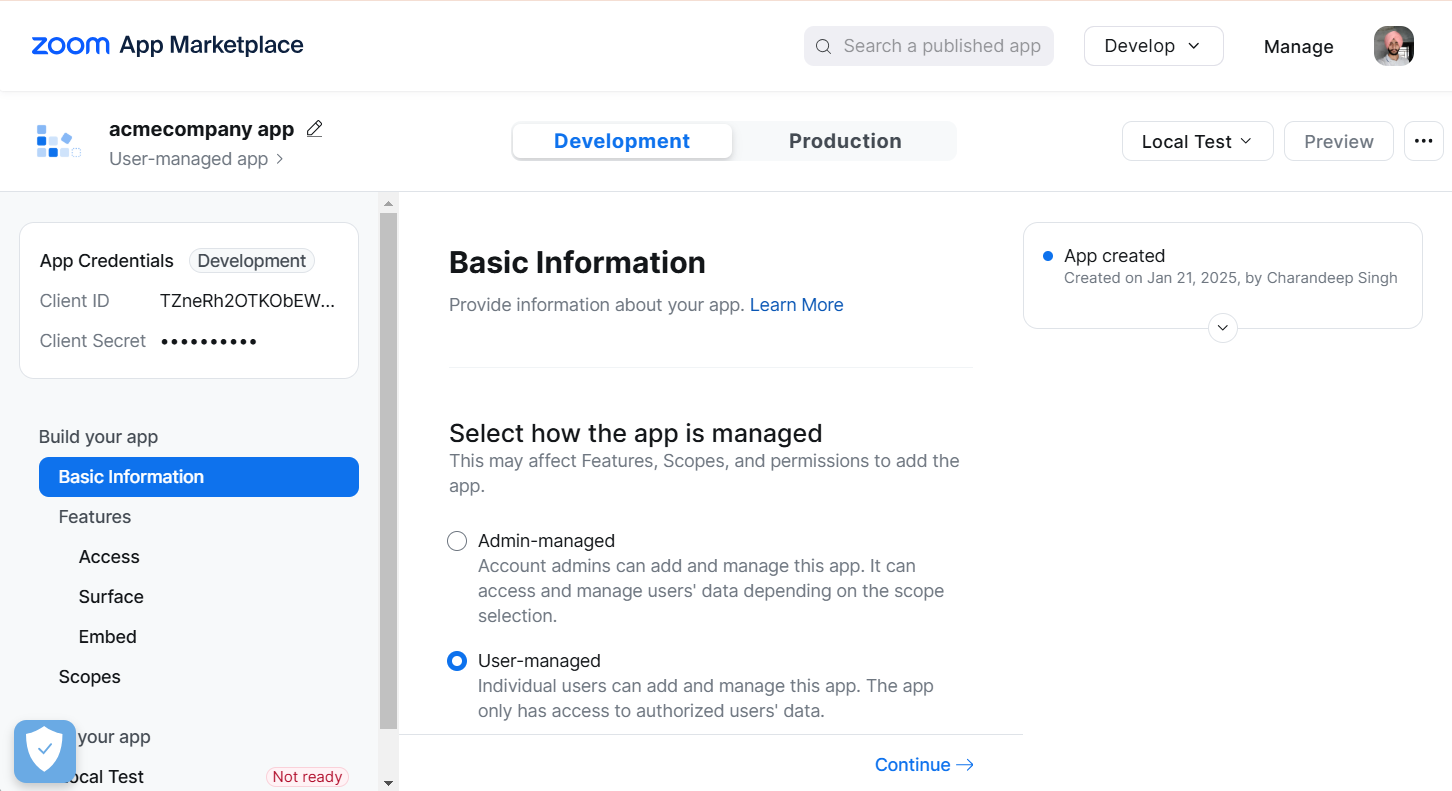
- Inside the OAuth Information option add https://marketplace.bizmerlin.net/rm/zoom/registercallBack in the OAuth Redirect URL and continue.
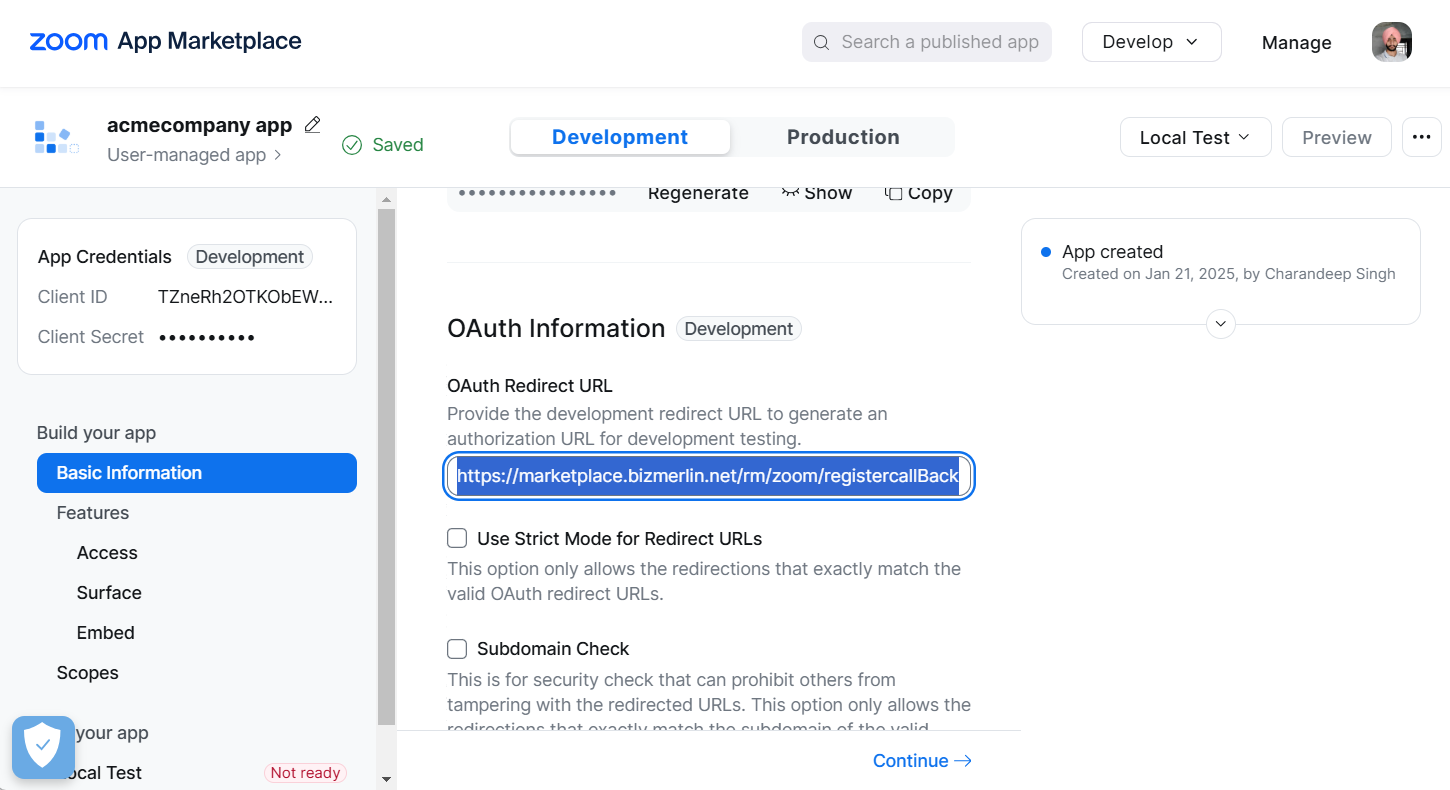
- Go to the Scopes and add these scopes:
- Create invite links for a meeting (meeting:write:invite_links)
- Create a meeting for a user (meeting:write:meeting)
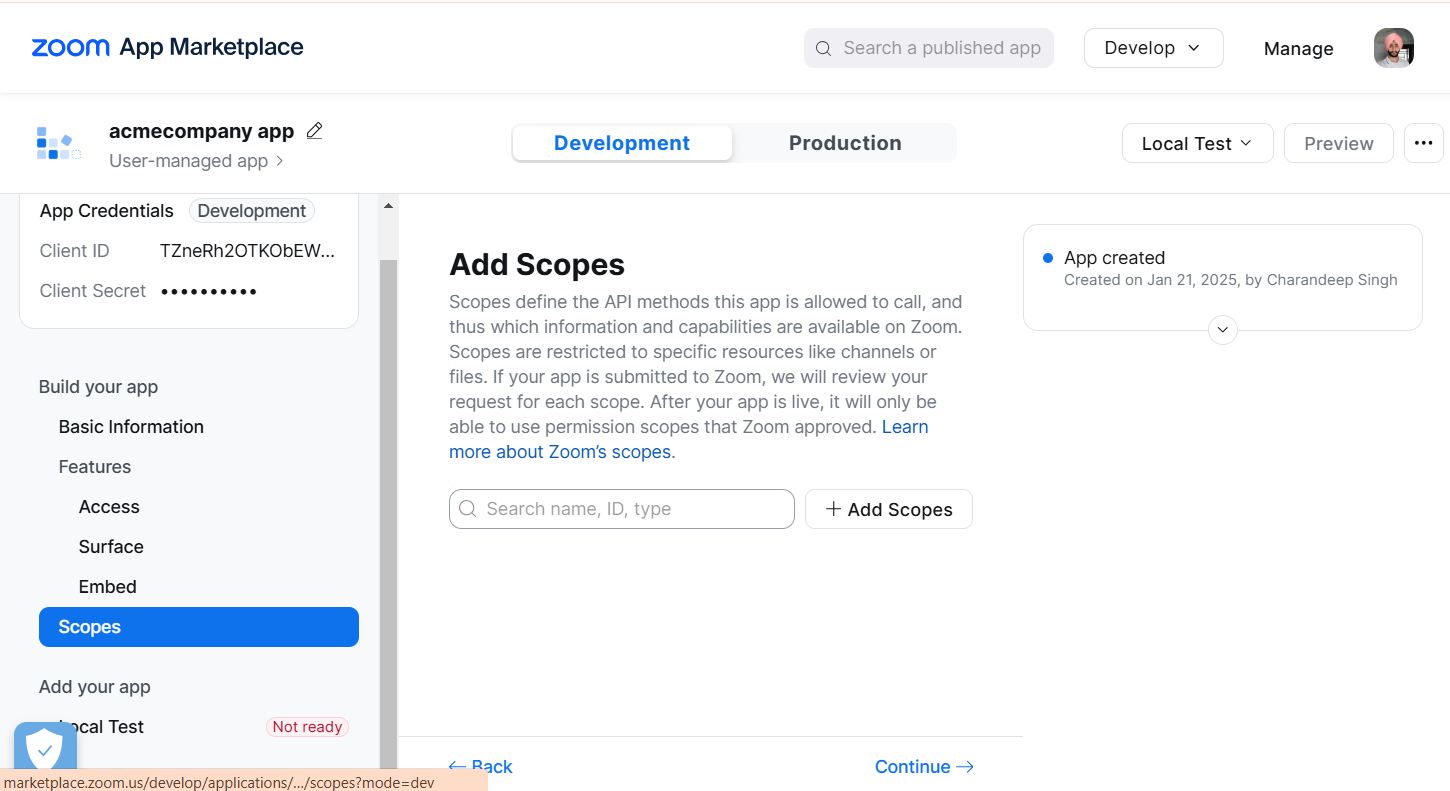
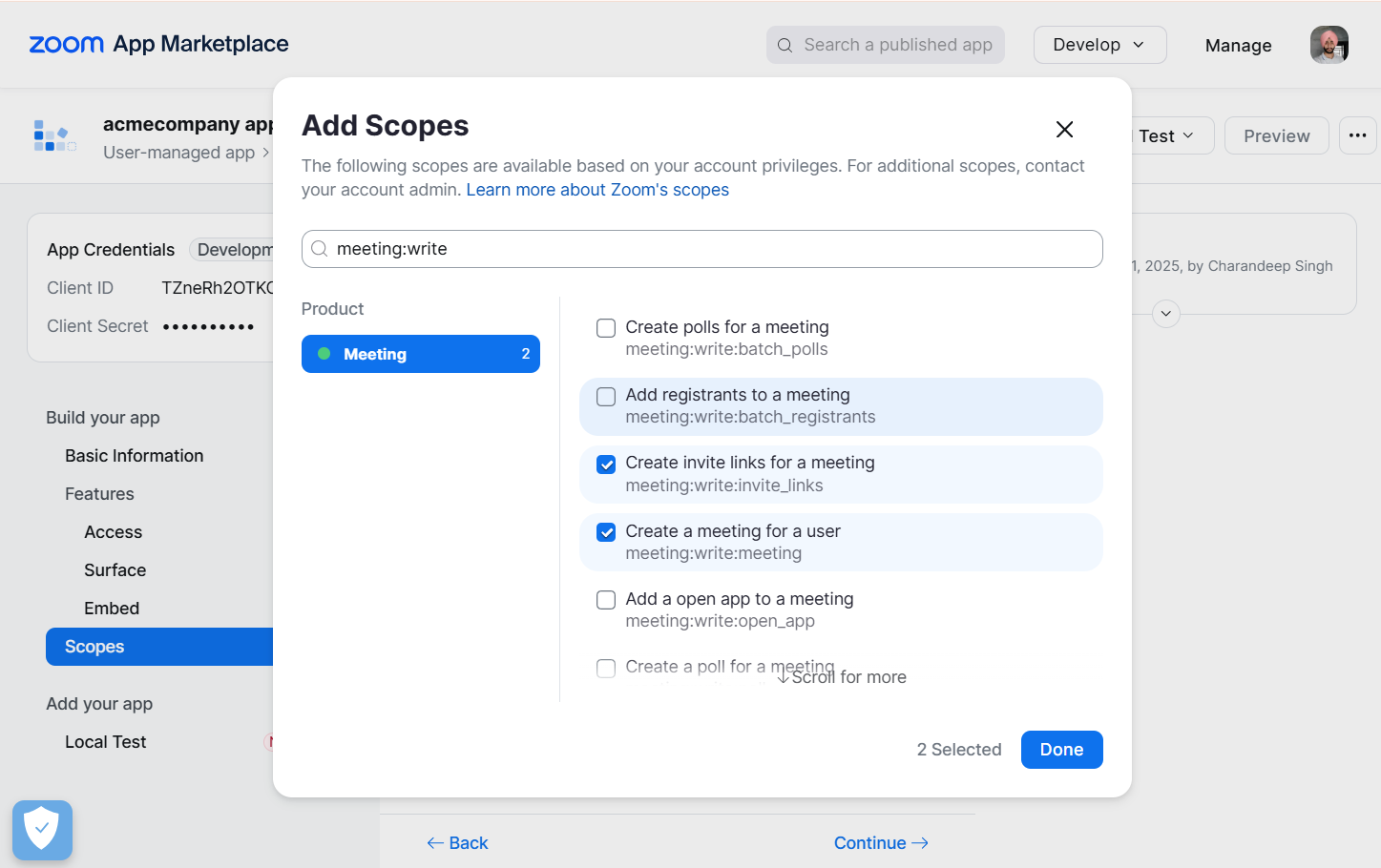
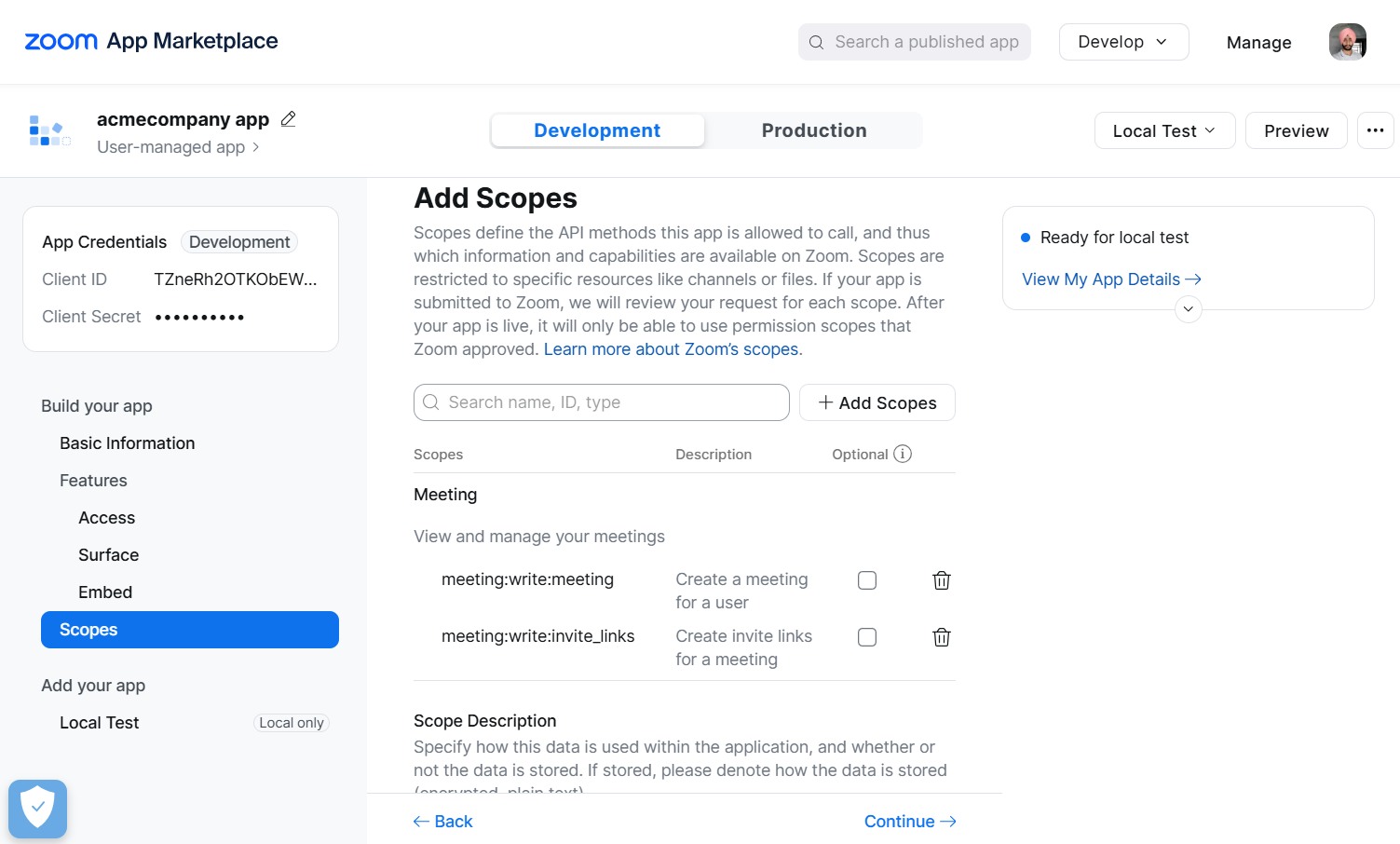
- The Client ID and Client Secret will be used in the ClayHR → Third-party integrations.
Setup Zoom in Third-Party Integrations
- Go to the top right “Setup” menu and click “Third Party Integrations”.
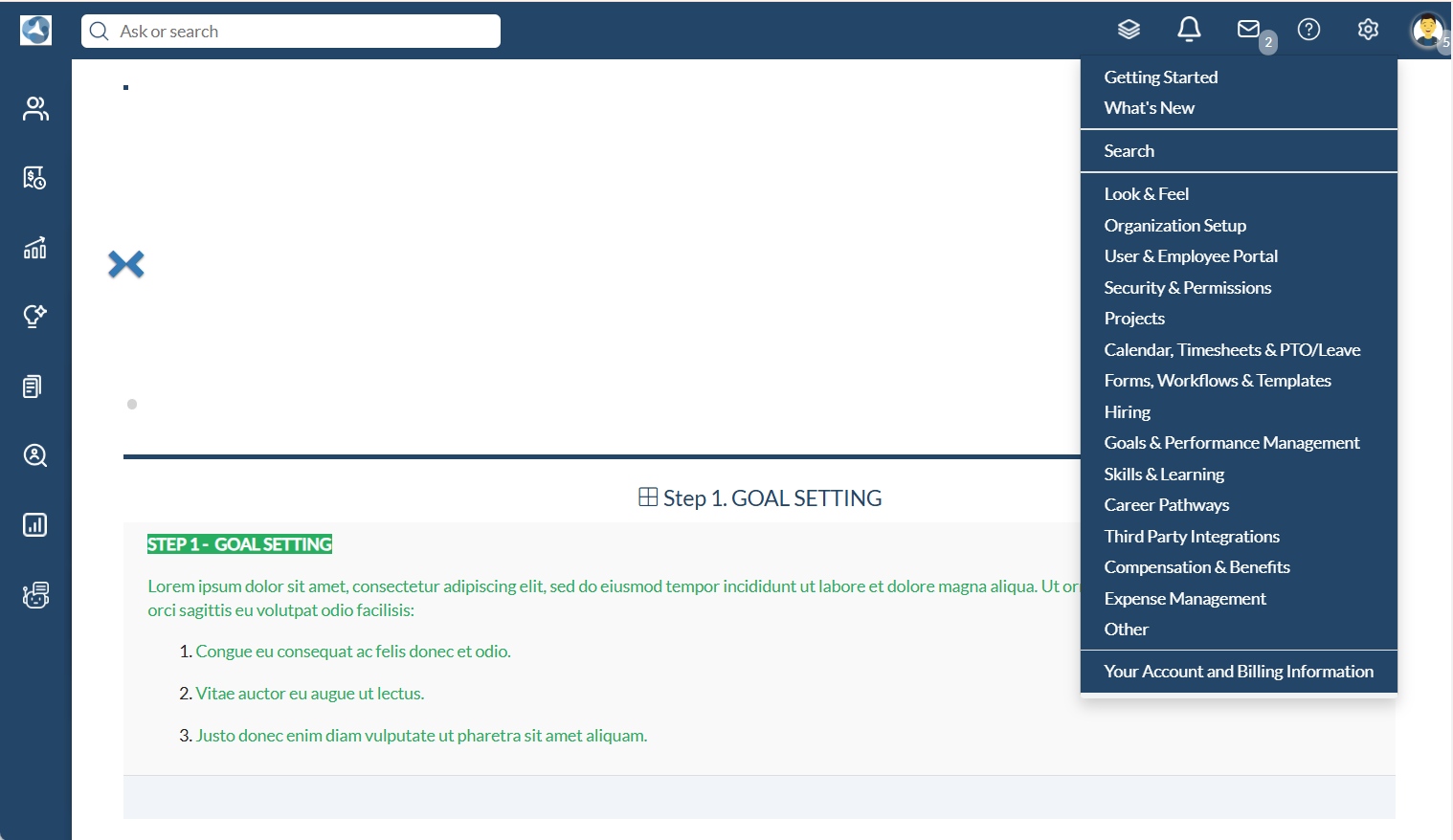
- On the Third Party Integrations page, click on “New Integration”, select “Communication” as Integration Type, and choose “Zoom”.
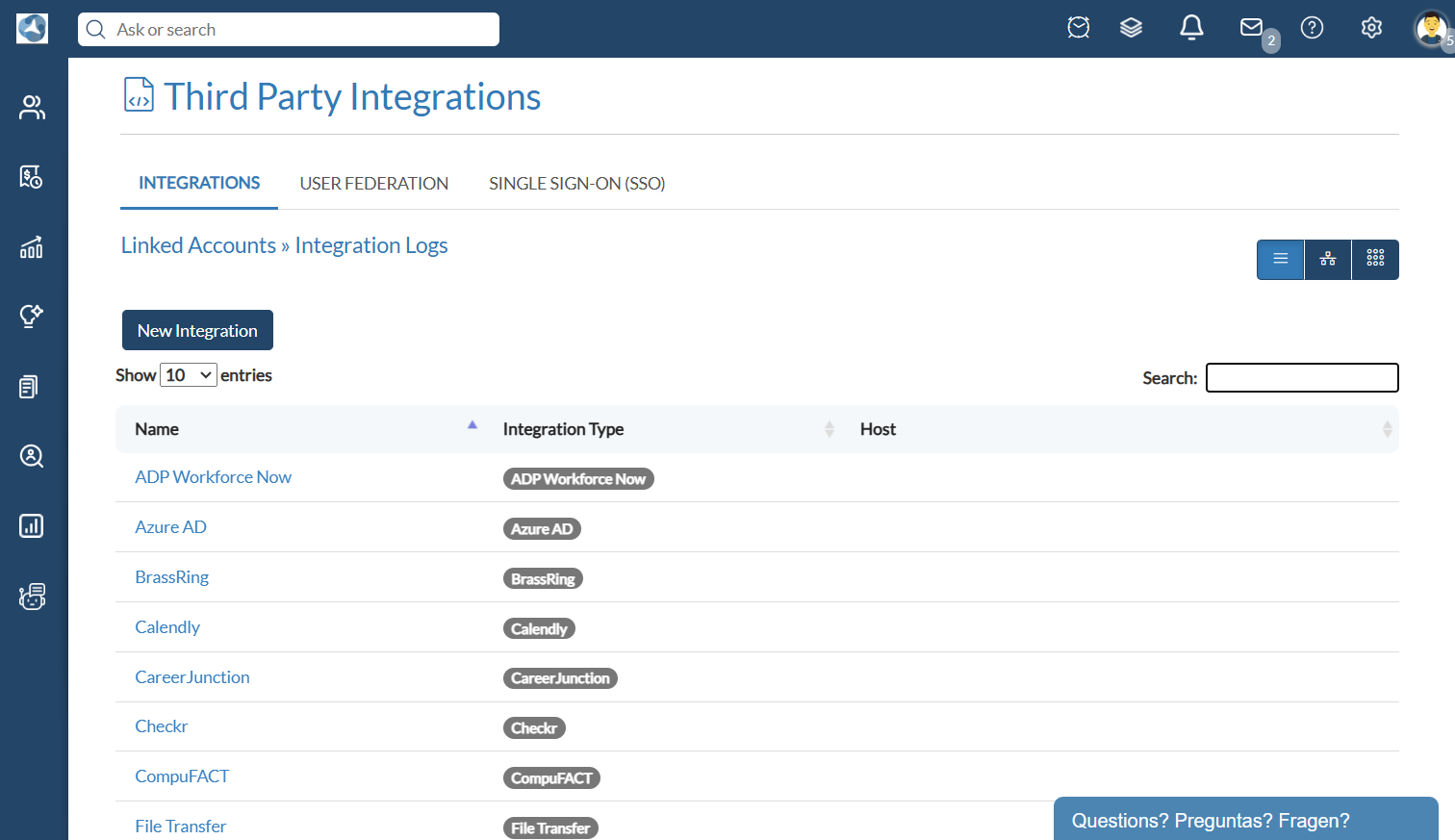
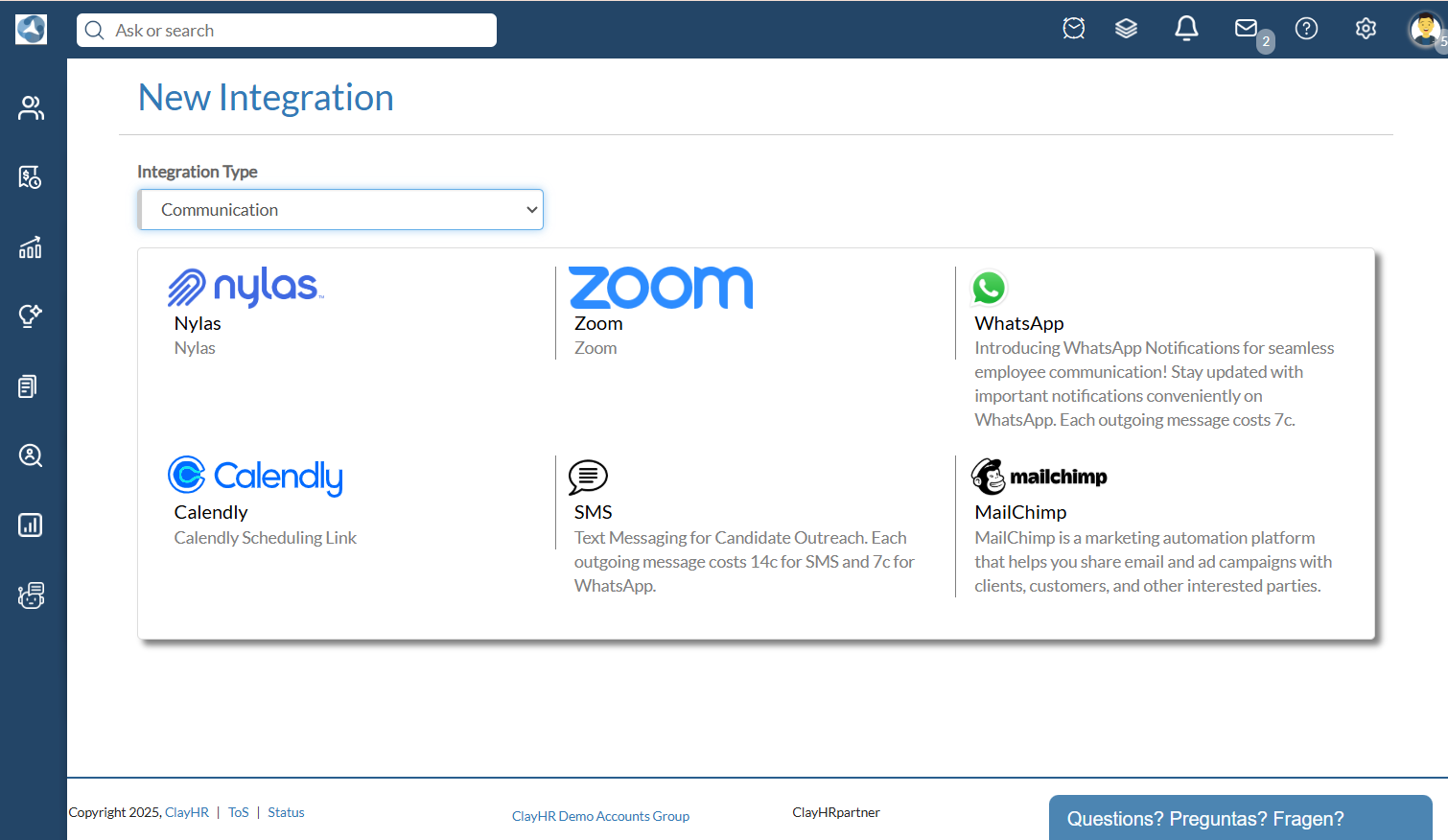
- Enter your Client ID and Client Secret in the Consumer Key and Consumer Secret fields. Click on “Save Integration”, to save the details.
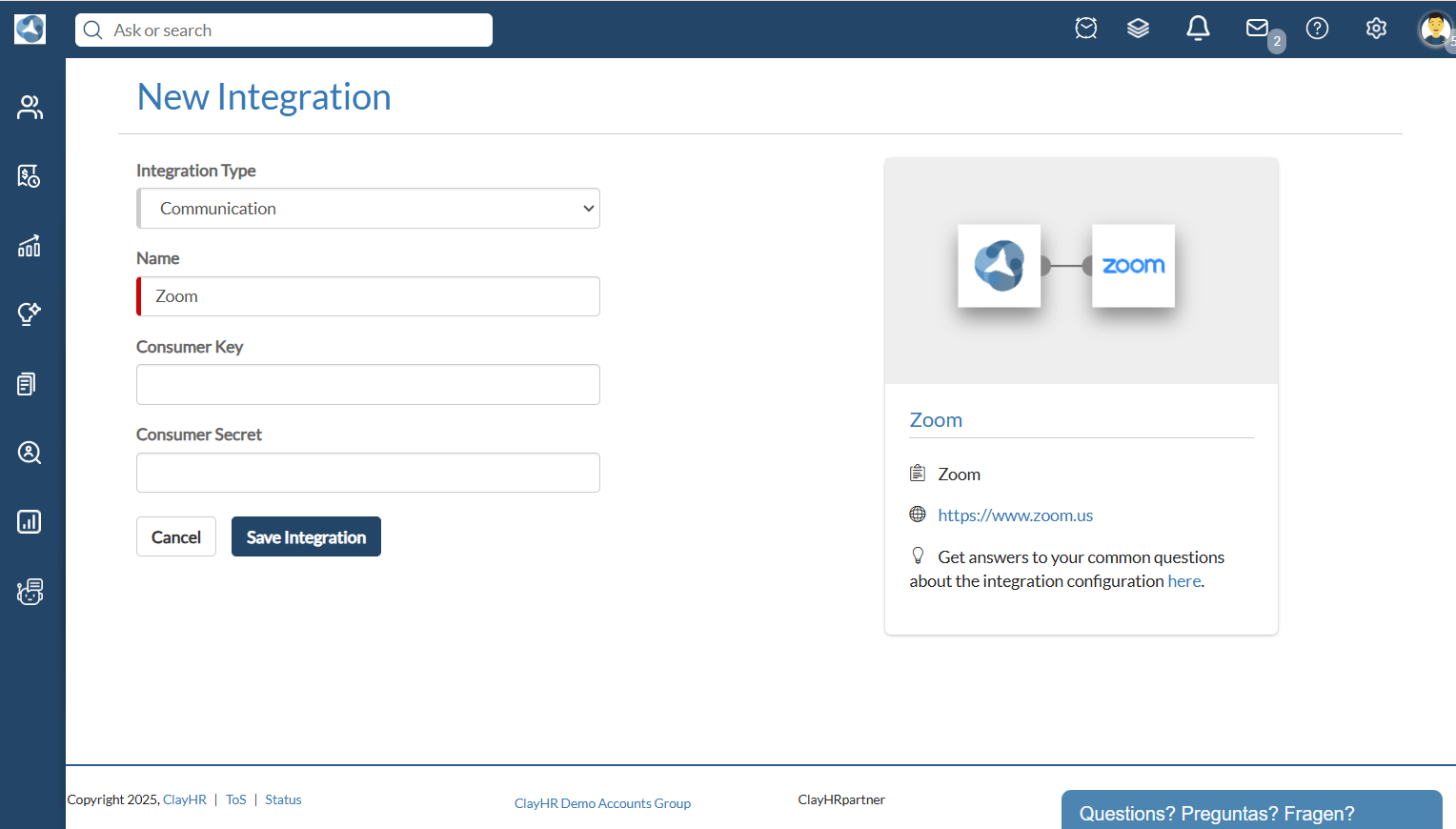

Schedule Candidate Interview using Zoom
- To schedule an interview with a candidate, go to your profile image menu, and go to My Integrations.
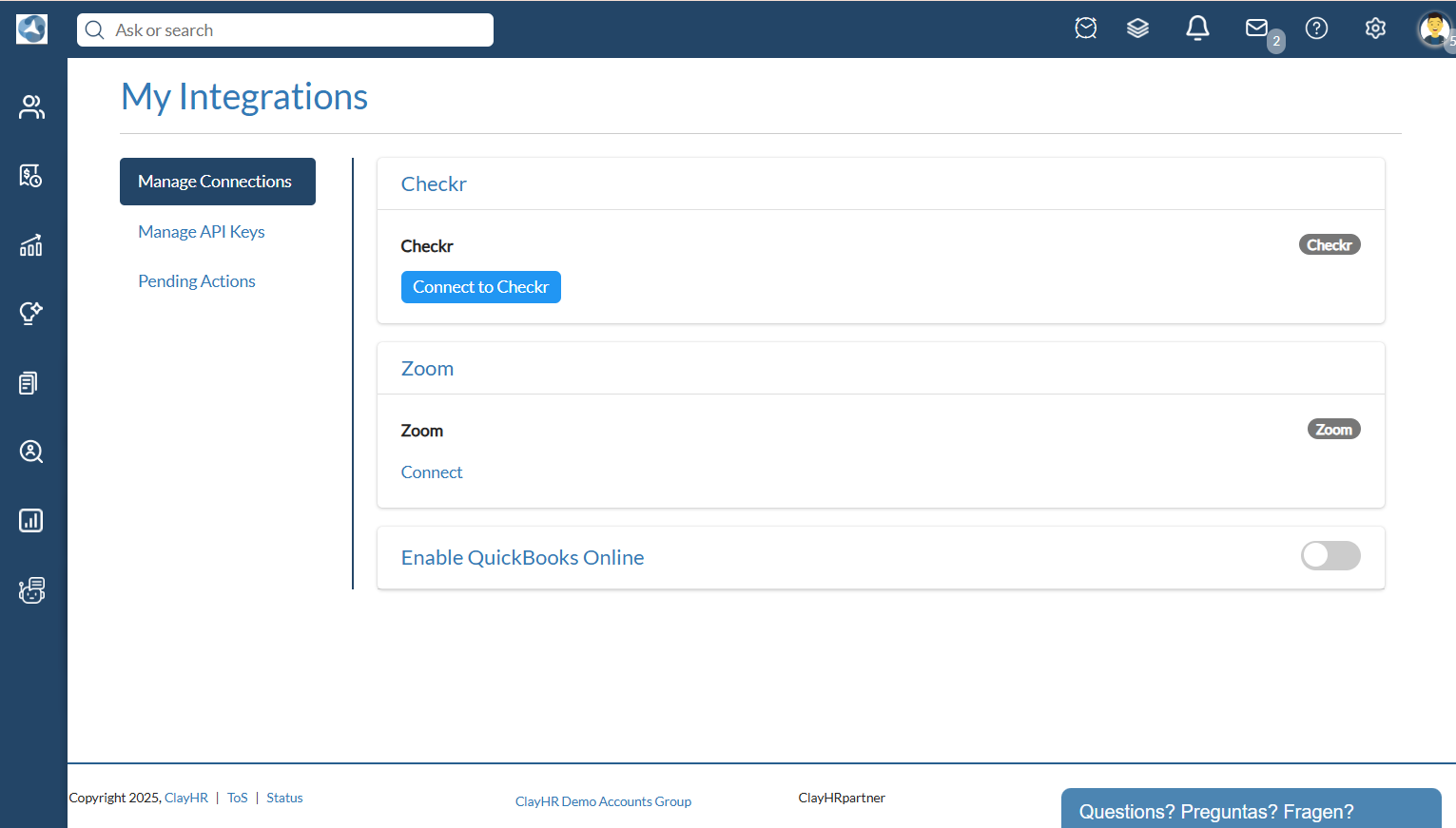
- Click on Connect under the Zoom menu. You will be redirected to the Zoom’s Authorization page.
If you have previously connected then Connected will be shown here.
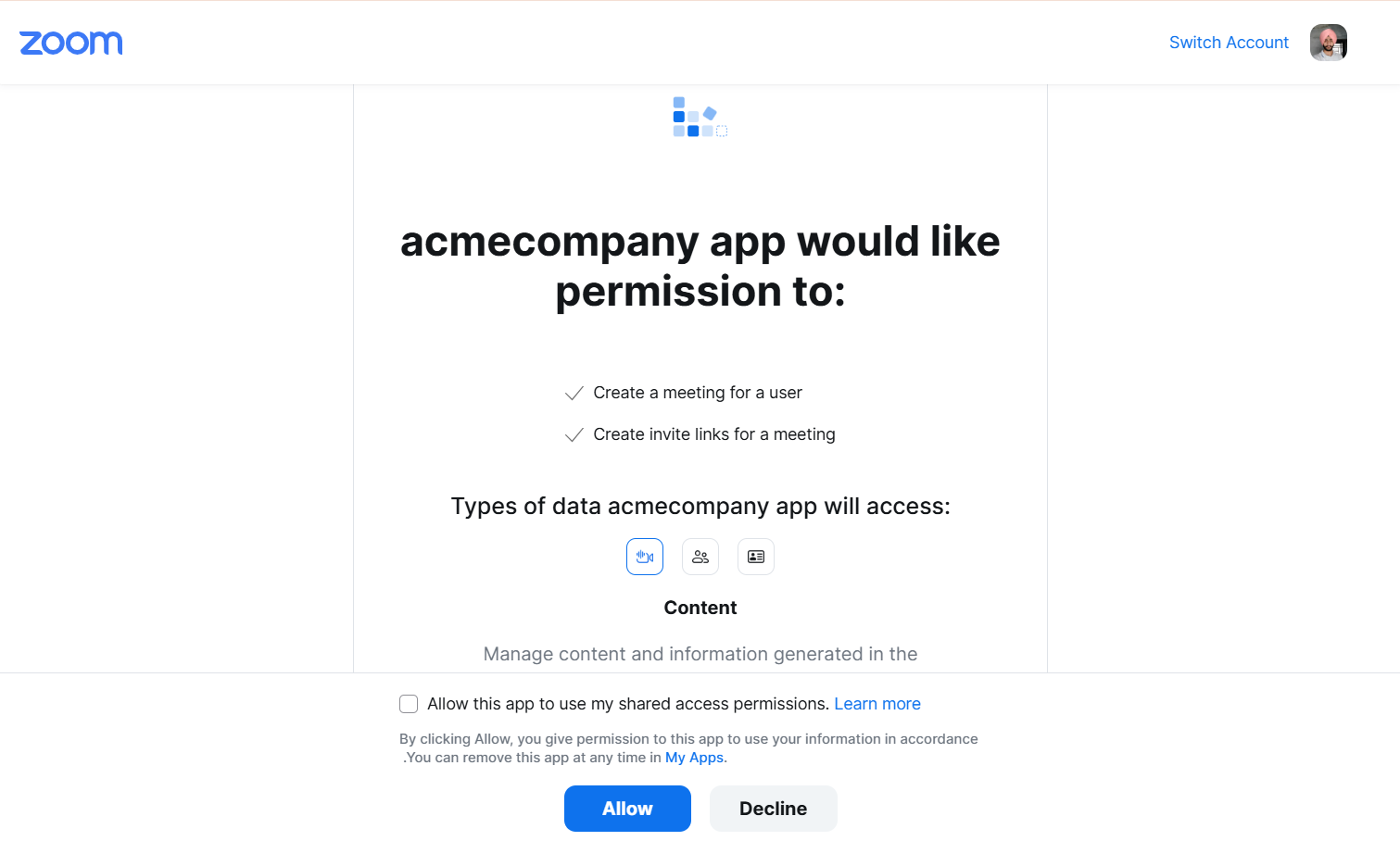
- Click on the Allow option and the page will be redirected to the My Integrations page. Here Connected will be shown.

- Open the candidate’s profile for whom you want to schedule an interview.

- From the Positions tab, schedule an interview for the position you want to schedule an interview for.
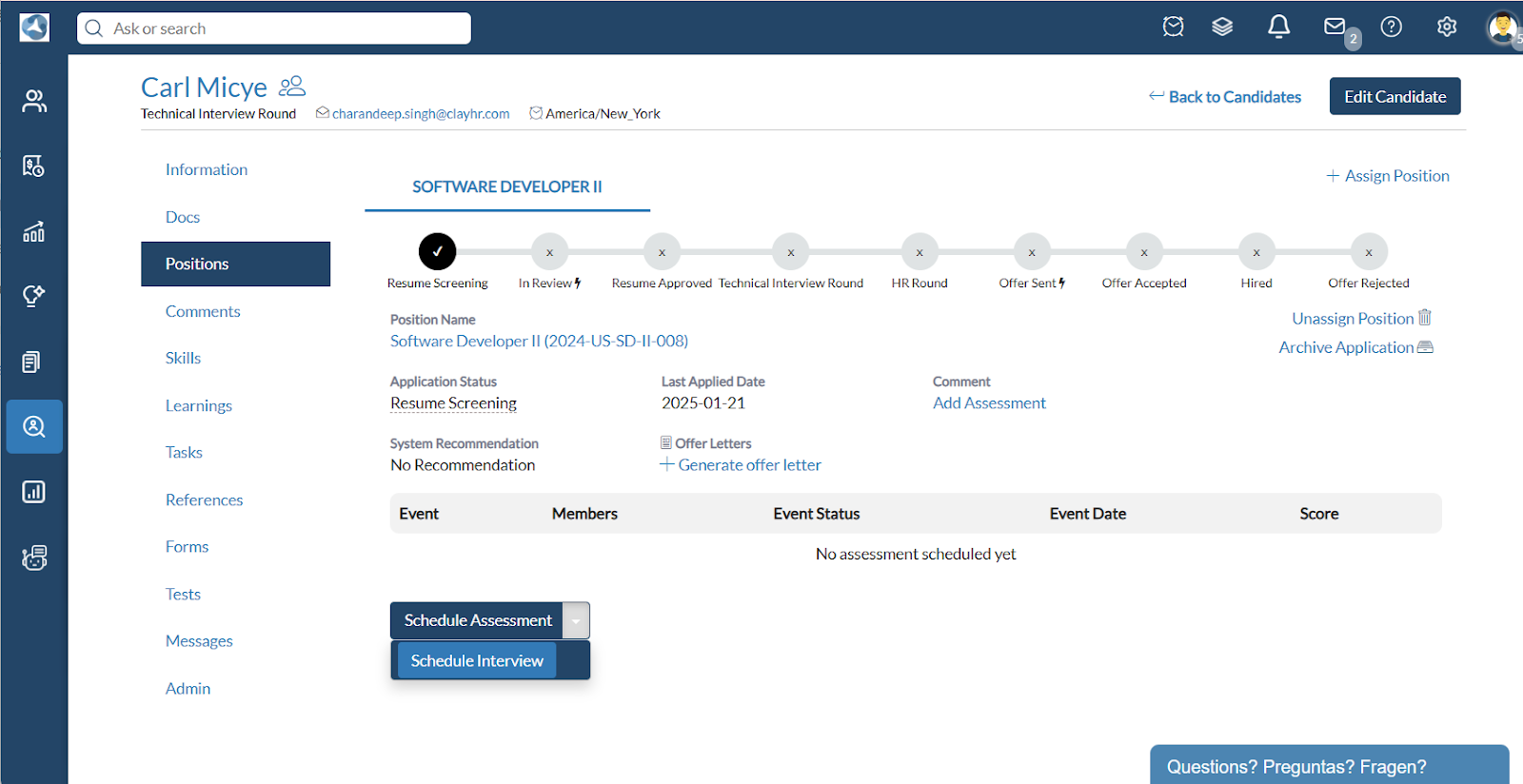
- Choose the Zoom meeting option.
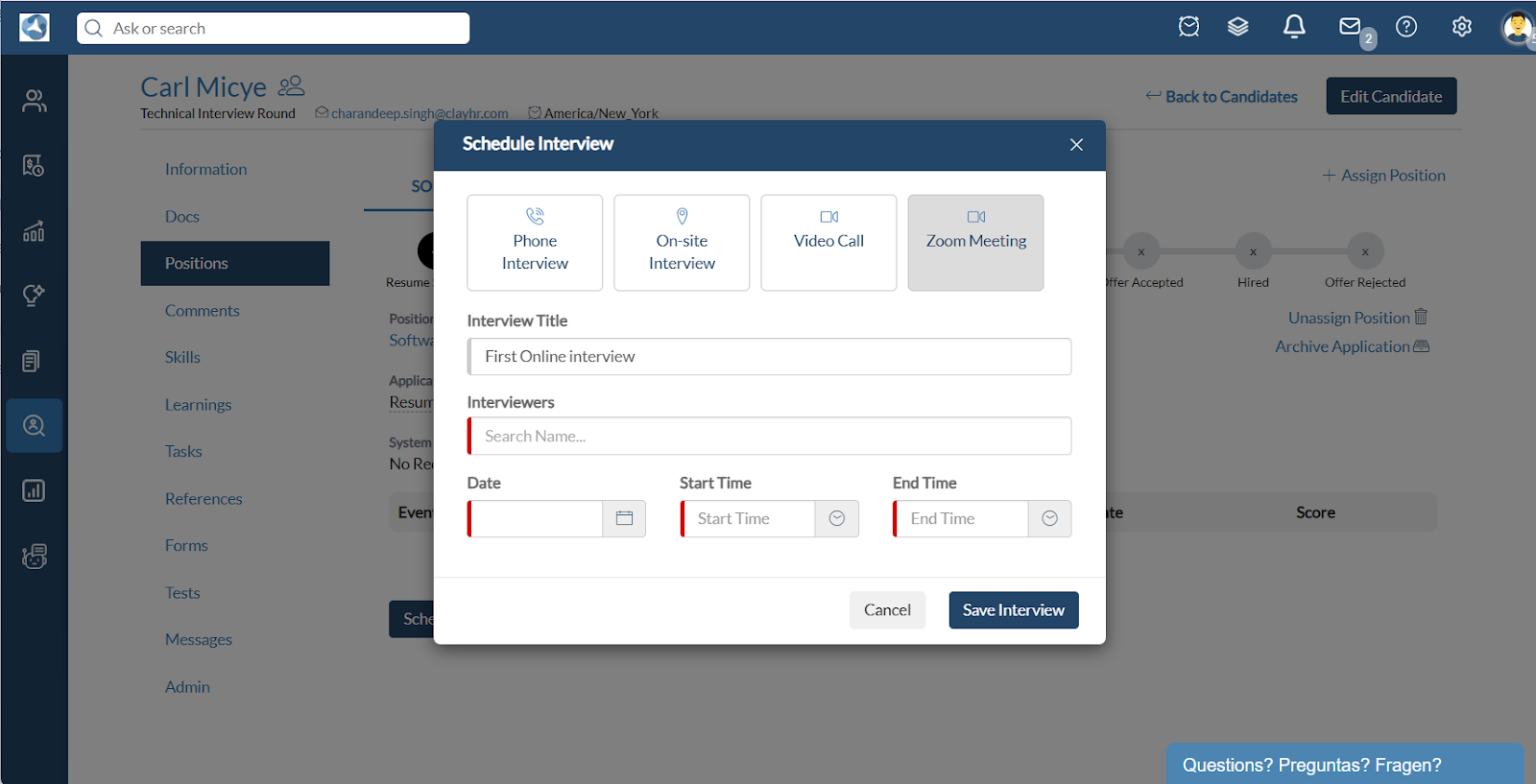
- Choose the desired time.
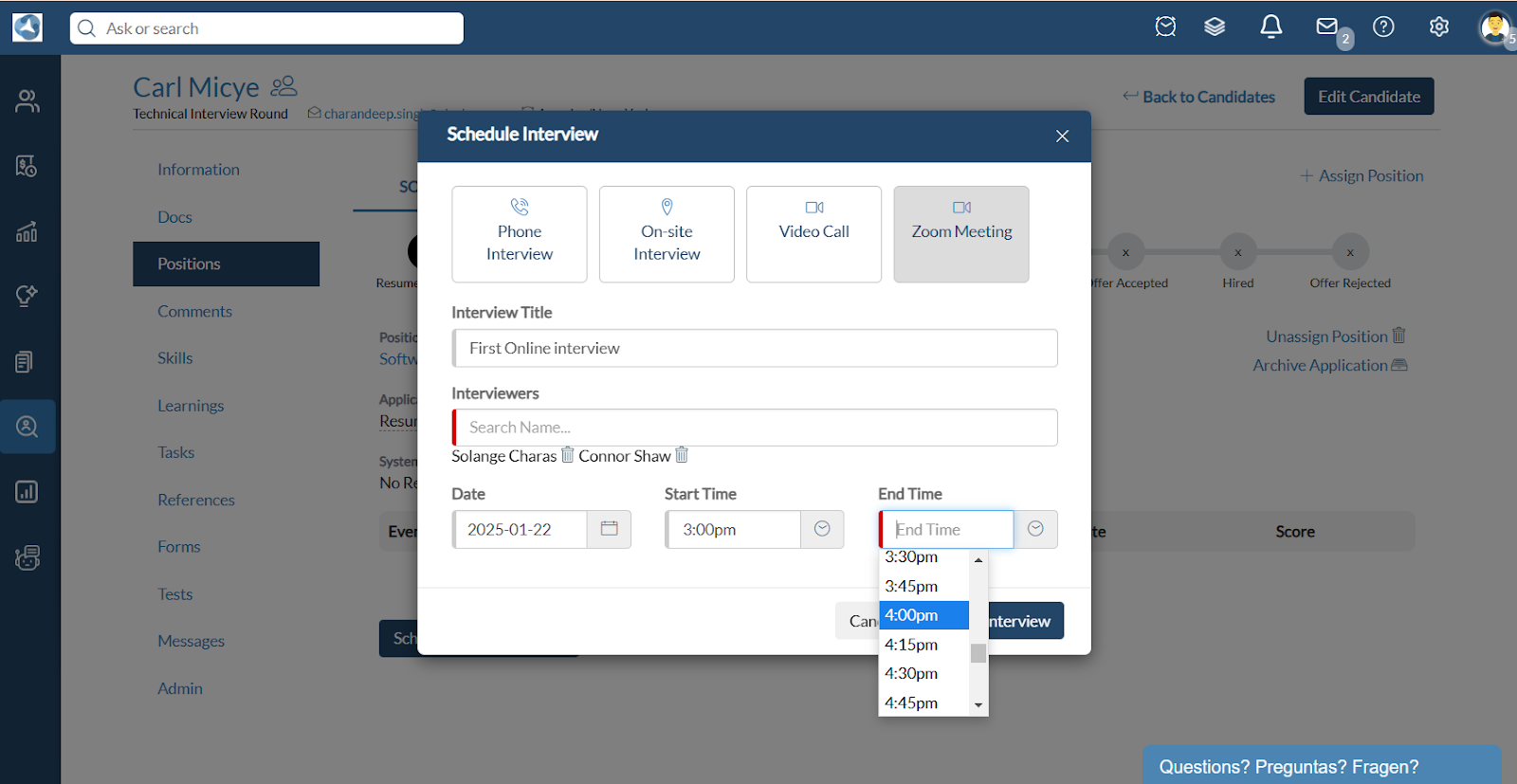
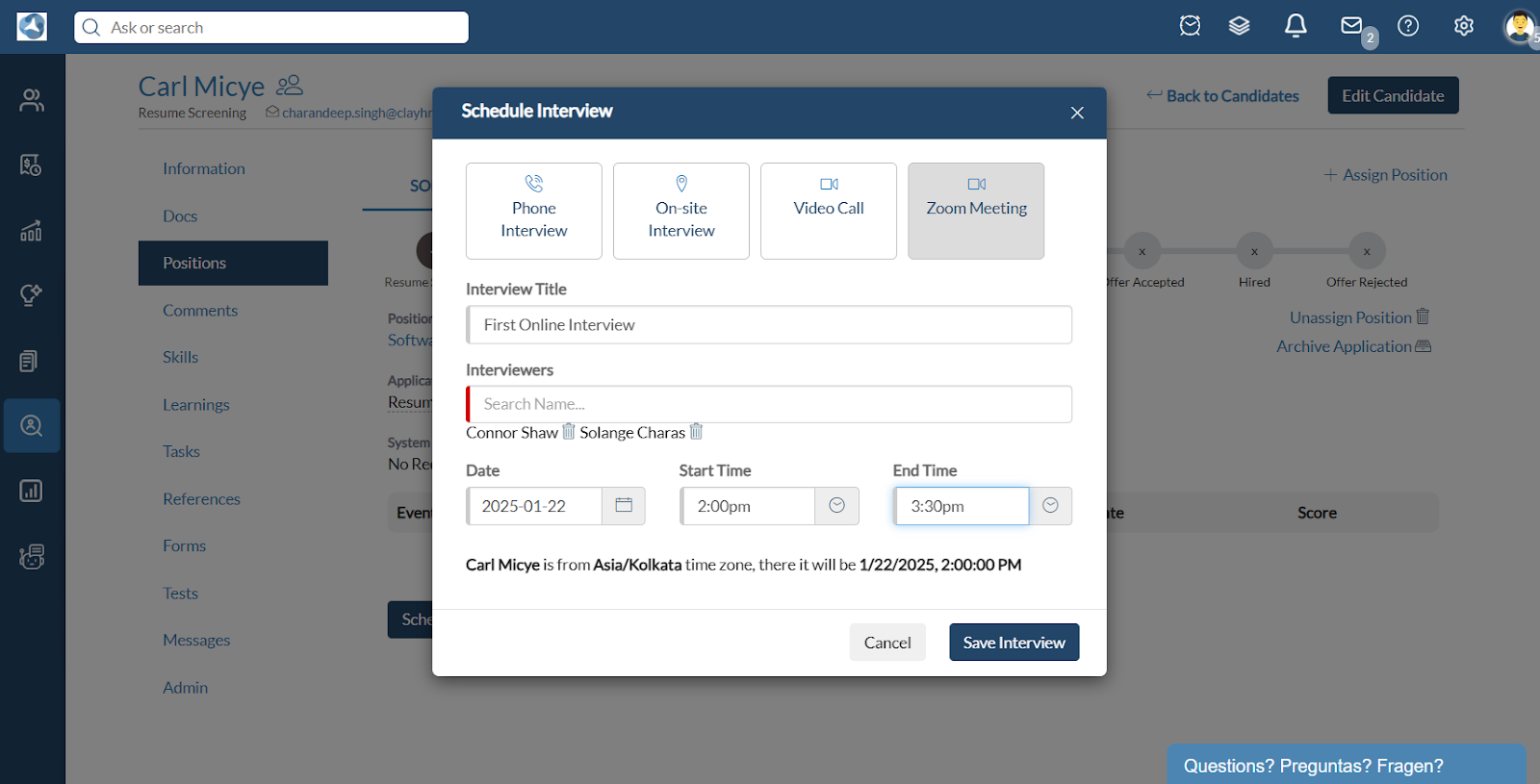
- Save Interview.

- The meeting will be scheduled for the interview time in the Zoom Meetings
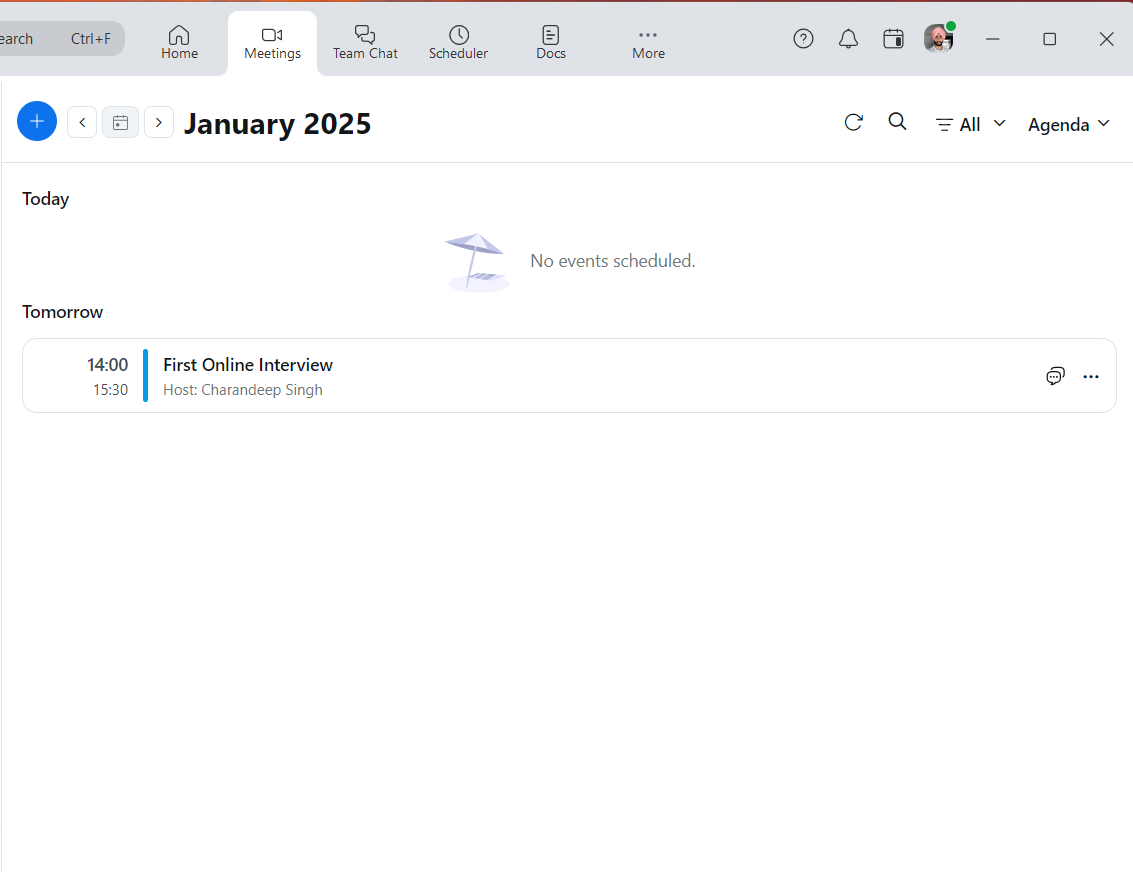
- An interview invitation will be sent to the Interviewer.

- And Interviewers.
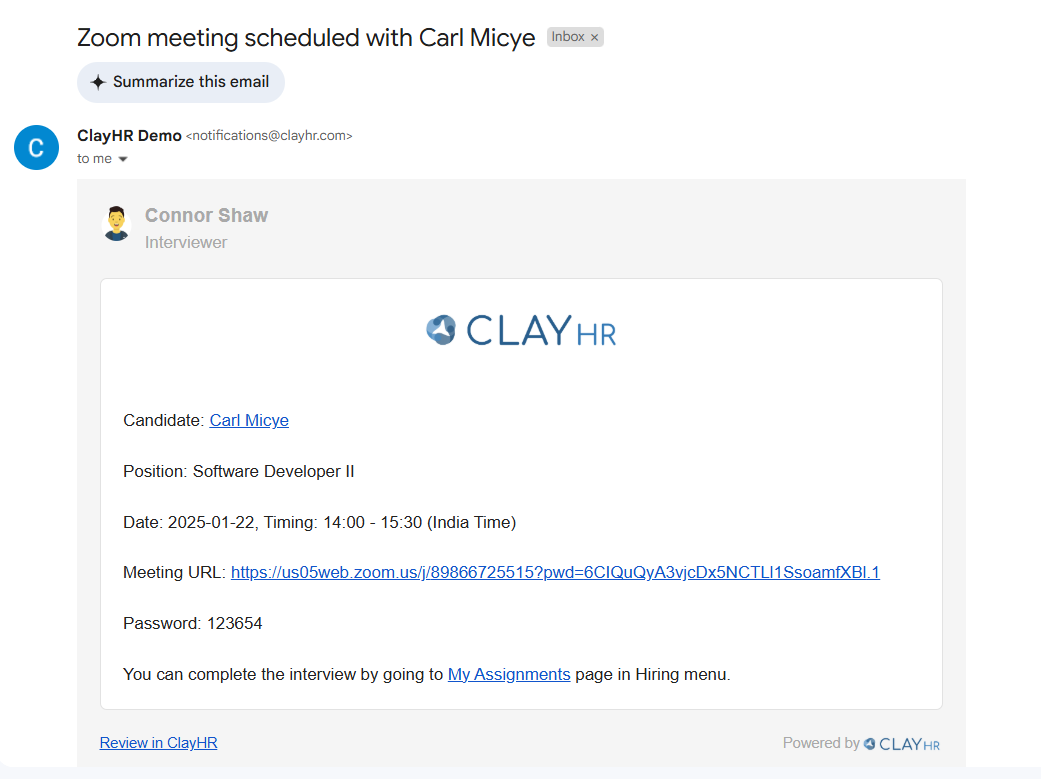
Congratulations! You have scheduled a meeting with a candidate for an interview using ClayHR on the Zoom Meetings Platform!









.png)
