Tickets Configuration in ClayHR
ClayHR Ticket Configuration allows you to streamline ticket management by customizing help texts, setting priorities/types, and configuring routing rules. This ensures that employee inquiries are addressed efficiently, improving your team's response time and productivity.
Steps for Configuring a Ticket
- Navigate to the “Settings/Gear” icon in the navigation bar and select “Others”.
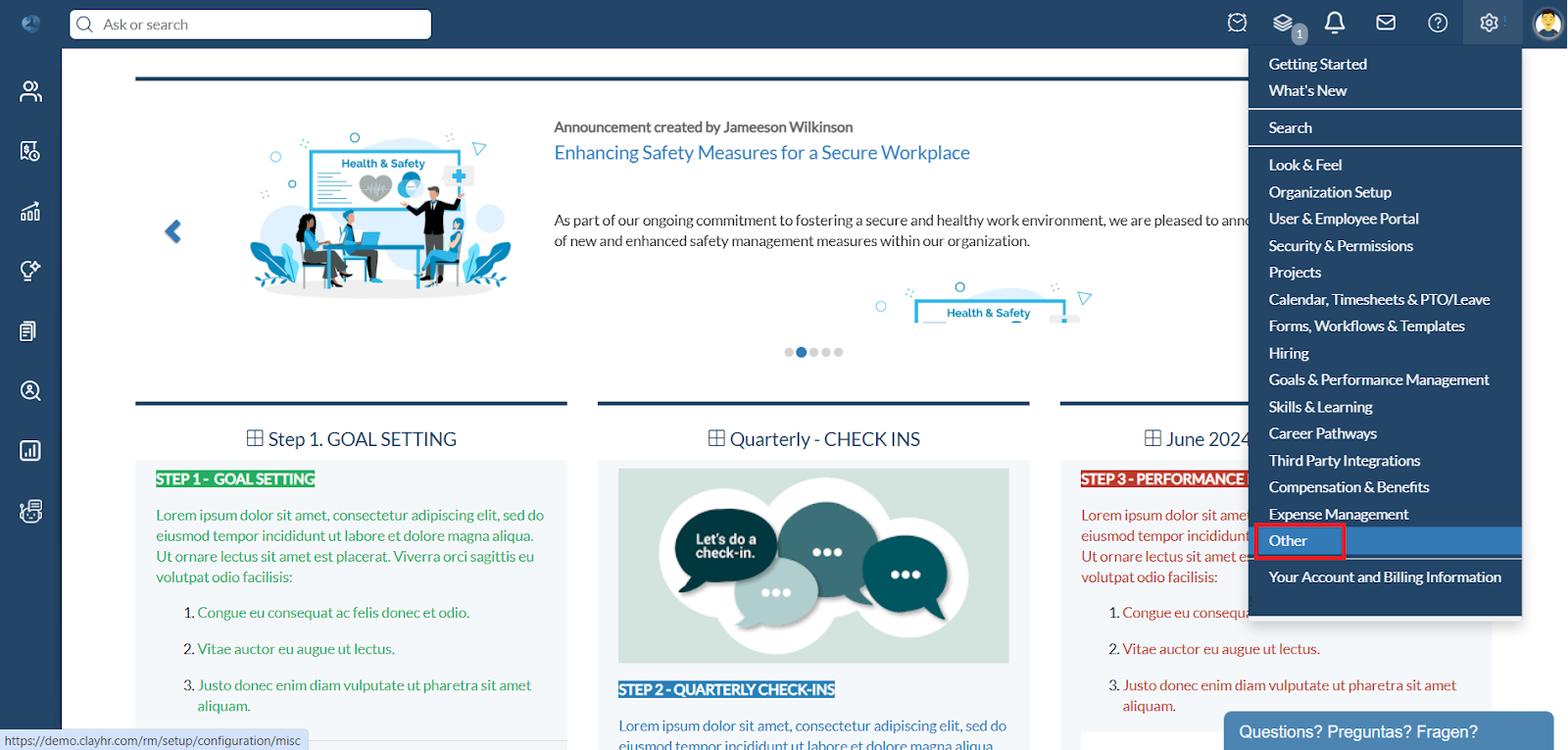
- Click on the “TIcket Configuration” to access the configuration options.

- On the New Ticket, Home Ticket, and View Ticket pages, you can add help text to guide users and clarify ticket details.
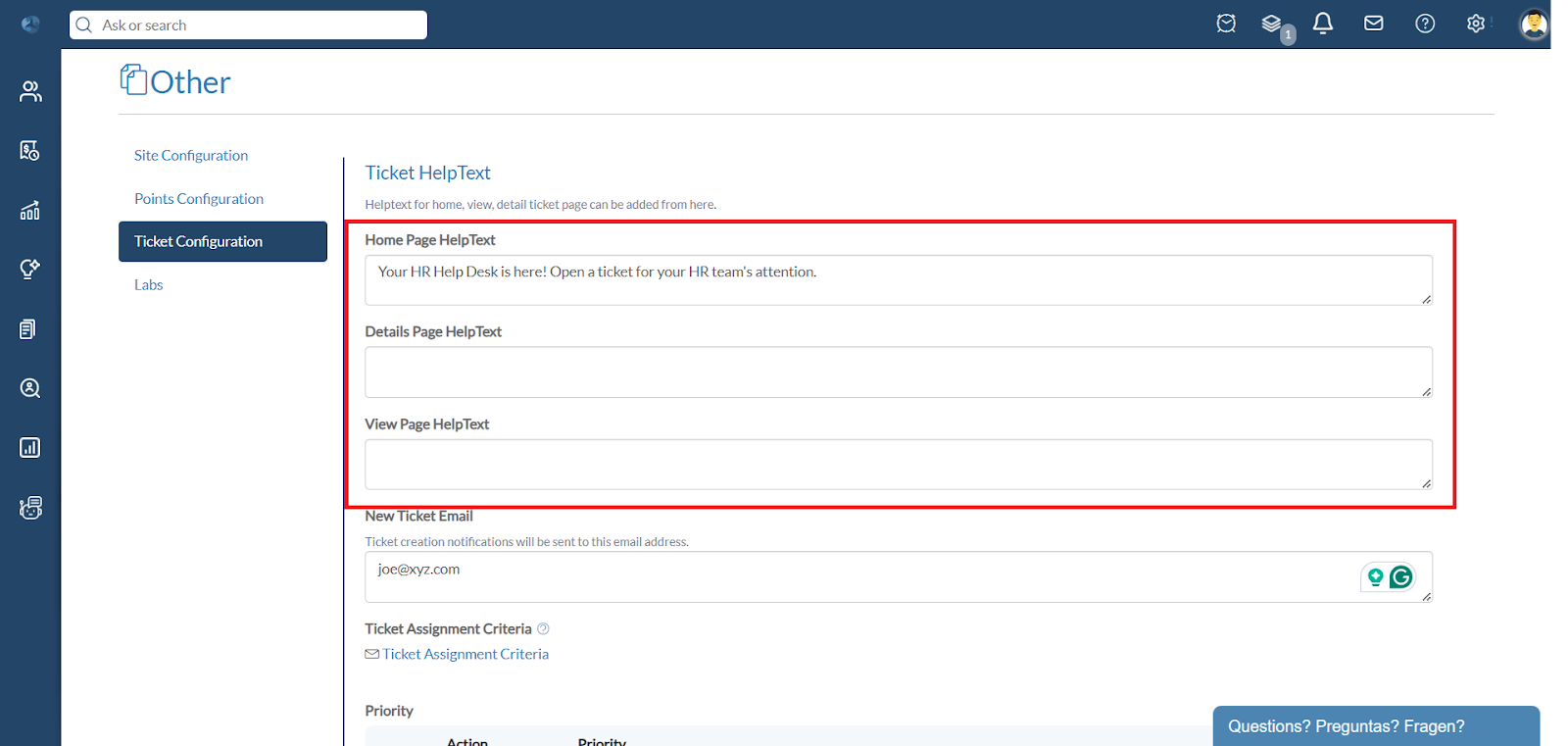
For example: Adding help text for the Home Page will display the text prominently on the Tickets Home page to assist users.
- In the New Ticket Email field, input an email address to receive notifications for new ticket submissions.
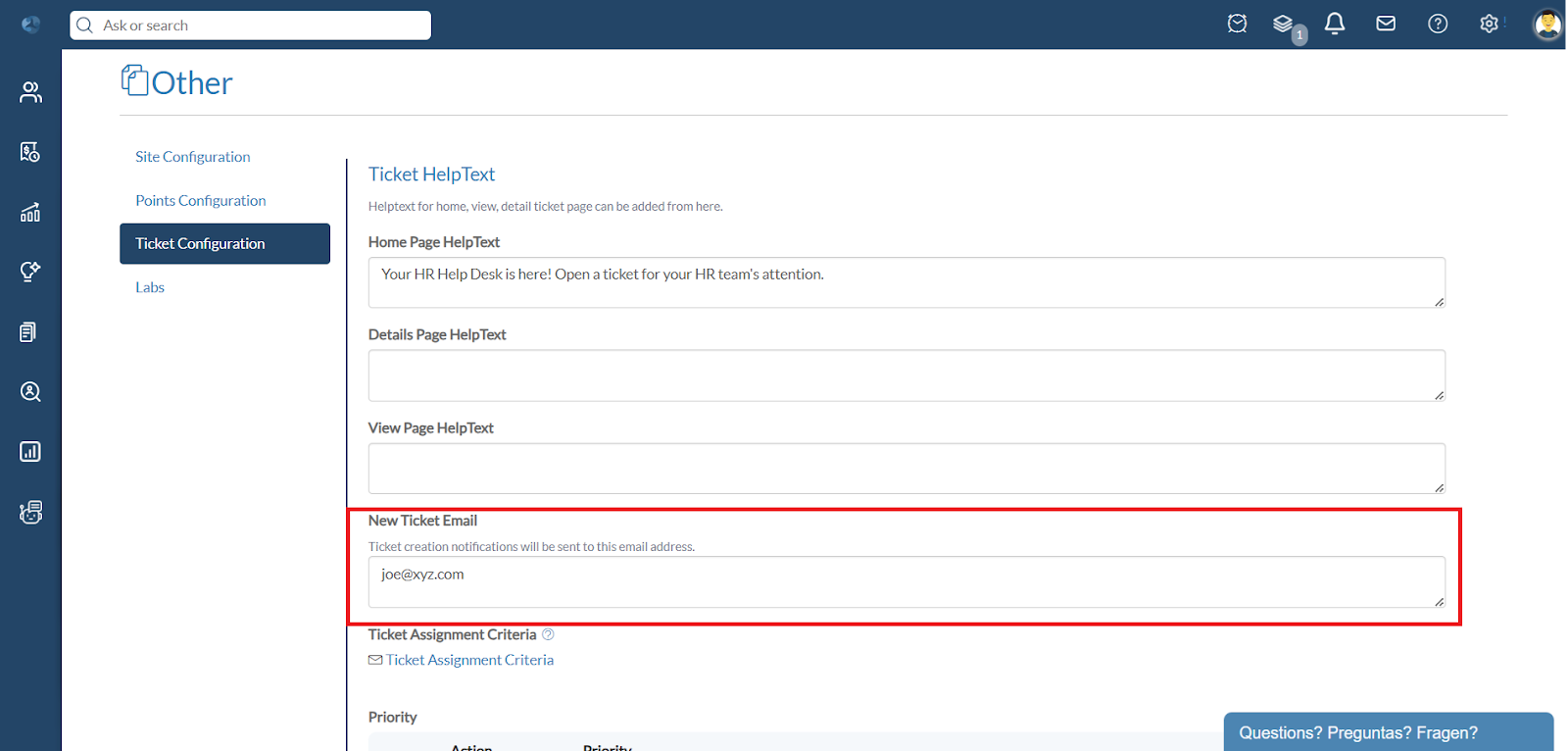
- You can create custom Priorities (e.g., Urgent, Medium, Low) to effectively manage and address issues based on their urgency.
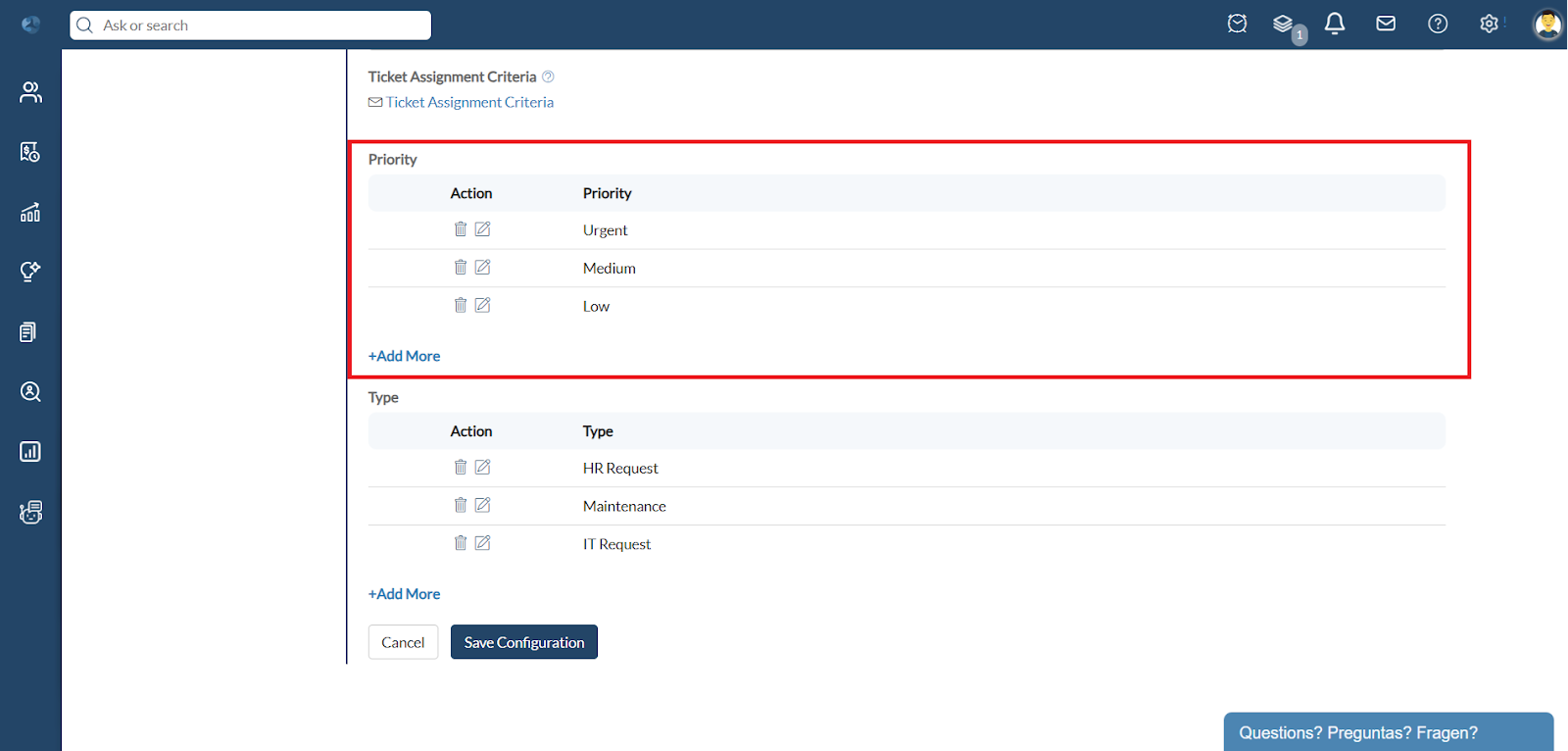
- Create custom ticket types to categorize and route tickets based on your organizational needs.
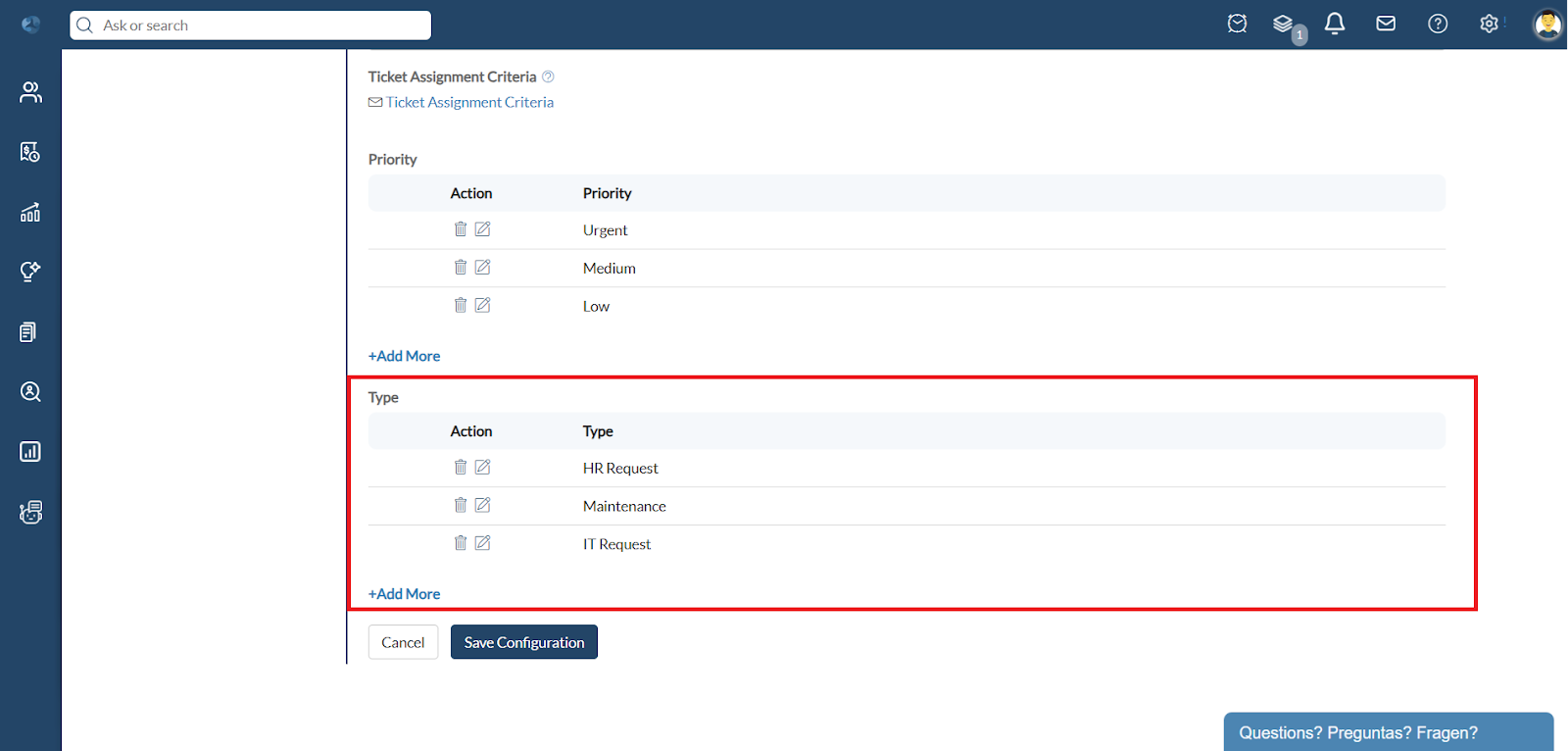
- Click on the “Ticket Assignment Criteria” to access the Ticket Assignment Criteria Home page.
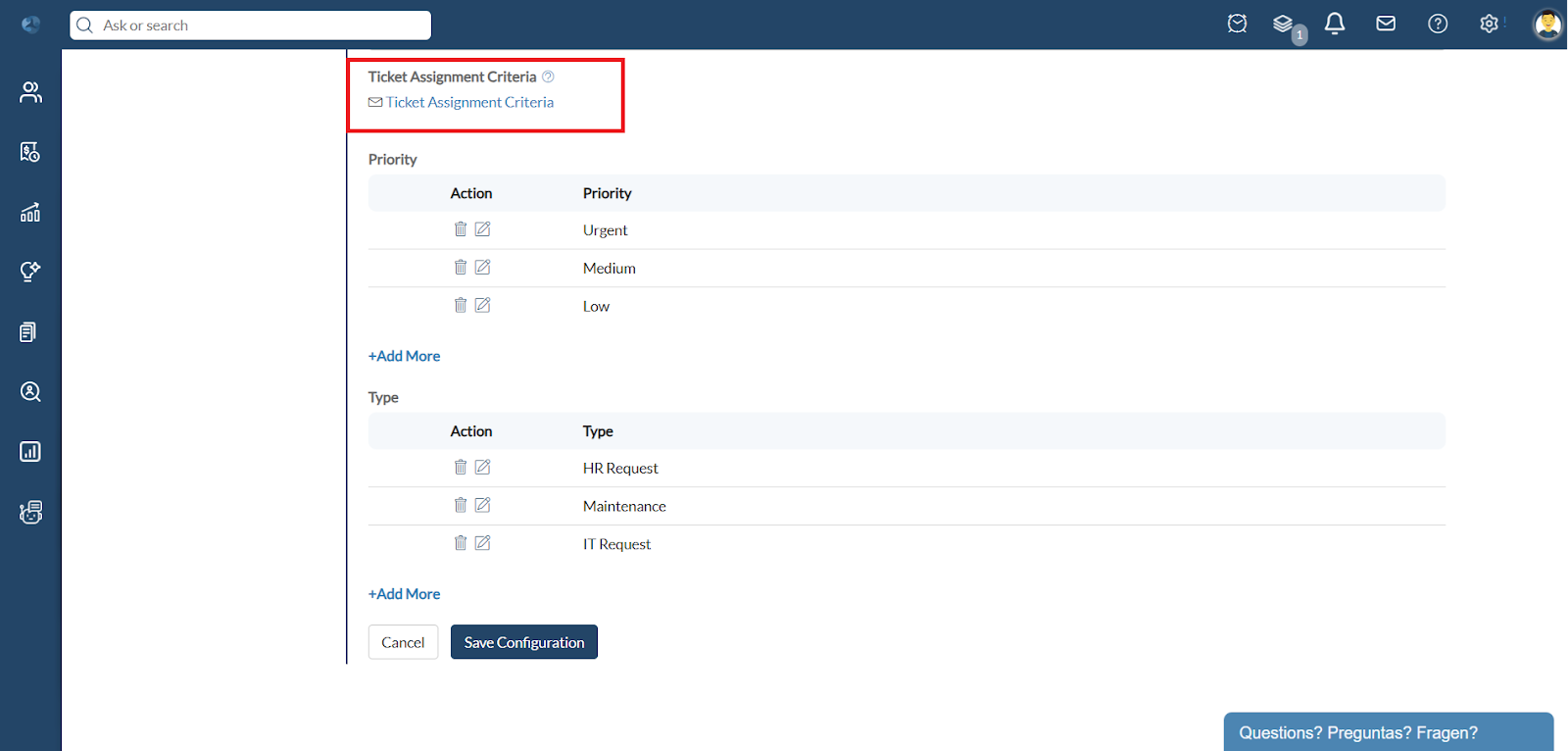
- Define rules on the Ticket Assignment Criteria Home page to automatically route tickets to the appropriate users or groups based on predefined criteria.
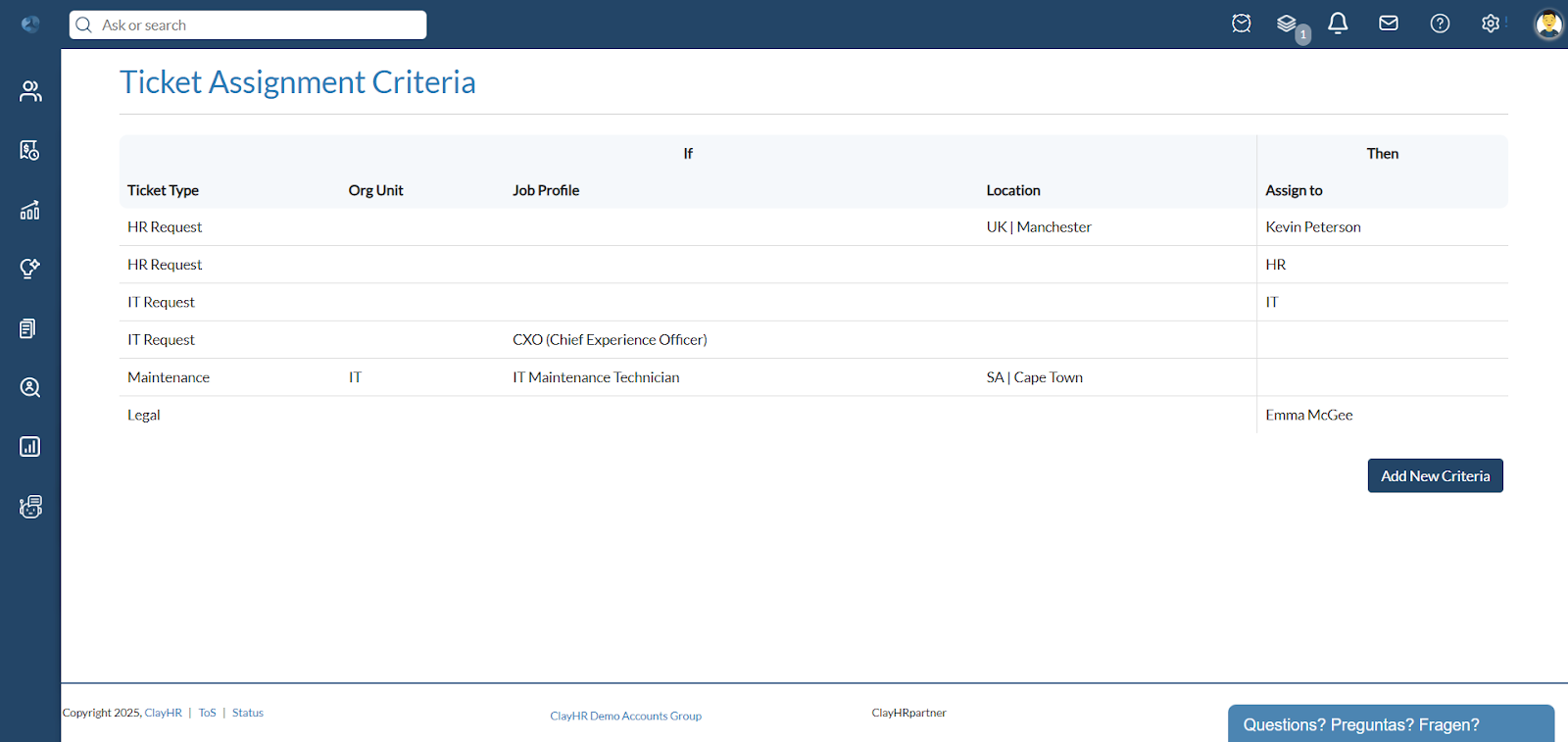
For example:
- All “HR Requests” are routed to the HR Group.
- But “HR Requests” from employees in Manchester are routed to Kevin Peterson instead of the HR Group.









.png)
