PTO Policy Graduation
ClayHR allows you to graduate users from one PTO policy to another PTO policy.
Graduating user from one PTO policy to another PTO policy involves:
- Archiving of user's assignment from the old PTO policy. Therefore, there will be no more credits and debits from that policy.
- Activation of the user's assignment in the new PTO policy.
- Migration of the future leave requests (if any planned from the old PTO policy) to the new PTO policy.
Policy graduation can be done with the following simple steps:
- Go to the Setup menu in the top-right corner.
- Scroll down to the Calendar & PTO/Leaves option.
- Then go to the PTO policy home page from the Leave Policies option.
- From here, select the PTO policy from which you want to graduate the user.
- Now move to the Assignments tab.
- Look for the user to whom you to graduate to another policy.
- Click on the Graduation-Hat icon beside the user name. A modal will appear to fill up the details.
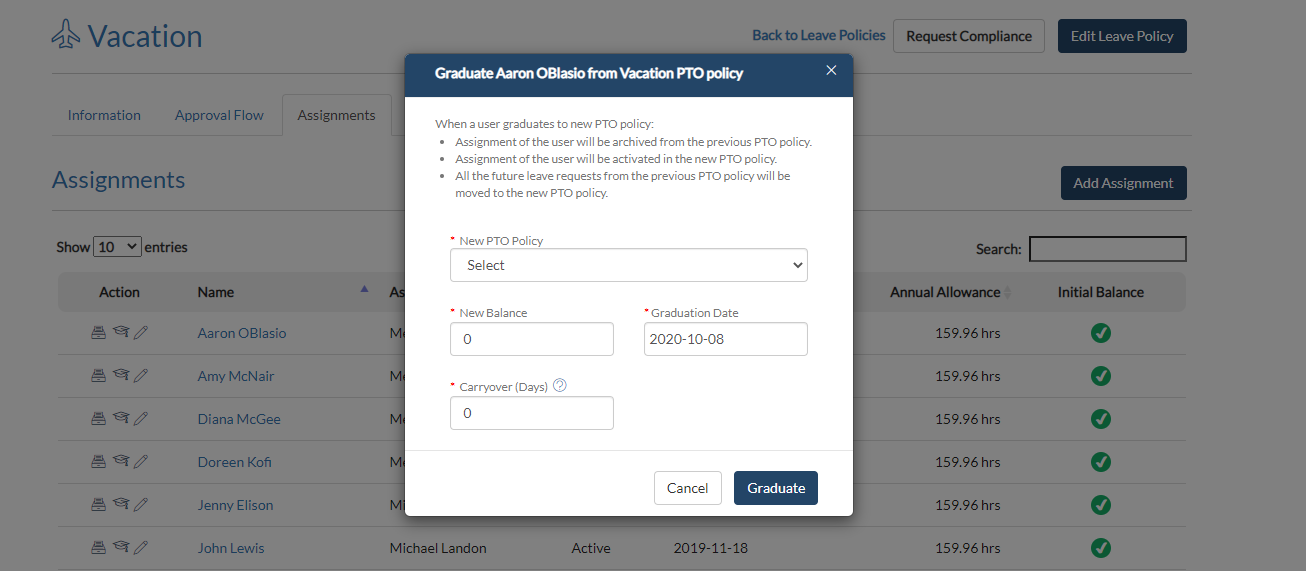
- Select the new PTO policy in which you want to migrate the user.
- Add the following details:
- New PTO Policy: Select the new leave policy in which you want to migrate the user.
- New Balance: Set the balance of users for the new PTO policy. If the Accrual Type of selected new PTO policy is set to Accrual at the beginning of the period. Then balance for the complete year will appear automatically in the field.
- Carryover: It represents the remaining balance from the old PTO policy which can be carried forward to the new PTO policy.
- Graduation Date: By default, it is the current date.
- Click on the Graduate button to migrate the user immediately to the new PTO Policy.
Hope this helps :)









.webp)
