Permissions on Check Ins
ClayHR allows you to define who has access to view, create, and manage the check-in process.
There are three levels of permissions:
- Check-In View
Allow the user to view the consolidated Check-ins and not manage any other aspect.
- Check-In Creation
Allow the user to create Check-ins for direct reports and supervisors.
- Check-In Administration
Allow the user to launch new Check-Ins, select reviewers and due dates, consolidate Check-Ins, and see the Check-Ins Dashboards. Permitted Users will be able to manage the process and see the content of the check-Ins.
To define permissions, follow these steps:
- Navigate to the gear icon in the upper-right corner. In the dropdown menu, select Security & Permissions.
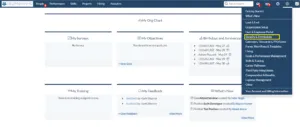
- Go to the Permissions section and click on “User Group Permission Matrix”.
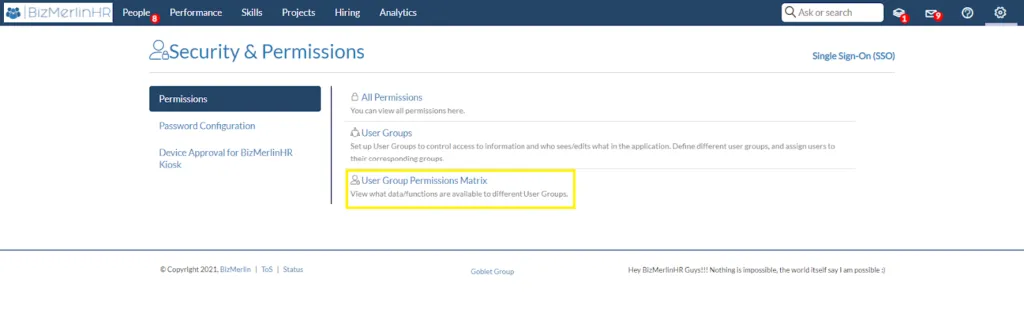
- The permission matrix is available here. Change permissions by going to the upper right corner and clicking the “Edit Permissions” button.
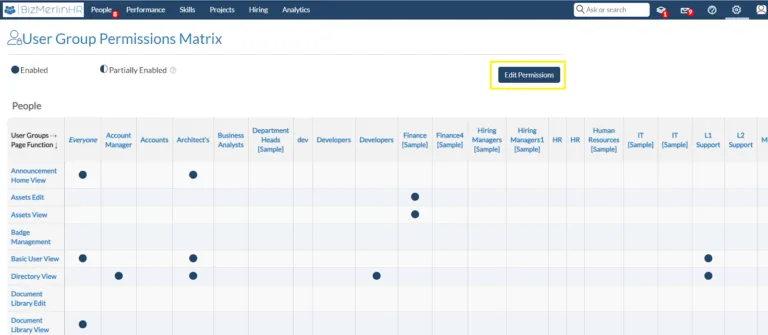
- You can now check or uncheck the features you want to enable/disable based on “User Group.”

You can also adjust the permissions on an individual basis.
- Navigate to the user group view page and select any user group. Assume we choose the group for which you want to change the permissions.
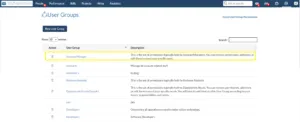
- Then, under the Permissions tab, click the “Add permission” button.

- A popup window will appear, allowing you to select the module and permissions to add to the selected user group. Select the required permission and save it.
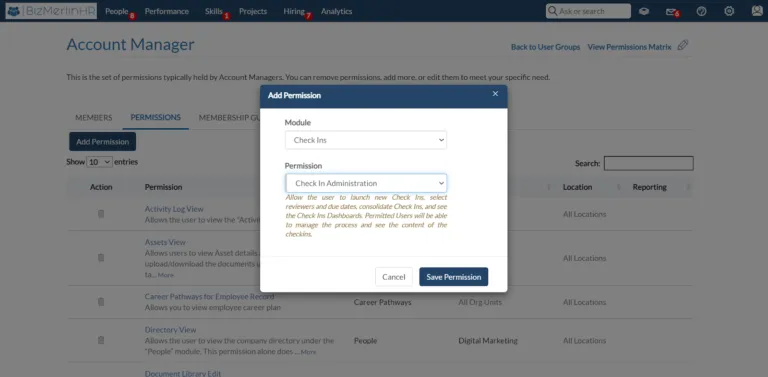
- The “Check-In Administration” permission has been successfully added to the “Account Manager” user group, as shown in the image below.
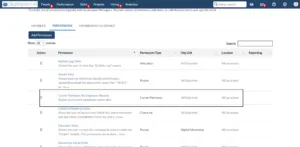









.webp)
