Performance Potential Matrix in ClayHR
The Performance Potential Matrix (also referred to as 9-Box or 4-Box, depending on an organization’s context) is a valuable resource for evaluating and visualizing employee performance and potential, allowing organizations to make strategic decisions and cultivate a high-performance culture.
Performance and Potential Evaluation
- Evaluating Performance: Conducted through performance reviews, this involves assessing employees' job performance, goal achievement, and contribution to organizational objectives.
- Evaluating Potential: Assessed through skills, competencies, and future leadership capabilities, assessing the ability to take on greater responsibilities and adapt to new challenges.
How to Define Performance Potential Matrix Configuration in ClayHR
- Go to the "Gear" icon and open the "Skills & Learning" link.

- Click on "Skill 9 Box Configuration”.
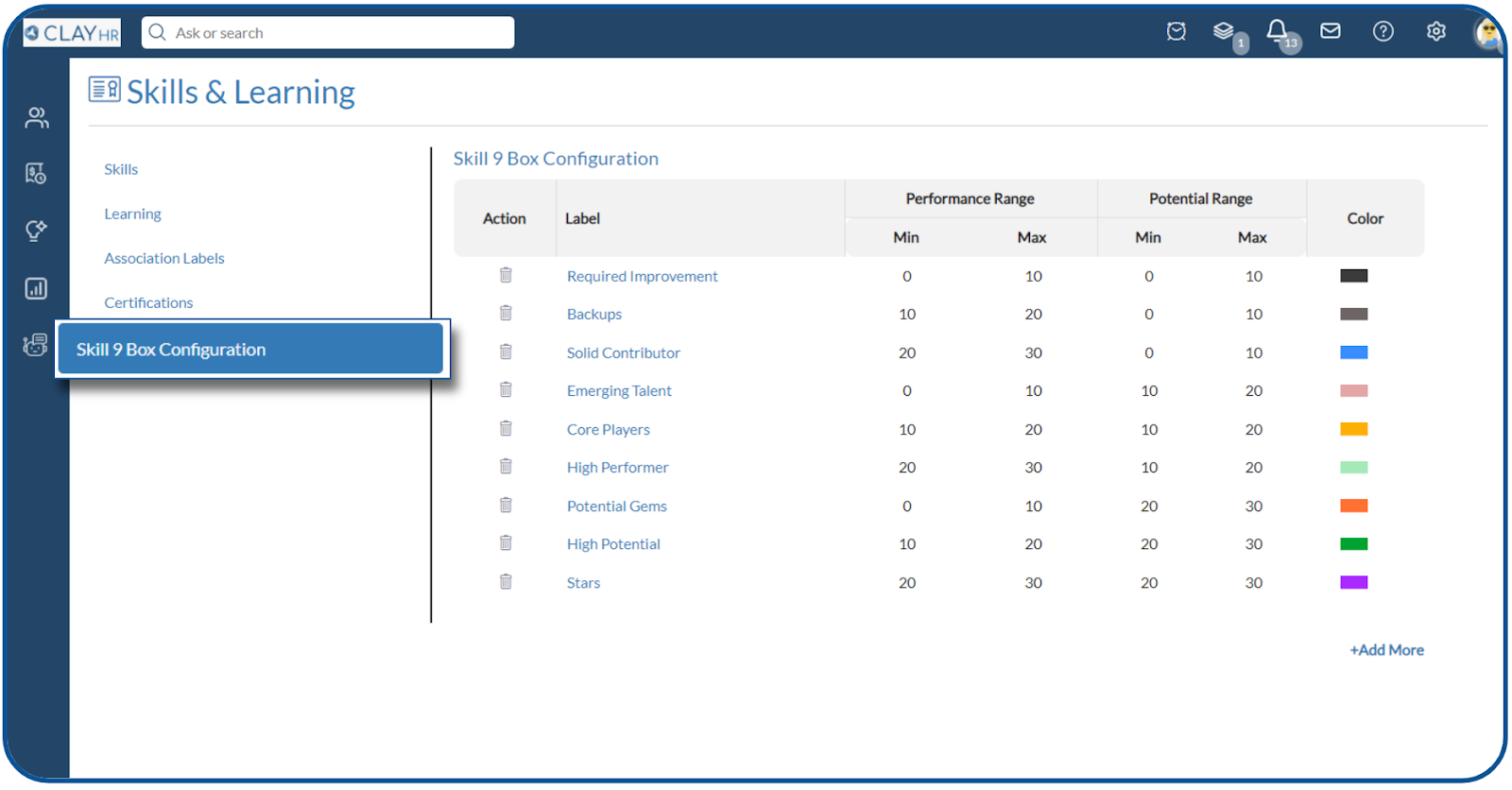
- A list of defined labels will be displayed, and users can add new labels by clicking on the "+Add More" link.
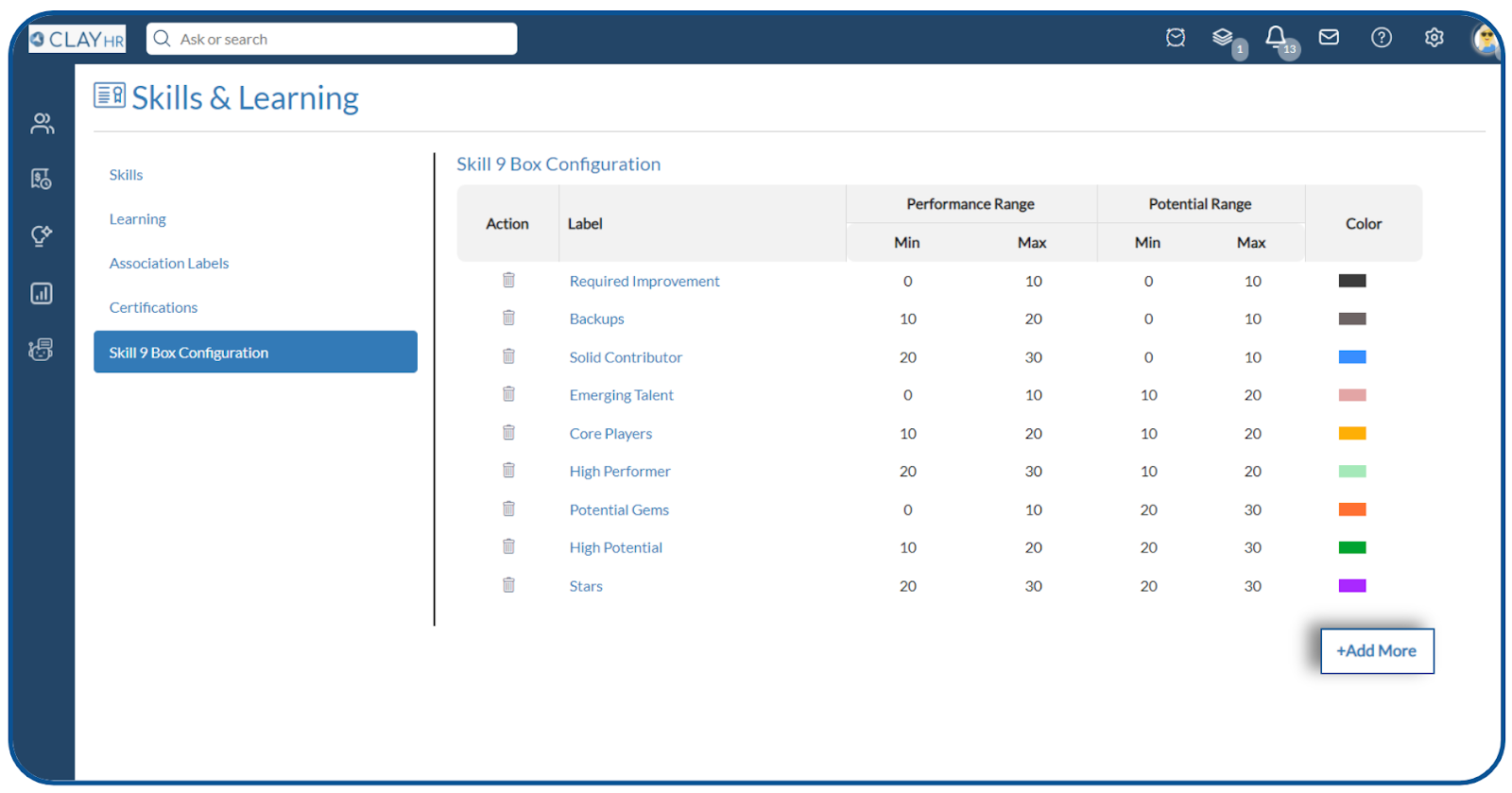
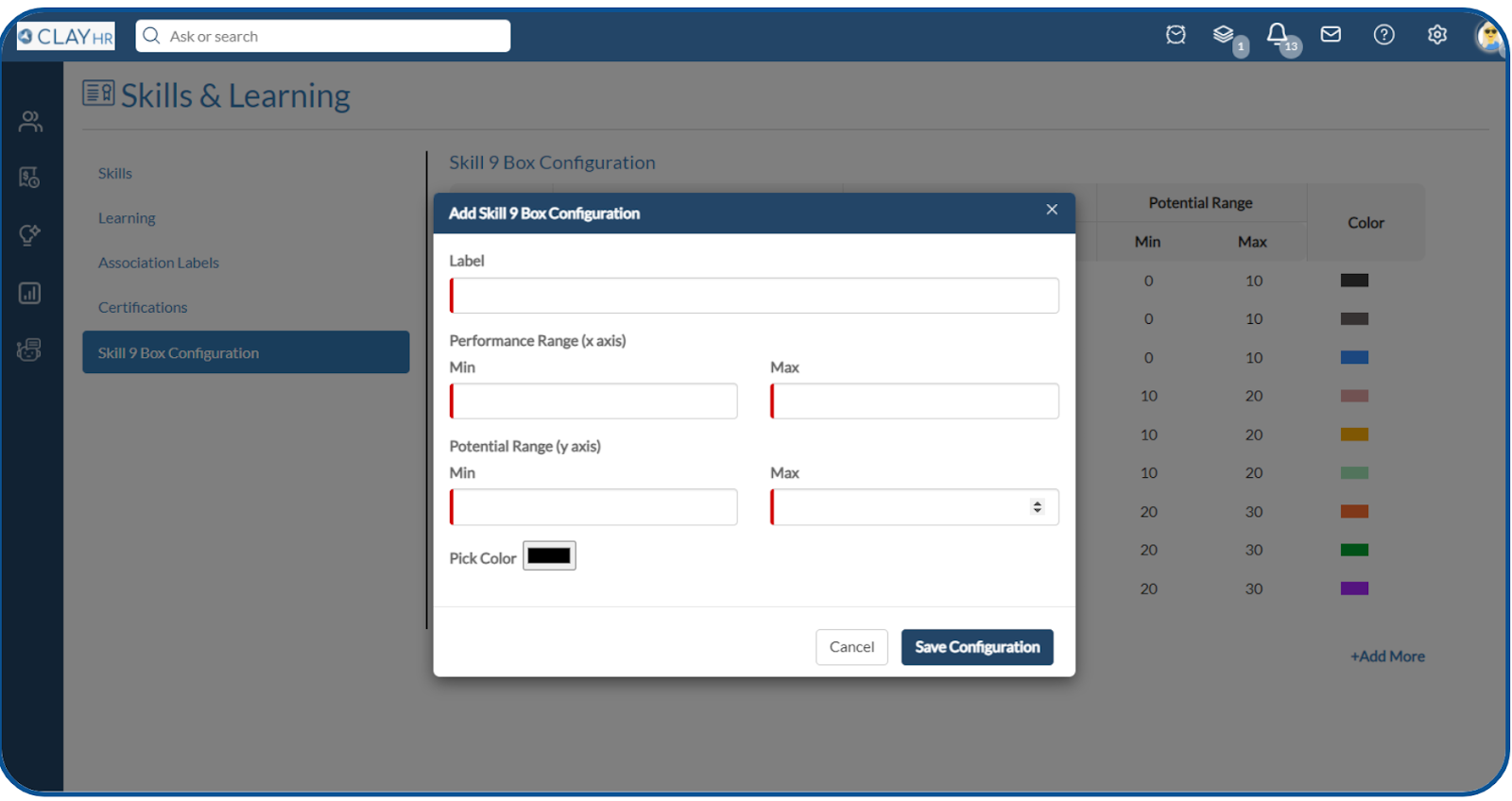
- Users can delete existing labels.
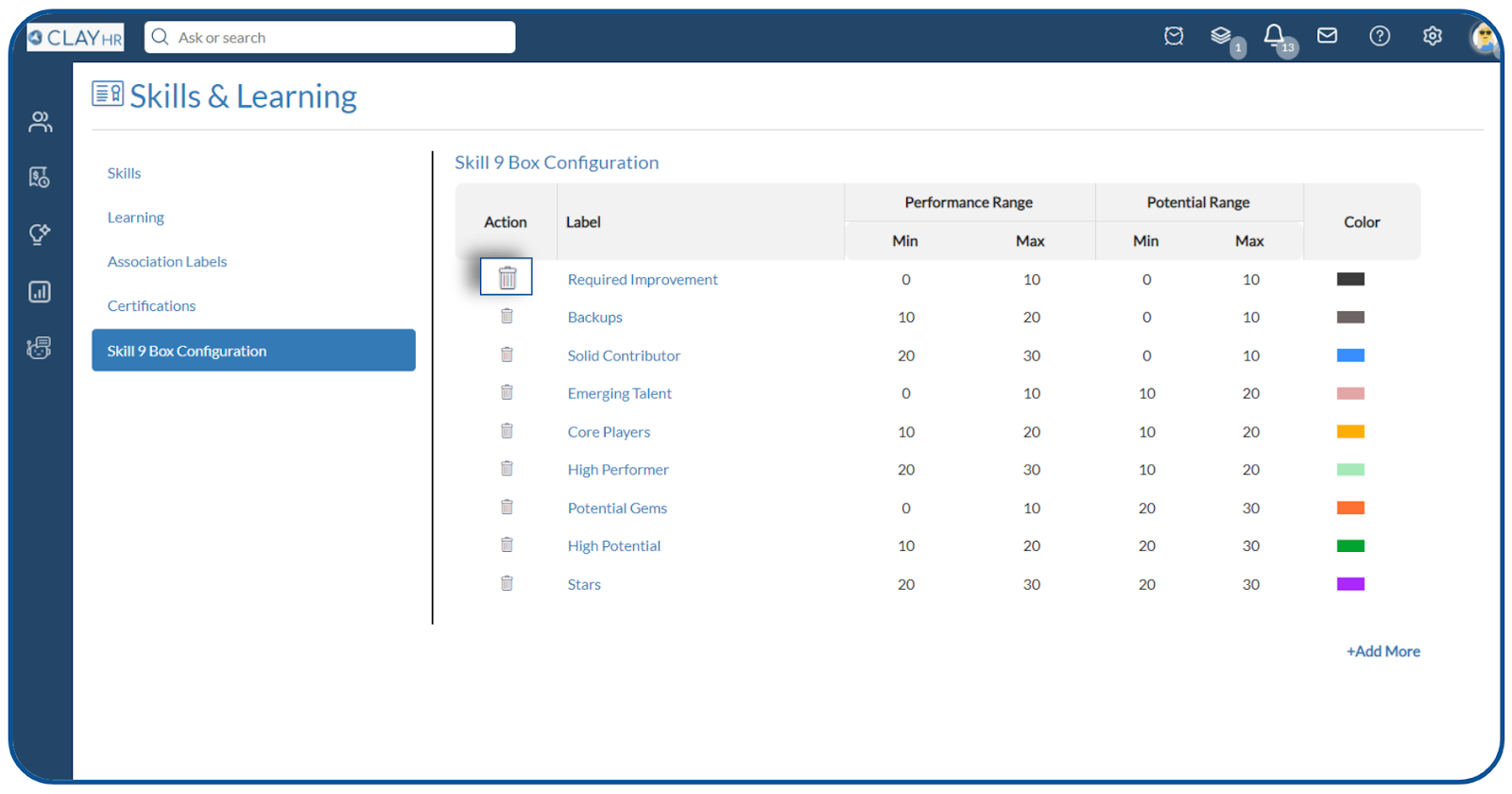
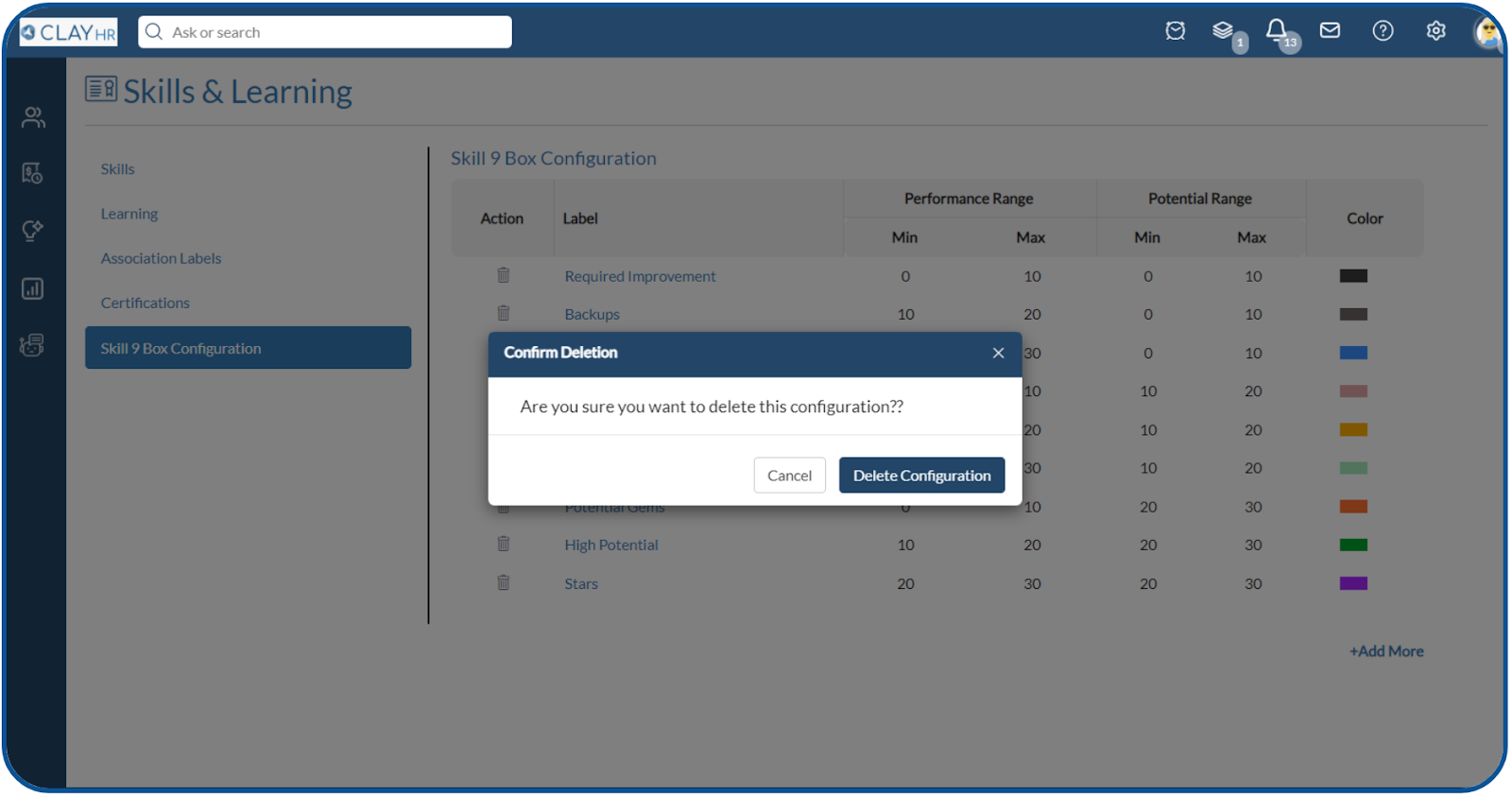
Accessing the Performance Potential Matrix
- Go to the "Skills" menu and open the "Skill Matrix" link.
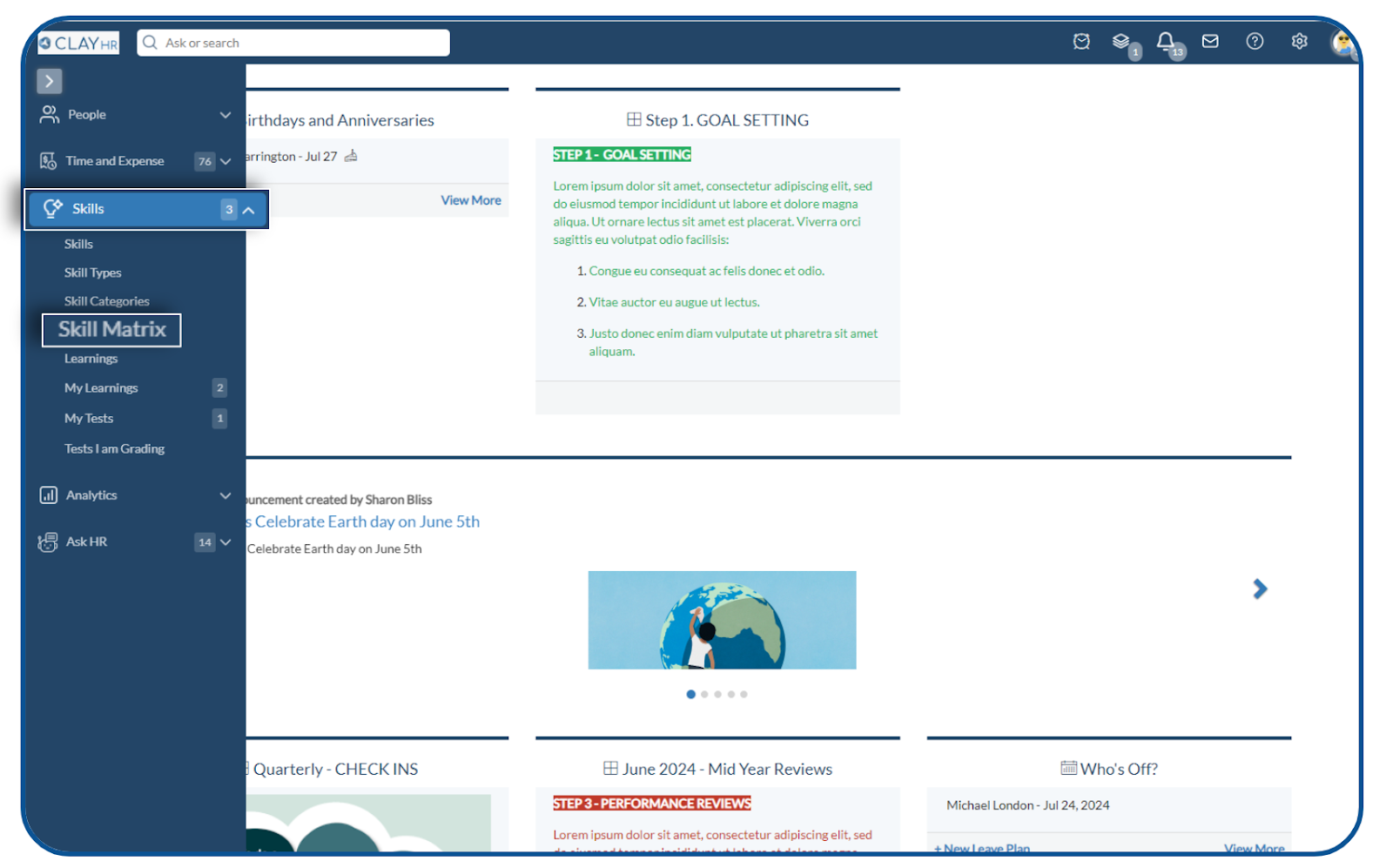
- Click on the “Performance Potential Matrix” link.

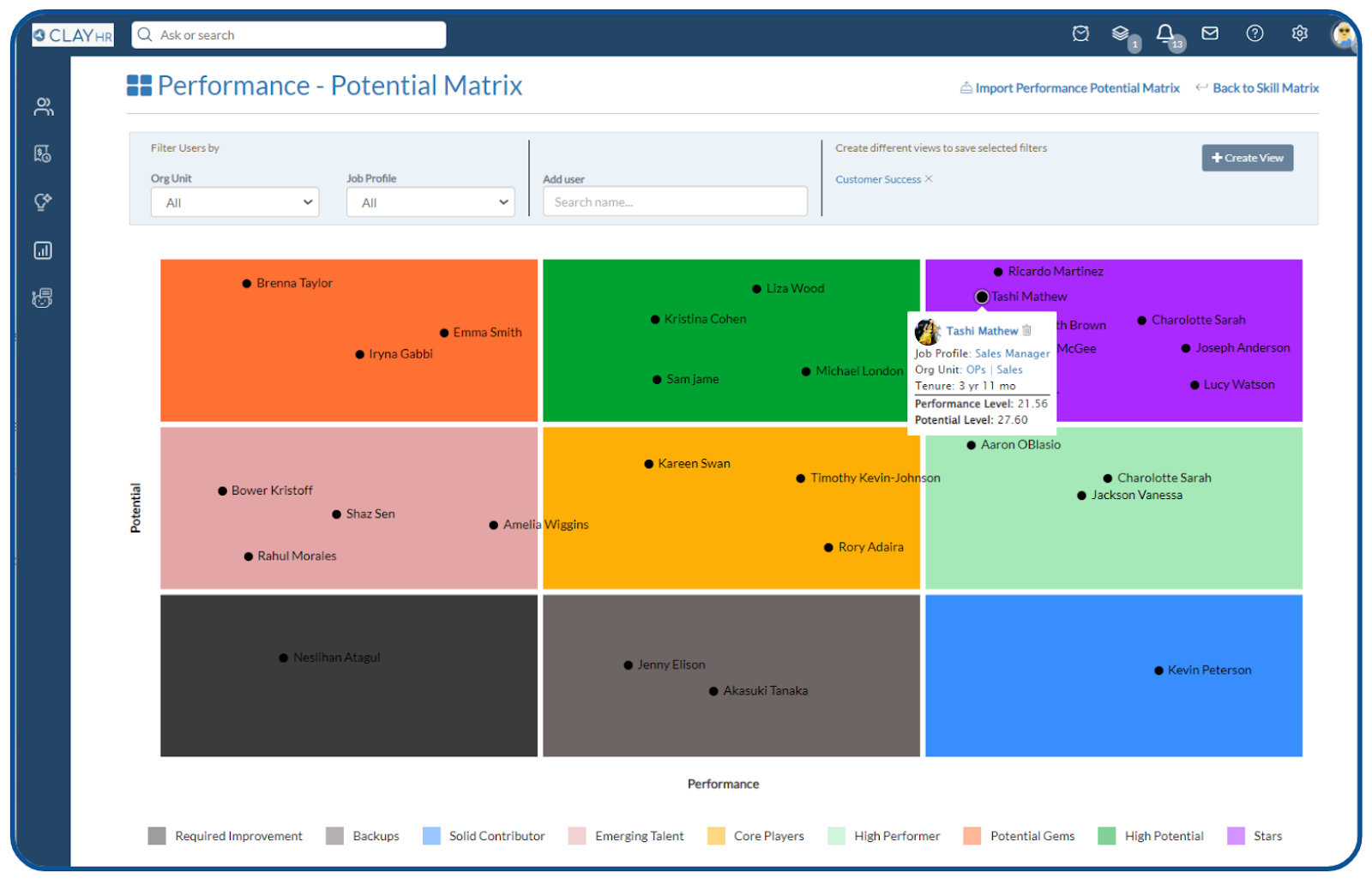
- To add users to the performance potential matrix, search for their names.
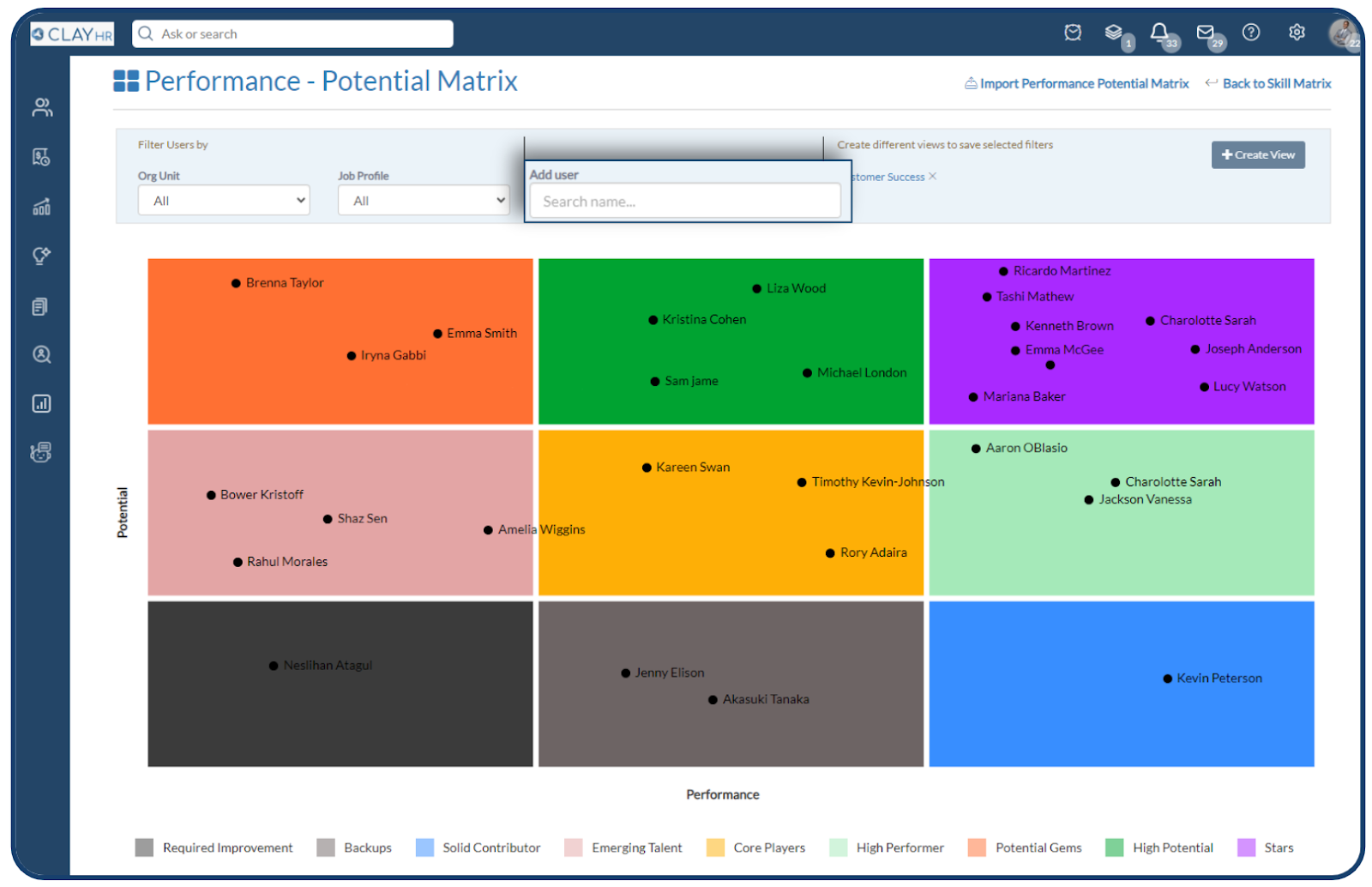
- Filter users by “Org Unit” and “Job Profile”.
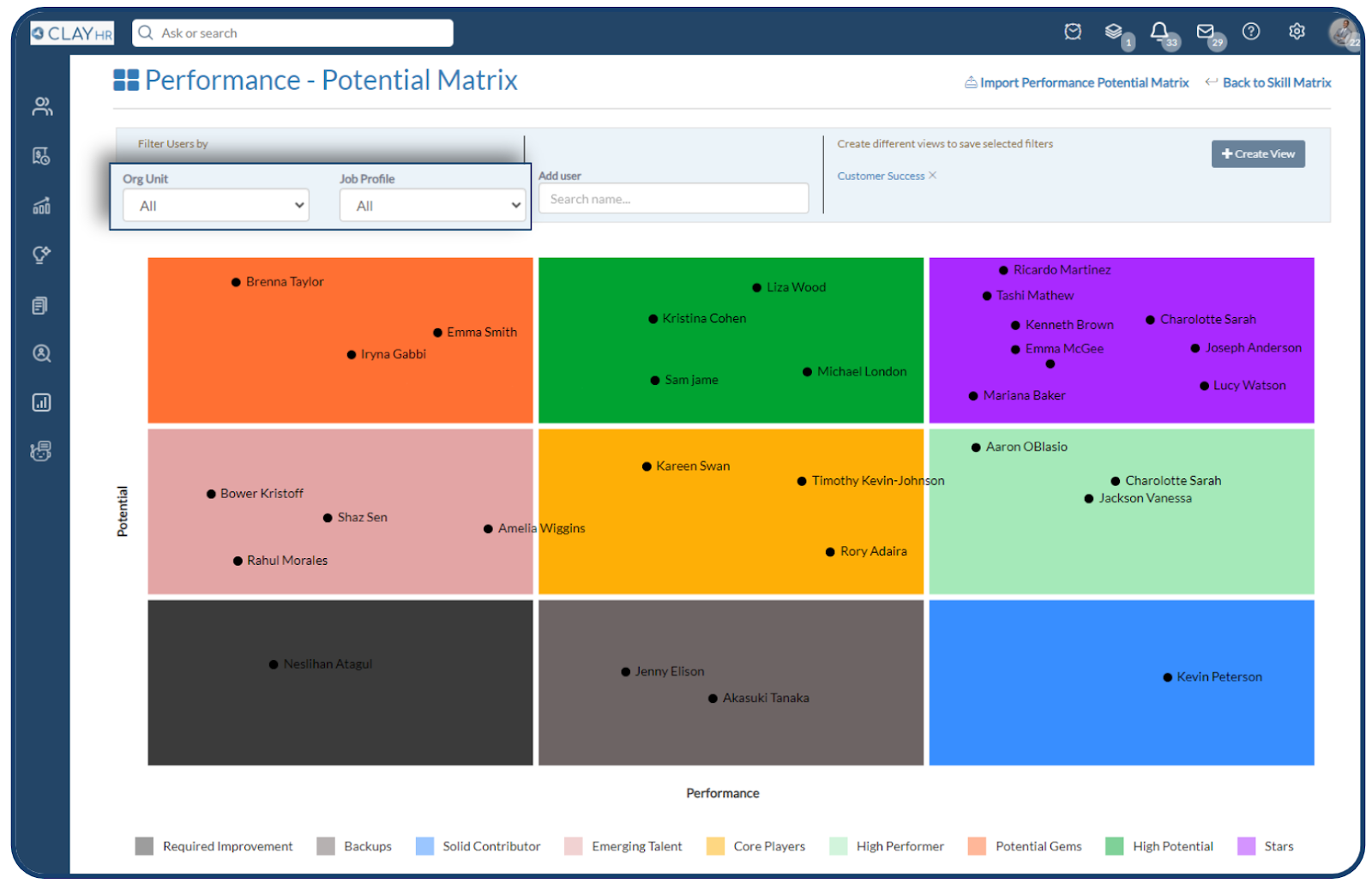
- Create different views to save selected filters. To create the view, select the filter and click on the “Create View” button.

- Add the view name and click on the submit icon to save the view. Users can also set the view as default by selecting the "Mark as Default" checkbox.

- Saved views will appear as follows:










.png)
