Offer Letter Management
Managing Offer Letters made easy with these simple steps:
a. Create Offer Letter
b. Assign Offer Letter to Candidate
c. Viewing Generated Offer Letters
Creating Offer Letter Template
- The first step is to create a template for the offer. To do so, please navigate to the Setup menu → Hiring.

- On the “Hiring Configuration” page, please click on Offer Letter Templates.
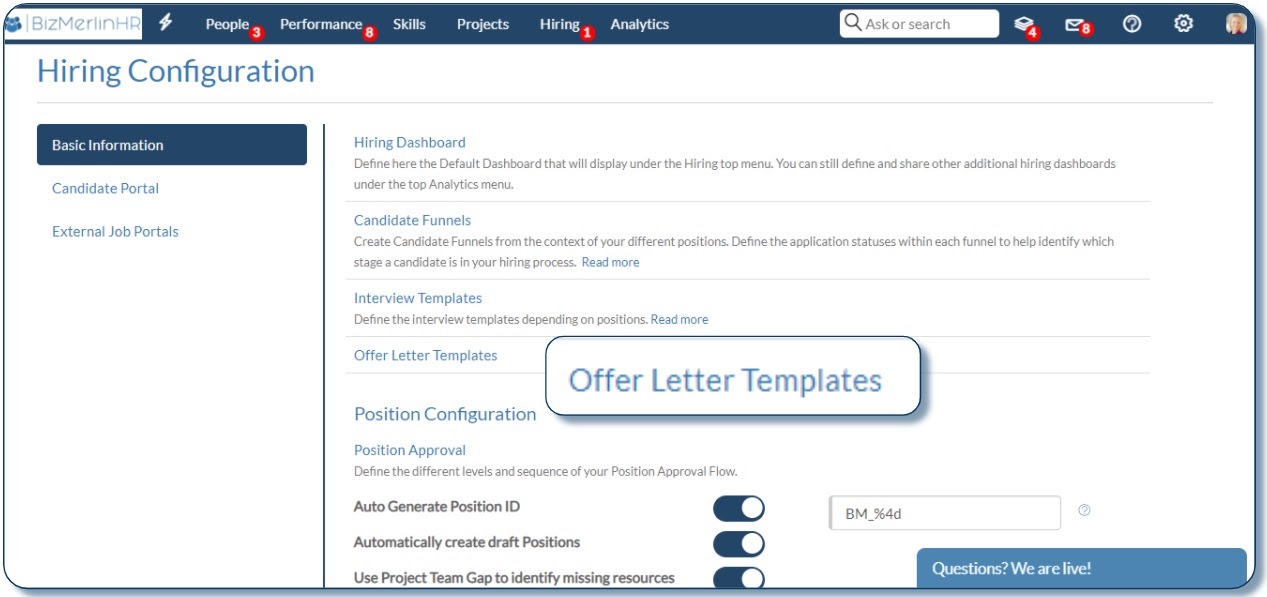
- On the “Offer Letter Templates” page, click on the “New Template” button to create a new template.
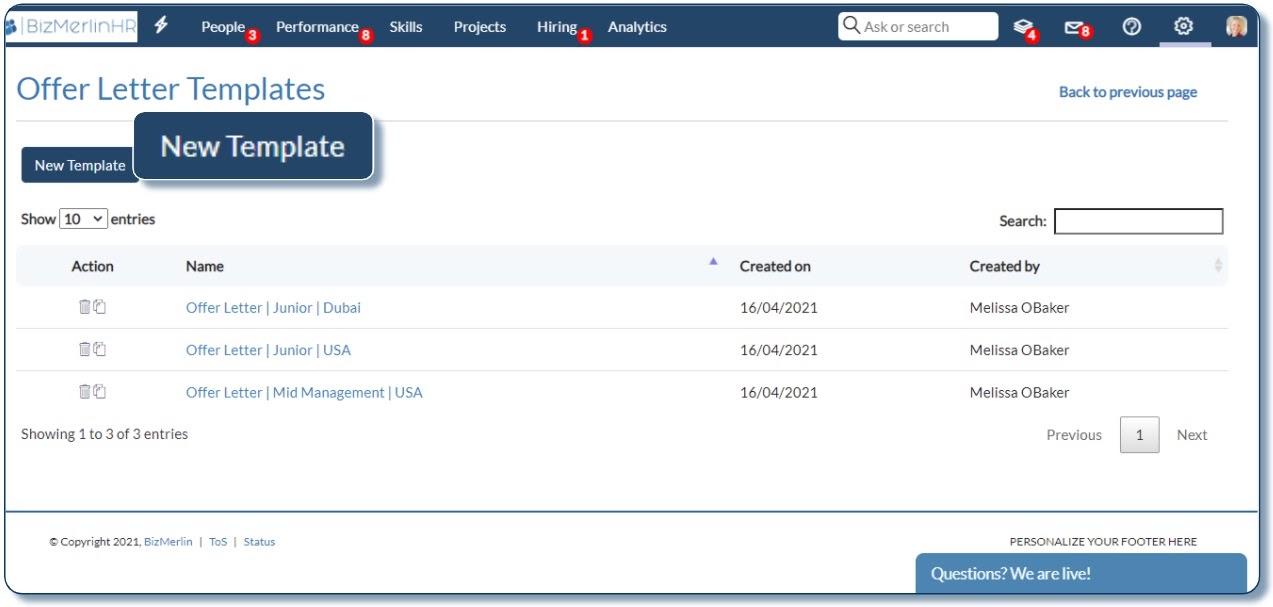
- Configure the alignment of “Header” and “Footer”. Write the content of the Offer Letter in the “Body of Letter”. Refer to the ”Supported Variables” list to include any ‘variables’.
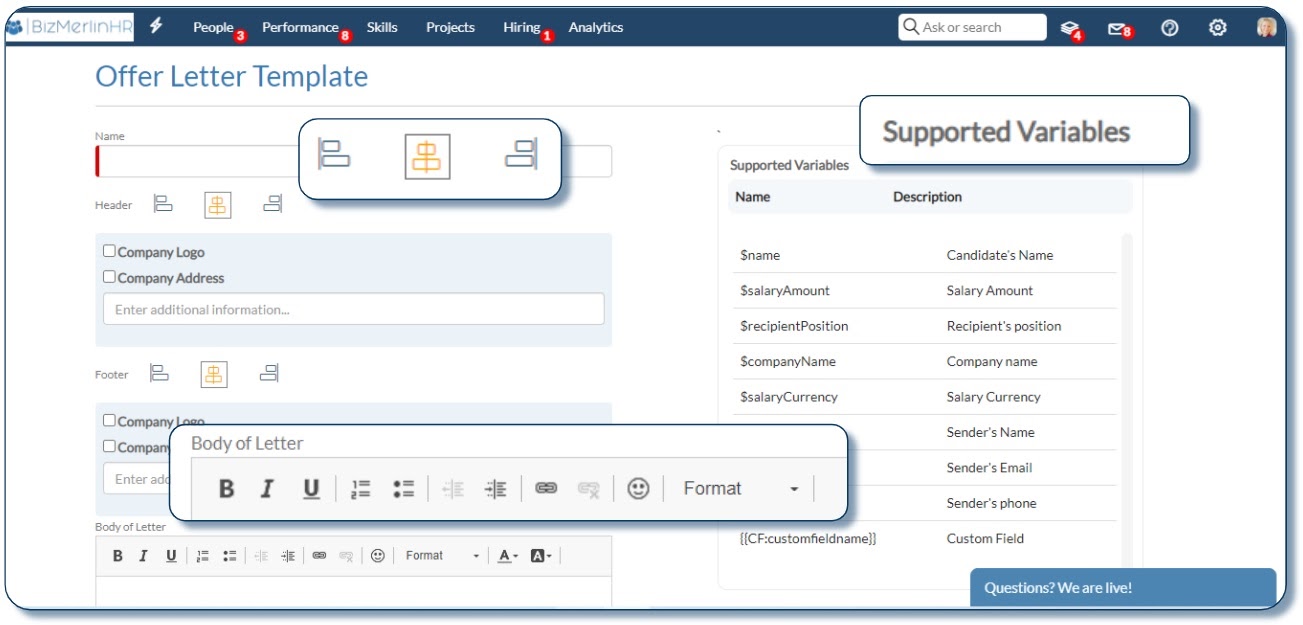
- The “Preview ” link shows you a preview of the template.
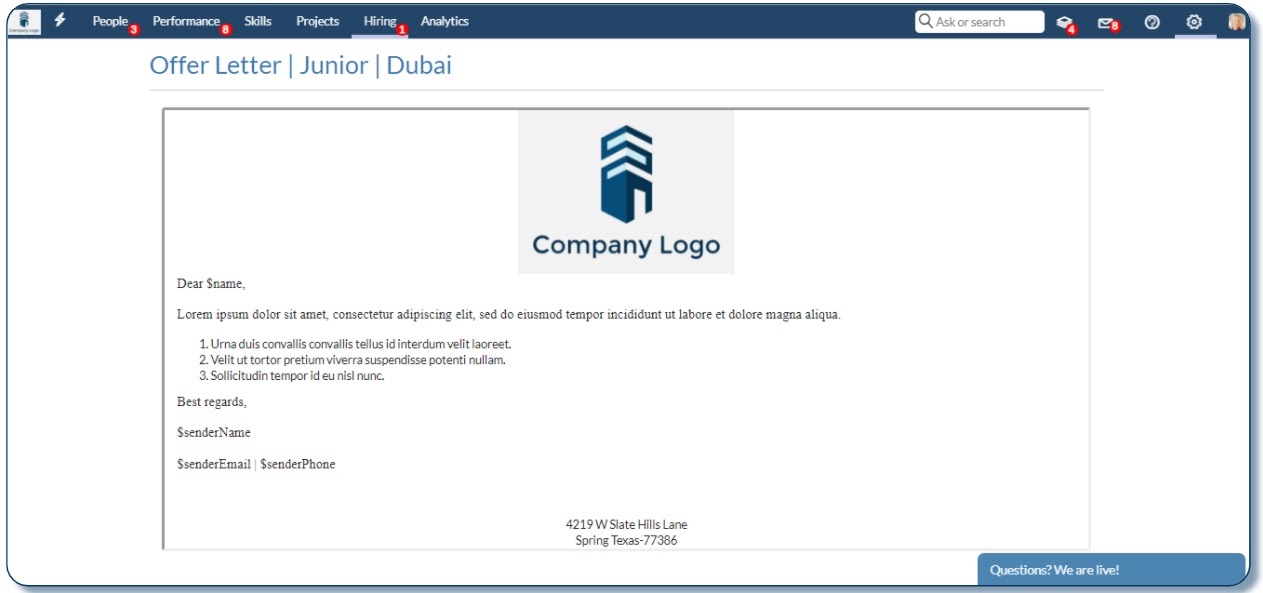
- Click on the “Save Template” button after you’re satisfied with the template you’ve created. In this way, you can create as many templates as you want.
Extending an offer to a candidate
- To send an offer to a candidate, please go to the candidate’s profile and click on the Admin tab. In that tab, click on the “Generate Offer Letter” link.
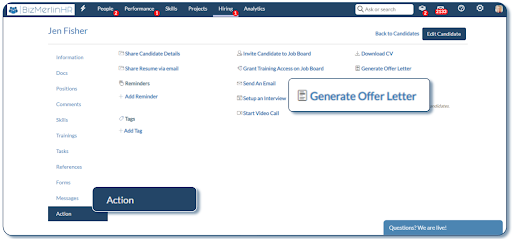
- In the pop-up that appears, please select the ‘Position’ for which you want to generate the Offer Letter. This will dynamically generate the “Offer Letter Title”. You can edit this title.
- After this, the system will ask you to select an ‘Offer Letter Template’. Based on this template and the information given in the candidate profile, the system generates the Offer Letter by replacing the variables with corresponding values.
- There’s also an option to “Notify candidate via email”. If this check box is selected, the system sends an email notification to the candidate.
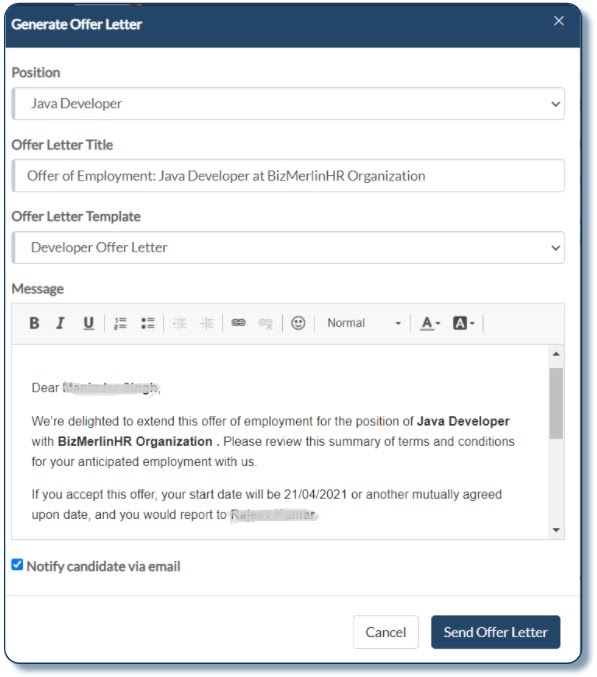
- Click on the “Send Offer Letter” button to send the offer letter to the candidate.
Viewing Generated Offer Letters
In the system, you can take advantage of an eagle-eye-view of all the Offer Letter related information right from one screen. This is achieved through the Offer Letter homepage.
You can navigate to this page by going to the Hiring menu–>Offer Letters
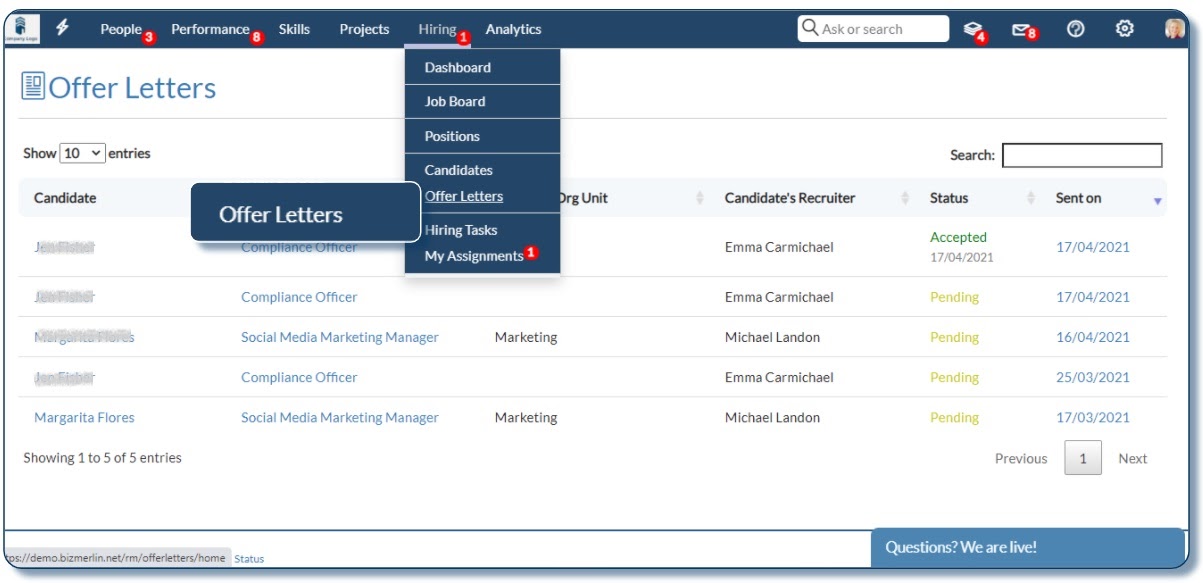
In this page, you see when an offer was sent, to which candidate, when it was accepted or rejected, and who the recruiters are.
To access this page, your staff may require a permission called – Offer Letter Home View.
To give this permission, please go to Setup–>Security & Permissions–> User Group Permissions Matrix. On that page, please look under the section labeled “Hiring” and mark the checkbox for “Offer Letter Home View”.
Site Admins can, of course, view this page, without any permission whatsoever.
Additionally, the Candidate Recruiters can view this page as well. But their view will be restricted to only that information which corresponds with the candidates who are assigned to them.
In other words, the candidate recruiters, simply by virtue of them being candidate recruiters, can view this page without the home view permission and see only the information about their own candidates and no one else’s.
Candidate’s view
The candidates view the job offer on their side of the portal as well!
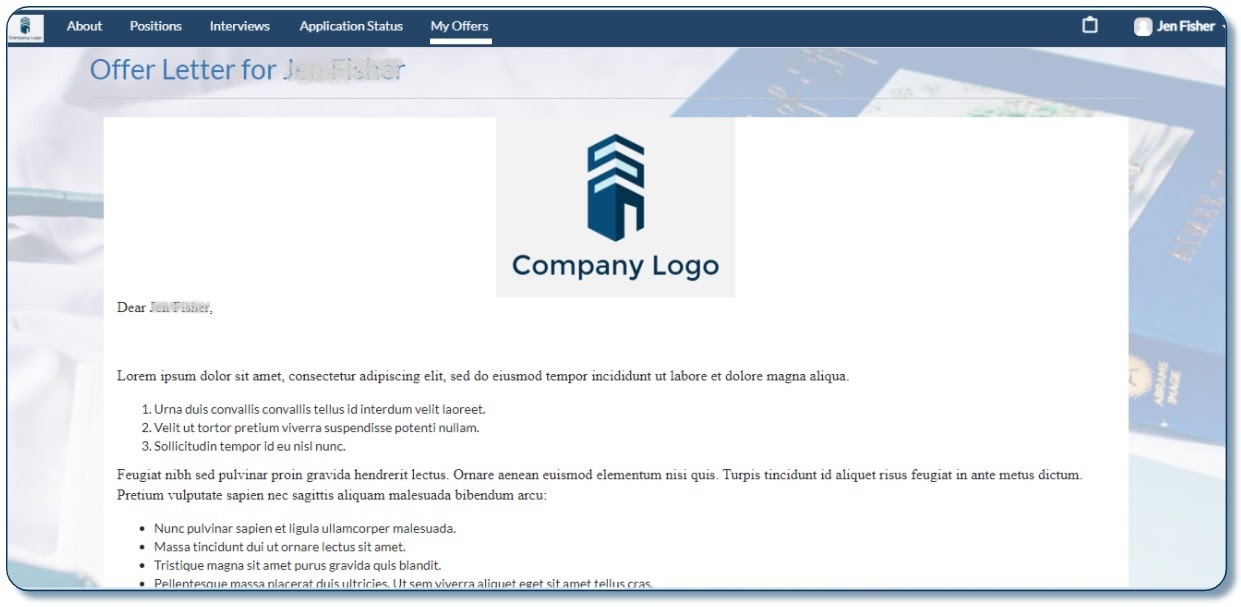
The “My Offers” page shows them their job offers. After reviewing the details of the offer, they submit their response.

This response is dynamically updated on the offer letter home page so that concerned stakeholders can view this information. The respective candidate recruiters receive smart notifications as and when a candidate accepts the job offer.









.png)
