Invoices
ClayHR enables you to create invoices for a specific project. Use these steps to generate these invoices:
- Go to the “Projects” module and select “All Projects.”
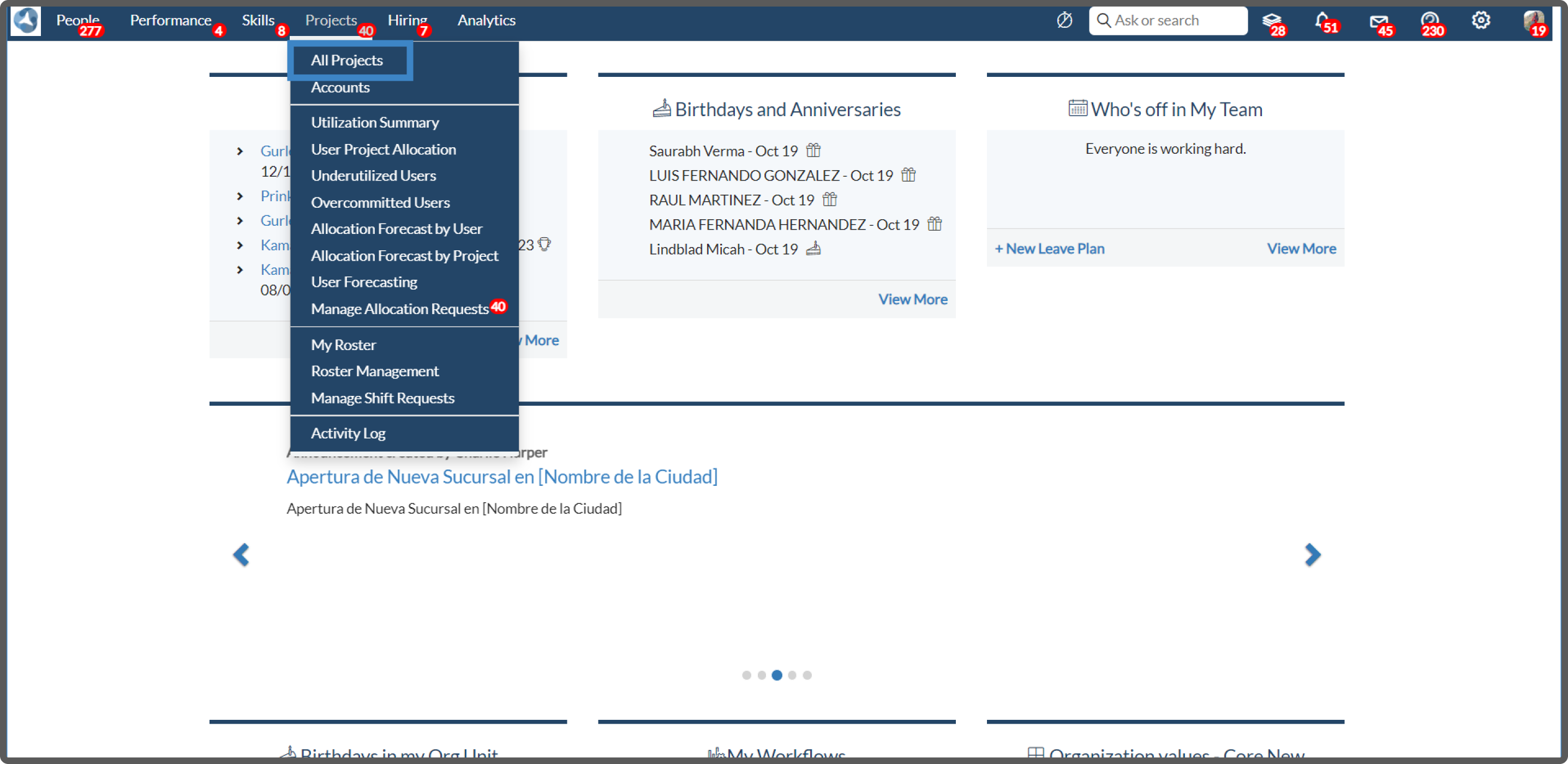
- A list of all the projects will be displayed, and selecting a particular project will open its details. Click on the “Invoices” tab within the project to see invoices for that project.
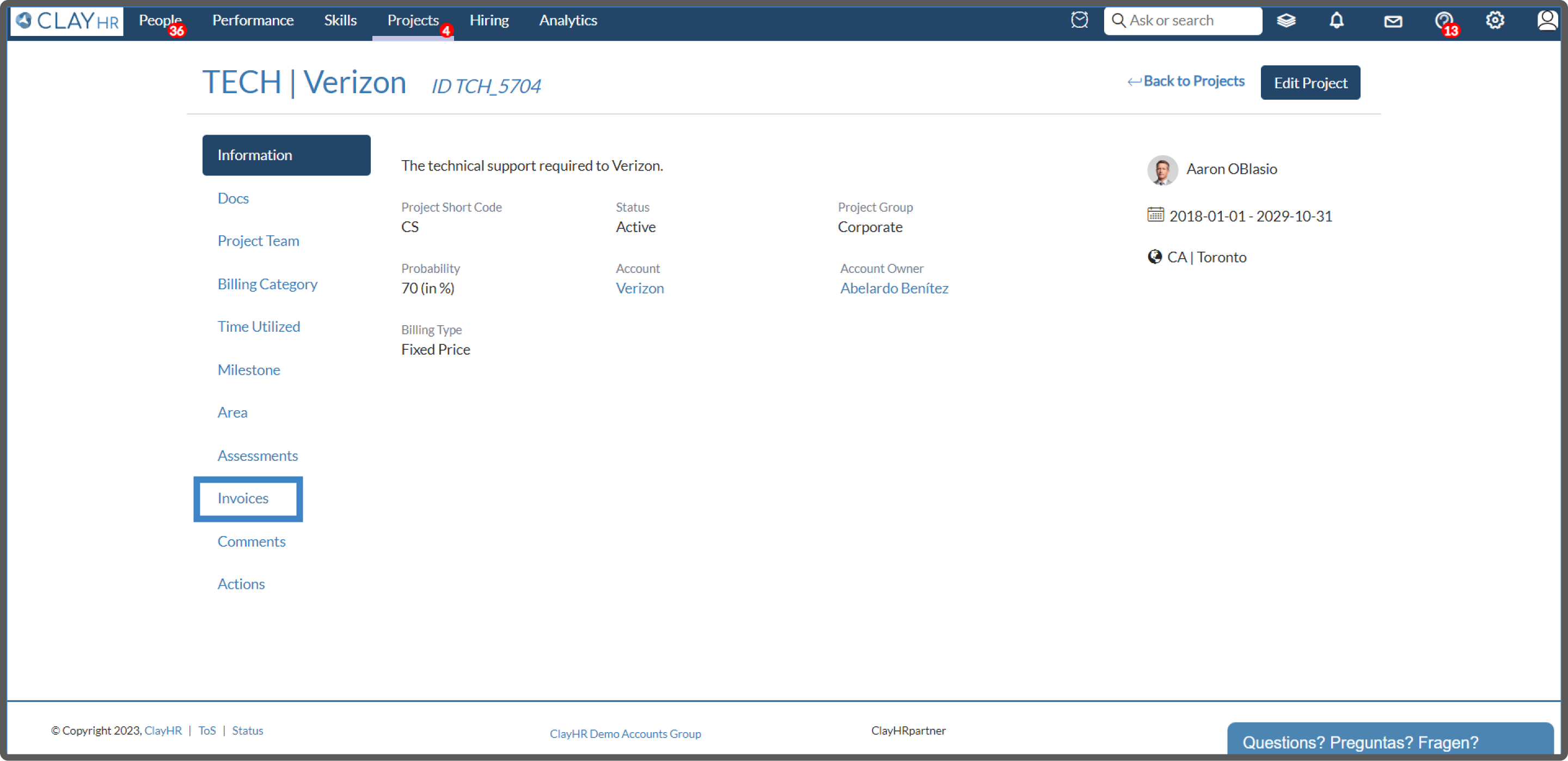
- Under the Invoices section, click on the “New Project Invoice” button to generate a new invoice.
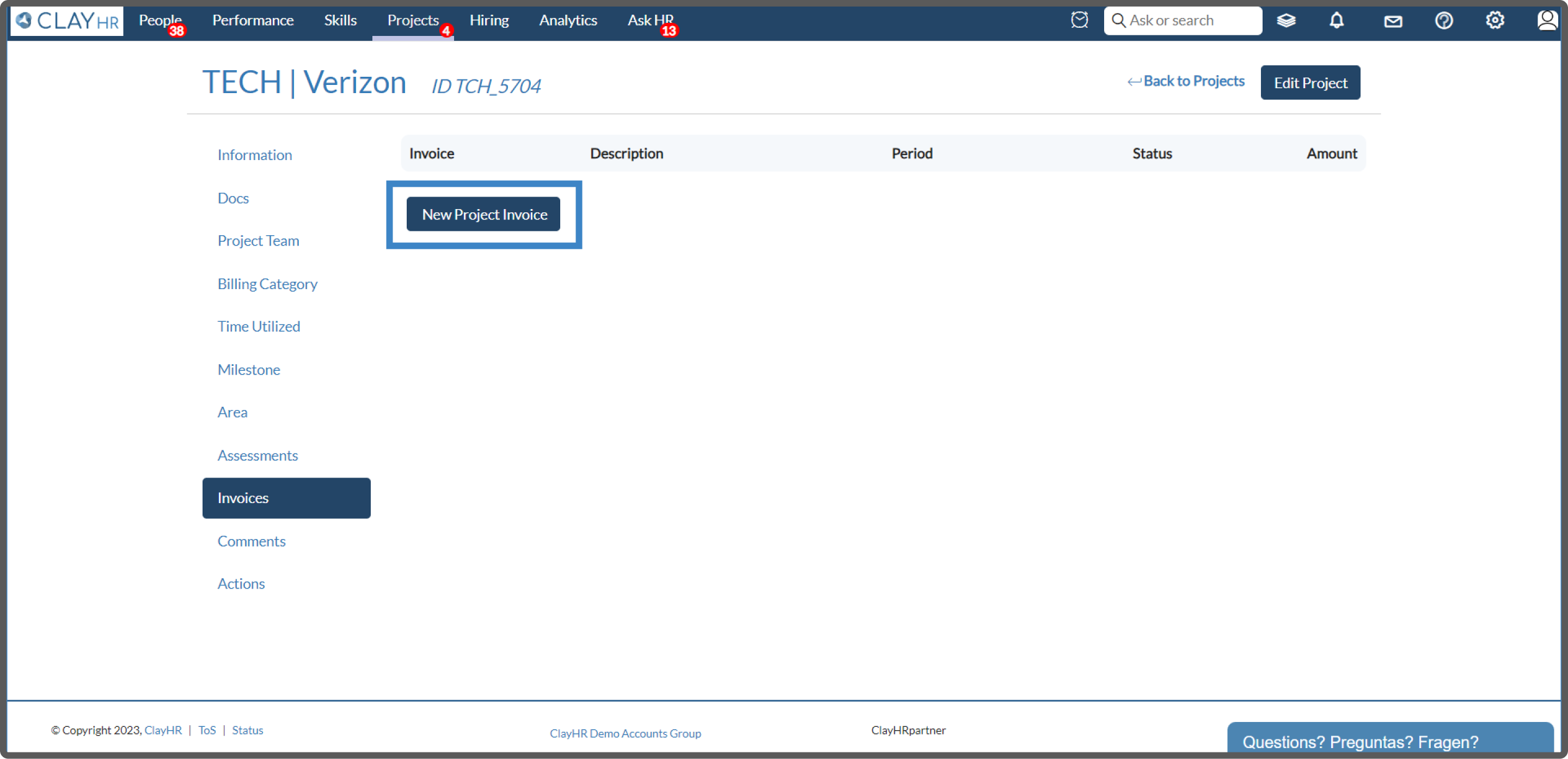
- Fill in the required fields and click on the “Save Invoice” button to save the invoice.

- Clicking the “Save Invoice” button will save the invoice and show the details of that invoice. When the Billing Type is set to “Fixed Price”, the invoice amount cannot be changed, hence the invoice will be generated as follows:
.png)
- When the Billing Type is set to “Internal”, “License”, “Non-Billable Customer Project”, or “Subscription”, the invoice will be generated and the amount can be edited here itself.

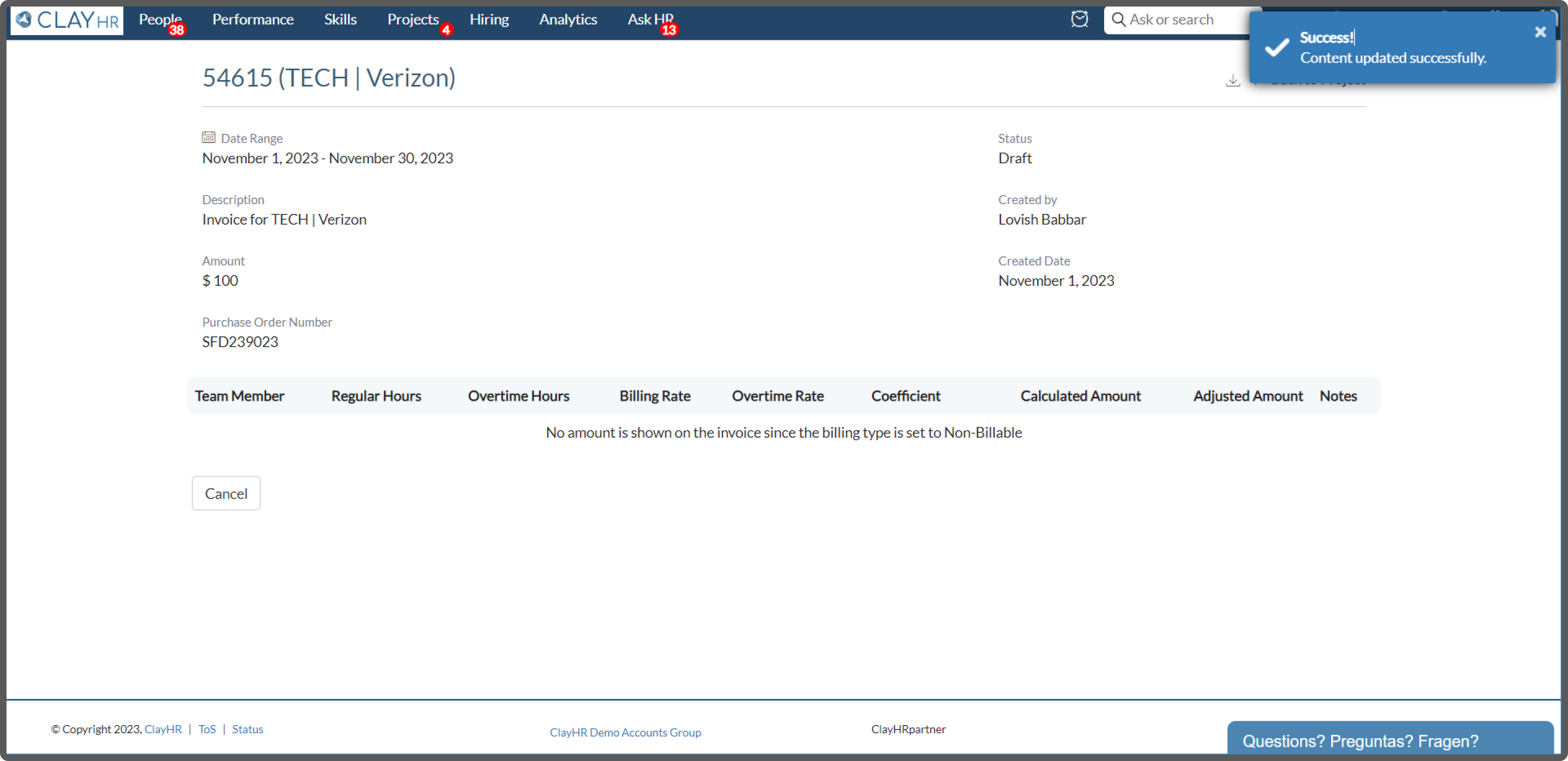
- When the billing type is set to “Time and Material”, an invoice will be generated based on allocated team members. You can edit Regular Hours, Overtime Hours, Billing Rate, Overtime Rate, and Coefficient. These changes will automatically update the Calculated Amount and Adjusted Amount.
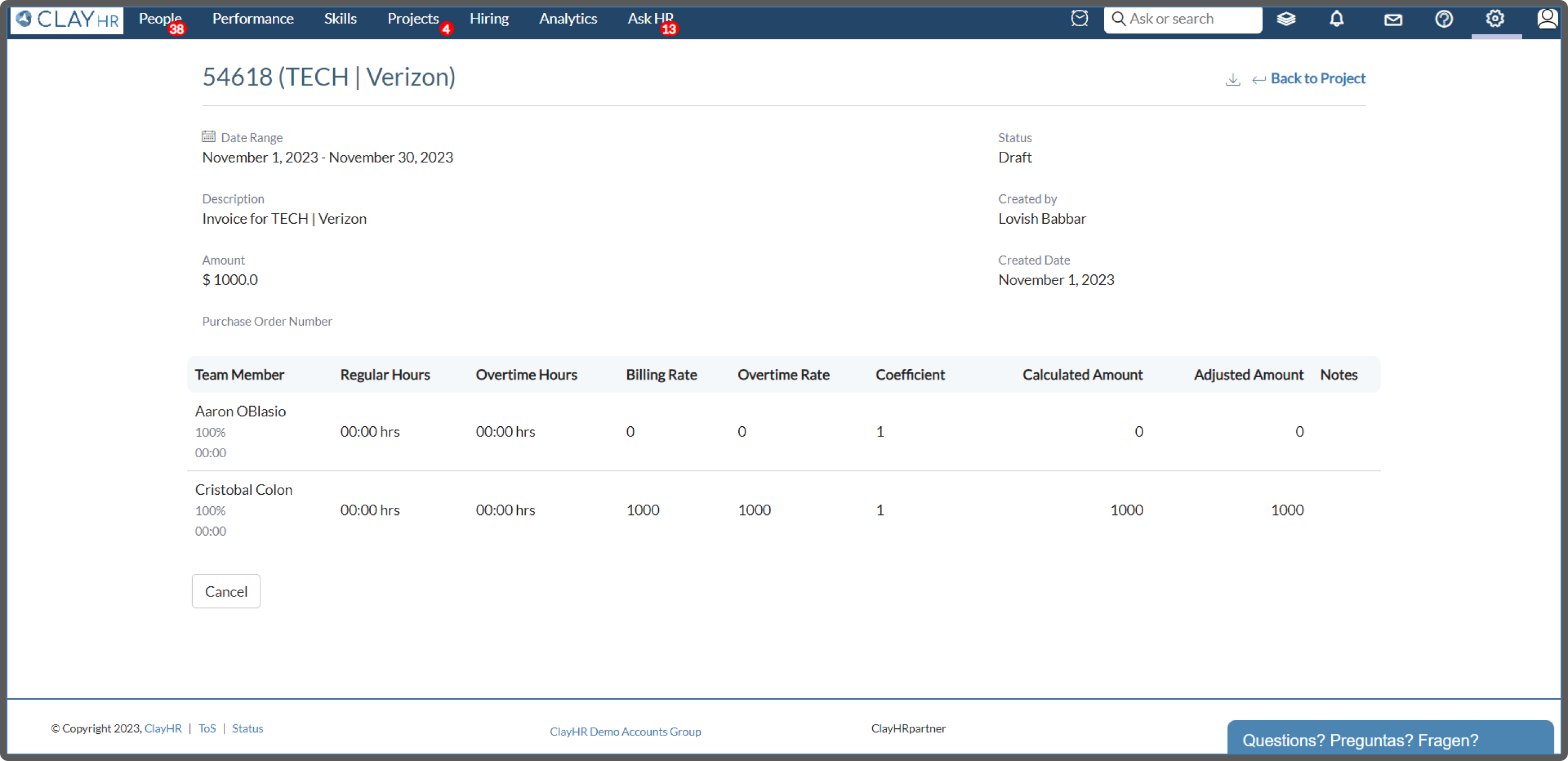
- Clicking on the download icon will download the invoice as a PDF file.
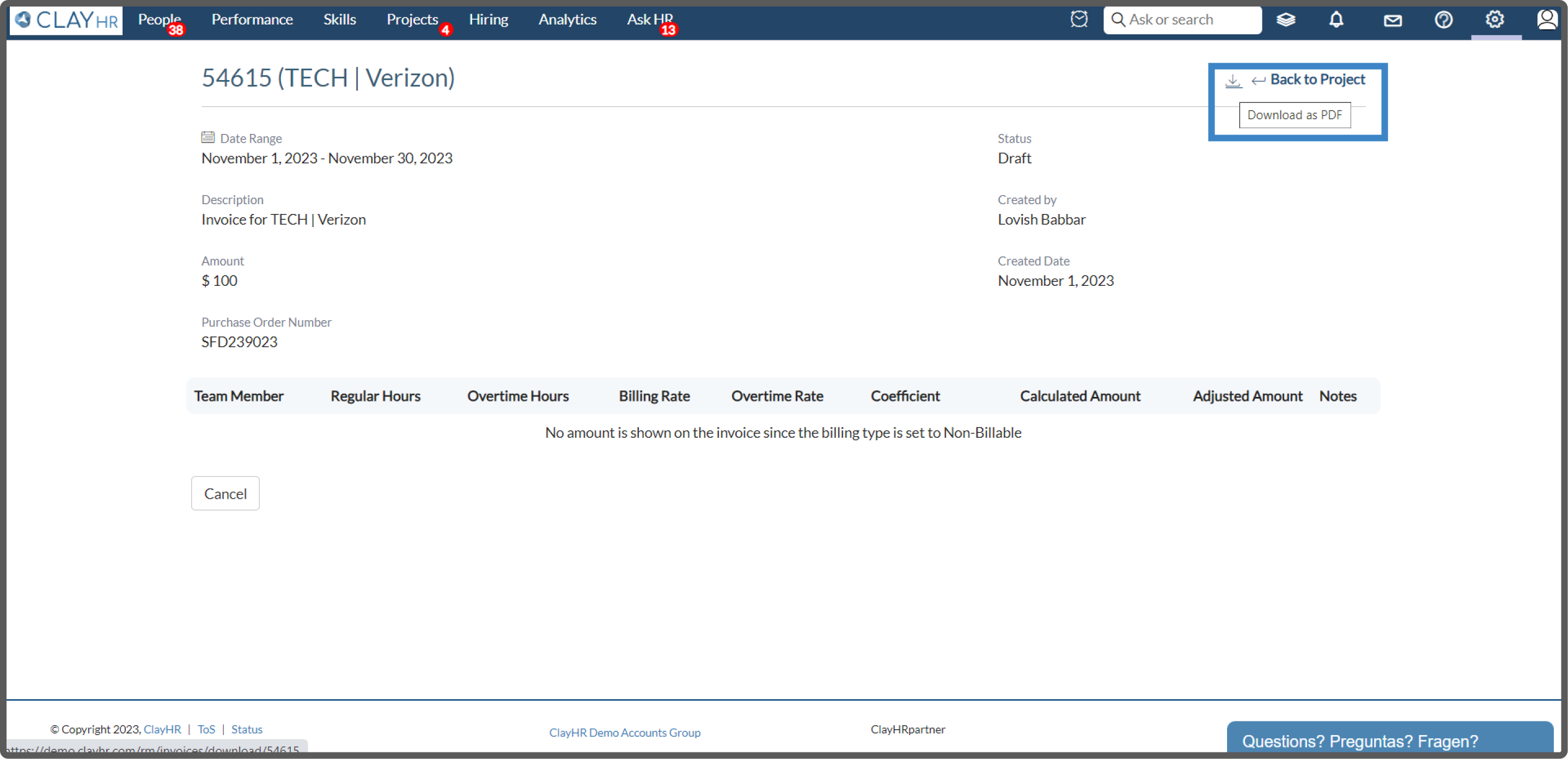
.png)









.png)
