How to Lock/Unlock Reviews
Prerequisites
To lock or unlock a review, a user must either have the “Lock Performance Review” permission or be the site administrator. Users should have the “Performance Review Administration” permission to view Locked Reviews.
What are Locked Reviews?
A review which is locked or hidden from the visibility of certain user groups, is a locked review.
Reviews can be locked when the review status is “No Reviewers Assigned”, “Scheduled”, “In Progress” or “Ready To Consolidate”.
For instance - In some organizations, the performance reviews of all employees, across all levels of hierarchy are typically handled by the HR team. However, the reviews of certain employees may need to be kept restricted from even the members of the HR team. Therefore, in such cases, the reviews can be locked by the site admin.
Recommendation- It is recommended to lock the reviews immediately after their creation.
Who will Lock the Reviews?
The reviews can be locked by the site administrators or the user groups having permission “Lock Performance Review”.
Who can access the Locked Reviews?
Locked reviews can only be accessed by the user groups selected during the locking process, as well as by site administrators.
Note: The selected user groups must have the “Performance Review Administration” permission.
Where to access Locked Reviews?
Users can access Locked Reviews by clicking on the Locked Reviews link available at the top right corner on the All Reviews Page.
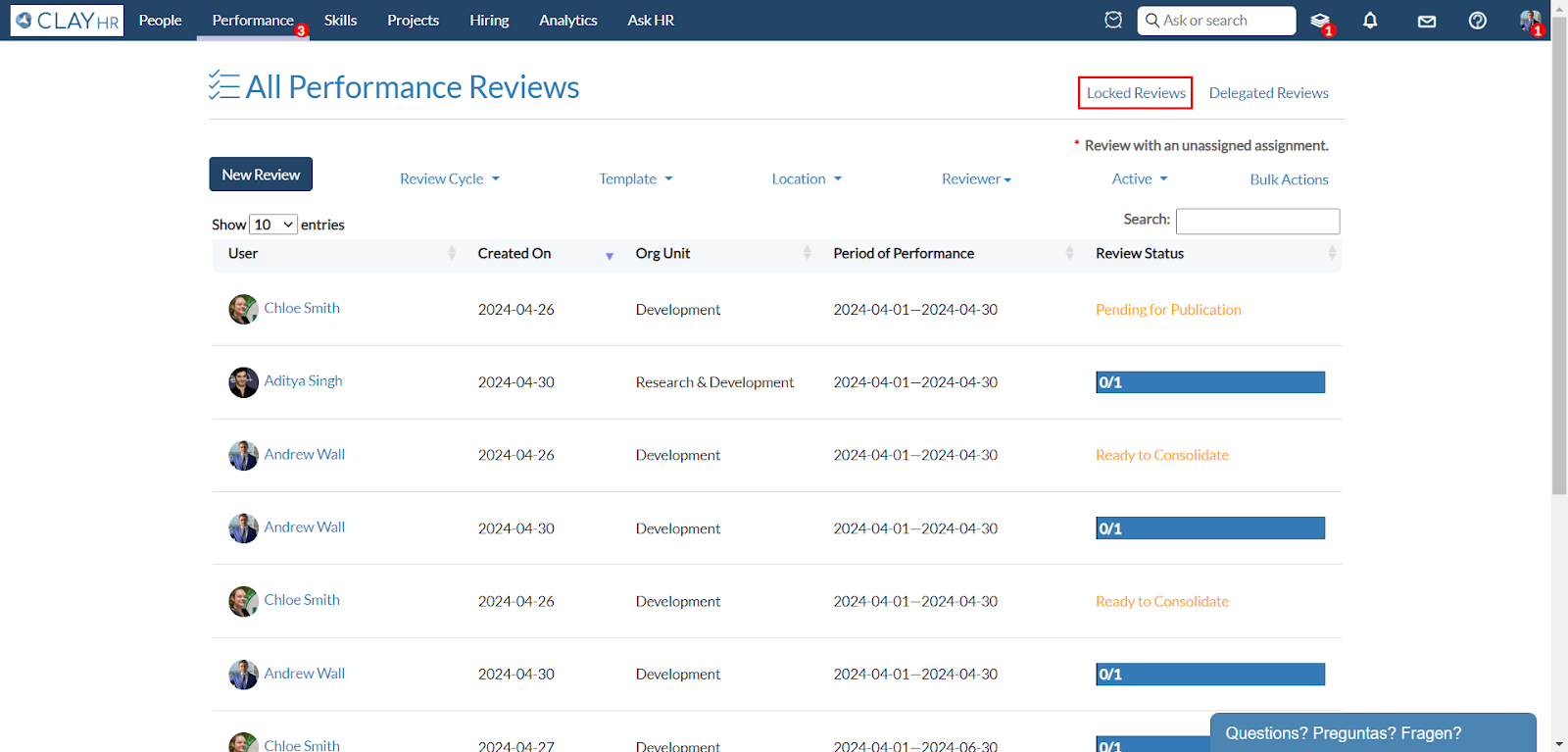
How to Lock/Unlock a Review?
- On the Performance Review Tab, click on All Reviews Page.
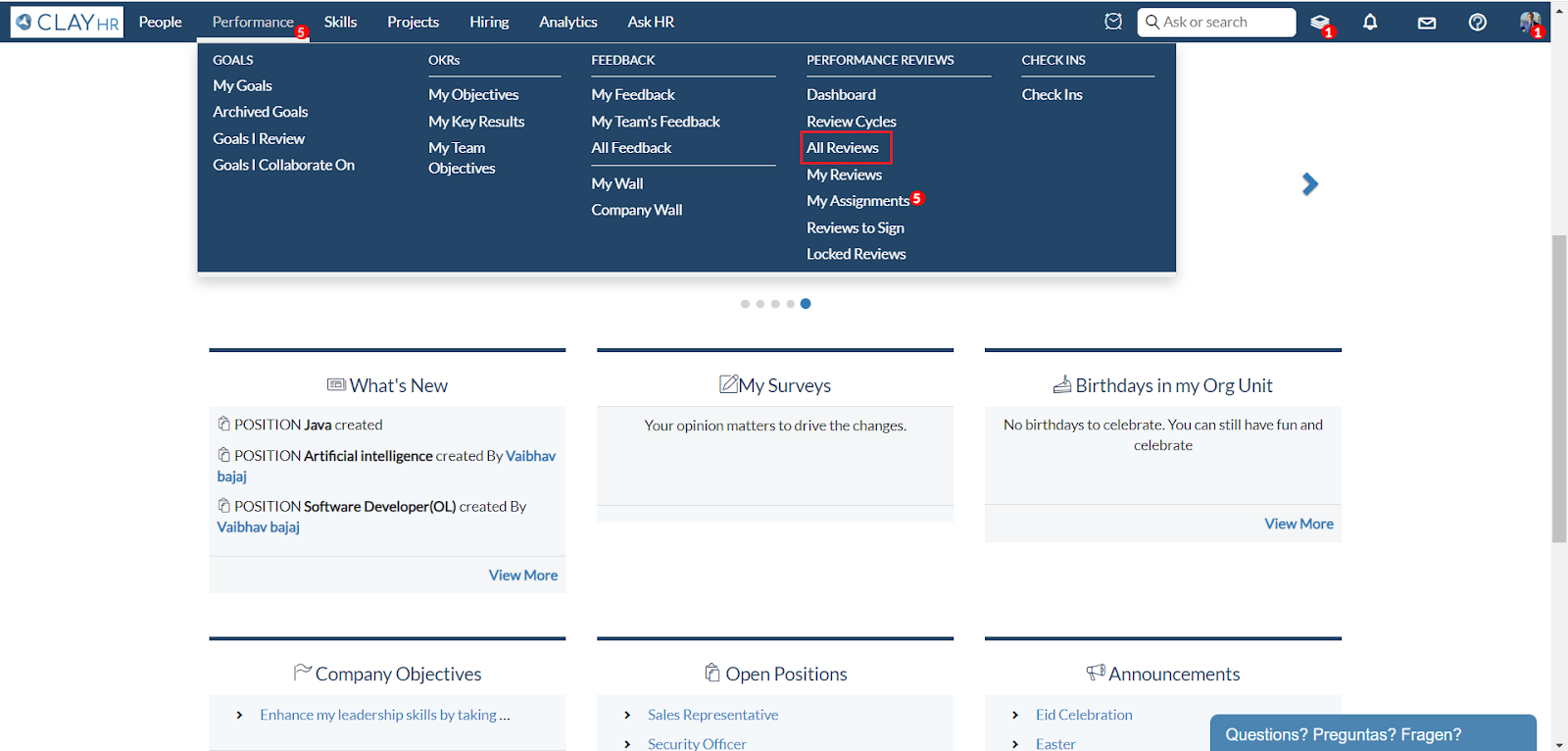
- On the All Reviews page, open the review you want to lock.
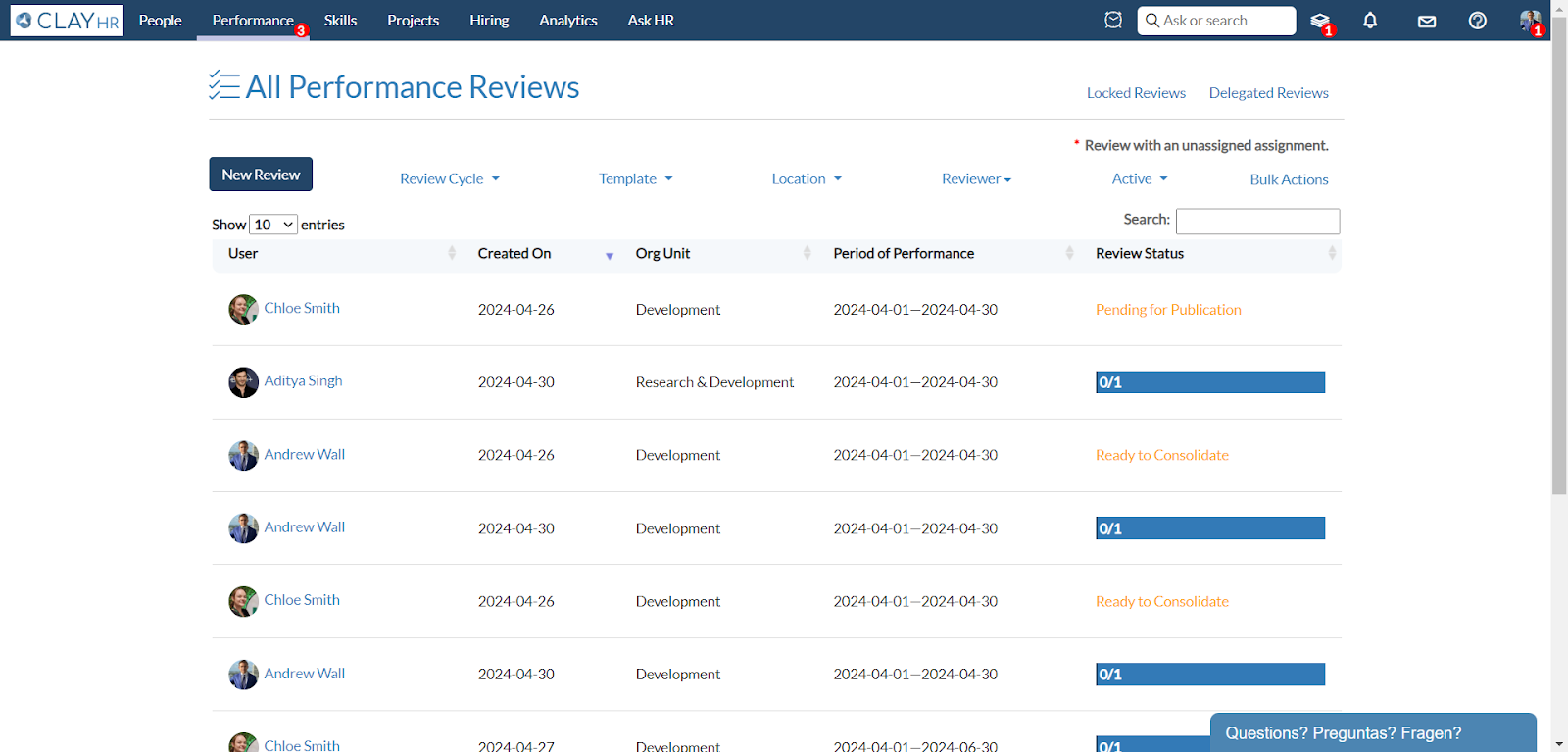
- At the top right corner of the page, you will see a lock icon, Click on it.
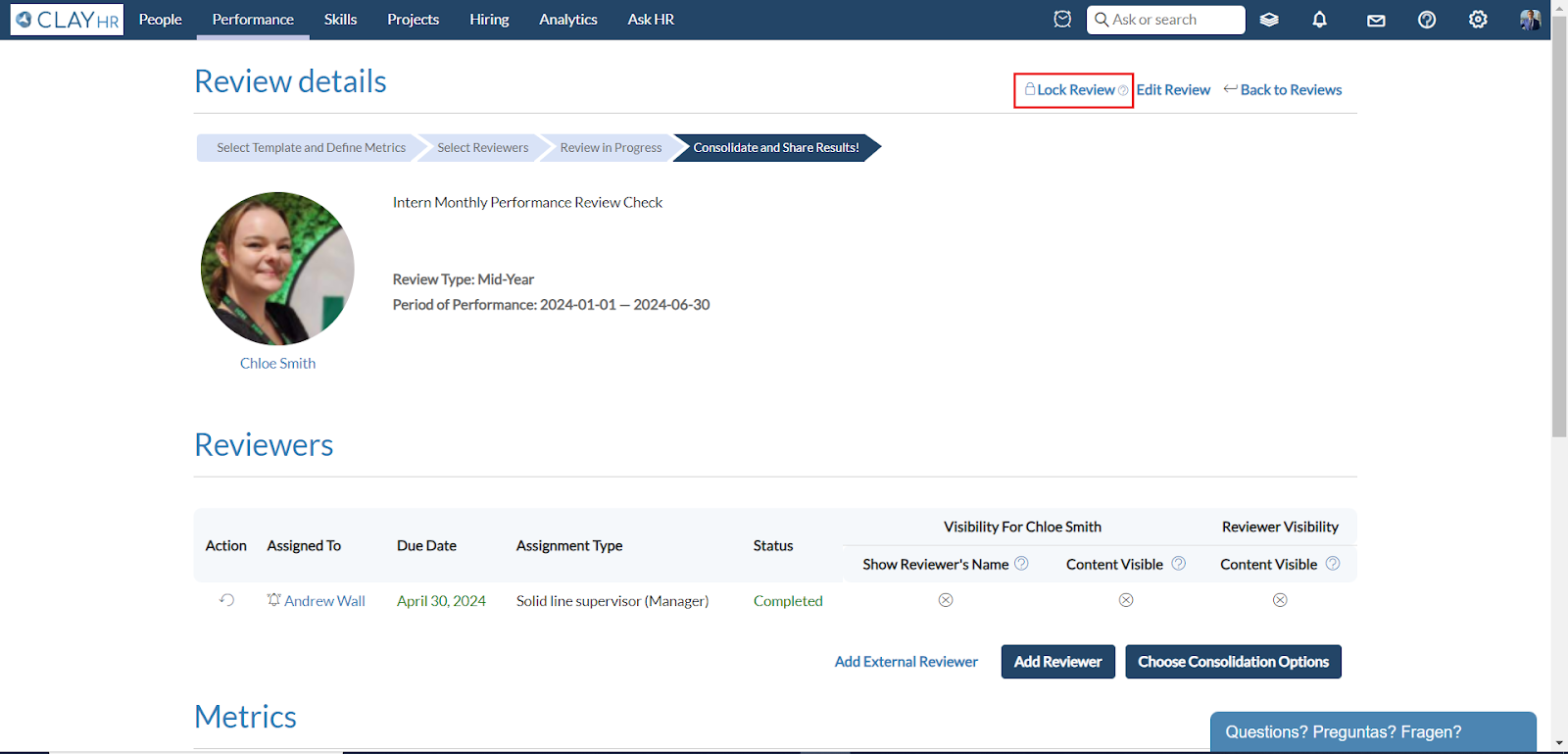
- Select the user groups for which you wish to make the review accessible.
Note: The selected user groups should have the necessary permissions i.e.
- “Lock Performance Review” - To view the Lock Icon on opening the review and to lock or unlock the review.
- “Performance Review Administration'' - To view the Locked Reviews.

- By clicking on “Add Access”, the review will be locked.
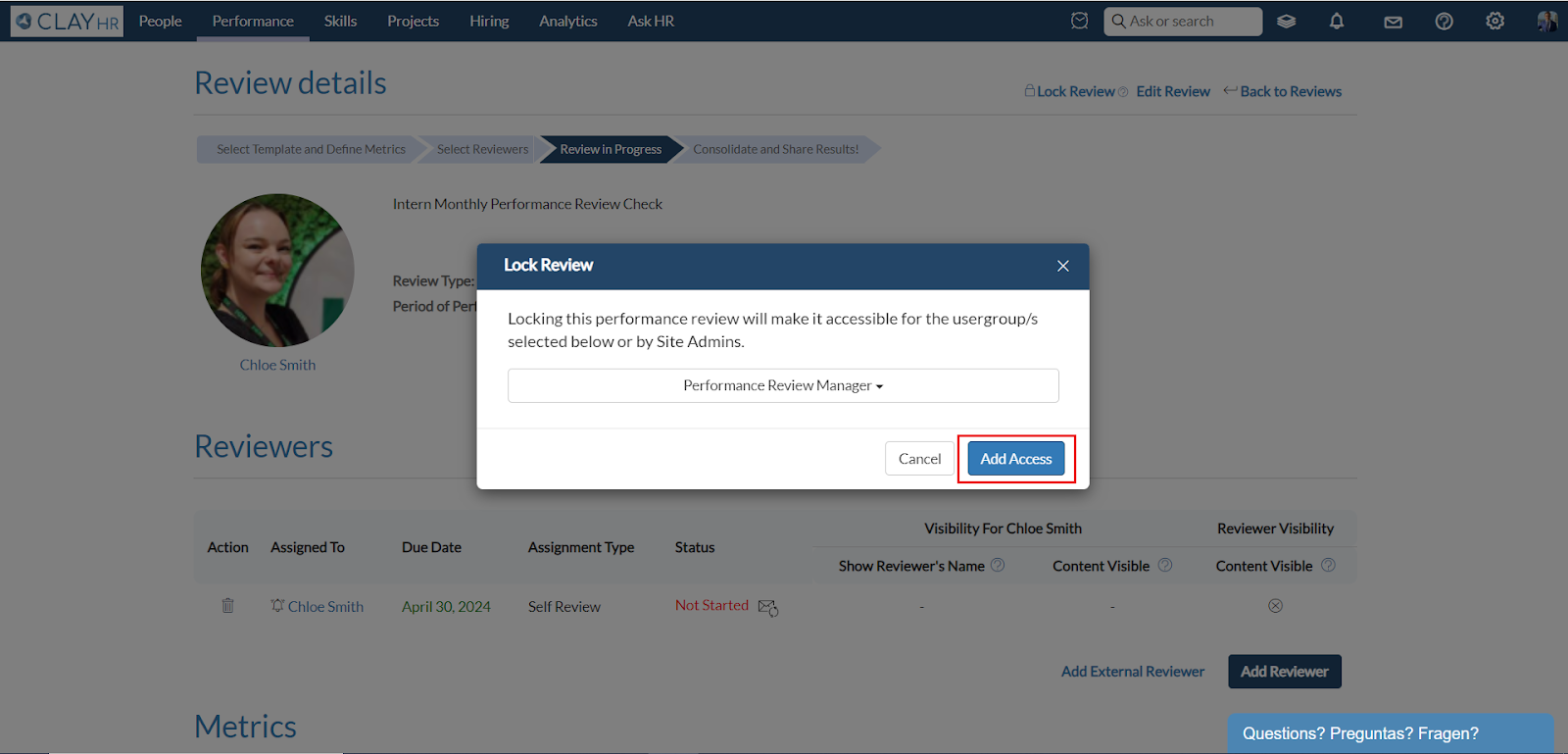
- After the review is locked, it will only be accessed by site administrators or specified user groups under the “Locked Reviews” tab available on the top right corner of “All Reviews” page.

Note: To display a user's own reviews in their user record, the user must have the "Performance Review - My Results View" permission.
For instance, the two locked reviews for Chloe Smith are visible to Chloe. Similarly, users will be able to see their own locked reviews.
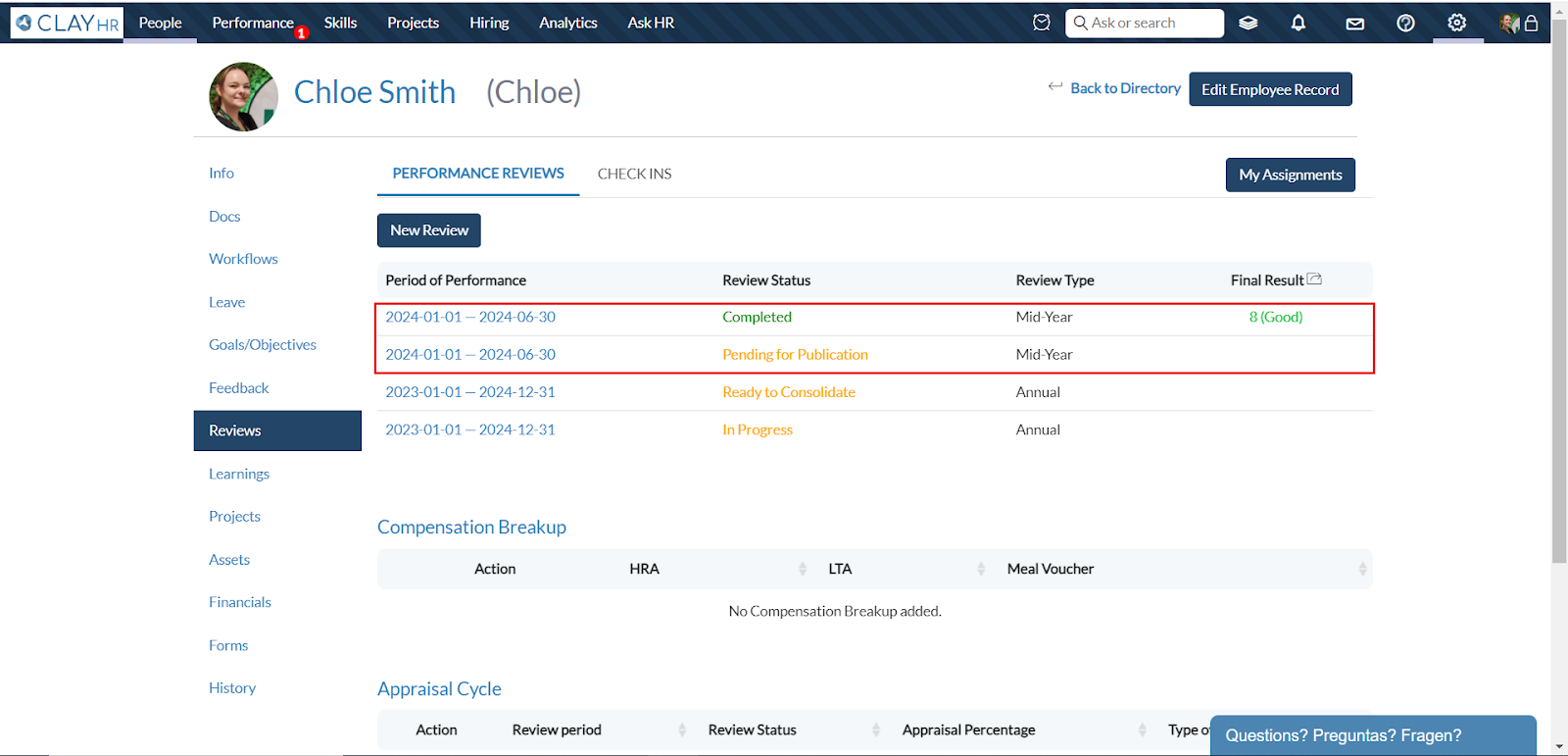
- The locked reviews will no longer be shown on the All Reviews page.
Steps to Unlock a Performance Review
- On the Locked Reviews page, click on the review you want to unlock.
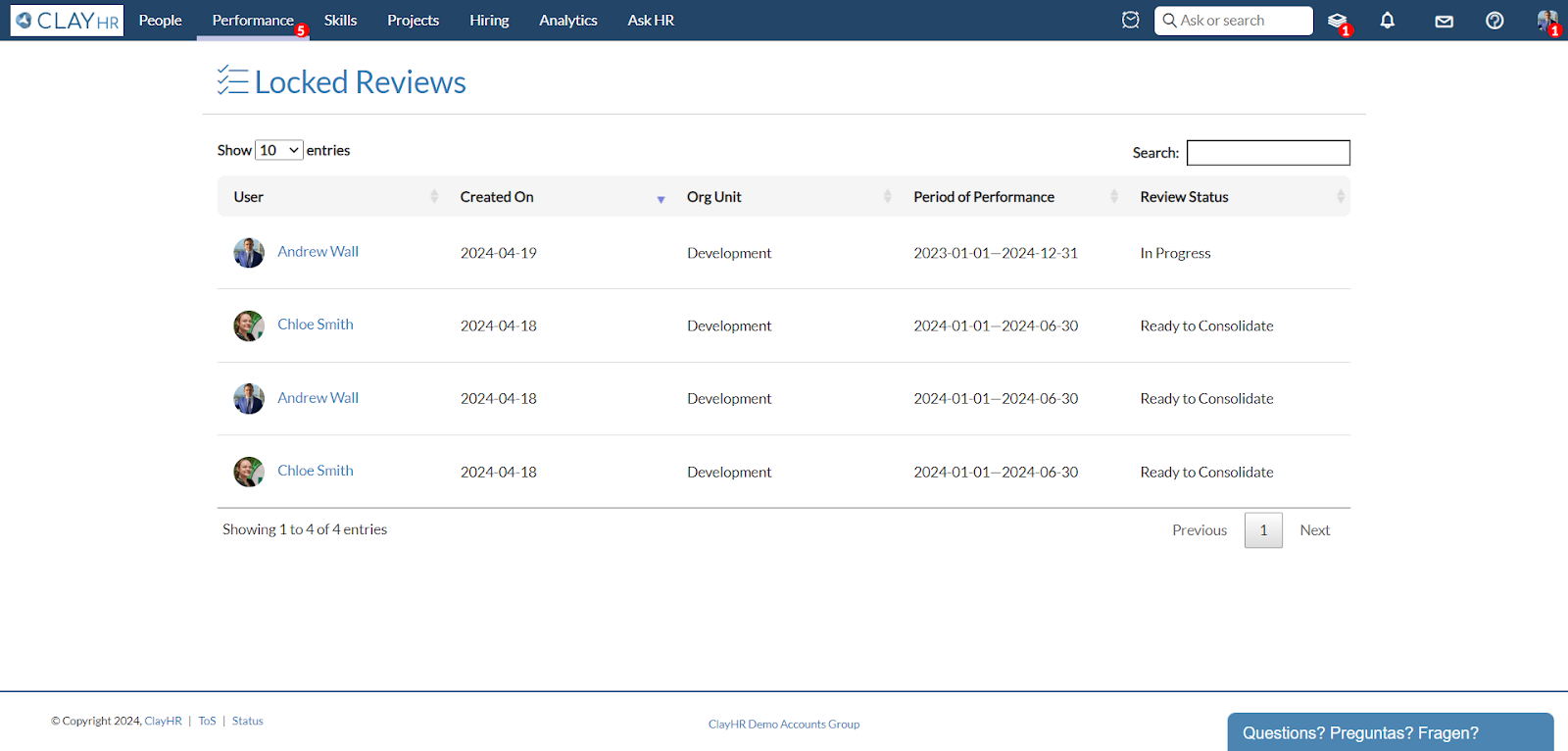
- To unlock a performance review, simply click on the "Lock icon" associated with the selected review.
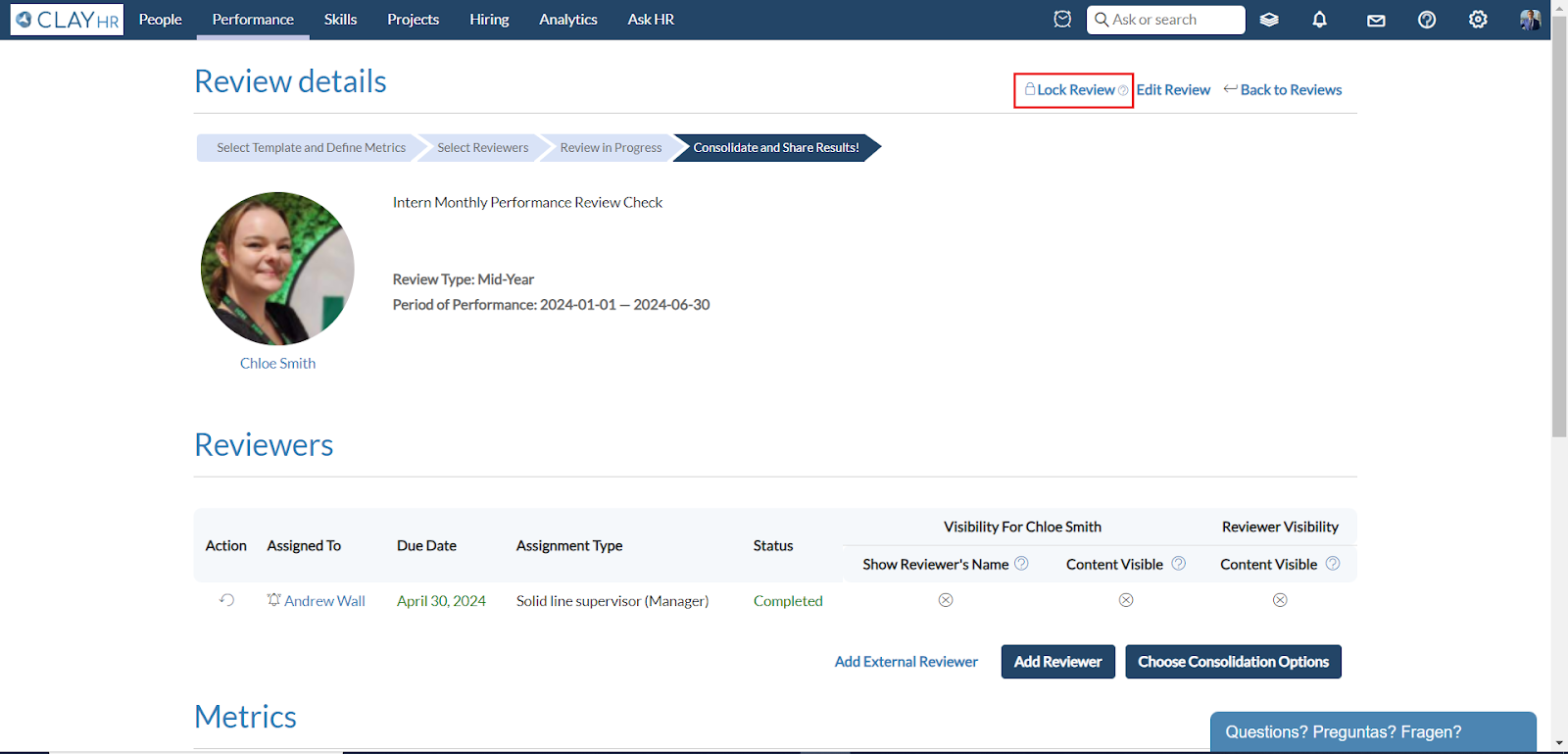
- Then, deselect the currently selected user group and click on "Add Access" to save the changes.
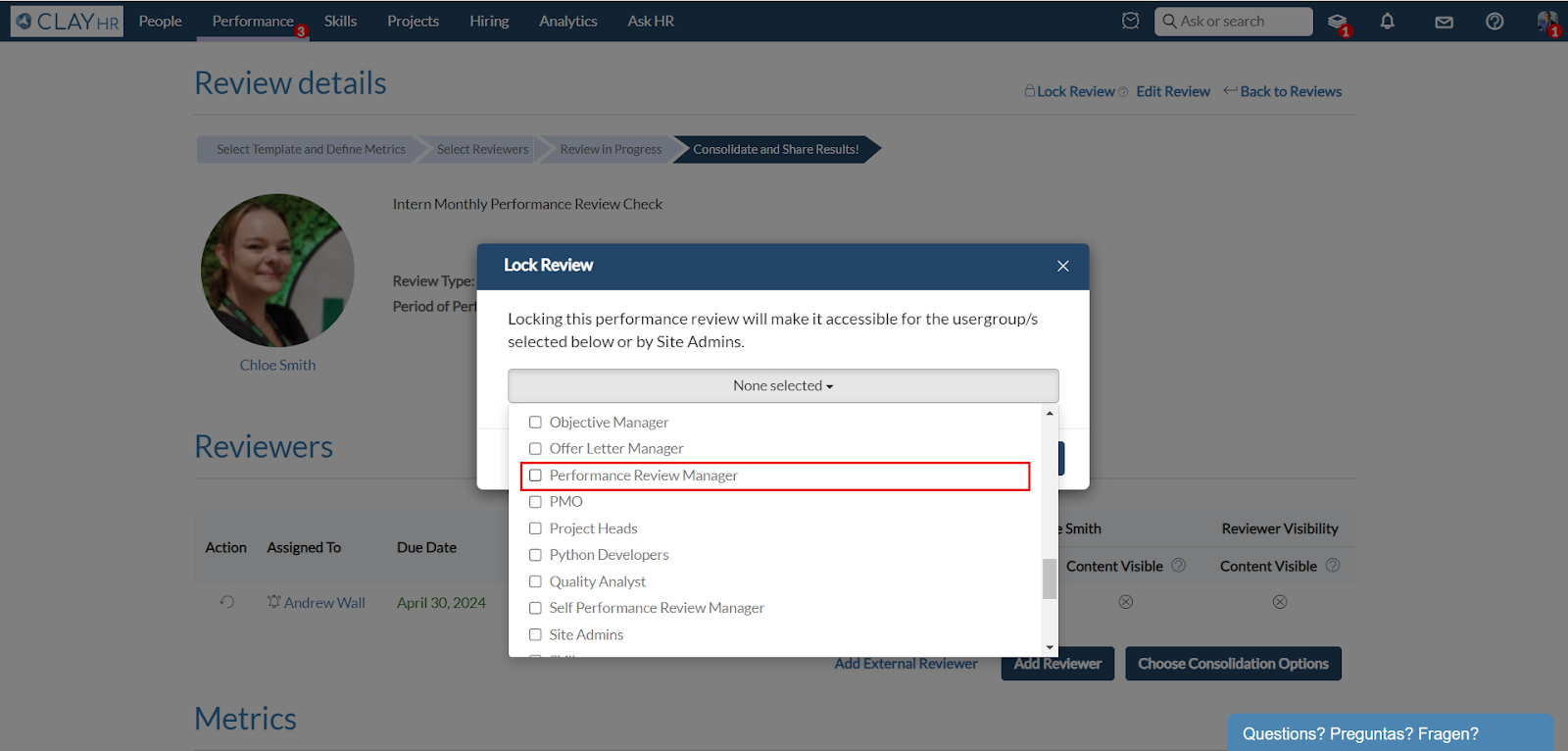
- This action will remove access from that user group and unlock the review.









.png)
