How to Check and Update the Goal Status
ClayHR allows you to configure three goal statuses: New, Submit, and Approved. The following paragraphs explain the functioning of each of the goal statuses.
How to see the goal status on the goal view page
1. Go to the “Performance” menu in the navigation bar and click on “My Goals” under the “GOALS” sub-menu.
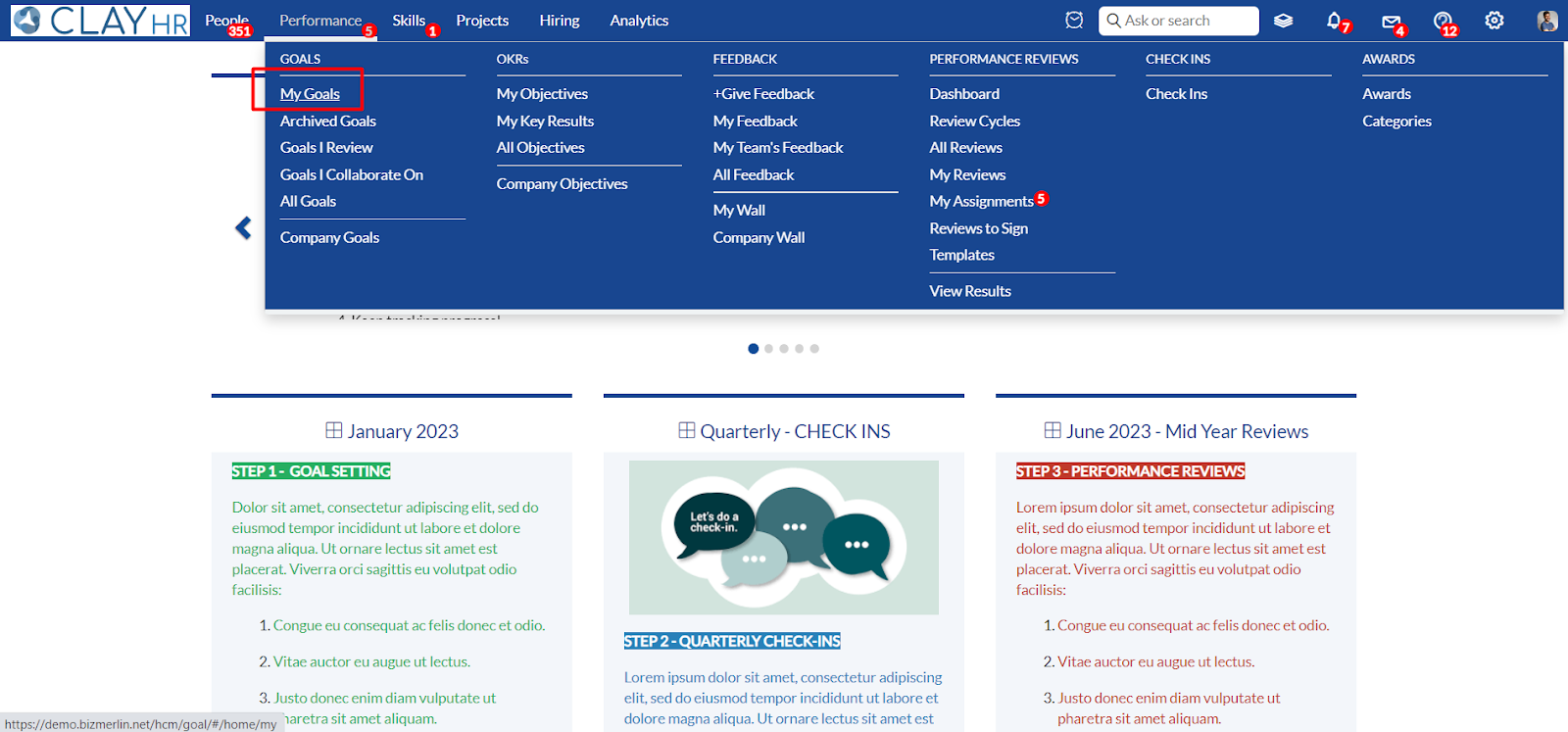
2. A list of goals will be displayed, click on any one to view its details.
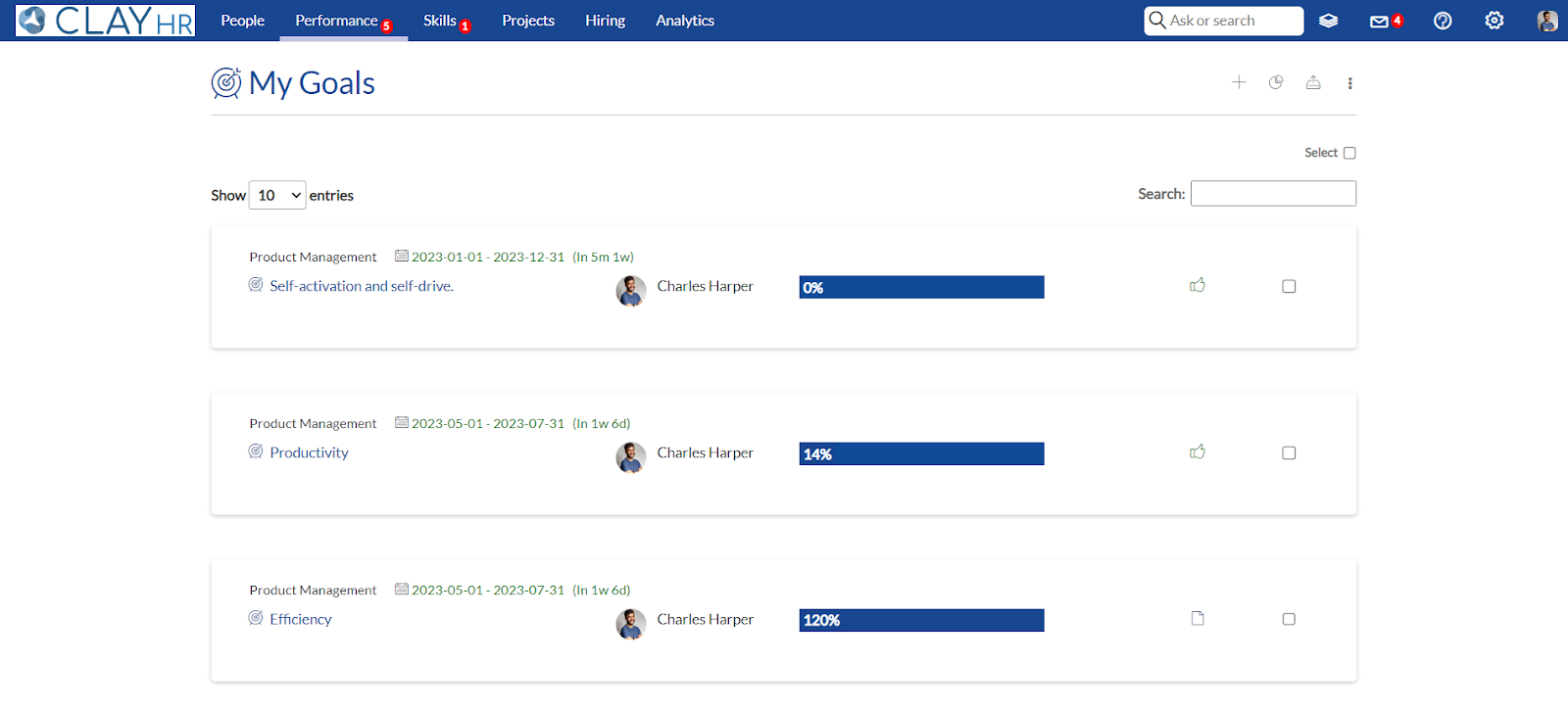
3. The goal view page opens up and the goal status can be viewed on the top-right corner.
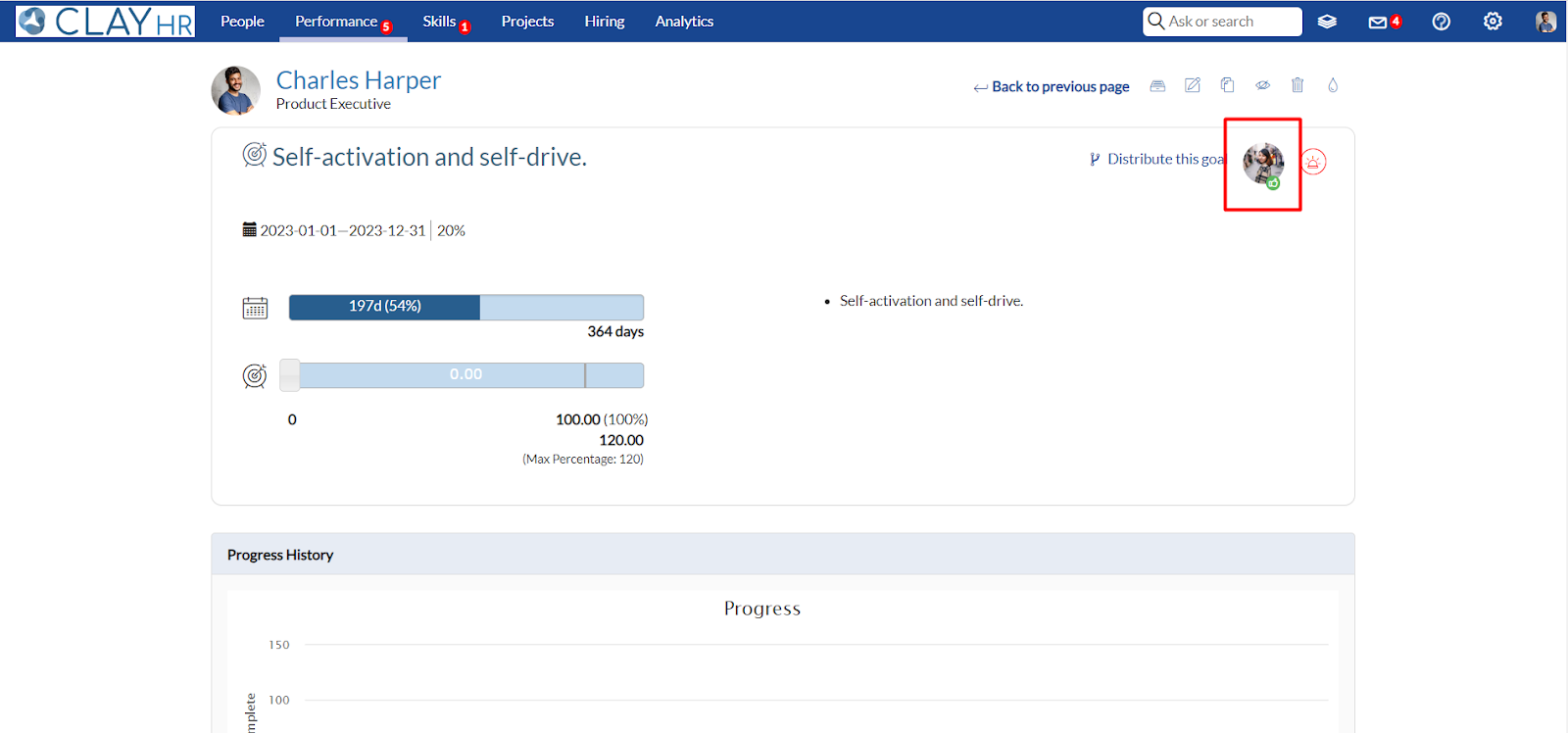
4. Upon hovering over the icon a popover appears, which tells about the current status and the reviewer’s name.
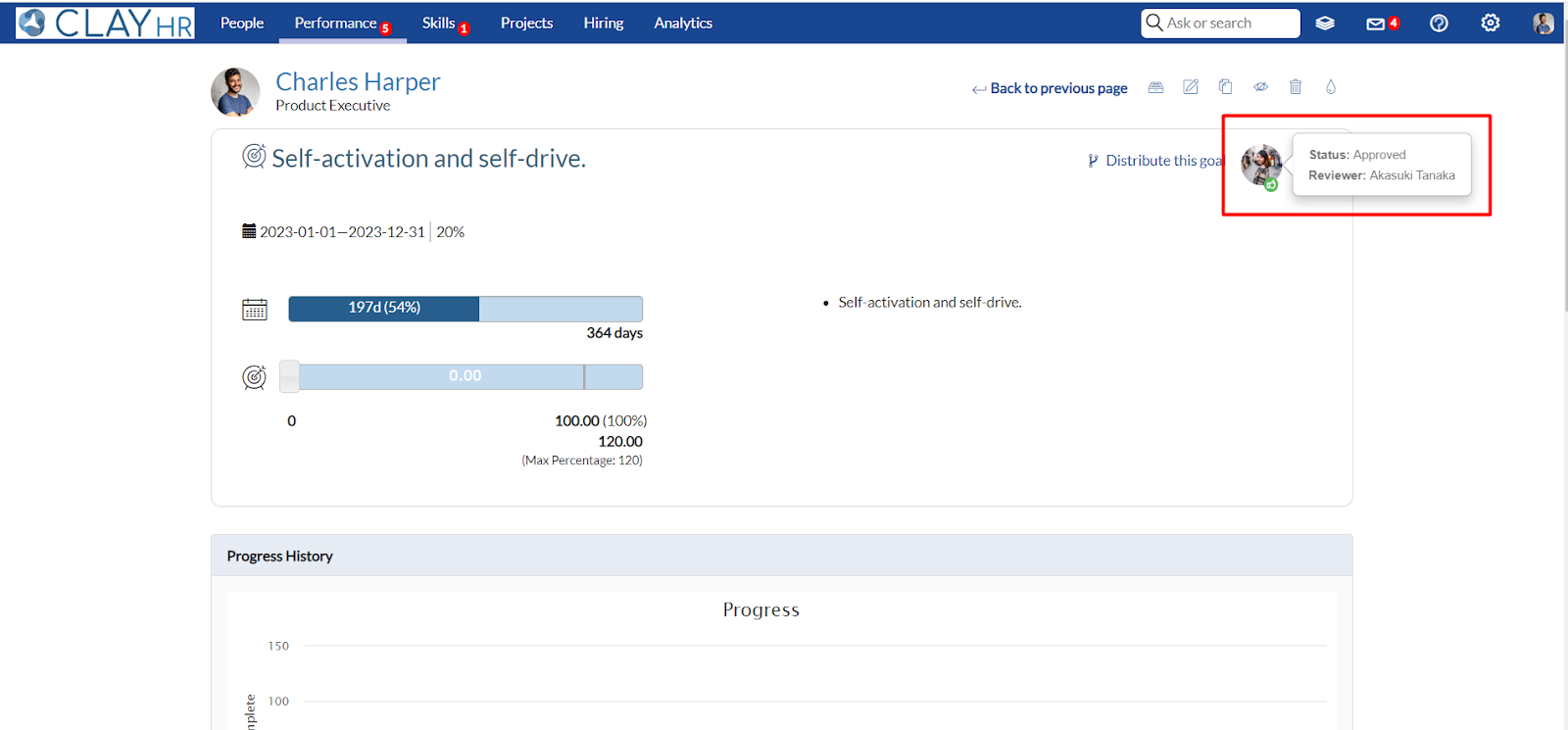
Types of status and how to update them
1. When a goal is created
The default status assigned to a new goal is ‘NEW’.
Note: If the status is new, a gray circle outline appears around the reviewer.
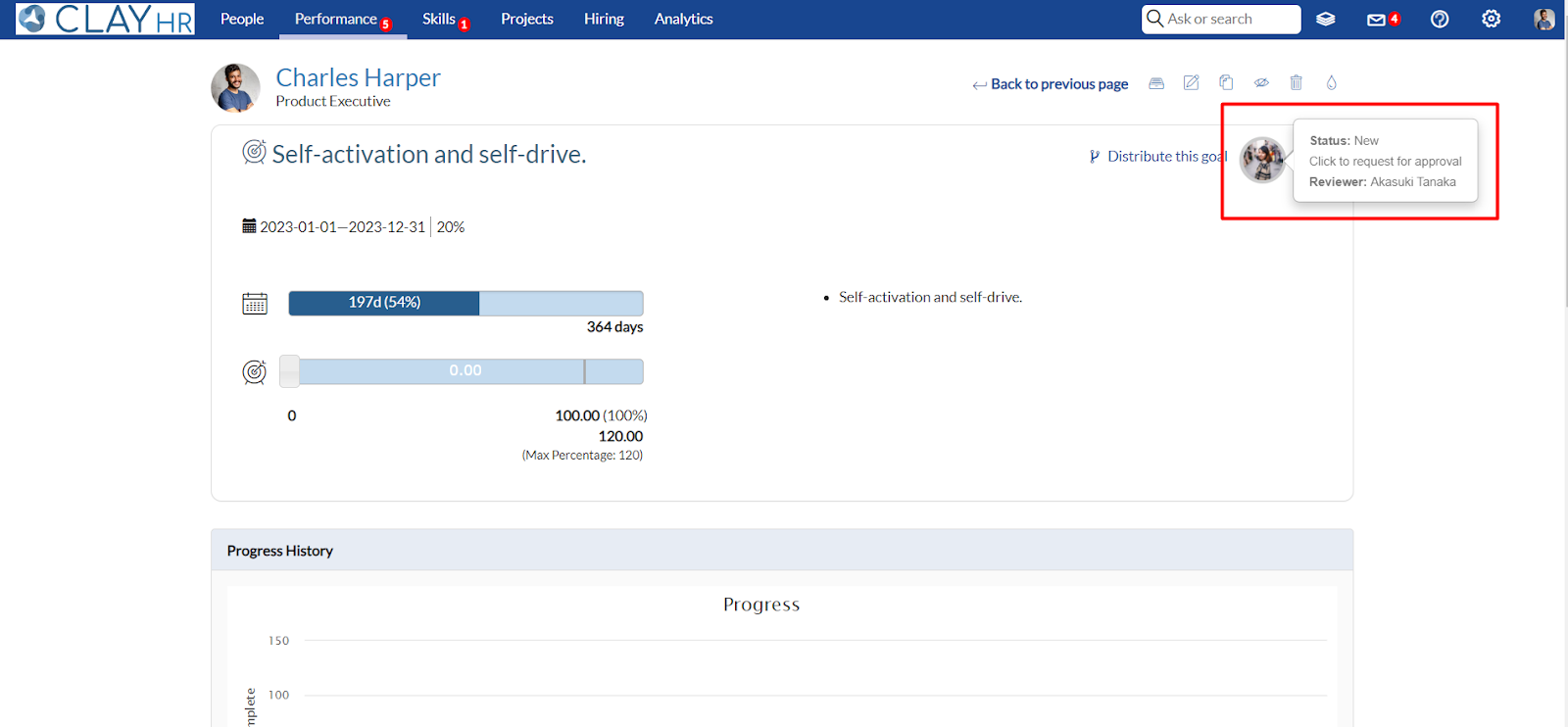
2. Submit goal for approval
- Click on the status icon to submit the goal for approval, and the status of the goal changes to ‘SUBMIT’.
Note: When the user hovers over the status on the goal view page, a popover appears informing about the current status, reviewer name, and a message that says, ‘Click to request for approval’. This message is only displayed when a reviewer is assigned to that goal. A yellow circle outline appears around the submit status icon.
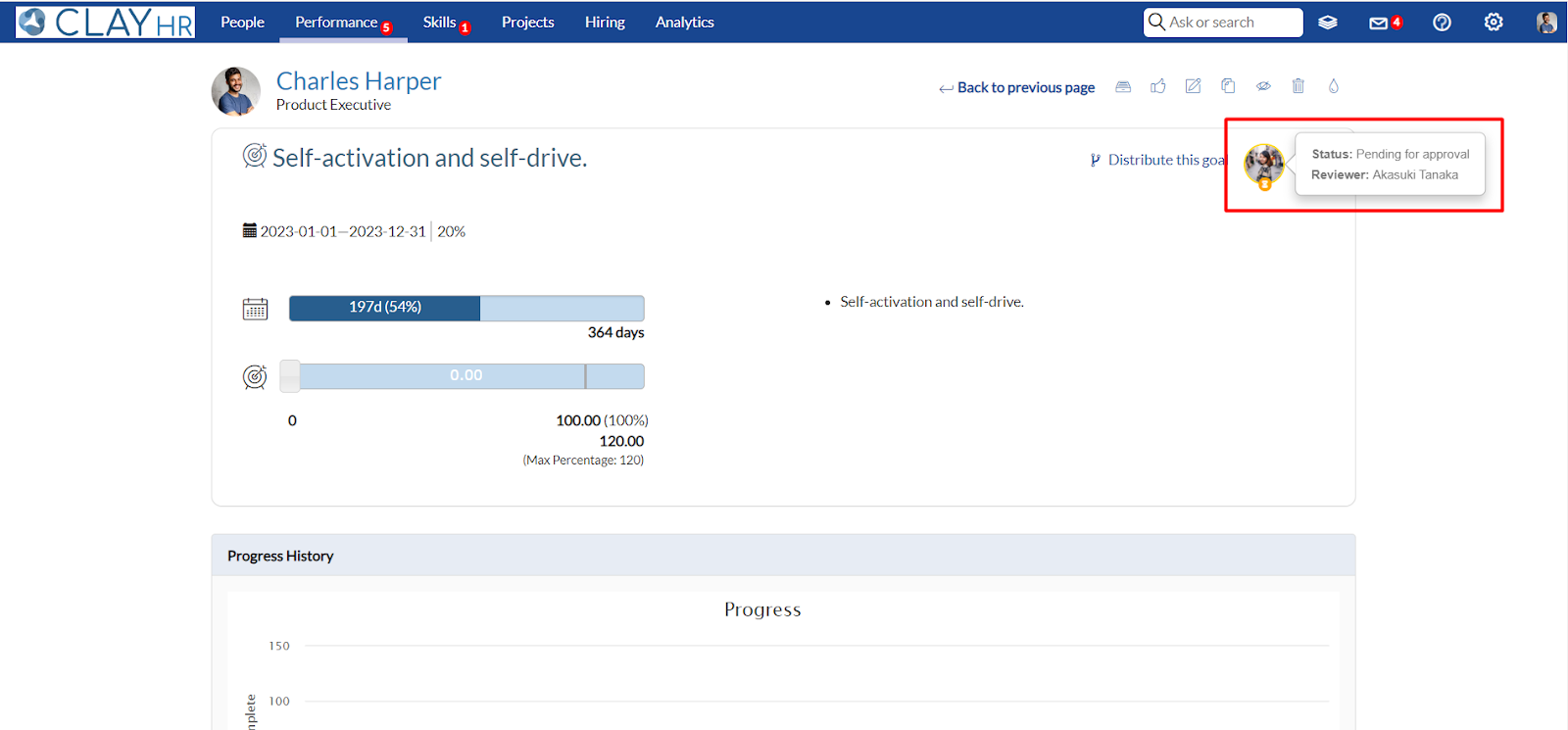
3. Approve Goal
After the goal has been requested for approval, the reviewer receives an email notification for the same. If the reviewer approves that goal, the status of the goal changes to ‘SUBMIT’.
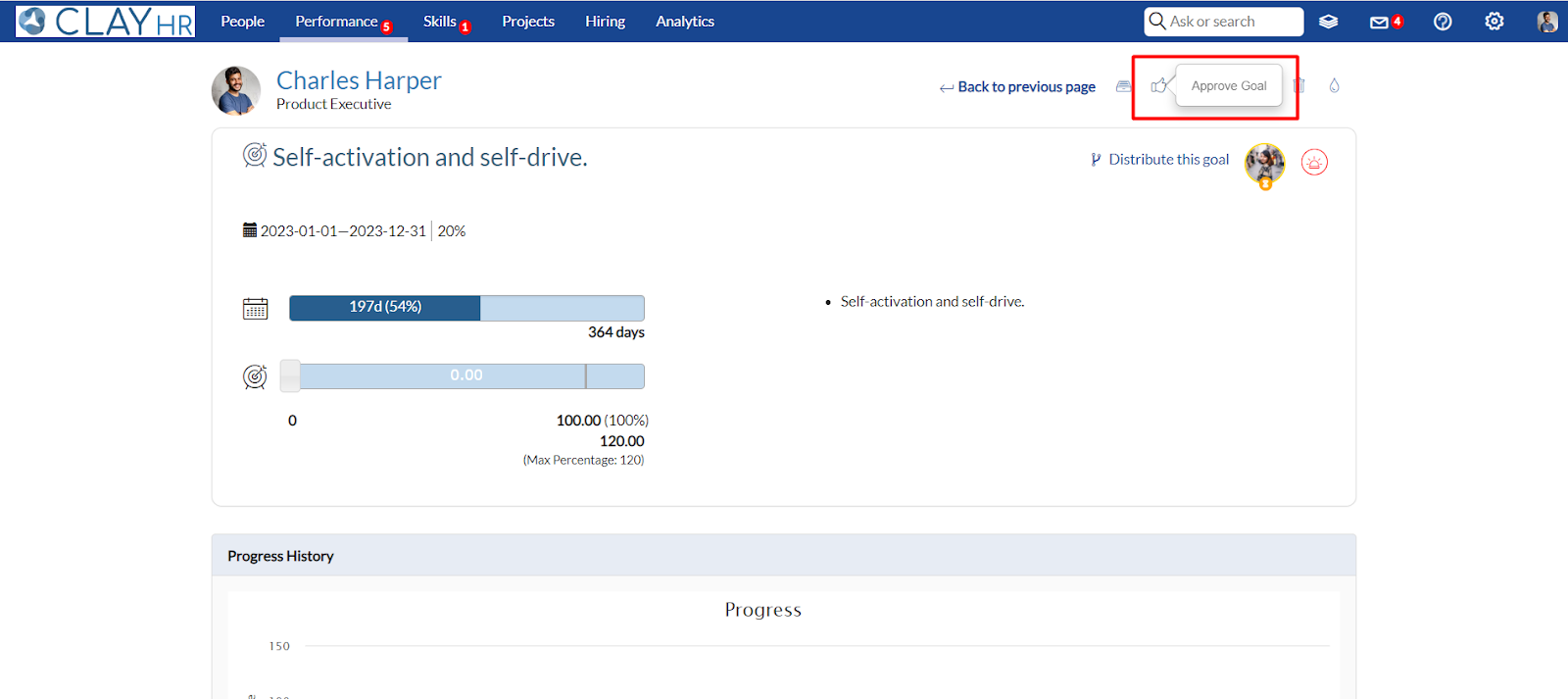
Note: A green thumbs-up icon appears on the approved status icon.
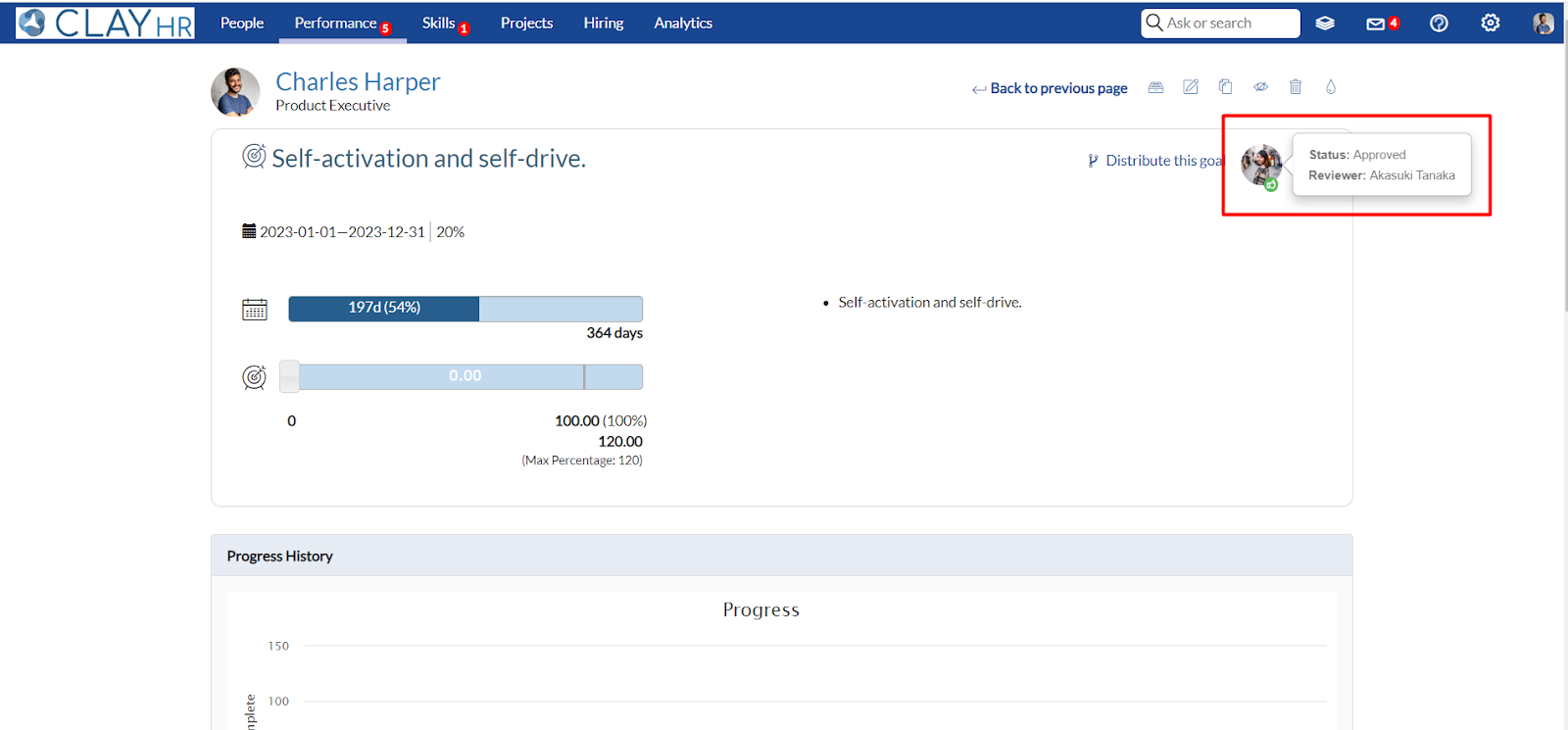









.png)
