How to assign a Test
You may provide tests to your applicants, workers, or other groups by using the Tests Module.
Here are the steps to assign a Test:
1. To assign a Test. Go to the Tests sections in the “Forms, Workflows & Templates”. Search for the Test you want to assign and click on Test Name.
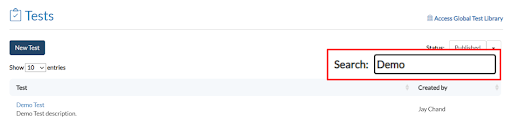
2. Click on Assignments & Responses.

3. Click on Add Assignments. Fill in the details and Save the Assignment.
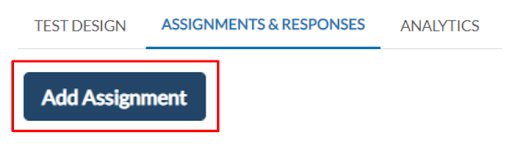
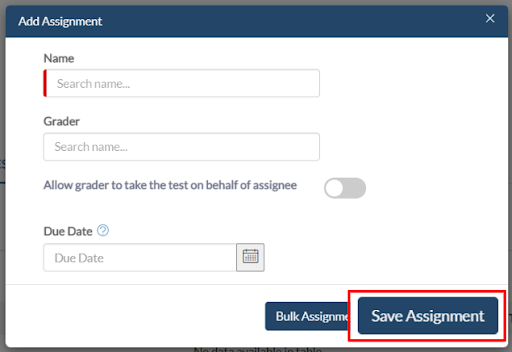
4. Assignment Added.

5. You can also add Assignments in Bulk. Click on Add Assignments. Click on Bulk Assignments without filling in any details. It’ll take you to the Bulk Assignments Page.
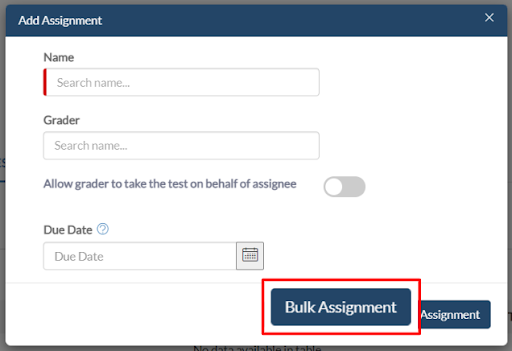
6. Select the Org Unit and Location you want to assign the test, and click on Next.
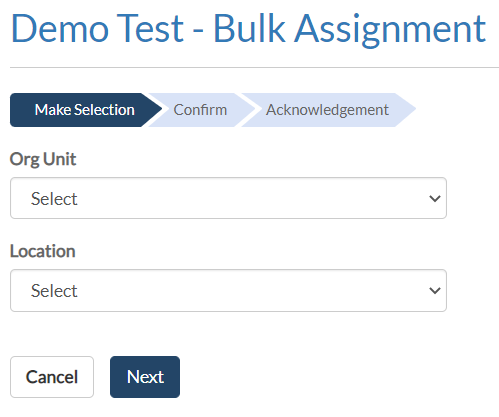
7. Select the users you want to assign the test to, and click on Confirm. The test will be assigned to all the selected users.
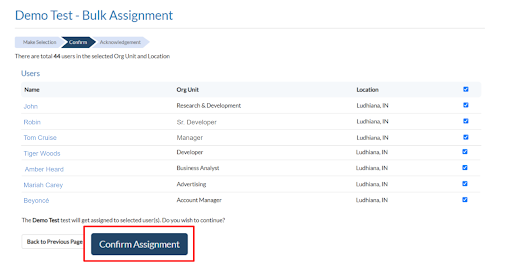
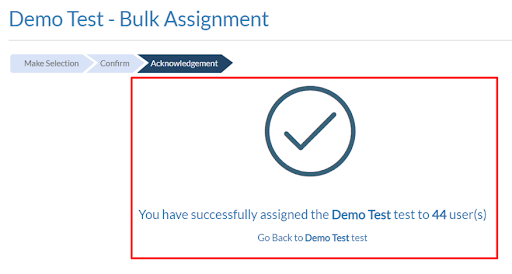
I hope it is clear to you how to assign a test. Let’s understand now, how to view the statistics of a test.









.png)
