Ask HR: AI Assistant for HR Queries
Ask HR provides employees with instant access to answers for HR-related inquiries. By training your AI Assistant with your company documents, including uploading policies to handbooks, employees can easily ask questions and receive quick, accurate responses. This saves time for the HR team by reducing repetitive inquiries and allows them to focus on strategic initiatives.
Steps to Upload Documents
- Navigate to the “Ask HR” menu in the navigation bar and click on “Ask [AI Name]”. Users can personalize the “AI Name”. In this document, it is referred to as "Demi."
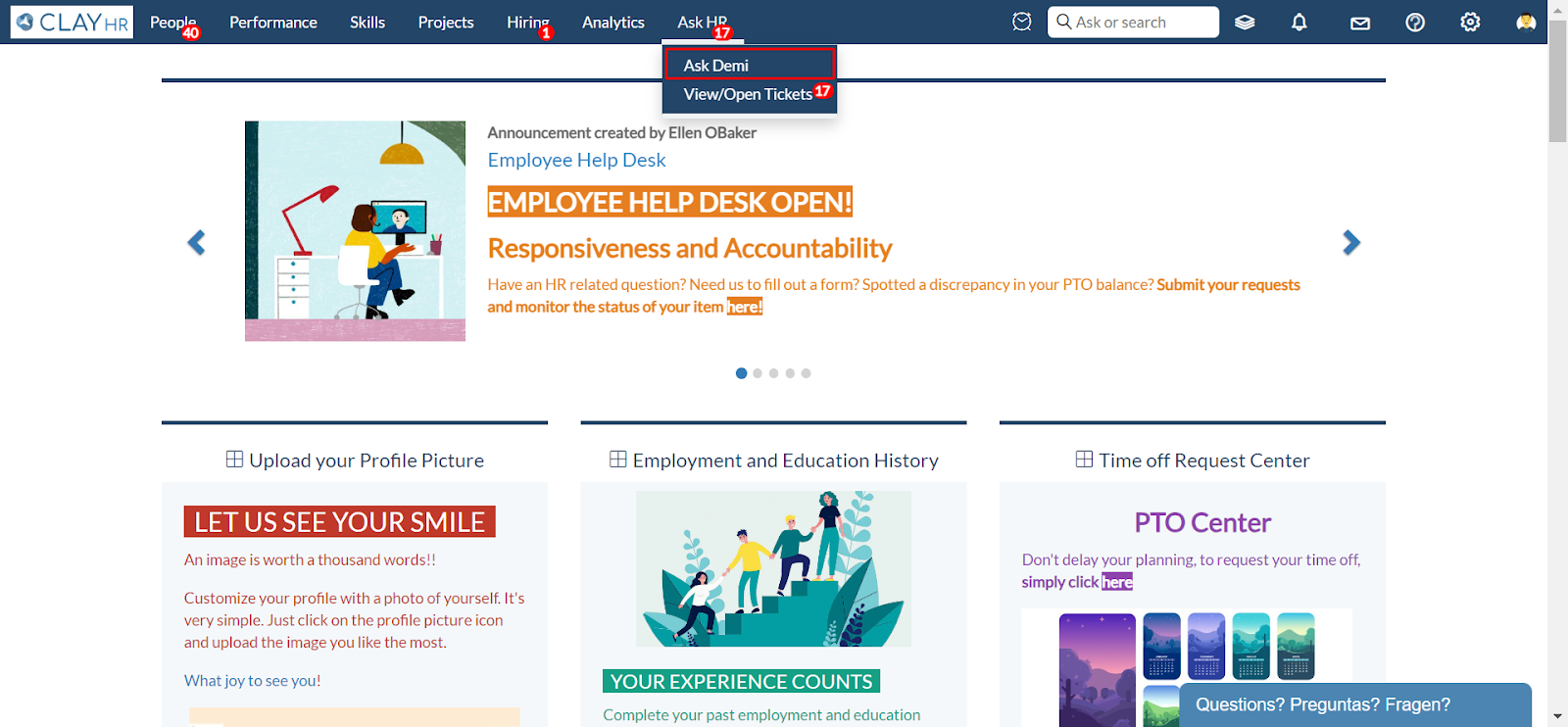
- Open the left panel by clicking on the right arrow.
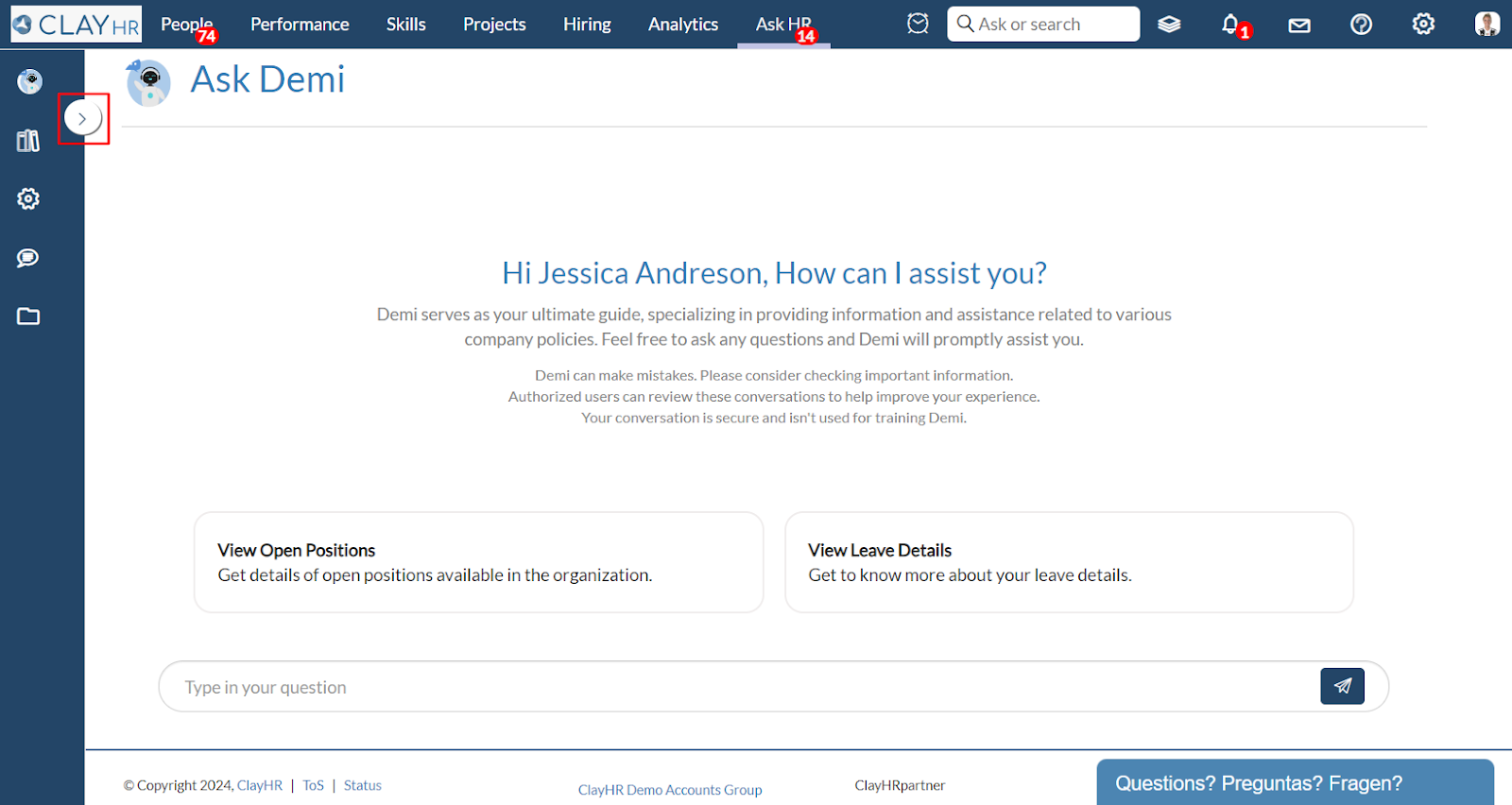
- Click on the “Documents” tab on the left panel to access and view all the uploaded documents if you have “Train AI Model” permission.

- To upload a new document, click the “Upload Document” button.
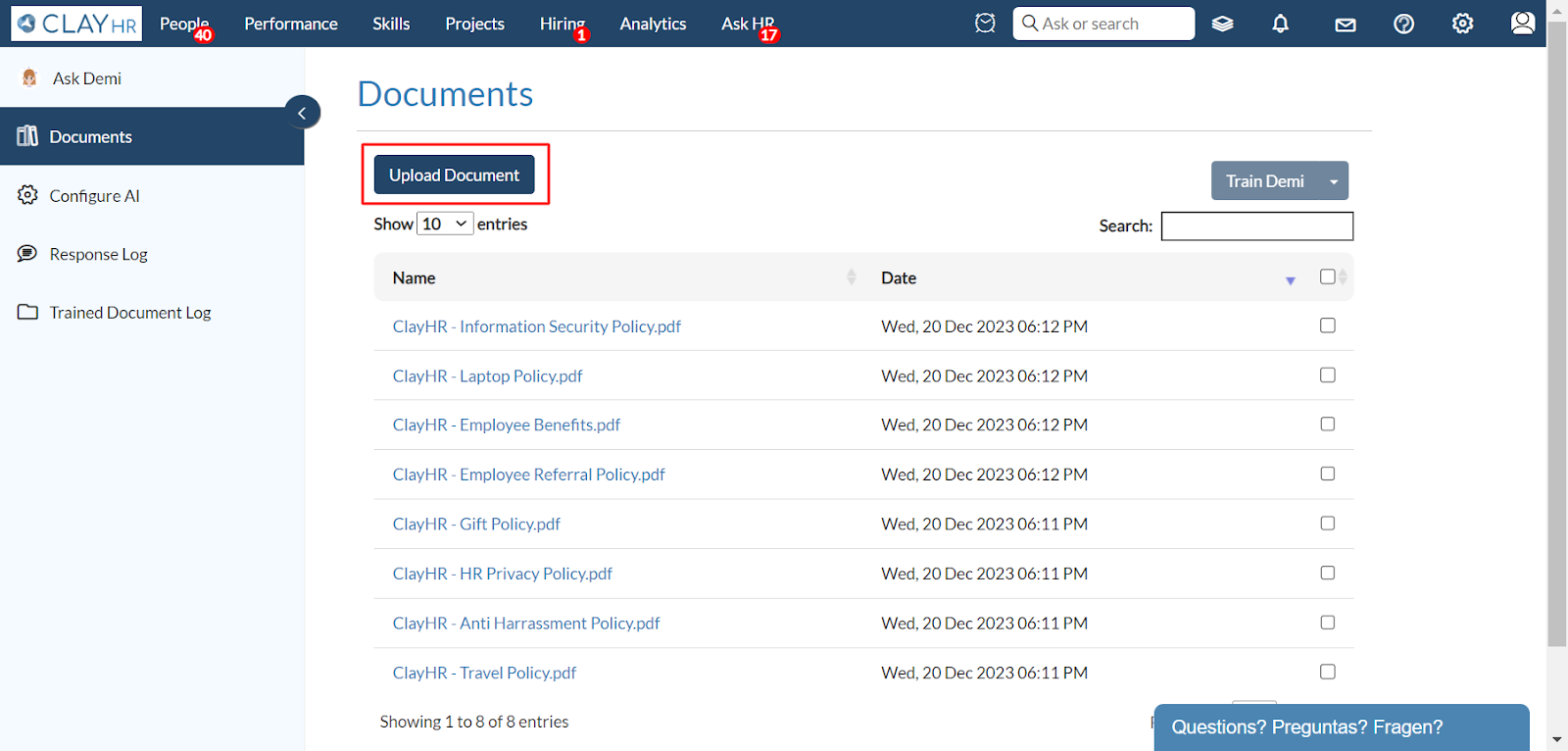
- After clicking the “Upload Document” button, a popup will appear. Users can upload a document by dragging and dropping the file, choosing from the system, or selecting from Dropbox. Then click the “Upload” button.
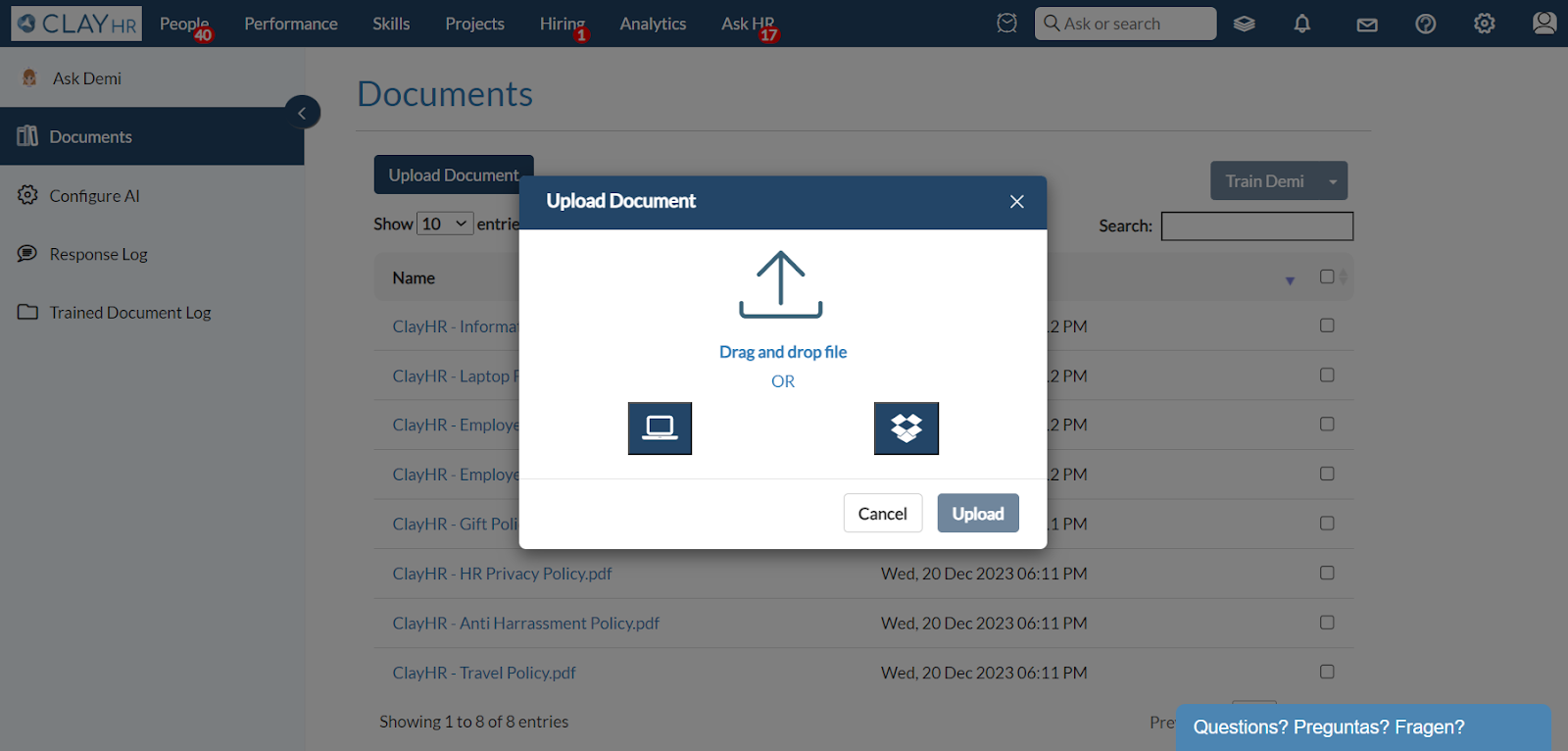
Steps to Train the AI Assistant
- To train the AI Assistant with documents, select the documents and click the dropdown icon next to “Train Demi”.

- Choosing “Initiate Training” opens a popup window with the list of selected documents. Click on the “Train Demi” button to start training Demi from the beginning.
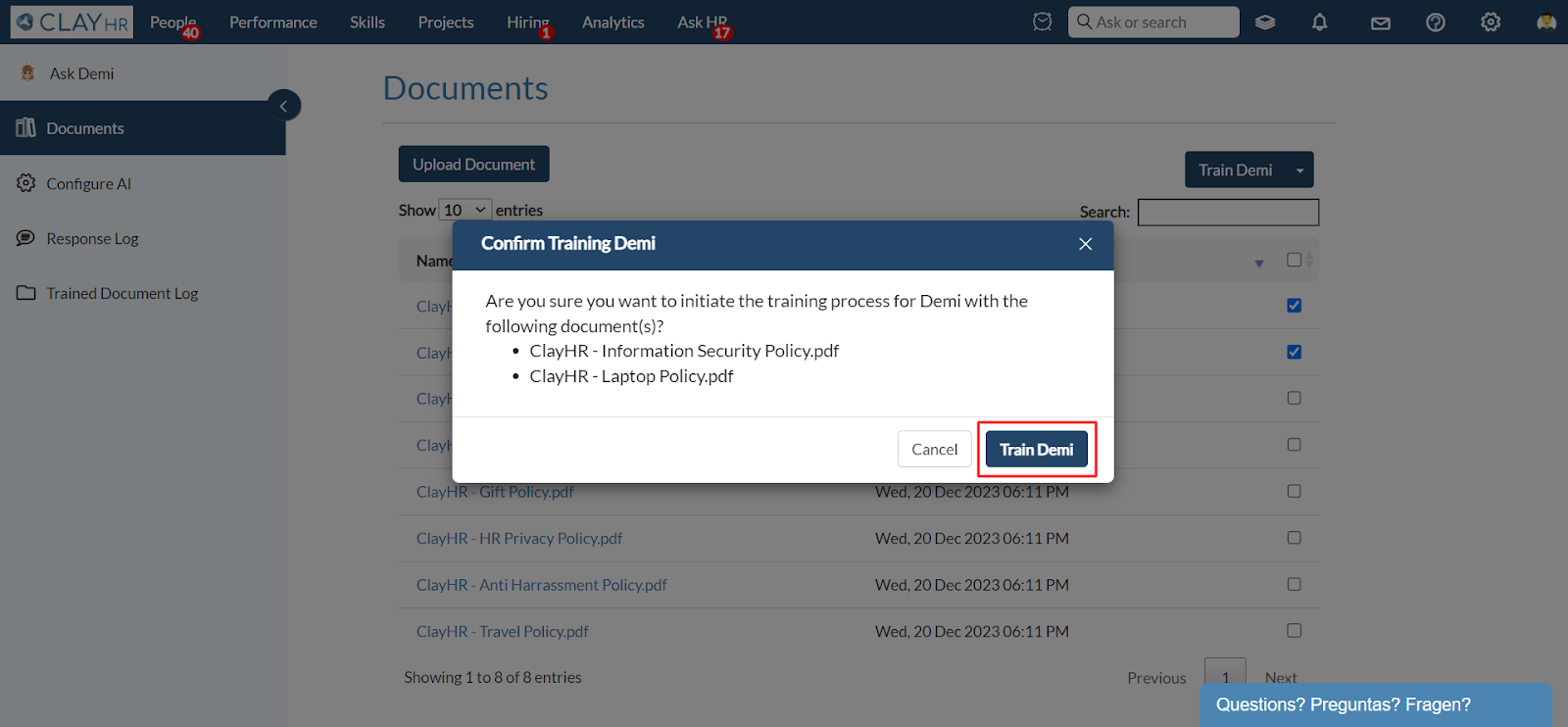
- If “Resume Training” is selected and then the “Train Demi” button is clicked, Demi will be trained with the selected documents from where you last left off.

- Users can view the list of trained documents, respective dates, and their training type by clicking on the “Trained Documents Log” tab in the left panel.
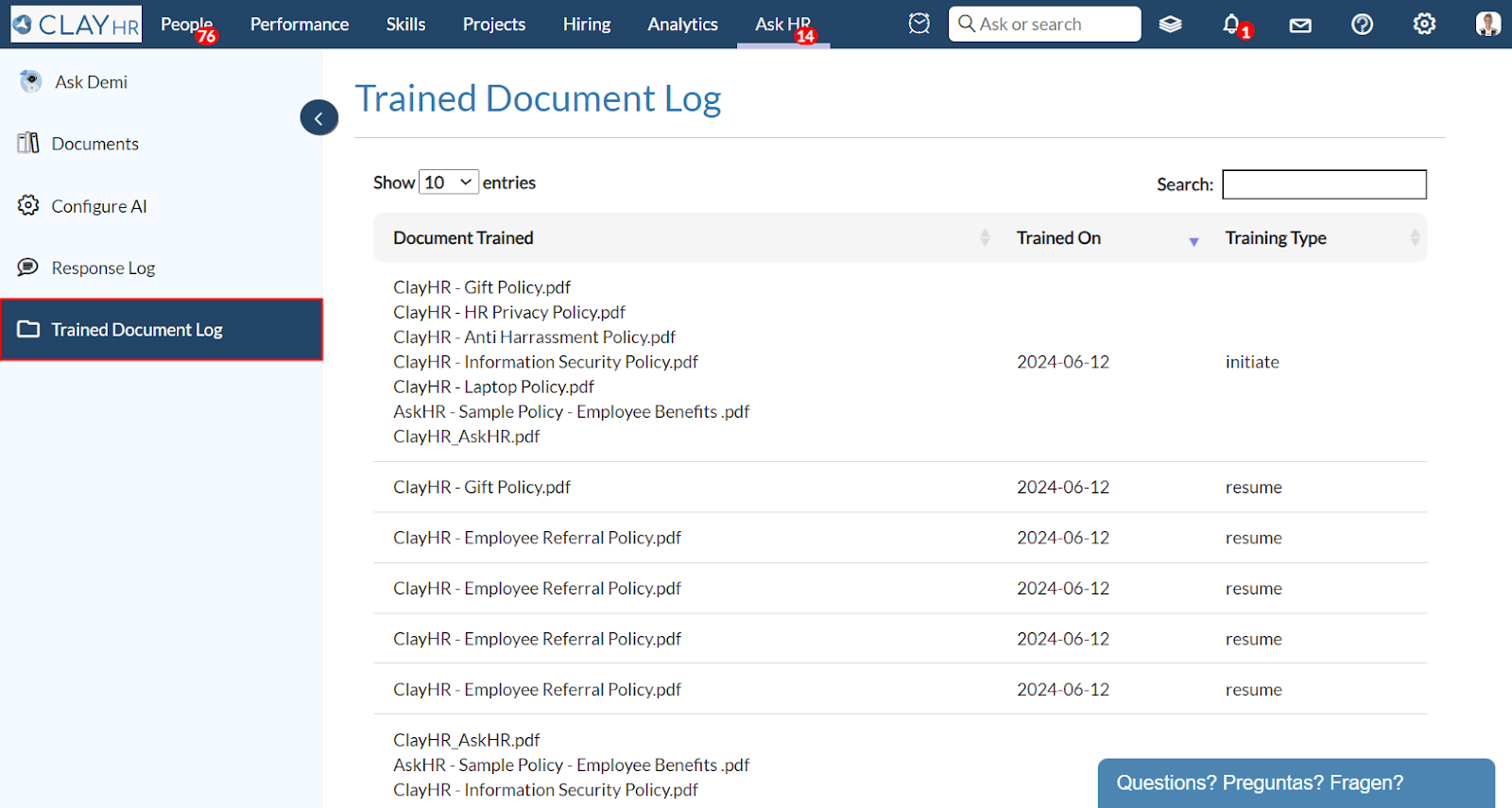
Steps to Ask Questions from AI Assistant
- Type your question in the input field and click the send icon button or simply press the enter button on the keyboard. Demi will start generating a response based on the documents it has been trained on.
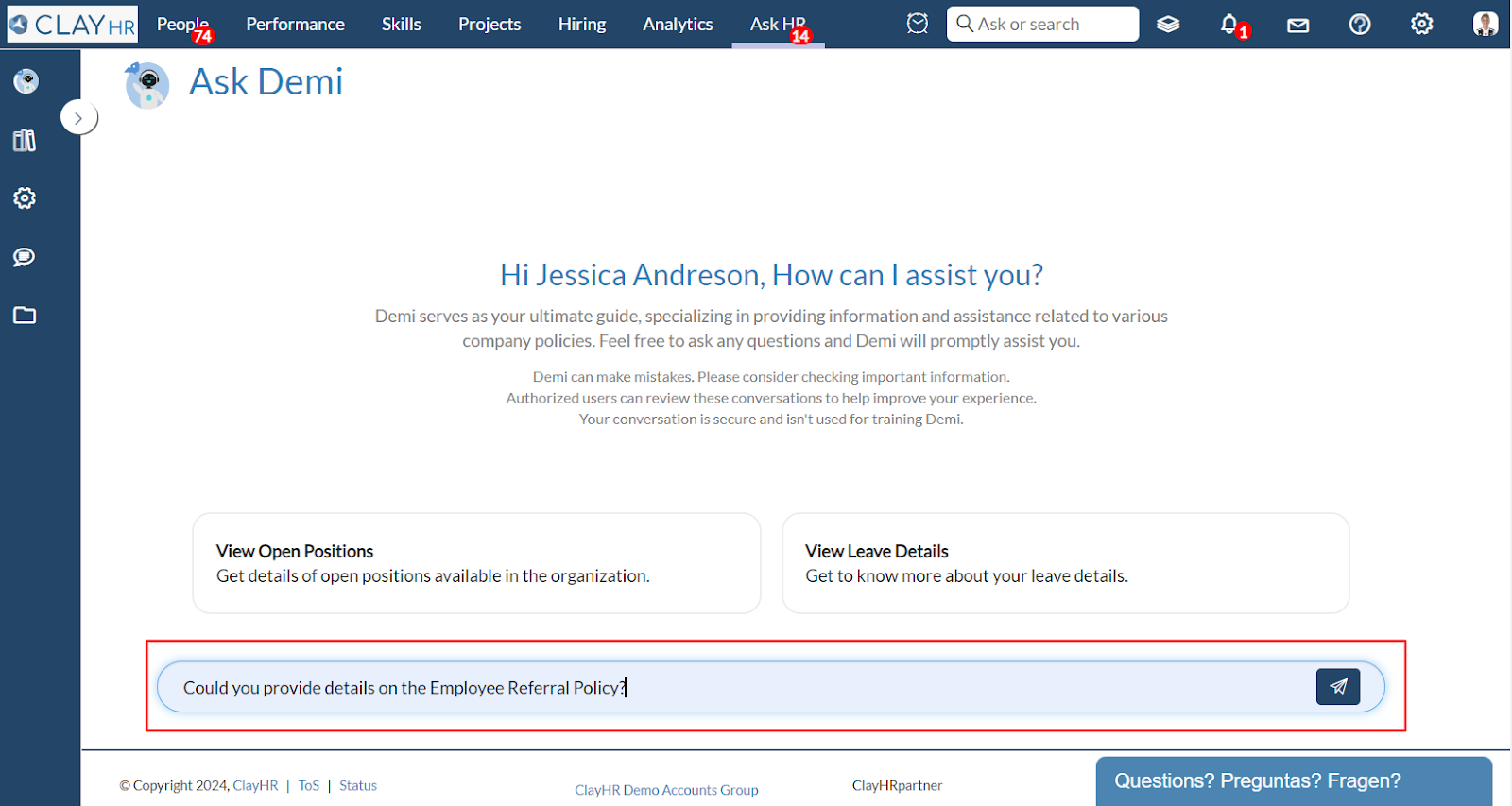
- Even if the information you need isn't explicitly present in the documents, you can still ask your question. Demi will use its own background knowledge to answer your queries. Also, in this case, a note stating “This answer is not from any specific documents of your organization. This reflects a basic understanding of AI.” will be shown at the end of the response.
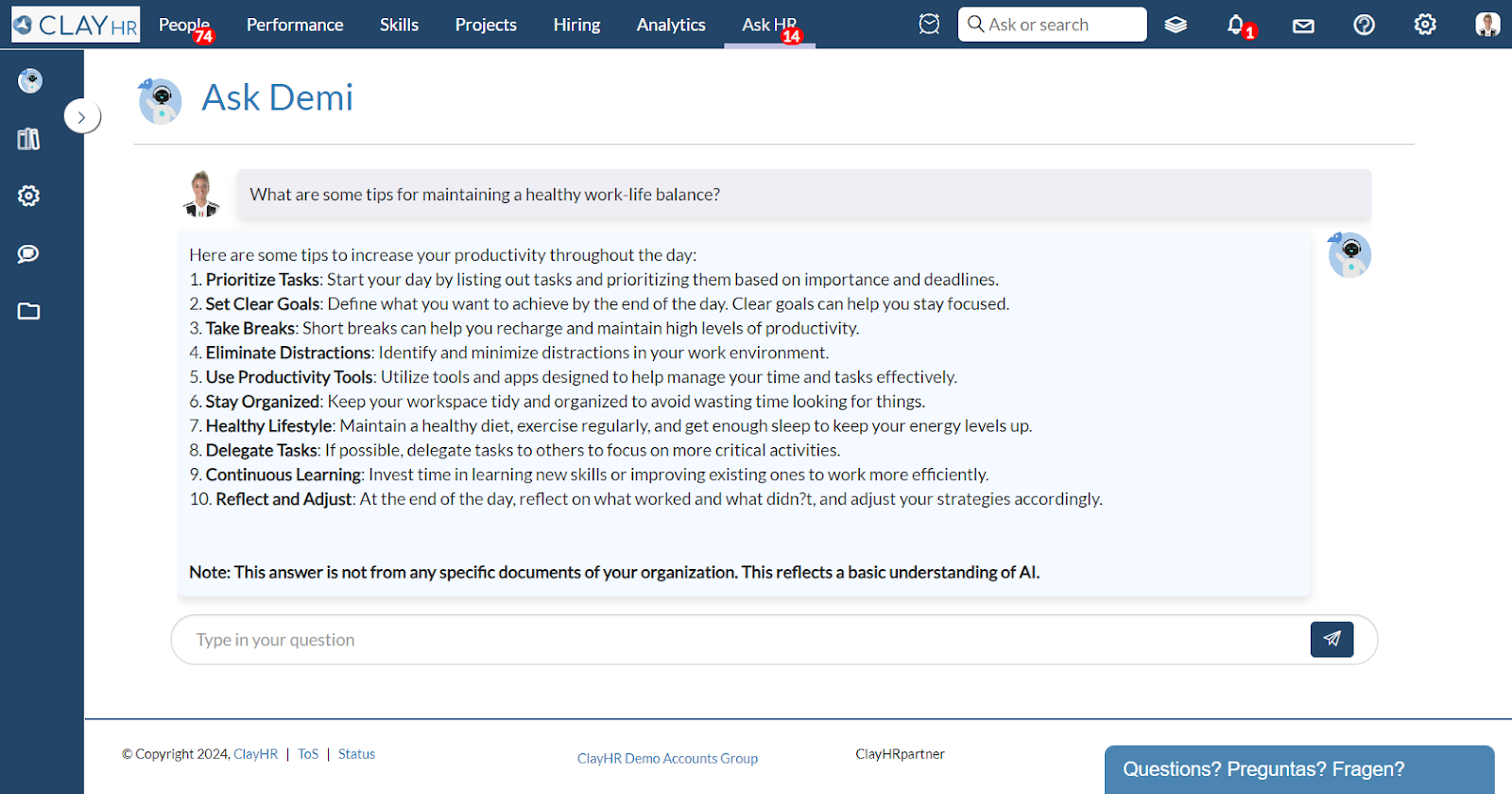
- On the Ask Demi page, there are two buttons that offer suggestions on how to ask your questions about open positions and leave details. You can either type your question or click on one of the suggested questions, and Demi will provide a response. Make sure to fill in any required inputs if present. Here are two scenarios:
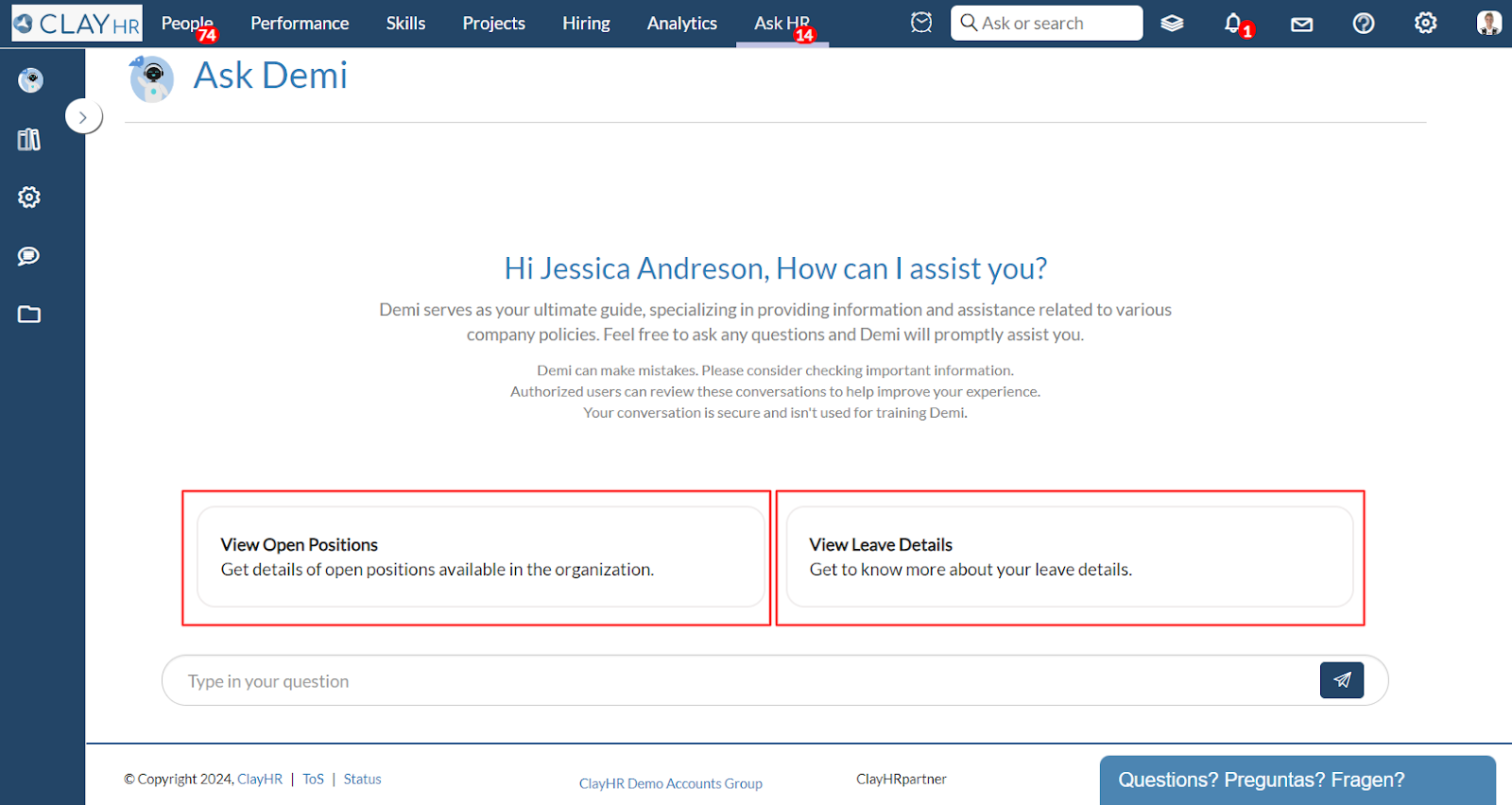
- Explore Open Positions: You can easily browse open positions directly through Demi. Gain insights into job descriptions, requirements, responsibilities, and other details to support your career growth within the company.
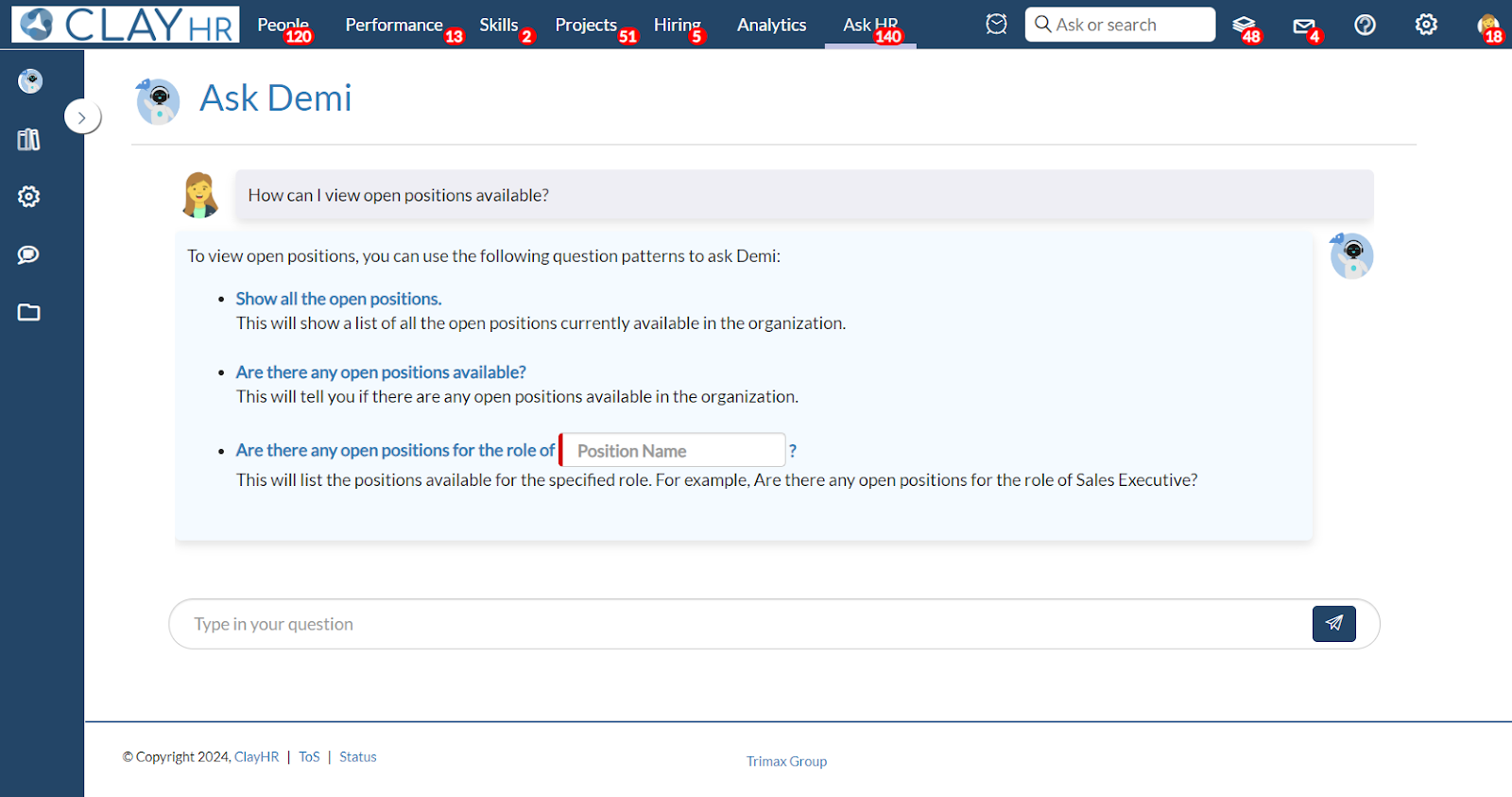

- Check Your Leave Details: Just ask about your leave records, and Demi will quickly retrieve details about your leave requests, including dates, policies, and essential information about your taken leaves.

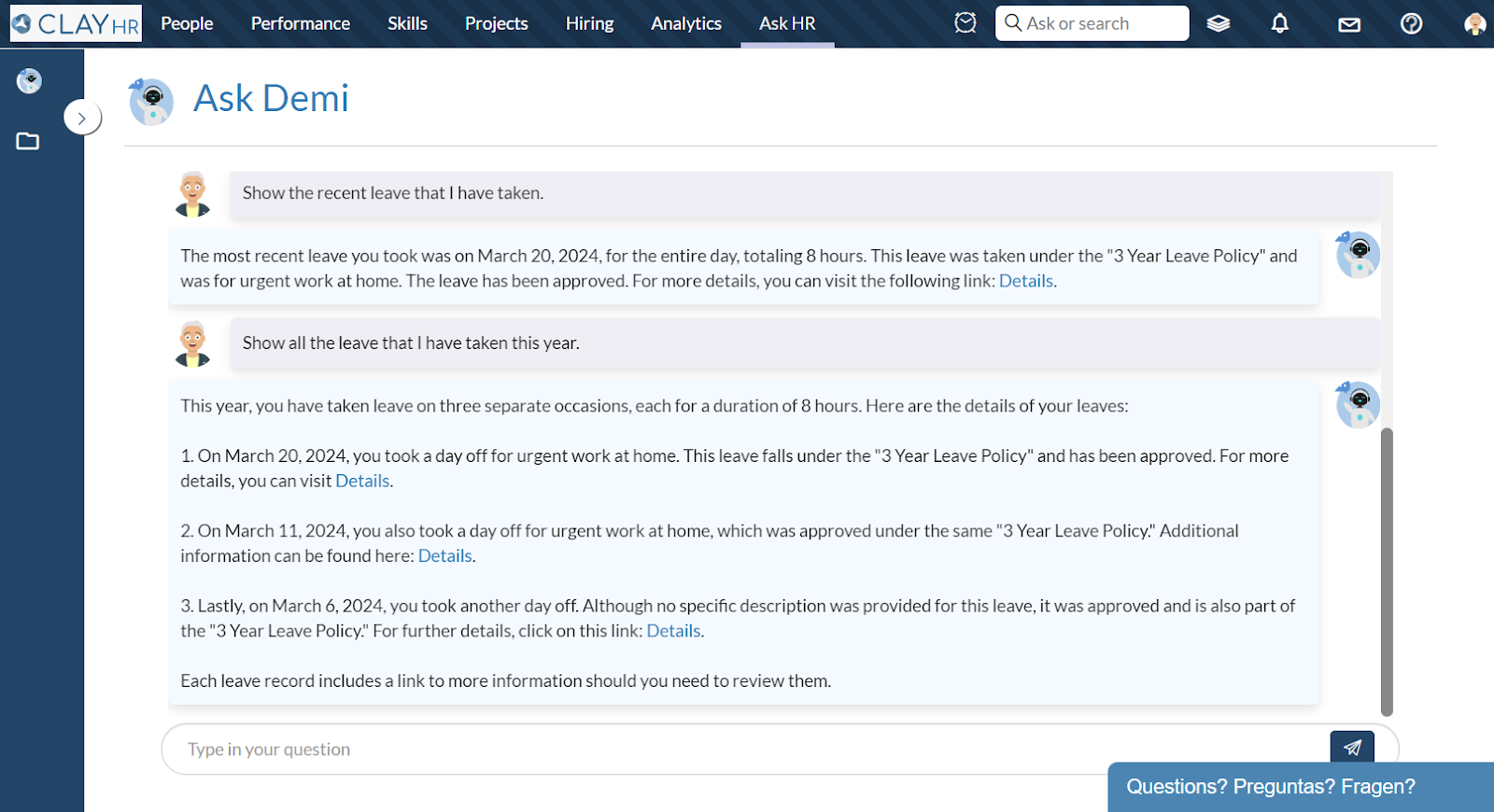
- You can ask questions to Demi in any language, and Demi will respond accordingly in that same language.

- View previously asked questions and their responses by clicking on the “Response Log” tab in the left panel, but only if you are a Site Admin.
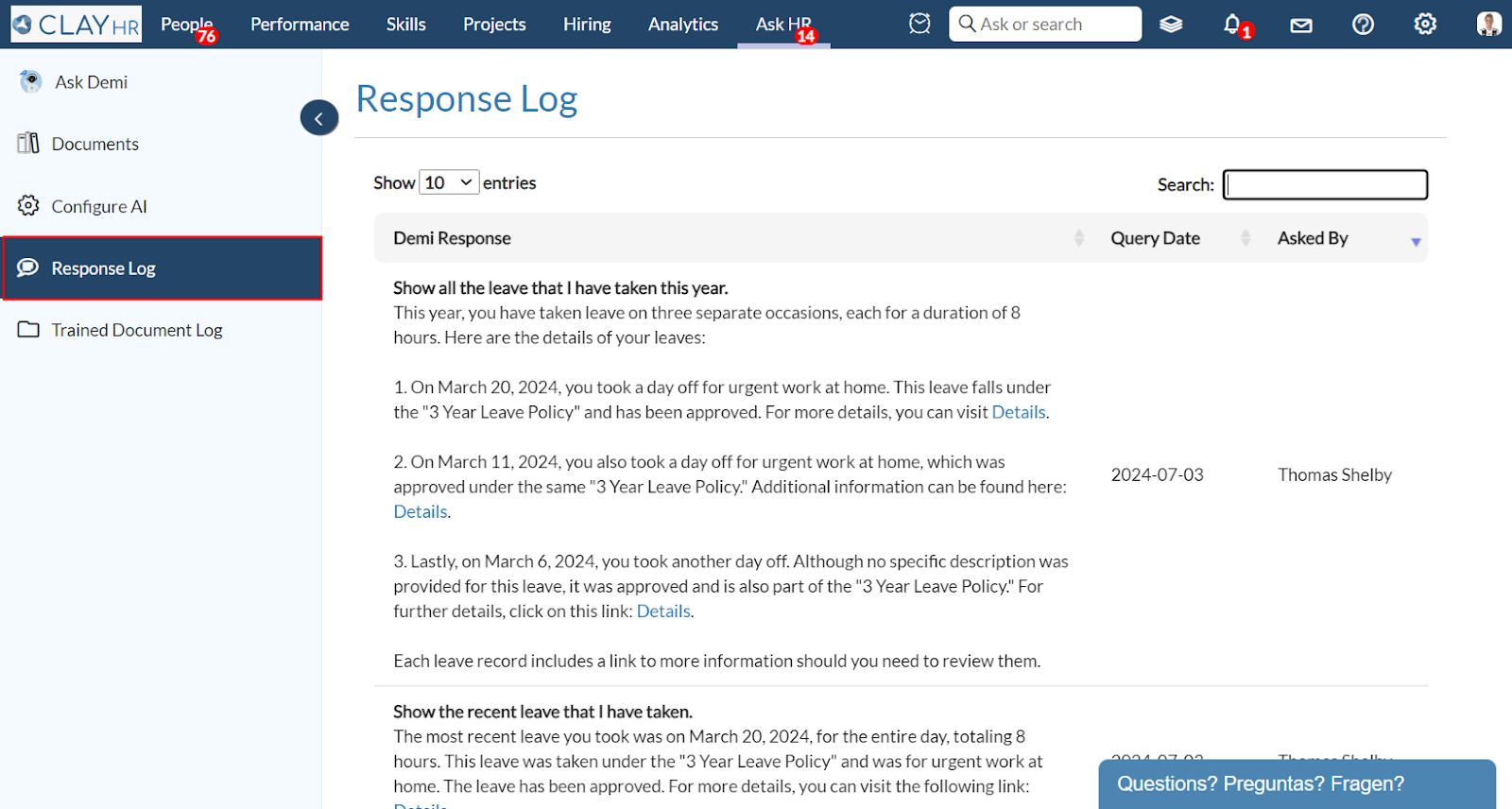
Steps to Customize AI Assistant’s Look & Feel
- Click on the “Configure AI” tab to open the Configure AI page. Here, you can update the AI avatar, edit its name, and add a description if you have “Ask AI Edit” permission.
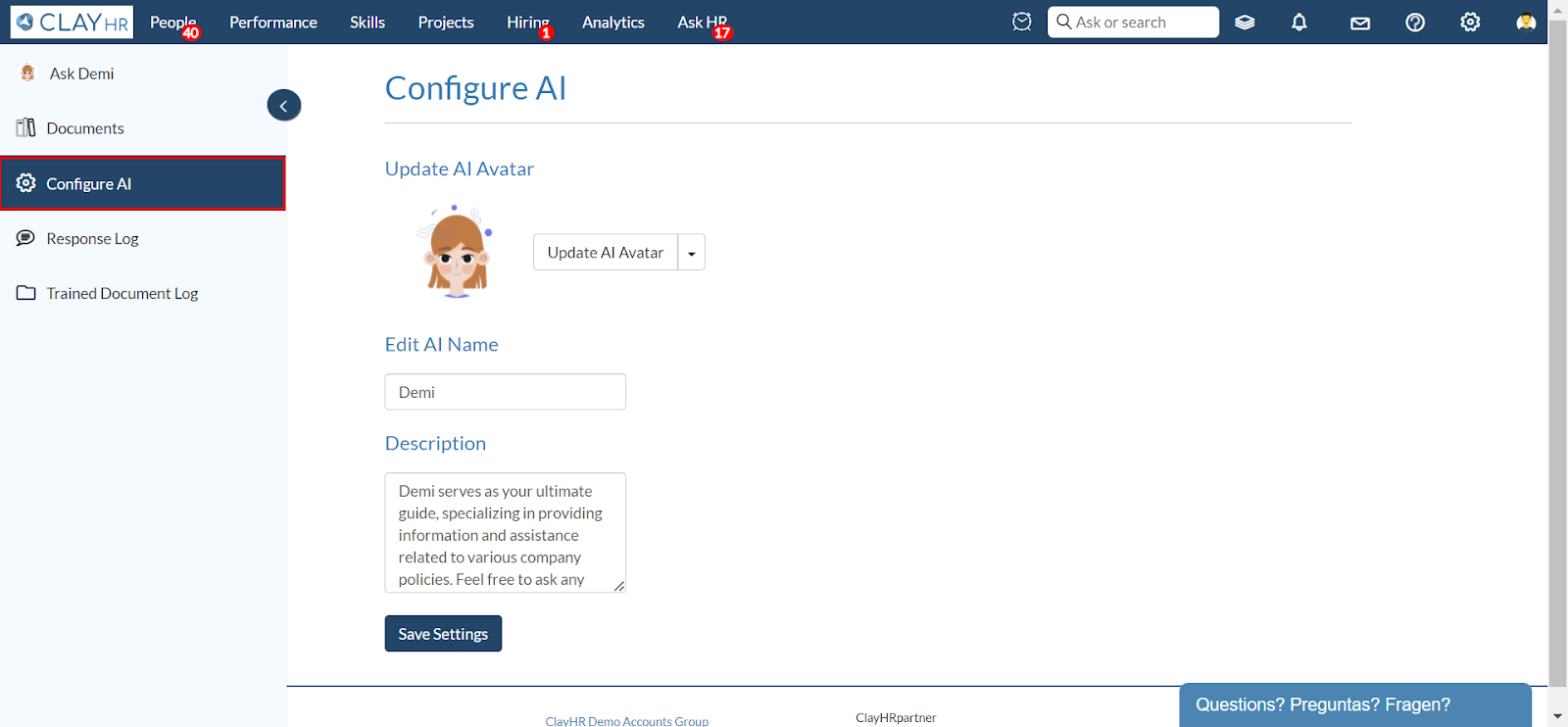
- Click on the dropdown arrow next to the “Update AI Avatar” to choose whether to upload an image from the system, select an avatar, or remove the existing image.
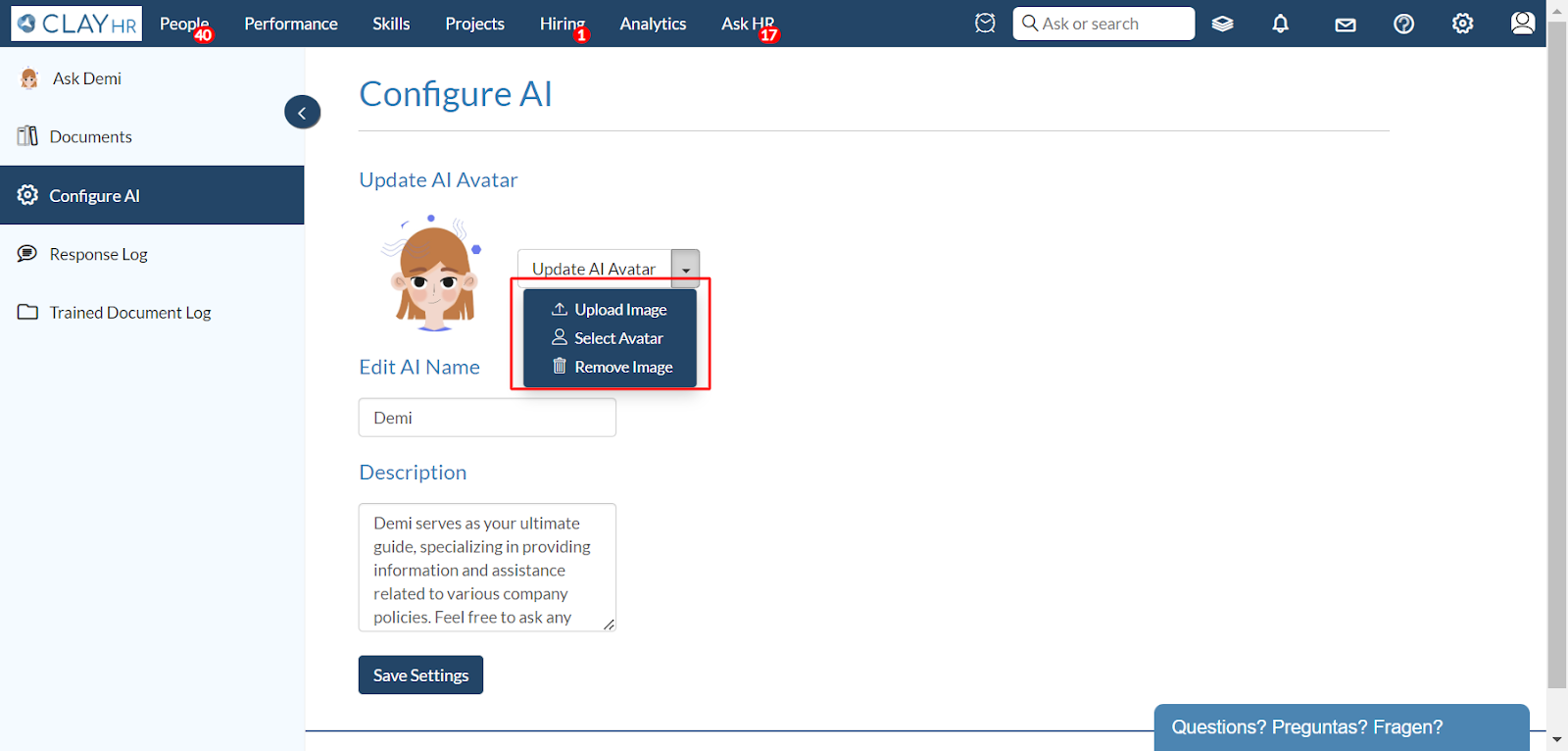
- After making the desired changes, click the “Save Settings” button to apply the customization to your AI Assistant.
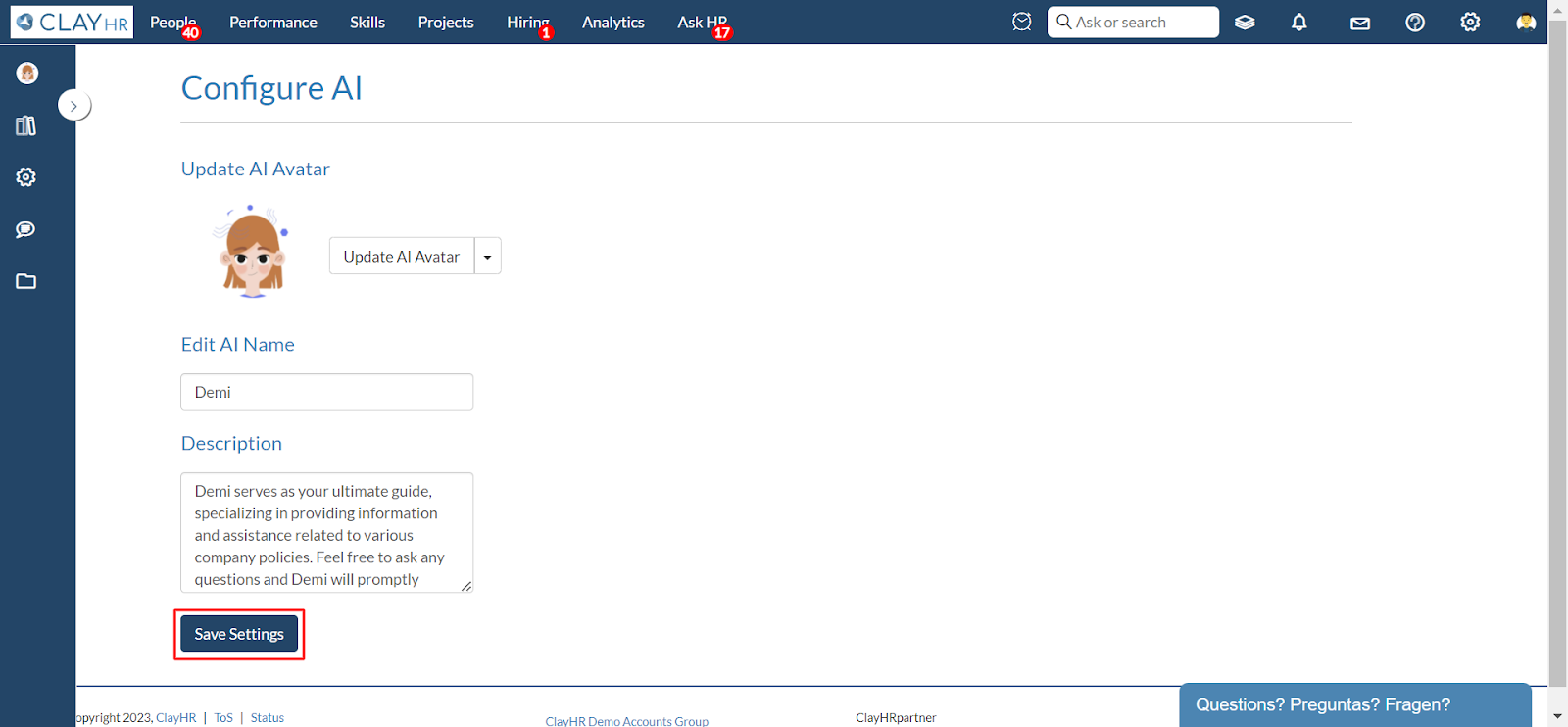
- After saving the settings, you will be redirected to the “Ask Demi” page and your AI Assistant will be customized with your personalized name, avatar, and description.
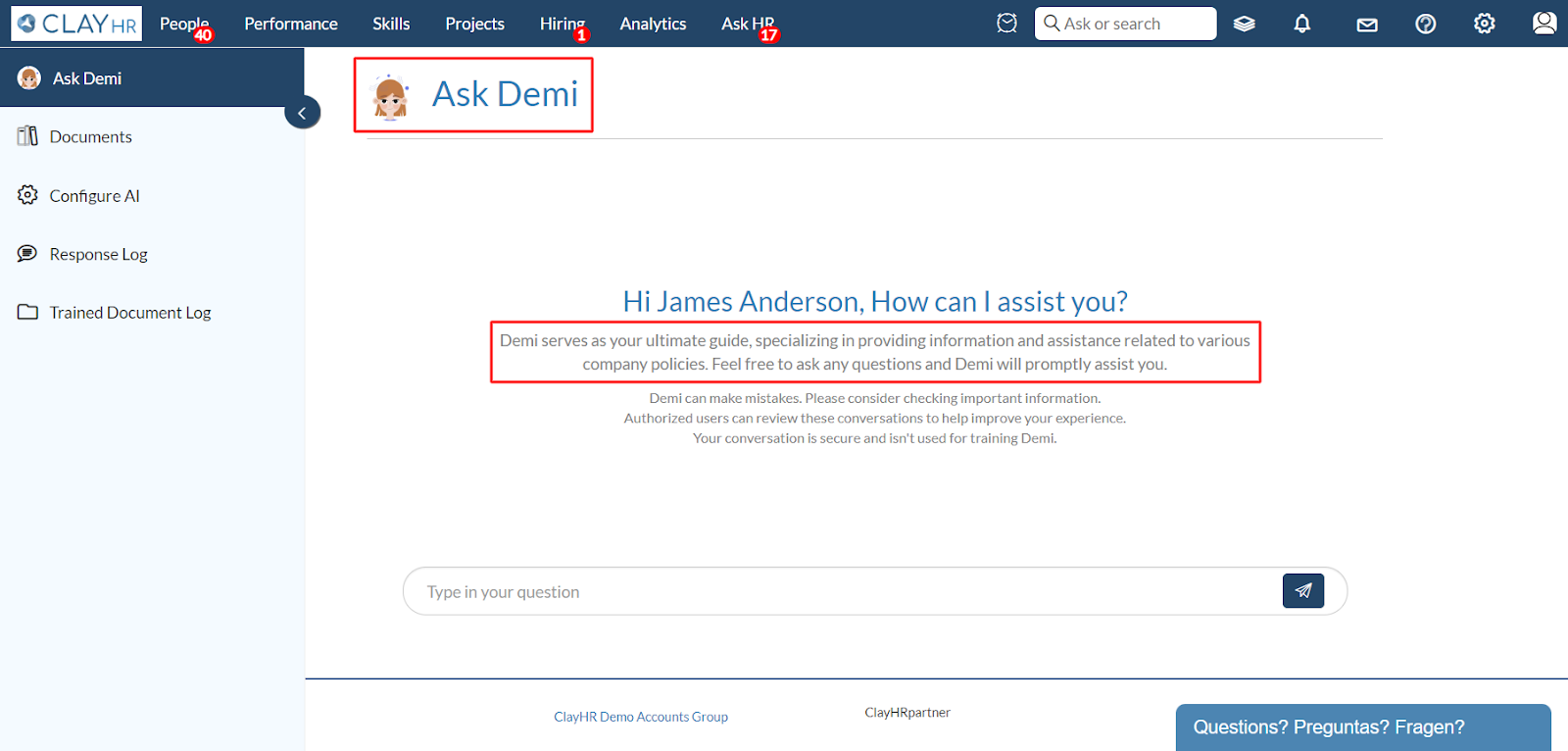









.png)
