How to Use Multi-Factor Authentication in ClayHR
When it comes to information security, MFA plays a crucial role. The primary benefit of multi-factor authentication is that it provides additional security layers and decreases the chance of identities becoming compromised.
How you can enable MFA in ClayHR
- Hover over the “Profile Icon” at the top right corner and click on “My Preferences”.

- After landing on the “My Preferences” page, under “Site Preferences”, enable the toggle for Multi-factor Authentication.

- A pop window will appear, where you will need to configure the Multi-Factor Authentication (one time only).
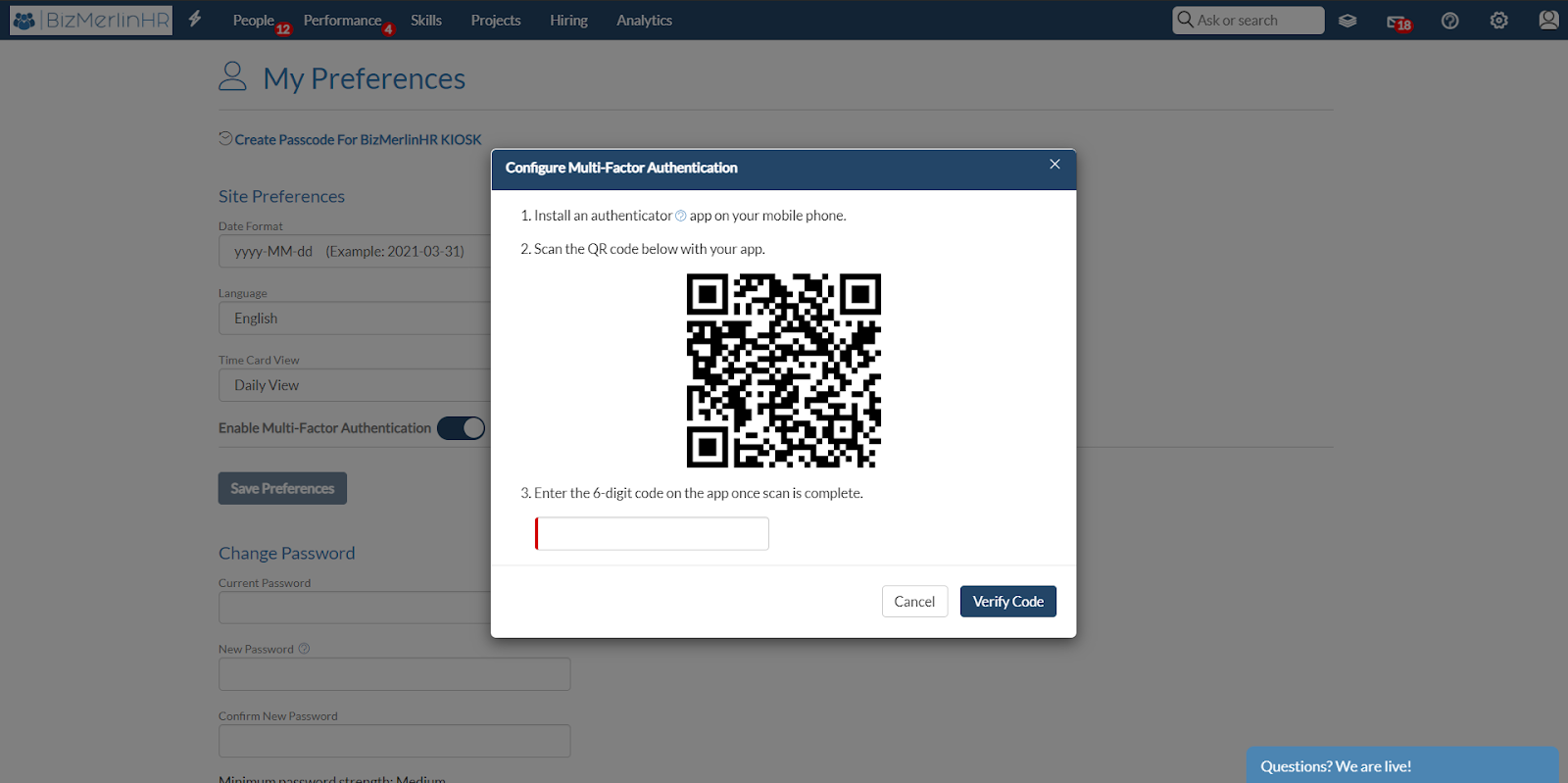
Go through the steps mentioned below to configure the MFA
- Download the Microsoft authenticator app from the play store/Appstore.

- Scan the QR code with your app.
- There will be a 6 digit code on your mobile screen (changes every few seconds), enter that code.
Hurray! Multi-factor authentication is enabled successfully.
Next time when you log in
- Enter the credentials (email and password)

- Enter the 6 digit code from your authenticator application.
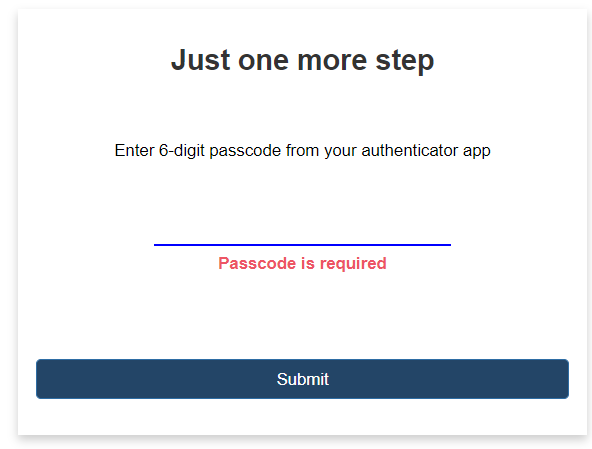
What if you are unable to access your mobile?
It might be the case that you are unable to access your mobile for some reason. In that case, the site administrators can turn off the MFA for you. Simply follow the steps below (for site admins only)
- Navigate to the “Admin” section of the user record for whom you want to disable MFA. Then click on “Disable Multi-Factor Authentication”.
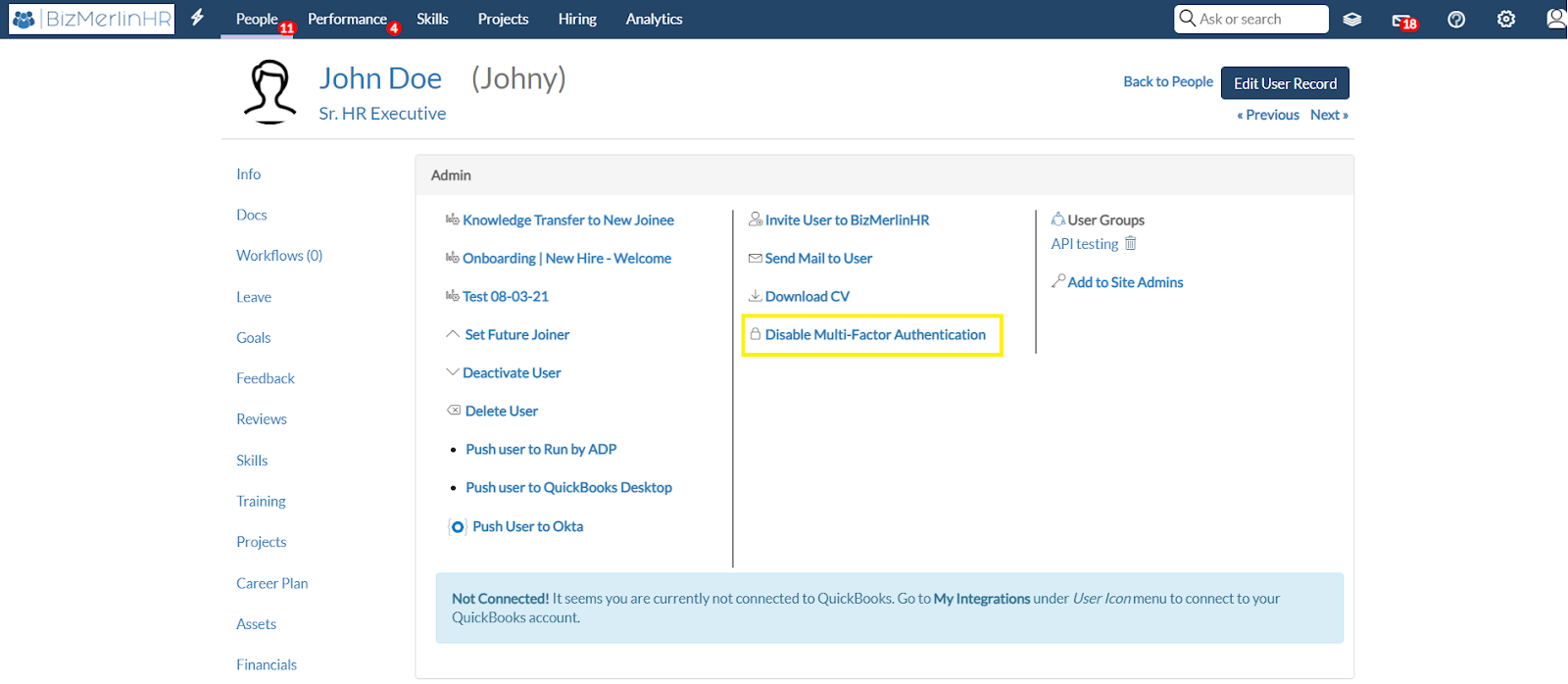
- A popup will appear after clicking on “Disable Multi-Factor Authentication”, then click on the button “Disable MFA”.

Great! MFA has been turned off for the respective user.









.png)
