How to setup a form?
ClayHR enables you to create dynamic forms with multiple sections of the form for multiple assignees. It includes the selection of various field types in form creation.
1. Go to the gear icon, select ‘Forms, Workflows & Templates’, and select ‘Forms’.
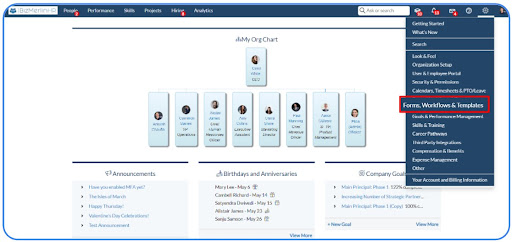
2. To create a new form, click on “New Forms’’ on the forms home page.
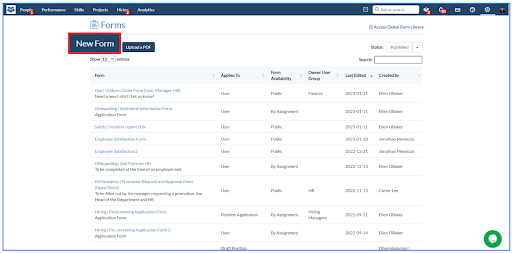
3. Create a Form according to your requirements.
- Select availability of the form as “Open’’ to make the form public, which means available to all, or as “By Assignment’’ to make it available to assigned users or candidates.
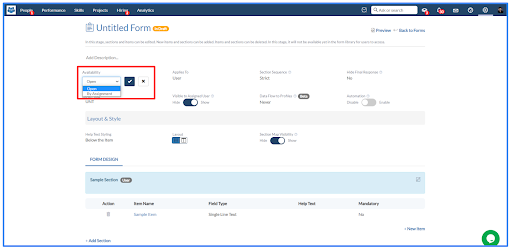
- Select to whom this form applies ‘User’, ‘Candidate’, ‘External User’, ‘Position Application or ‘Draft Position Creation Form’.
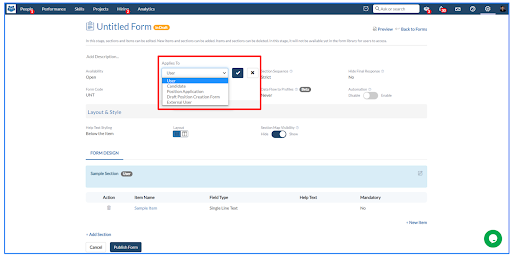
- Select the sequence of the sections of the form: either ‘Open’ or ‘Strict
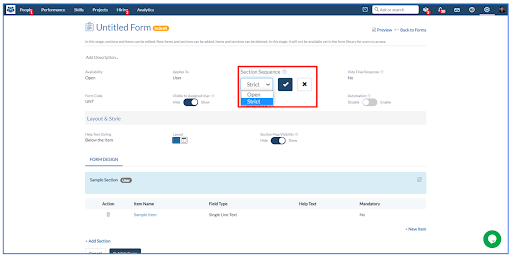
- Open: A section assignment can fill the section at any stage of the form.

- Strict: A section assignment can only fill the section after the previous section has been filled.
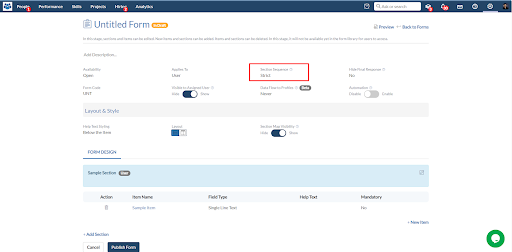
- Select visibility of final responses
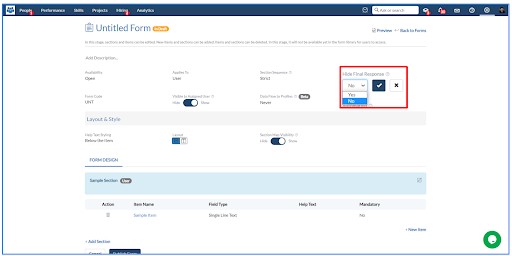
- Provide a form code for the form
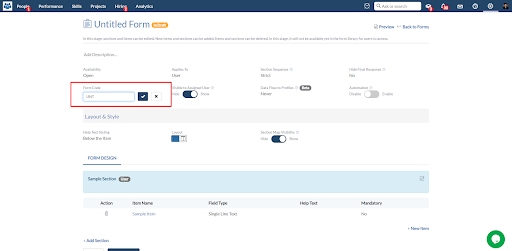
- Then, configure the form visibility to the assigned user or candidate

- Note: By keeping the toggle to the ‘Hide’ option, the form will not reflect on the employee record of the assigned user and the assigned user will not receive any email notification for the same.
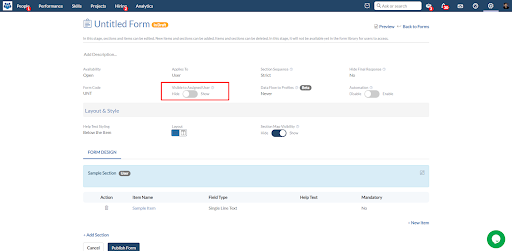
- Configure the data flow of the form.
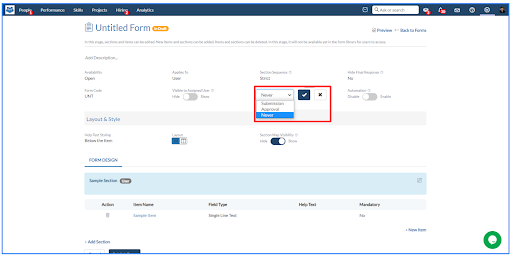
- Note: In data flow configuration, choose the ‘Never’ option for the normal flow of data as ‘Submission’ and ‘Approval’ options are used to make changes in the form-related profiles.
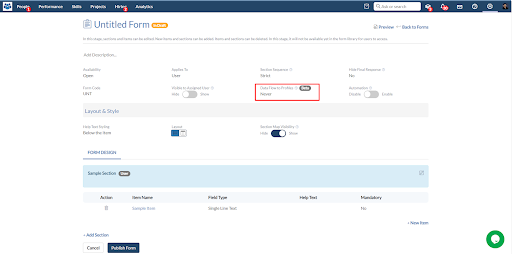
- Select the automation for the form

4. Select the layout and styling of the form.
- Select help text styling: either ‘Below the Item’, ‘Above the Item’, or ‘As a placeholder’.
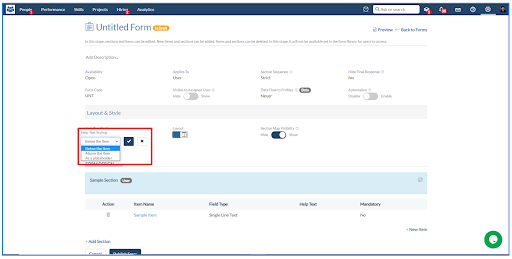
- Select the form layout of the form
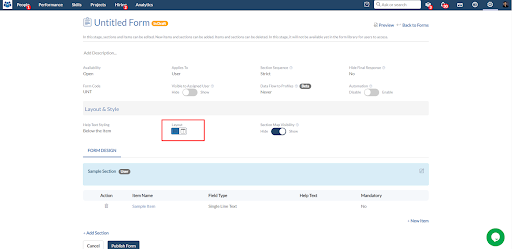
- Configure the section map visibility of the form
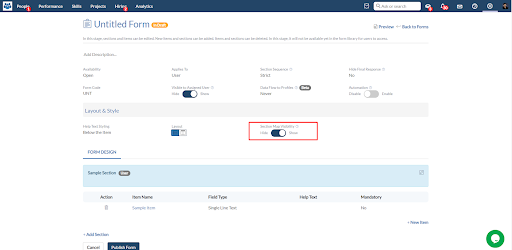
- For example, If the toggle is set to ‘show’ section map visibility.
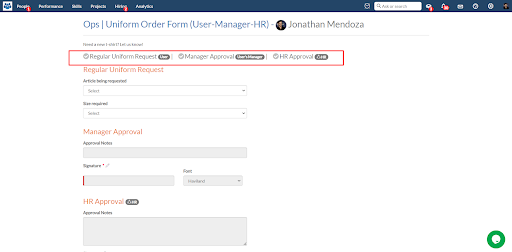
- For example, If toggle is set to ‘Hide’ section map visibility.
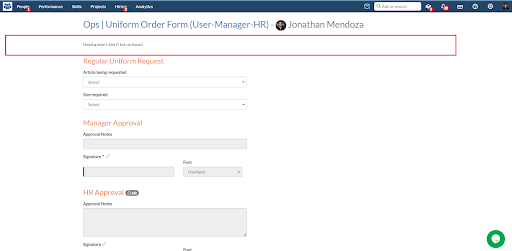









.png)
