How to Post ClayHR Feedback to Microsoft Teams
About Microsoft Teams
Microsoft Teams is a messaging app for teams where all conversations, meetings, files, and notes can be accessed by everyone, all in one place.
Setting up the Integration
Follow the below-mentioned steps in Microsoft Teams to post feedback.
- Create a new team and channel that will be used to receive notifications.
- Click on Manage team
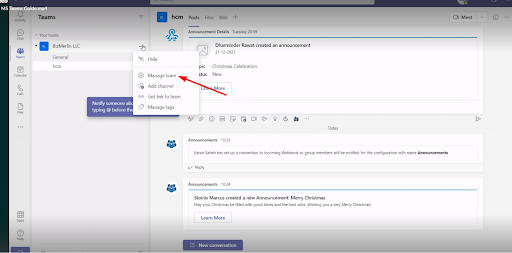
- Click on the More Apps button to display the list of additional applications:
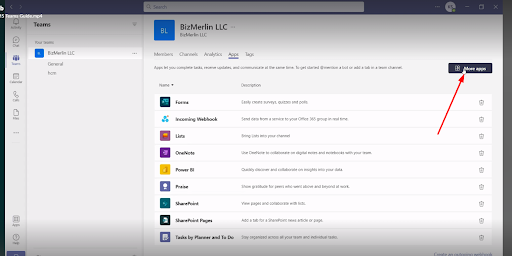
- Now find the Incoming Webhook, choose it, and click the ‘Add to team’ button to include the selected Incoming Webhook connector to your team
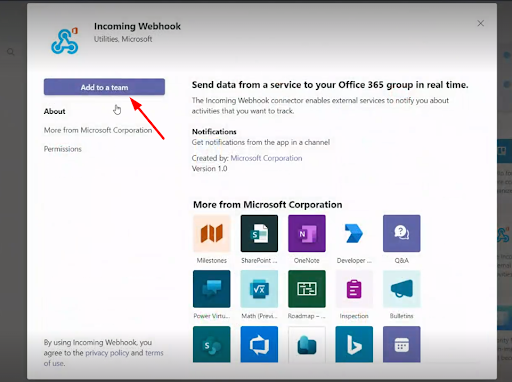
- Select the channel to which the Incoming Webhook should be added and click the Set up the Connector button to continue with the configuration
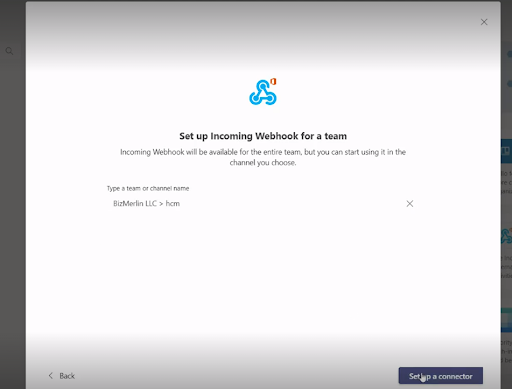
- To set up an Incoming Webhook, just add a name and image
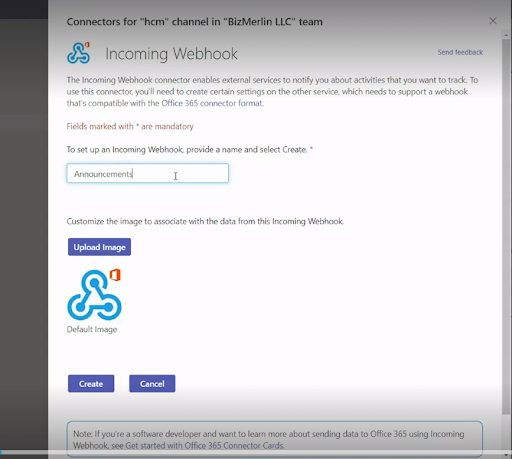
- Lastly, copy the displayed Webhook URL and click ‘Create’ to complete the webhook creation
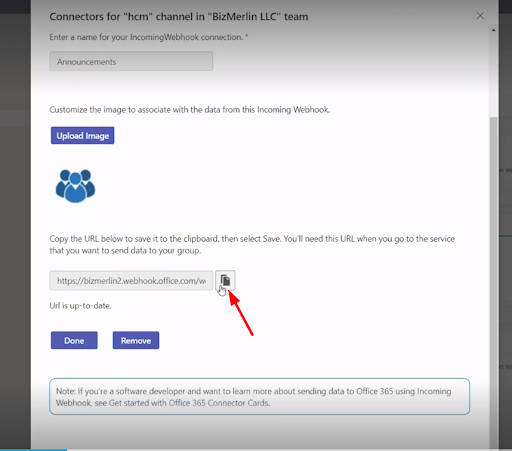
- Now in the ClayHR Application go to setup > Third-Party Integration
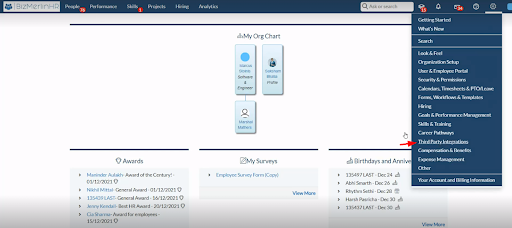
- Click on “Teams” or if you don’t have the Integration Type of Teams then create a new Integration by clicking on the “New Integration” button
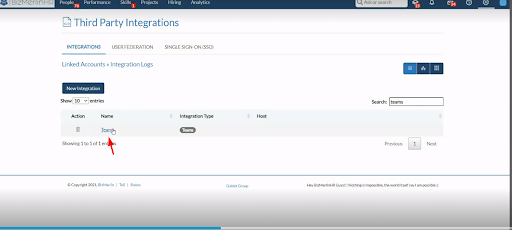
- Click on ‘Push Function’, select the Object, Function and add the End Point and then Save the Post Function

Testing the Integration
- Click on the ‘Give Feedback’ option

- The user must create public feedback (Non-private) to publish it to the wall check the checkbox to post the feedback to the user’s wall

- When a user publishes the feedback to the wall, feedback will appear in the defined Teams Channel
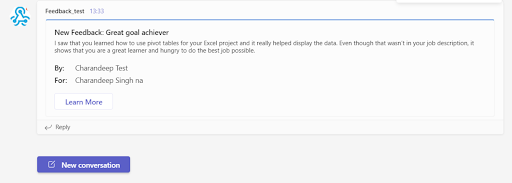









.png)
