How to complete a Performance Review Assignment
Performance review assignments are a key part of the performance review process. To complete an assignment, follow the following steps:
1. Go to the top menu “Performance” and click on “My Assignments”.
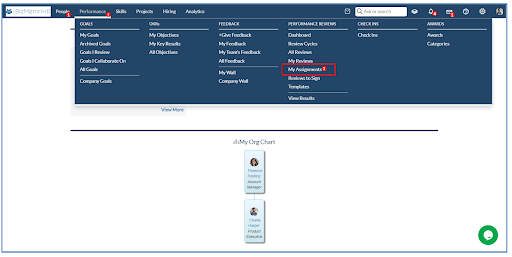
2. Click on the particular user name performance review, you want to complete. Only assignments assigned to you will be visible on this page.
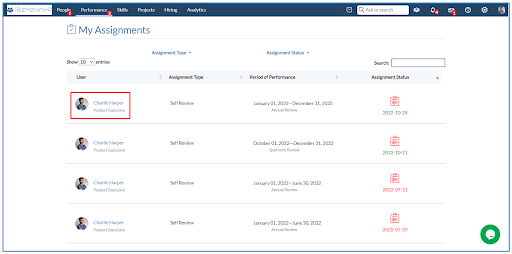
3. Complete the assessment and add comments to the defined metrics.

4. To add the attachment in the metric, click on the attachment icon.
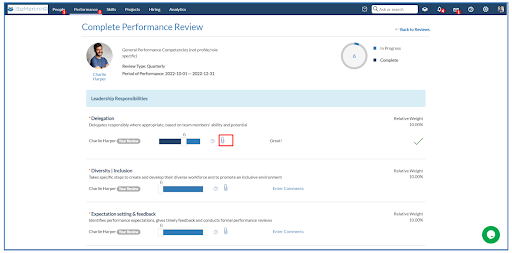
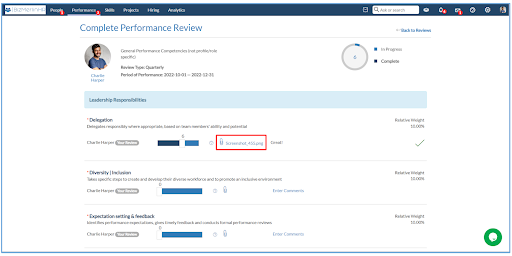
5. You can select “Save and Submit” or “Save and Finish Later.”
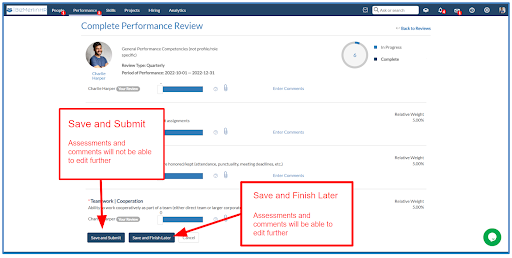









.png)
