Assign a workflow to a user or candidate
Workflows allow you to guide a process with tasks, checklists, and deadlines. They can have as many phases or sections and as many steps as you need.
Why use workflows?
With ClayHR you can assign a workflow to users/candidates. This helps in streamlining processes and tracking their progress. Some typical scenarios where workflows could be used - onboarding, hiring, offboarding.
How to assign a workflow to a user or candidate?
1. Through the “Setup” menu
To assign a workflow to a user follow these steps:
- Go to the Workflow you would like to assign to a specific user (Go to top right “Setup” menu > “Forms, Workflows & Templates” sub-menu > “Workflows” link).
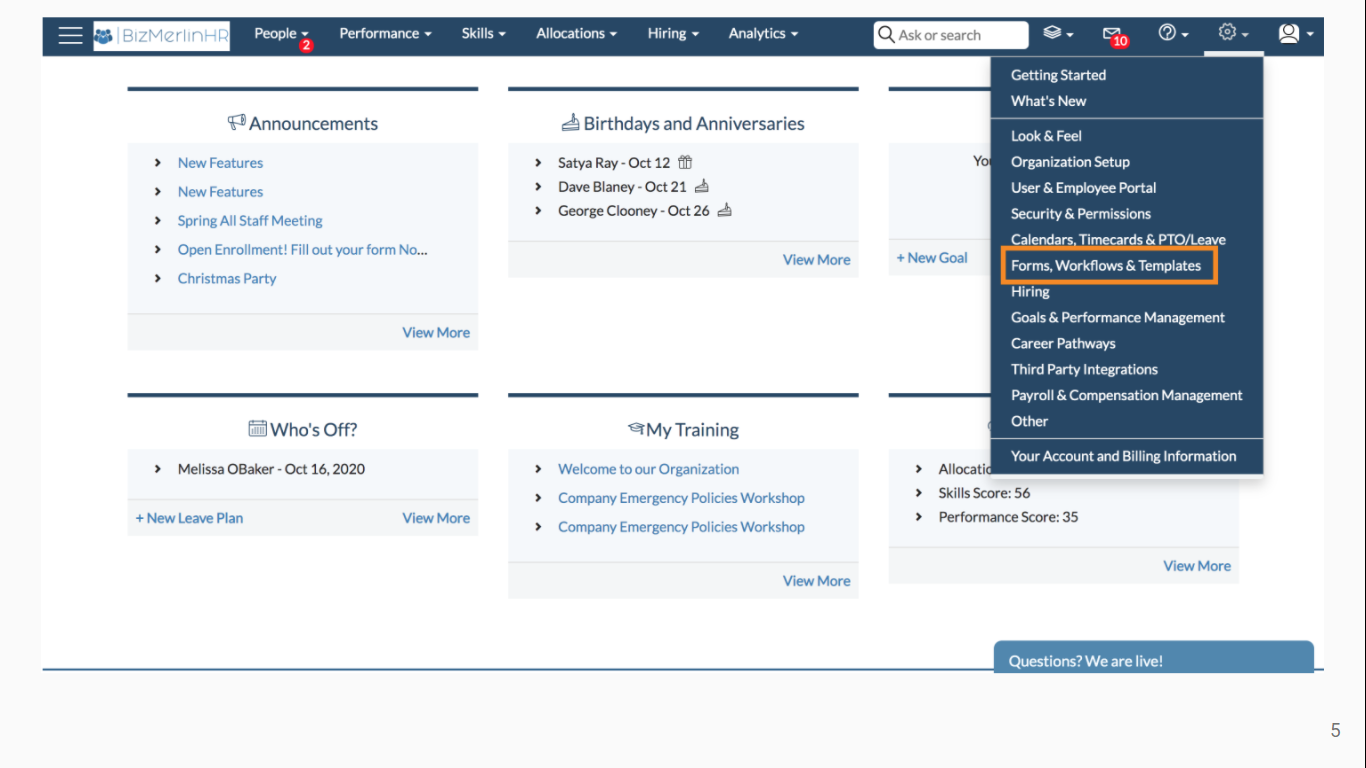
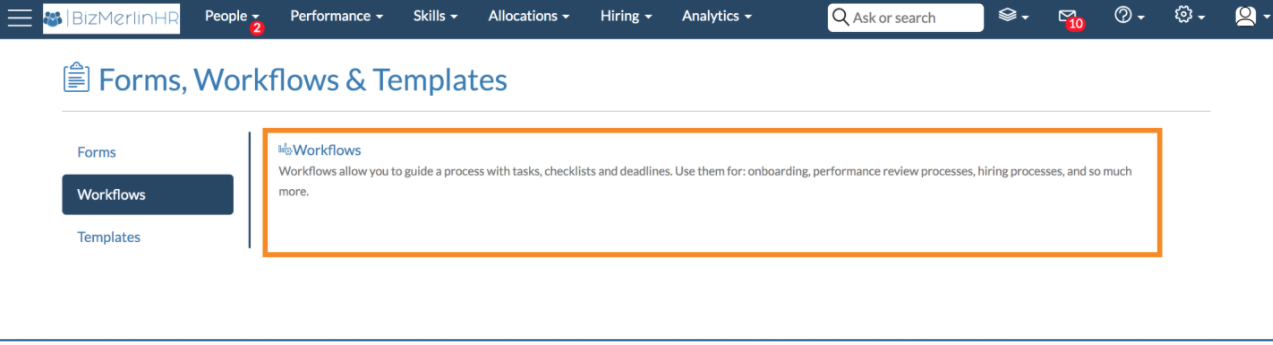
- Click on the workflow you would like to assign.
- Scroll down to the “Assignments” section.
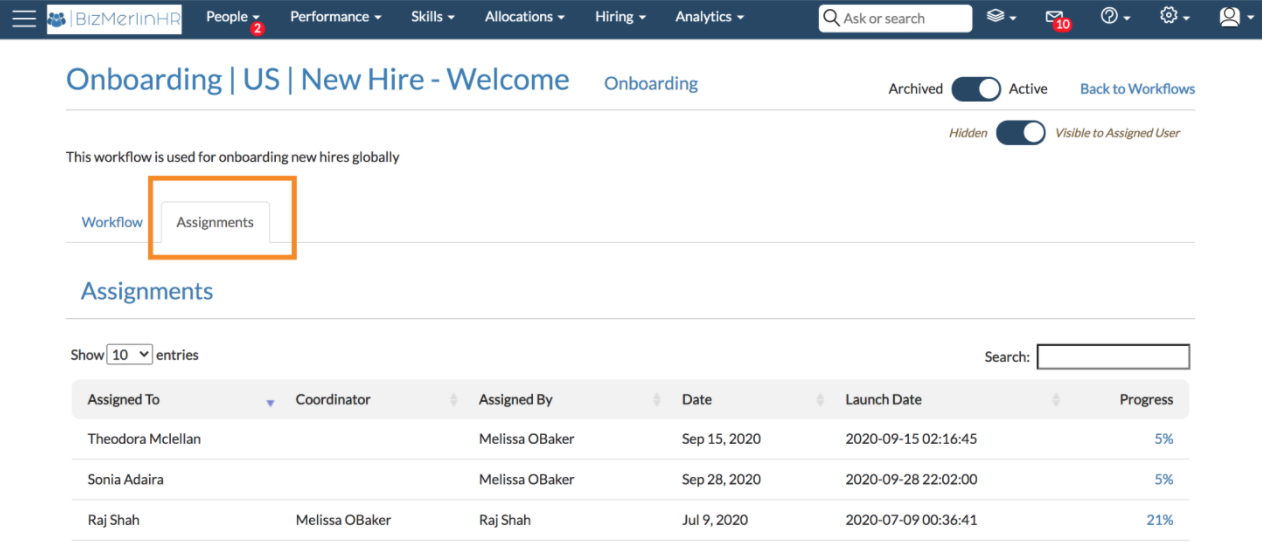
- Click on “+Add Assignment” and select the user you would like to assign the workflow to from here you can assign it to the users individually or assign in bulk based on their location or department etc.
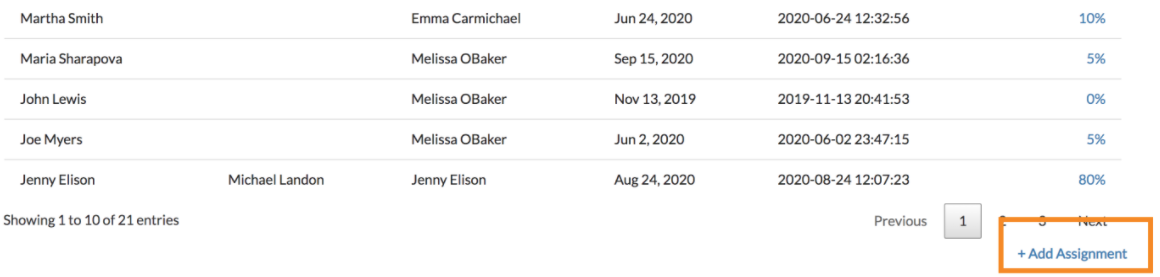
- The user will receive a notification in their email regarding the workflow assignment.
- The workflow will be available in the “Workflows” tab of their user record, and “My Workflows” under People → Workflows.

2. Through “User/Candidate Record”
a. For Users
- Go to the User’s record – Under the top menu People → Directory, select the user you want to assign a workflow to.
- Go to the “Workflows” tab in their user record.
- Click on the “Assign Workflow” button and select a workflow from the dropdown menu. Click on “Save Assignment” for the workflow to be assigned.
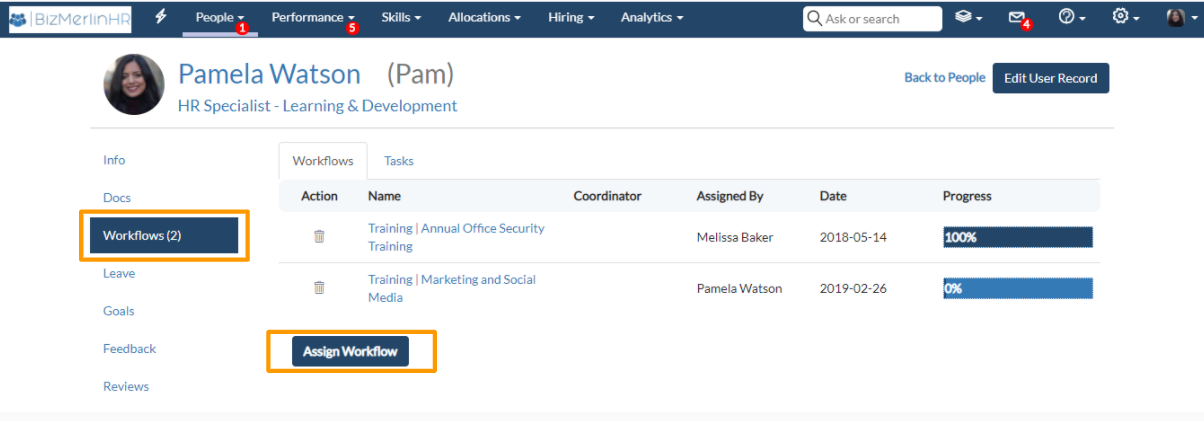
b. For Candidates
- Go to the Candidate’s record – In the top menu Hiring → Candidates, select the candidate’s profile you want to assign a workflow.
- Go to the Tasks tab, and select the sub-tab “Workflow”.
- Click on the “Assign Workflow” button, and select from the dropdown menu, click on “Save Assignment” the workflow to be assigned.
- The candidate needs to log in to the candidate portal to see and complete the task.
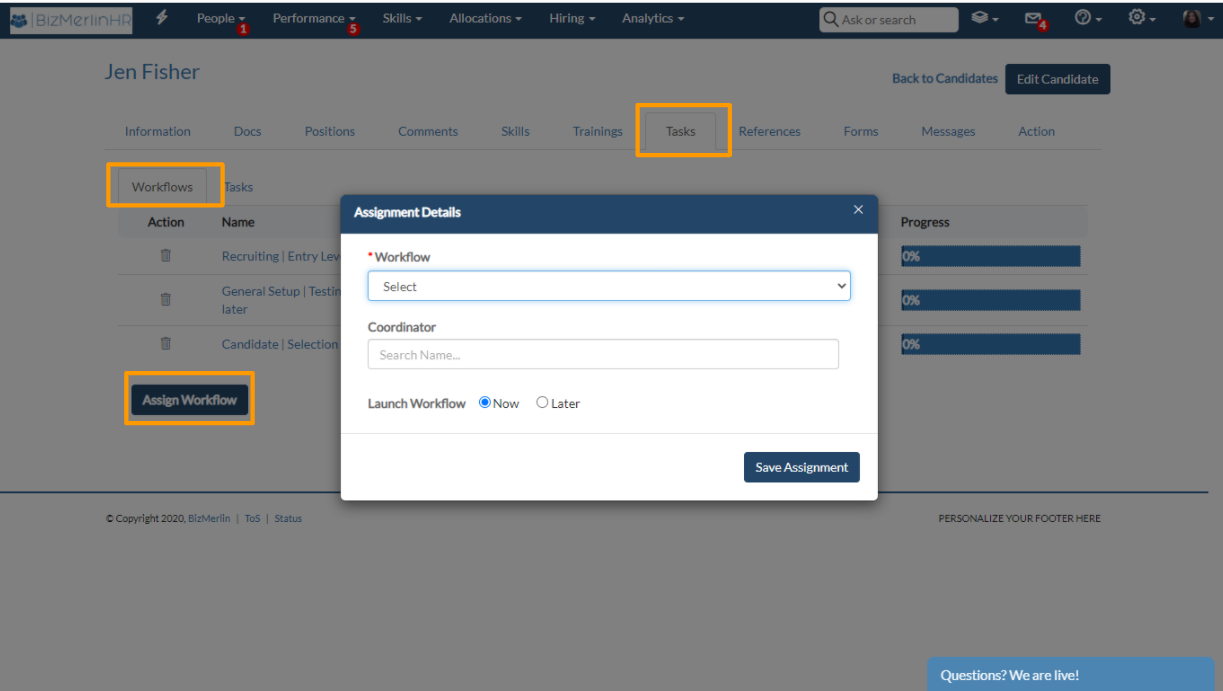
Learn more on "How to create a workflow"
Hope this helps :)









.webp)
