ClayHR – CompuFACT Integration
ClayHR CompuFACT integration enables you to conduct background checks for applicants. This gives you a detailed background report of candidates.
For initiating a background check
Log in to ClayHR and from the Setup Menu, go to Third Party Integrations.
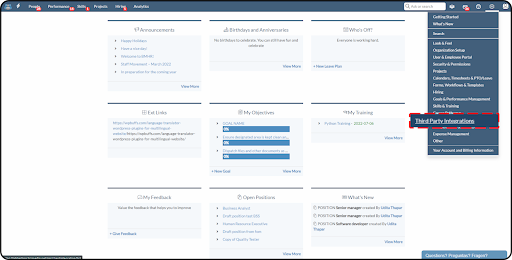
Click on ‘New Integration’, and select “Background Check” from the ‘Integration Type’ drop-down menu.
Click on ‘CompuFACT – Background Check’. On the details page, add the ‘Name’ of the integration and click on “Save Integration”.
A default name is already given in integration as “CompuFACT” but you can change it according to your preference like “Background Check”, or “Candidates’ Background Verification”.

While saving the integration, a pop-up will appear with a link. Click on the link https://compufact.com/bizmerlin/, and complete the form on the page with the details.
This is important in order to share the contact information with the CompuFACT team and enable the integration.
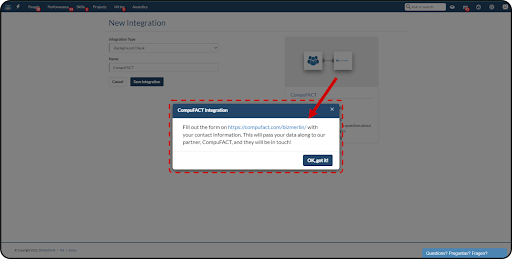
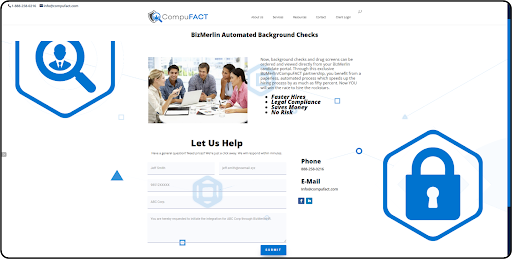
After submitting the form, save the integration in ClayHR.
Upon receiving an email confirmation from the CompuFACT team, go to the integration view page and click on the “+Generate Client GUID”.
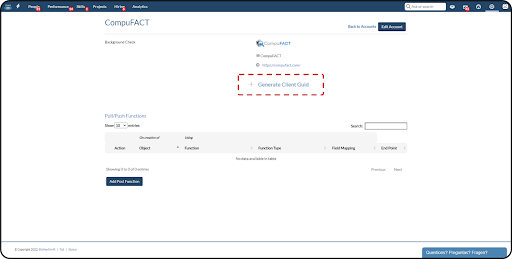
To Start a New Background Check of a Candidate:
Once the integration is enabled, the recruiter can start a background check for the candidate.
On the candidate view page, go to the Admin tab and under the ‘Do More’ section, click on “Start Background Check”.

On initiating the background check, the process begins, and on the view page, the steps can be seen:
- Initialization: Once the background check starts, the respective stage is highlighted along with the date.
- In Progress: This stage is highlighted when the CompuFACT team is working on generating a background check report for the respective candidate.
- Completion: Once the background check is completed, the last stage gets highlighted and a link to the report is added.
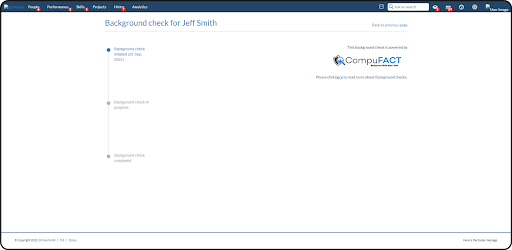
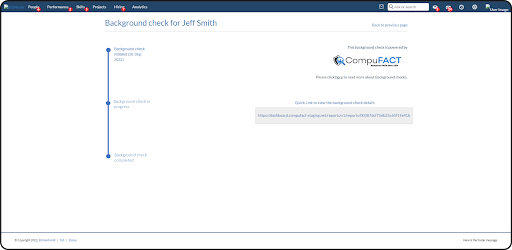
Notes:
- Link to the background report check is available for 2 weeks for each candidate.
- Customers are billed every month by CompuFACT.









.png)
