How to create an Expense Report?
- Go to People > Expense Reports to start a New Expense Report.
- Select “New Expense Report Button” from the expense home page.
- Give your expense report a “Title” and a “Description.”
- Then, by choosing “Add Expense Item,” you can add your items.
- Choose a certain Date, Expense Type, Currency, and Amount, as well as a Description.
- Select if the item is “Billable or Reimbursable”.
- After, adding various items to your report you can submit that for approval from the top right by clicking on the “Submit Expense Report” button.
- After your “Manager or from Admins” approval, you will get notified that your report has been approved.
- After, approval there is one more status for the reports that the manager can move to which is “Paid”.
- “Paid” status can be applied only for approved reports.
Learn more about Expense Approval Email Notifications.
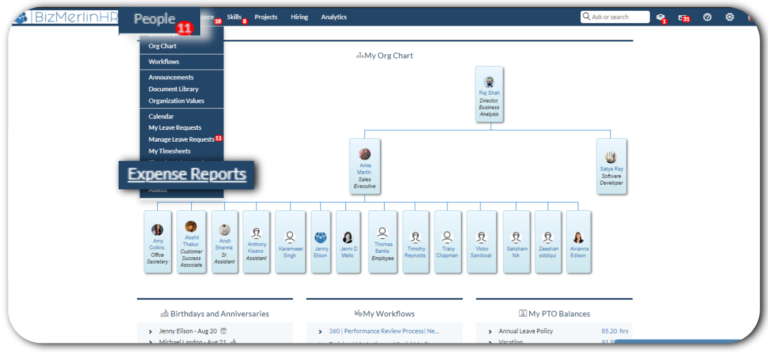
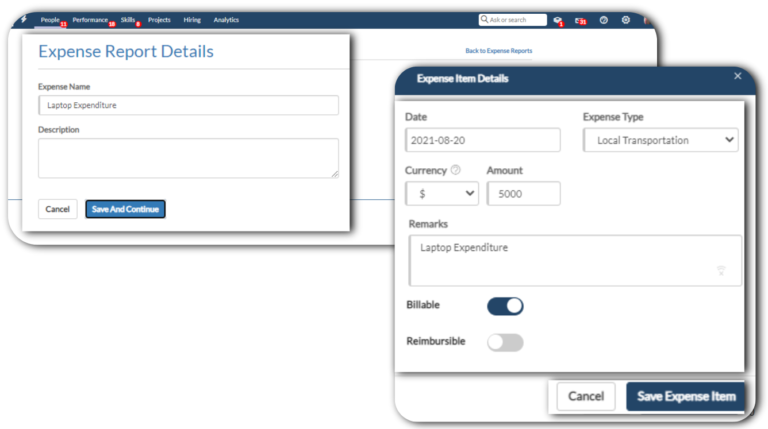
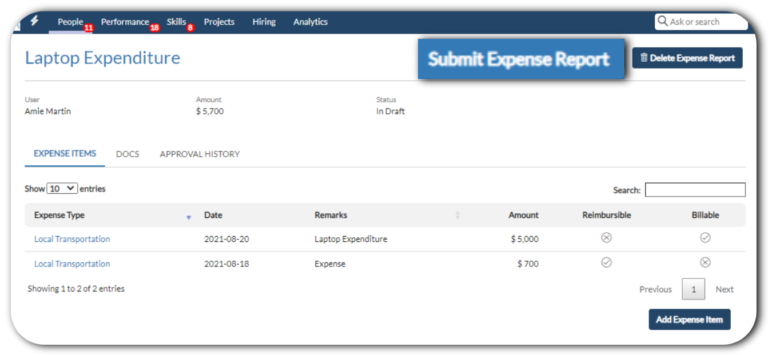









.png)
