Invite Users in Bulk
Invite users in bulk; Control who gets invited
With ClayHR experience, you can choose how to invite the users in bulk.
Prerequisites
- This feature is accessible to users with the permissions of “Admin” and “Invite Users To ClayHR”.
- You can only invite users who have an “Active status” in the system.
- Users’ existing credentials will be changed as a result of the invites sent by the system.
- Users will be able to login in using the new credentials generated in the invitation email.
- The invitation includes the following information: Web Address, User Email Address, and Password.
Steps to invite users in bulk
- To begin, navigate to the Directory from the People module.
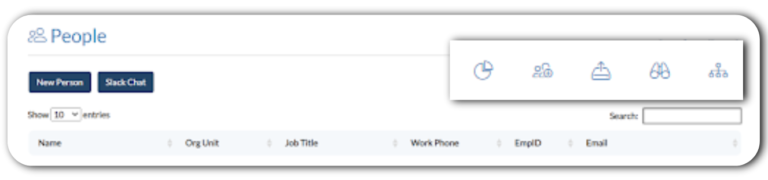
- On the top right of the Directory home page, click the “Invite Multiple Users” icon.
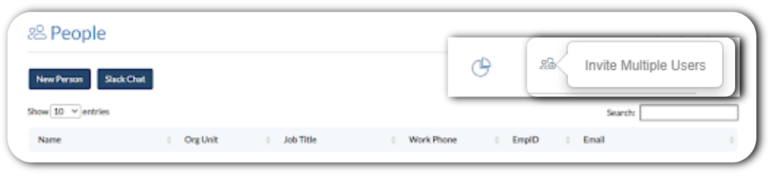
- By clicking on the “Invite Multiple Users” icon a popup appears which contains Org Unit, Location, and other options.
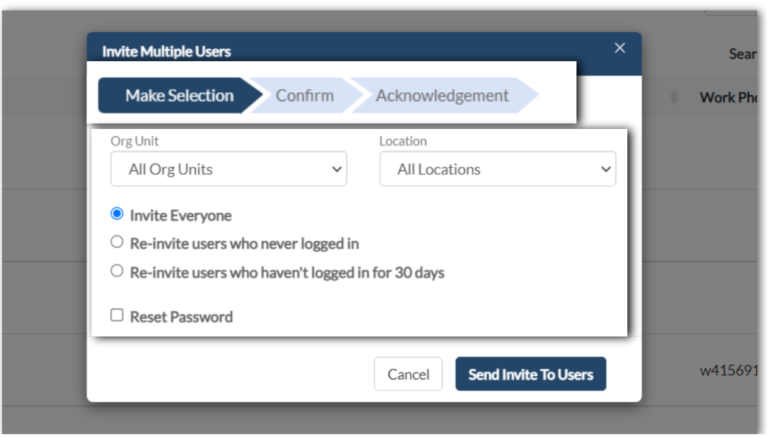
- You can send user invitations based on their Org unit and location.
- Also, there are three preferences that whether you want to invite everyone, Re-invite users who never logged in, or from 30 days. You can choose the options that suit your requirements.
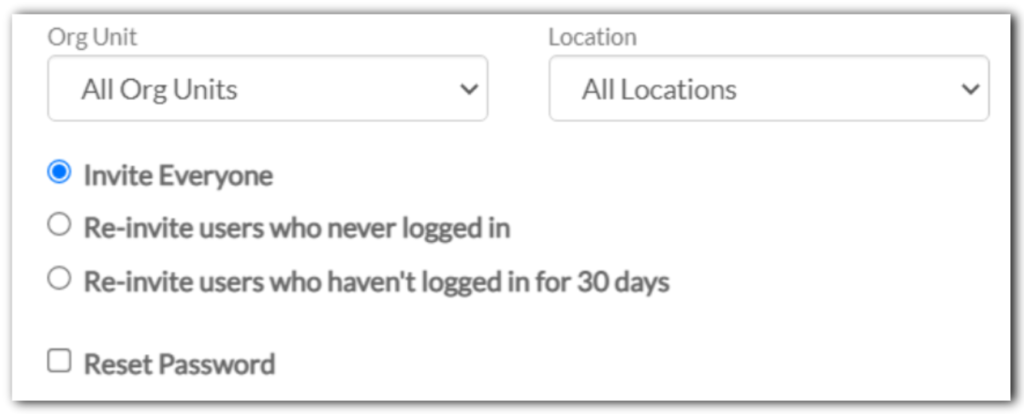
- After sending the “Bulk User Invite,” you’ll get a confirmation screen where you may check the box next to the users you want to include in the final list.

- Finally, you will receive an “acknowledgment message” stating that the invitation has been sent to this many users.
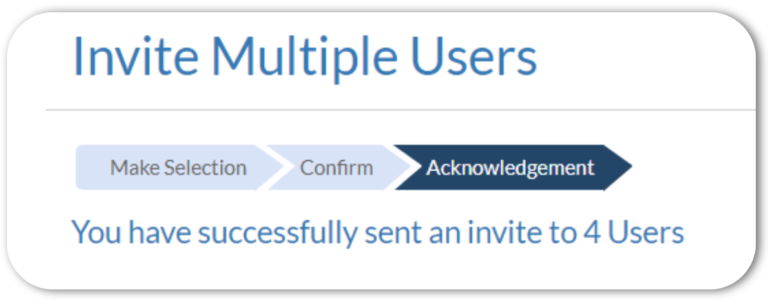
Common use cases and scenarios
1. Invite Everyone: If we select the option Invite Everyone and select the Org Unit and Location according to the requirement then only those users will receive an invitation whose status is Active and fall under the selected criteria of Org Unit and Location.
2. Re-invite users who never logged in: If we select the option Re-invite users who never logged in and select the Org Unit and Location according to the requirement then only those users will receive an invitation whose status is Active and those who never logged in and fall under the selected criteria of Org Unit and Location.
3. Re-invite users who haven’t logged in for 30 days: If we select the option Re-invite users who haven’t logged in for 30 days option and select the Org Unit and Location according to the requirement then only those users will receive an invitation whose status is Active and those who haven’t logged in for 30 days and fall under the selected criteria of Org Unit and Location.









.png)
