How to Import Skills in a Job Profile?
Instructions for Uploading Skills in Job Profile via Spreadsheet
Download a sample Spreadsheet here.
Following are the headers we support:
- ProfileName: This column should include the profile name. (Mandatory)
- SkillName: This column should include the skill name. (Mandatory)
- SkillLevel: This column should specify the skill level. If the skill level is out of range, those records will be skipped. (Mandatory)
- Weightage: This column should specify the weightage (0 -100).
- Notes: This column should include notes.
- AssociationLabel: This column should include an association label.
Steps to Import Skills in a Job Profile
- Under the gear icon, click on the “User & Employee Portal”.

- Clicking on the “User & Employee Portal” button will redirect you to the “User and Employee Portal” page. Click on the “Import Data”.
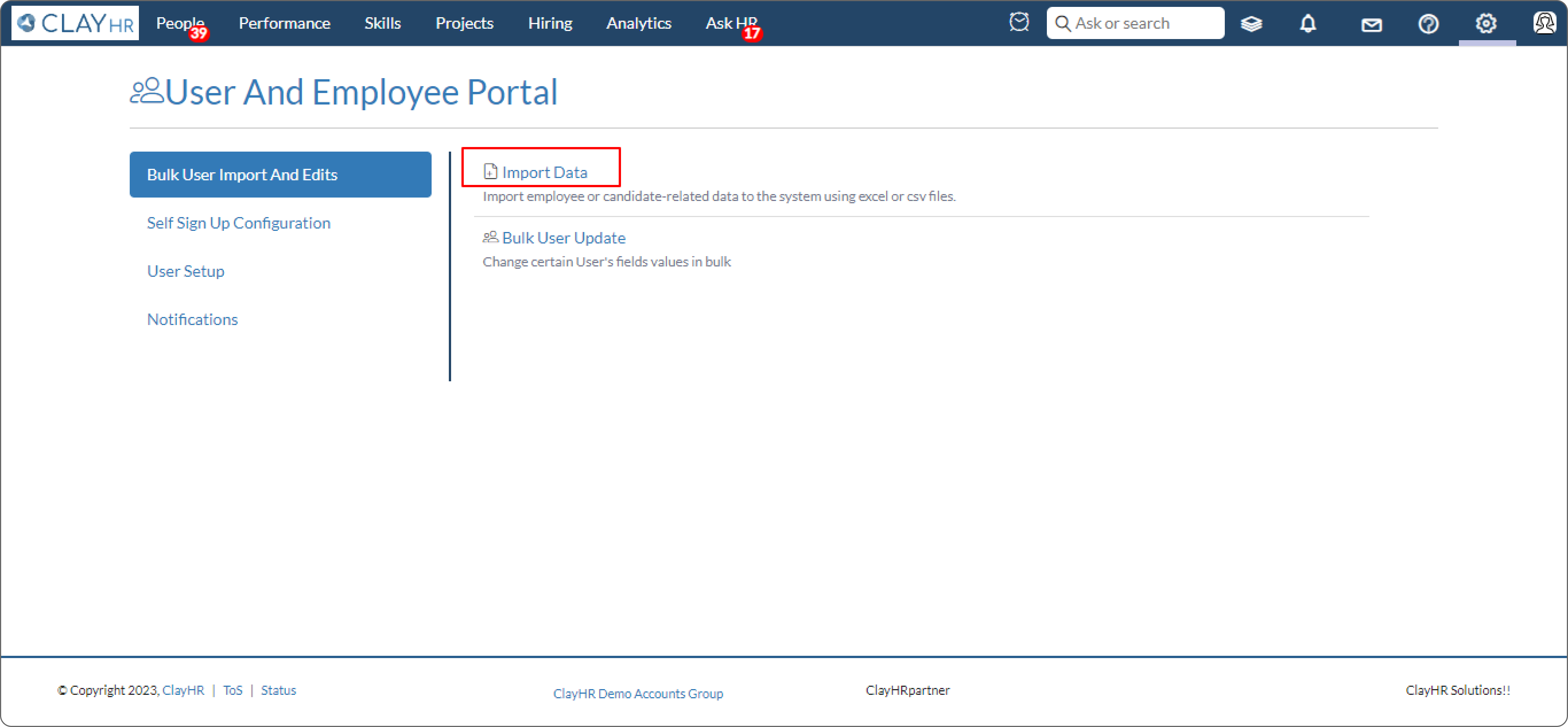
- Select “Job Profile Skill” from the select box.
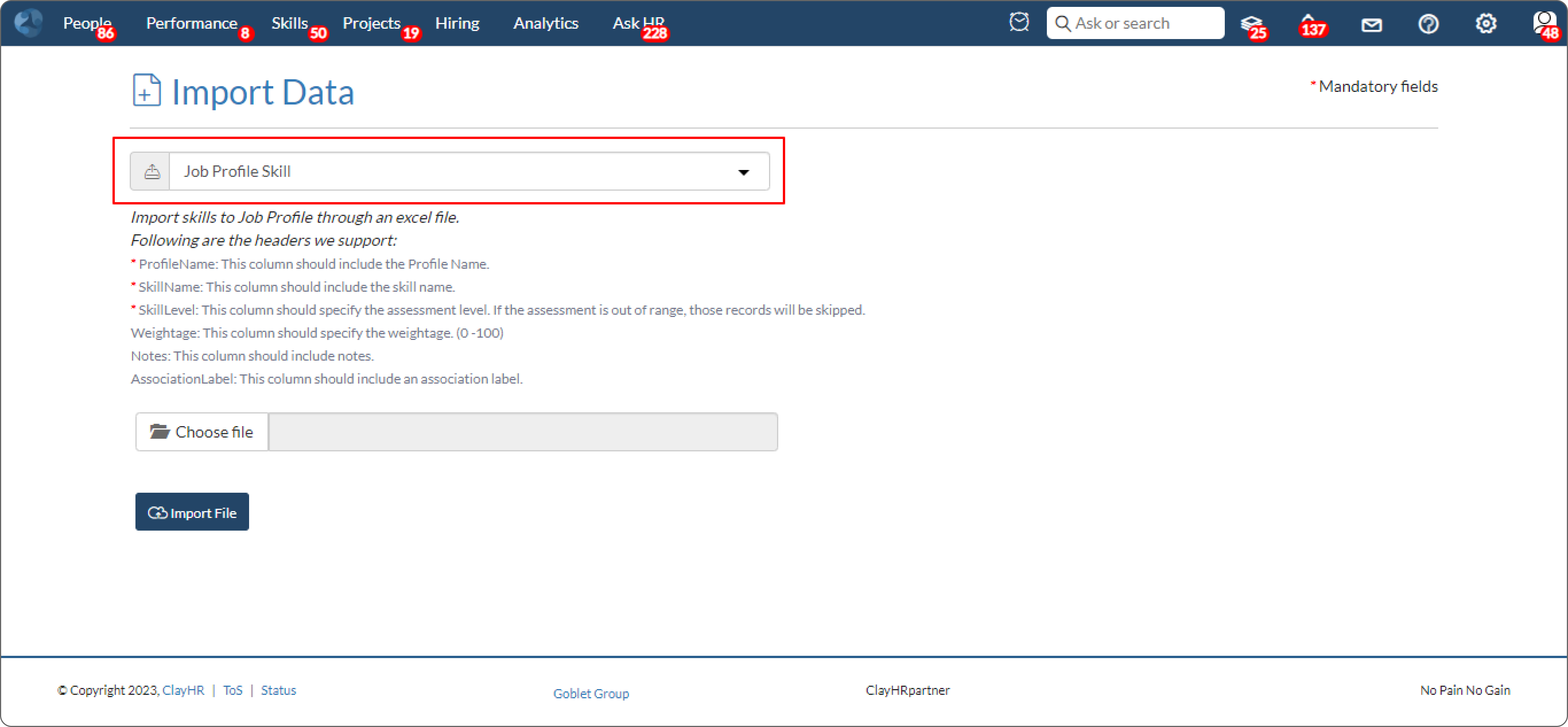
- To import, prepare an Excel file with the column headers given. The ones marked with a red asterisk are mandatory fields.
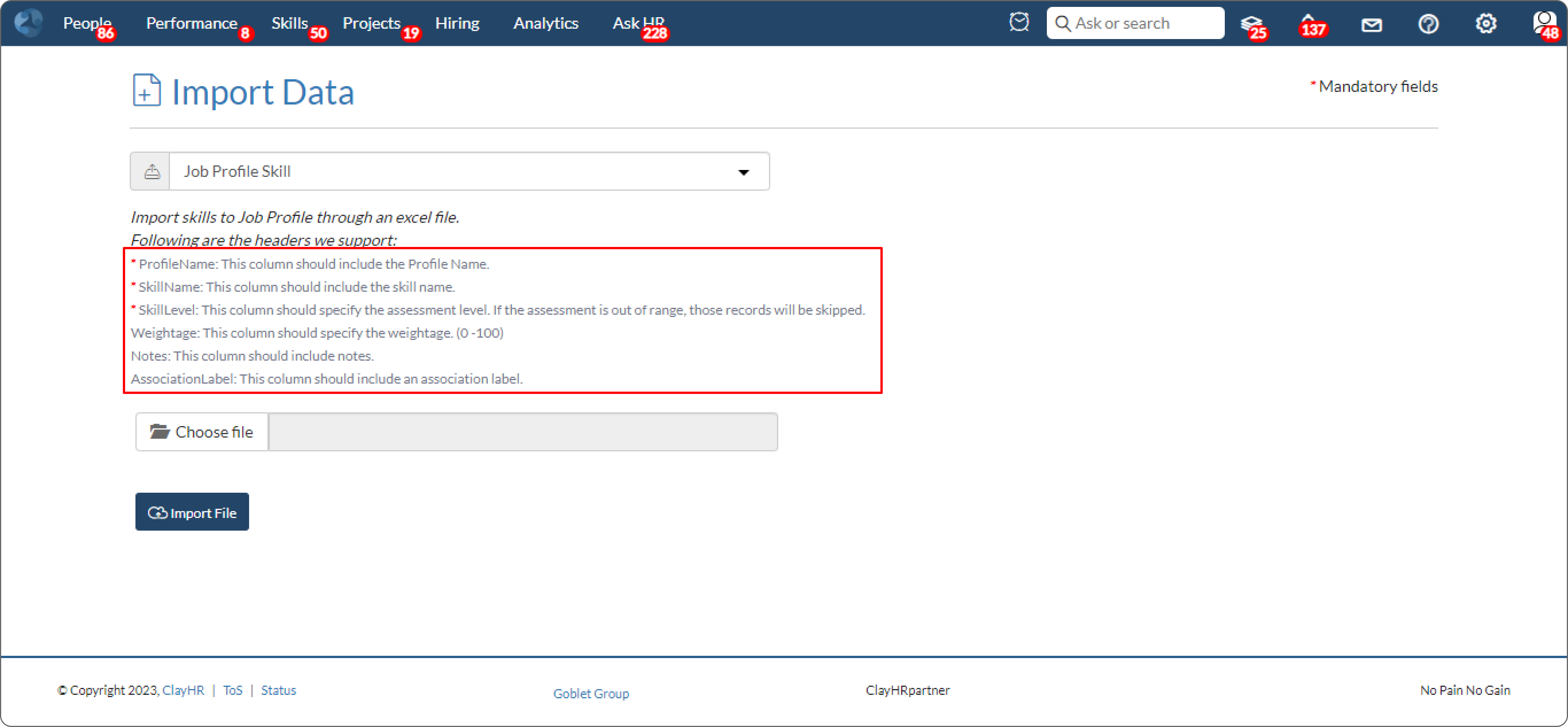
- Once the file is ready, click “Choose file” and select the file in Excel (.xlsx) format from the system.

- Click on the “Import File” button. Once the file is imported, a toaster message appears along with a popup window that shows the data import summary.
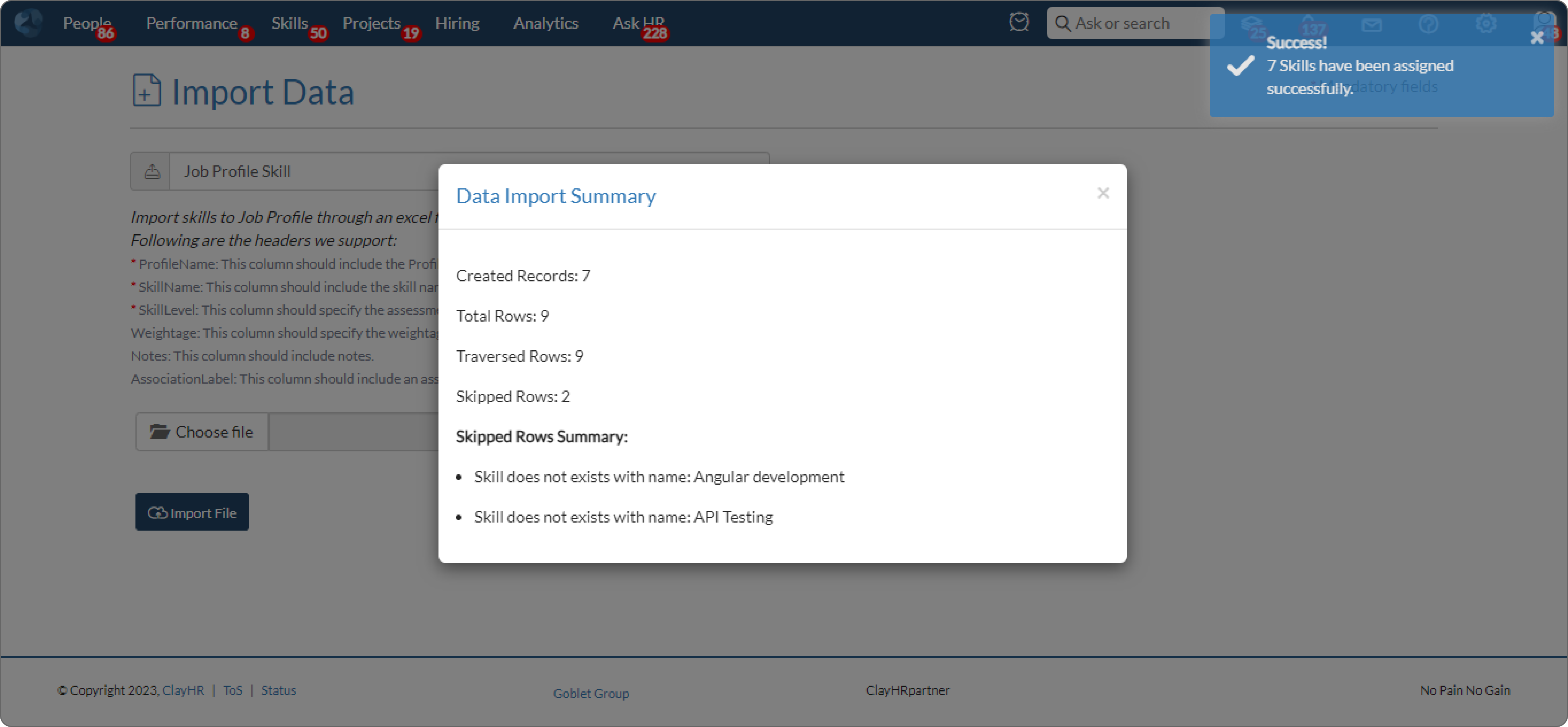
- Imported skills in the job profile view page will look like this:
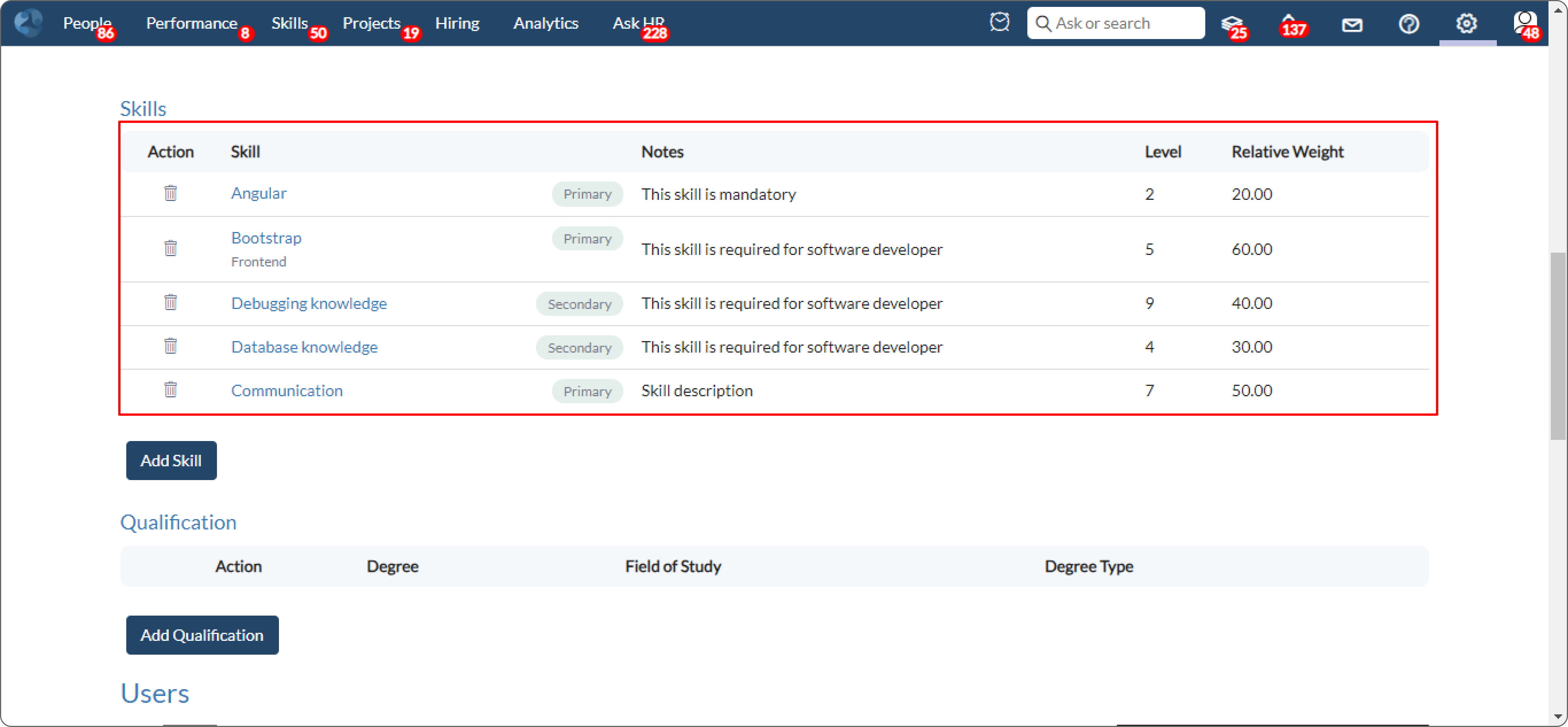
Type image caption here (optional)










