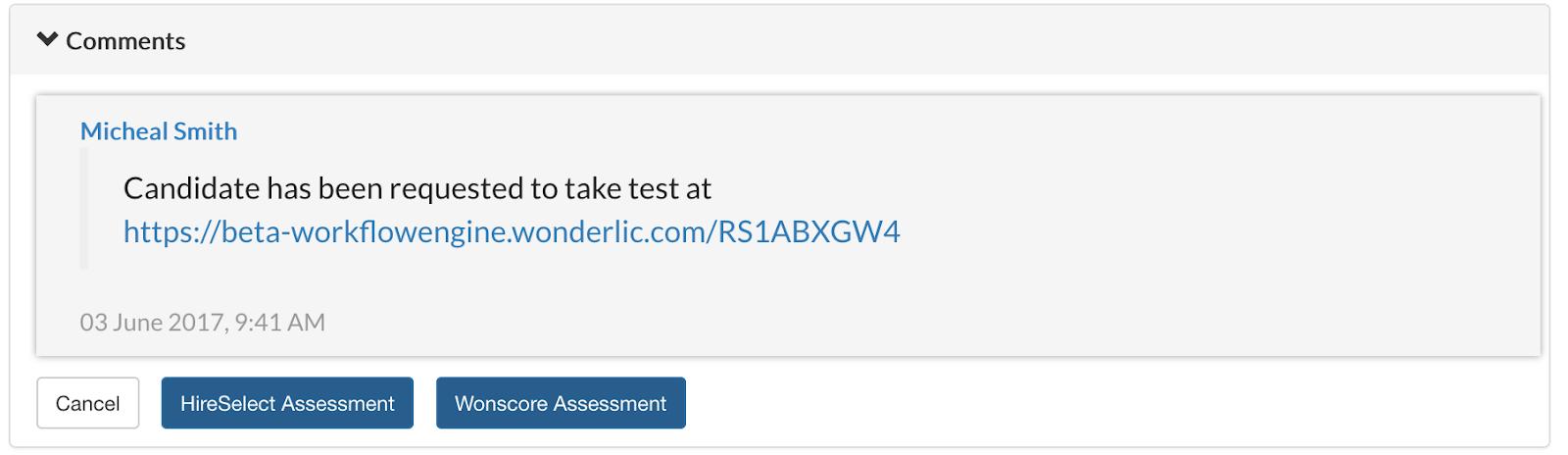Wonscore-ClayHR Integration
ClayHR integrates with the Wonscore API to provide customers pre-employment test services. ClayHR provides a simplified pre-employment test service via Wonscore API integration. It is easy to initiate a candidate’s assessment and analyze the results.
Setup
1. Third-Party Integrations
To configure the integration in third-party integrations, follow these steps:
- Go to third party integrations under the “Setup” menu
- Click “Add New” to add new integration
- Enter “Name” of integration as Wonscore
- Select Wonscore as “Integration Type” from a combo box
- Fill in all the mandatory fields.
- Hit the “Procure” button.
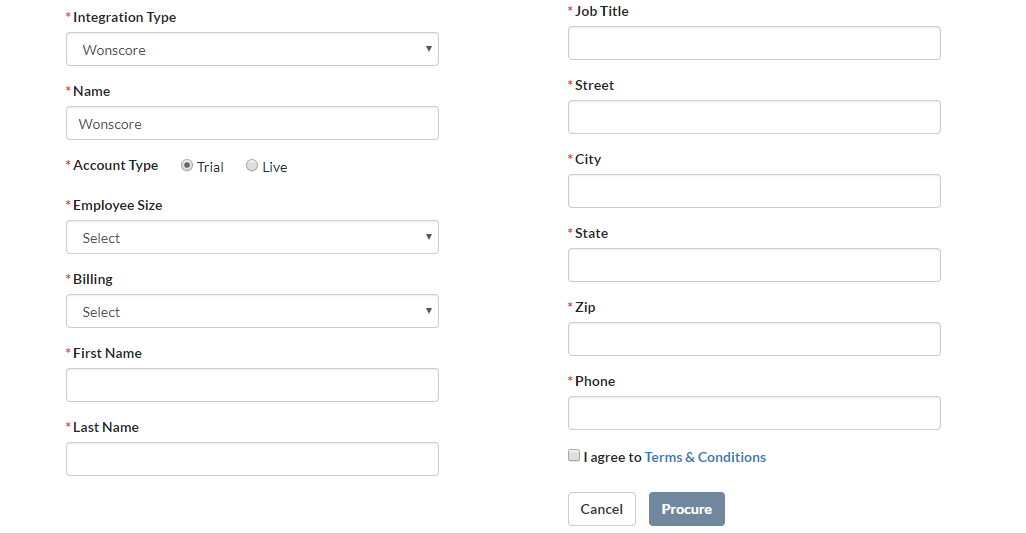
2. Custom Fields
After configuring Wonscore in third-party integrations, set up a custom field.
To create a Wonscore job custom field, follow these steps:
- Click on the top right corner “Setup” menu in ClayHR Application.
- Scroll down to the “Organization Setup” sub-menu and click on the “Custom Fields” link under the Custom Fields Configuration section.
- Click on “New Custom Field”
- Enter “Name” of the custom field as Wonscore Job ID
- Enter “Field Code” as won score. jobid
- Select “Field Type” as Text Box and “Type” as Generic
- Select “Object Type” as “Position”
- Hit the “Save” button
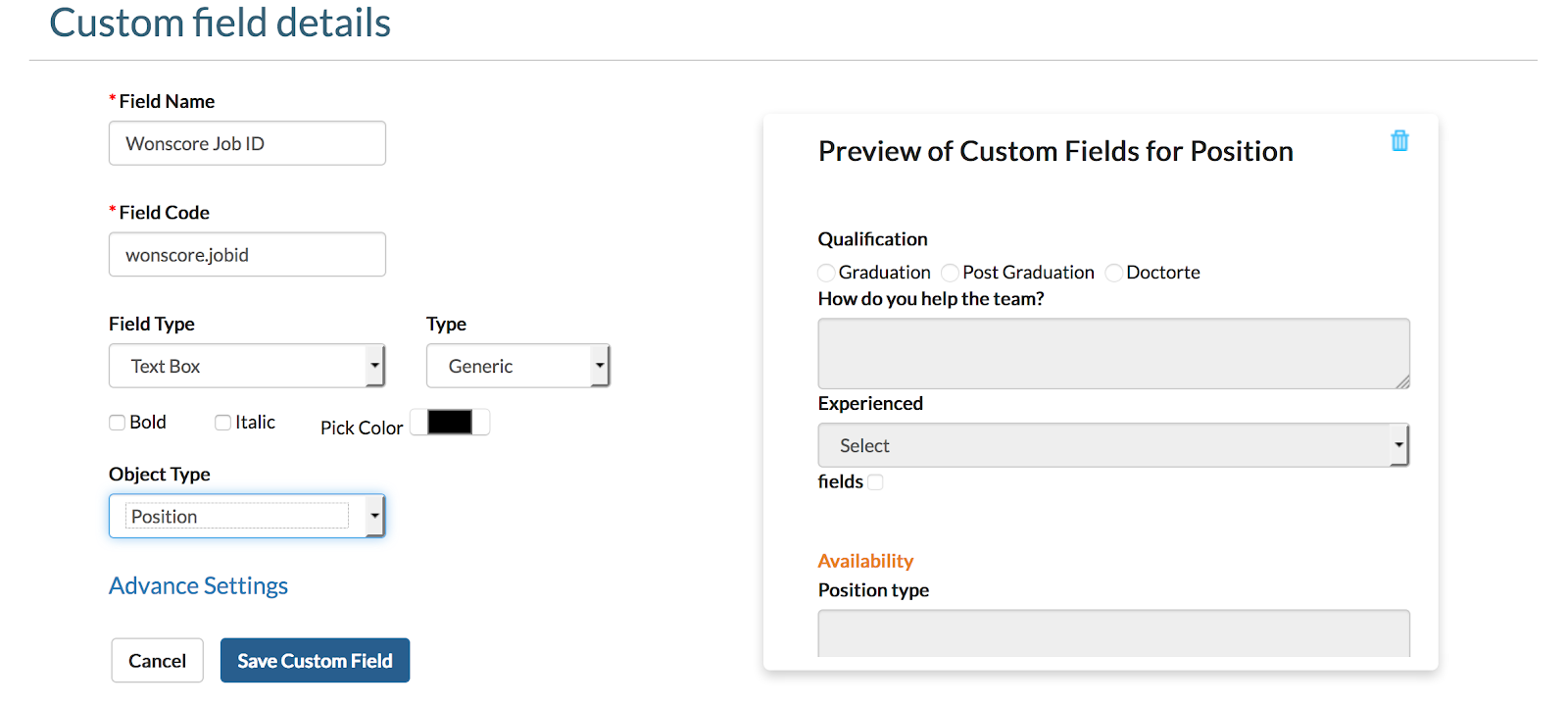
Now, we are done with the configuration part and ready to use the Wonscore workflow
Workflow
To use this feature, follow these workflow steps:
- Go to the Position View page, under the Actions tab find a link “Link to Wonscore” (this link will be displayed only if Wonscore is configured in third party integrations)
- Click “Link to Wonscore”
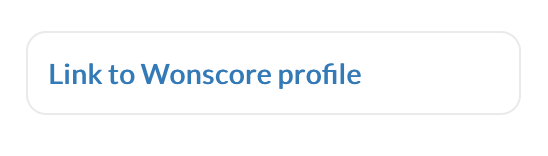
- On clicking “Link to Wonscore”, Wonscore Job Directory will open in a popup window.
- Wonscore Job Directory will show the jobs relevant to the Position in the ClayHR system
- Select a job from the popup window that best suits the Position defined in the ClayHR system.
- Review the profile to see the details
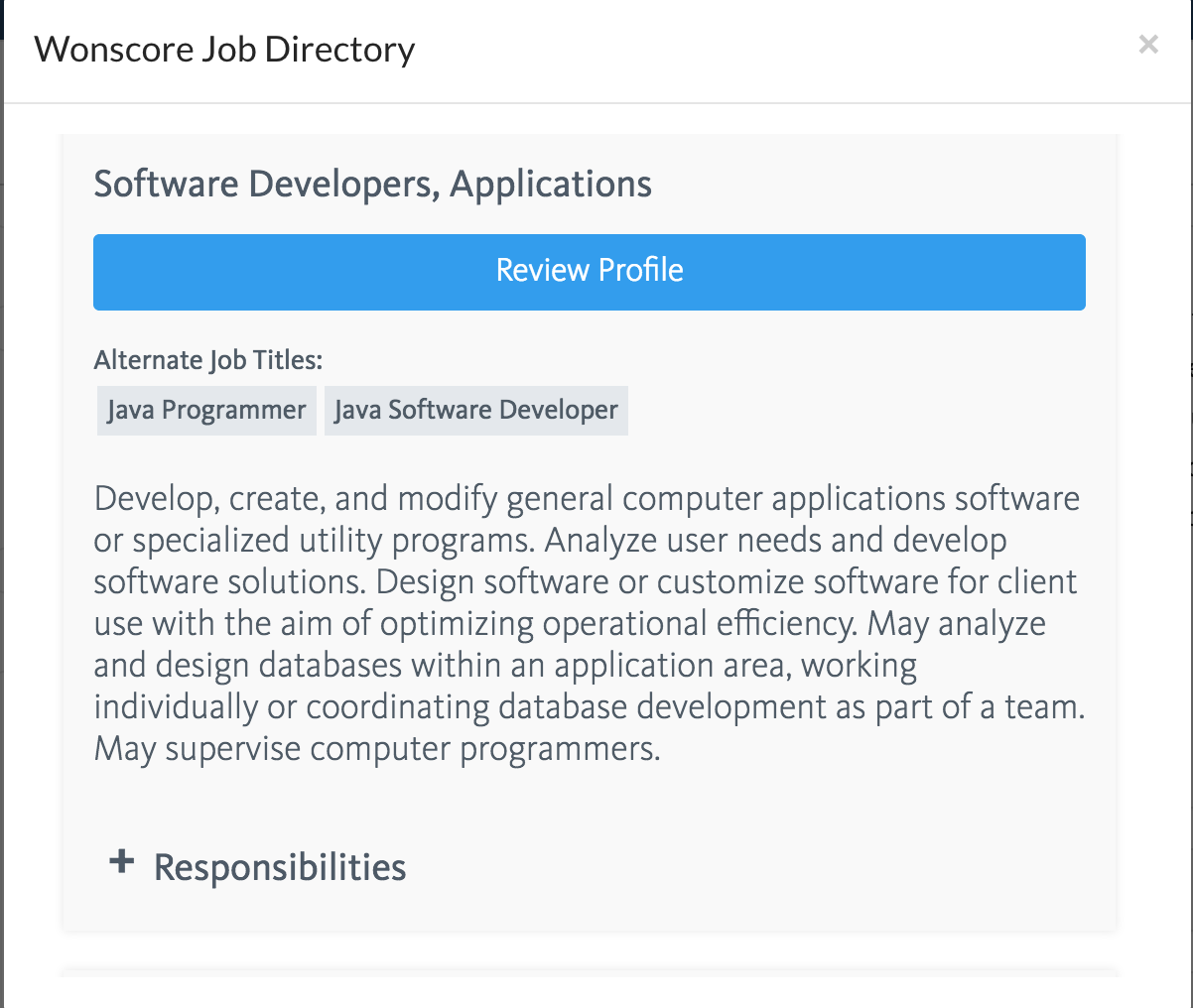
- After reviewing the job description, click “Next”

- Click “Confirm link” to link this job to ClayHR system “Position”
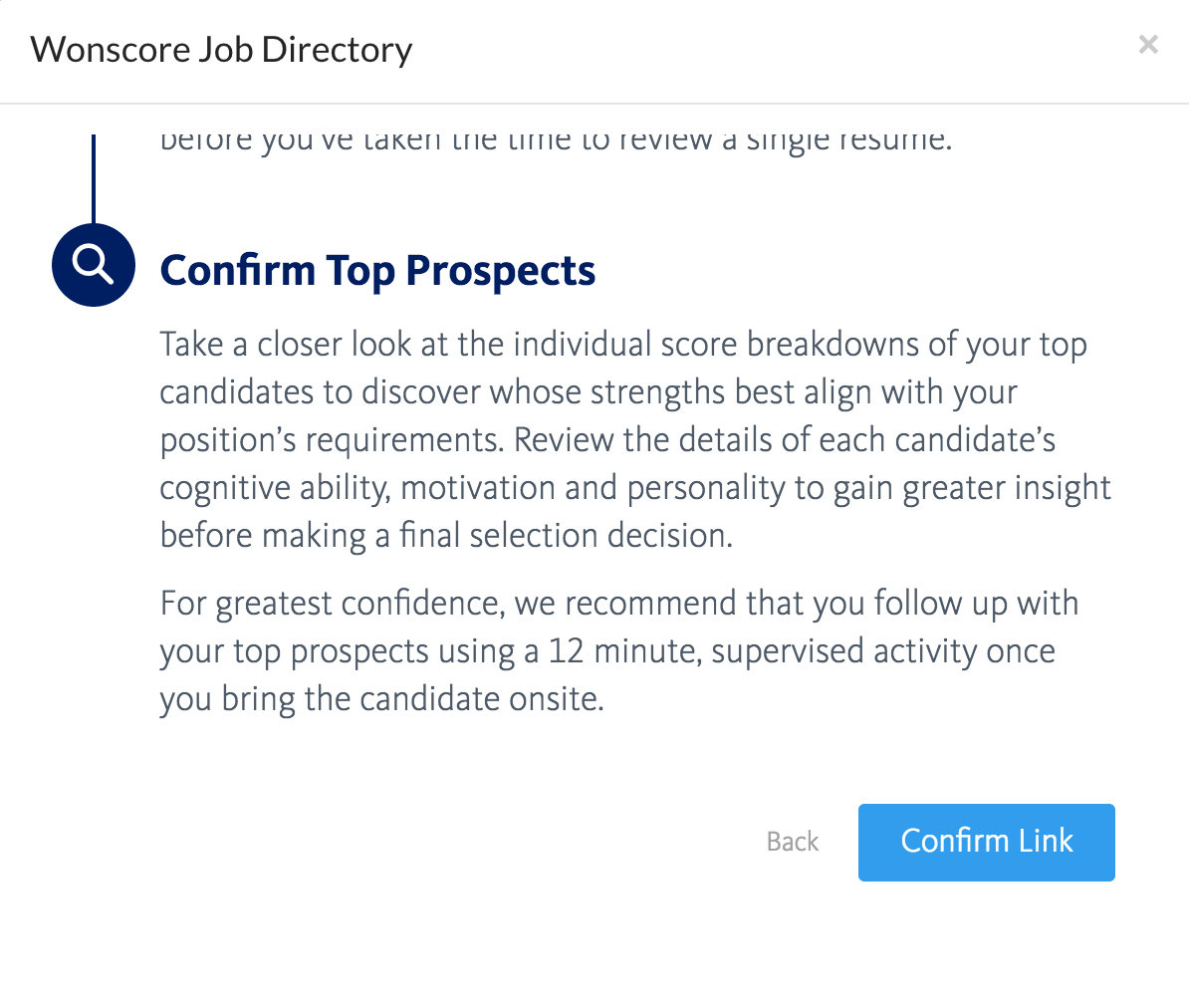
- On successfully linking to Wonscore, the system will show a notification.
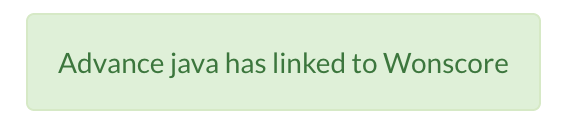
- Under the Actions tab “Link to Wonscore,” link will now show the “Linked job name”
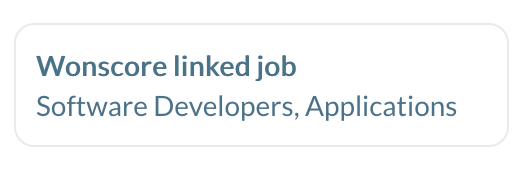
- Go to the Candidate now who has applied for this “Position” (Advance java)
- On the Candidate View page, Under the “Comments” section, the button “Schedule Test” button will be showing.

- Clicking this button “Schedule Test” will open up the various integrated partners for scheduling a test.

- Click on “Wonscore Assessment”, this will open a popup with some options to select
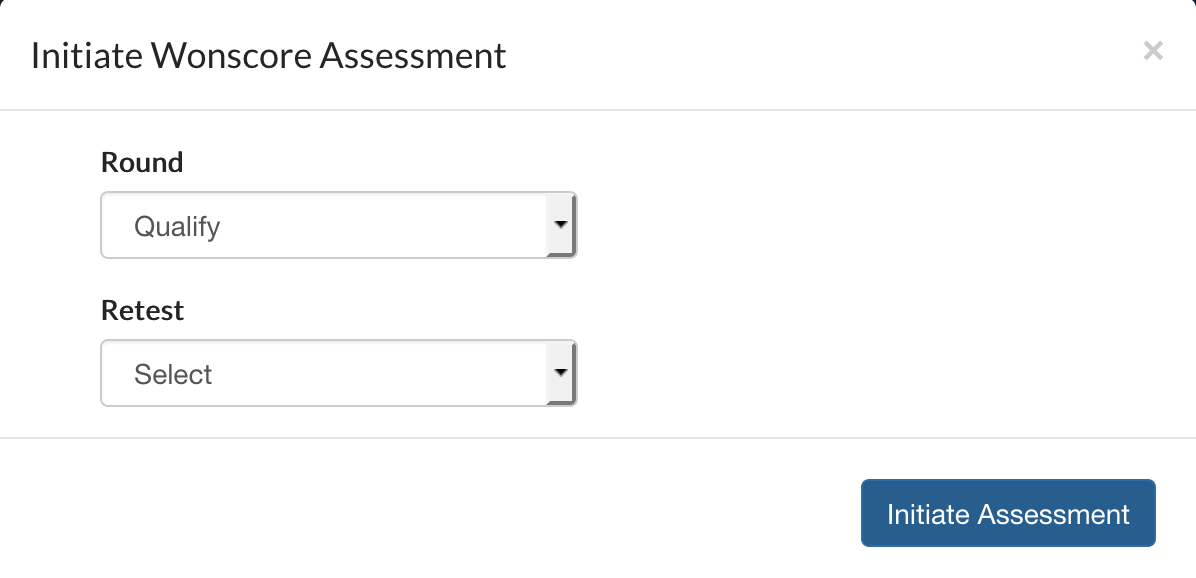
- Select any “Round” from Combobox, either “Qualify” or “Confirm”
- Select the Retest option if the Candidate is being retested.
- Click on the “Initiate Assessment” button.
- This will initiate the process and the system will generate a link where a candidate can take the test.
- Test link will be added in the “Comment Section” and a notification mail will be sent to the candidate and the one who initiate the assessment.