Manage User Group Permissions
- Navigate to the top-right gear icon or the "Setup" menu. Click on the “Permissions & Access Control” submenu.
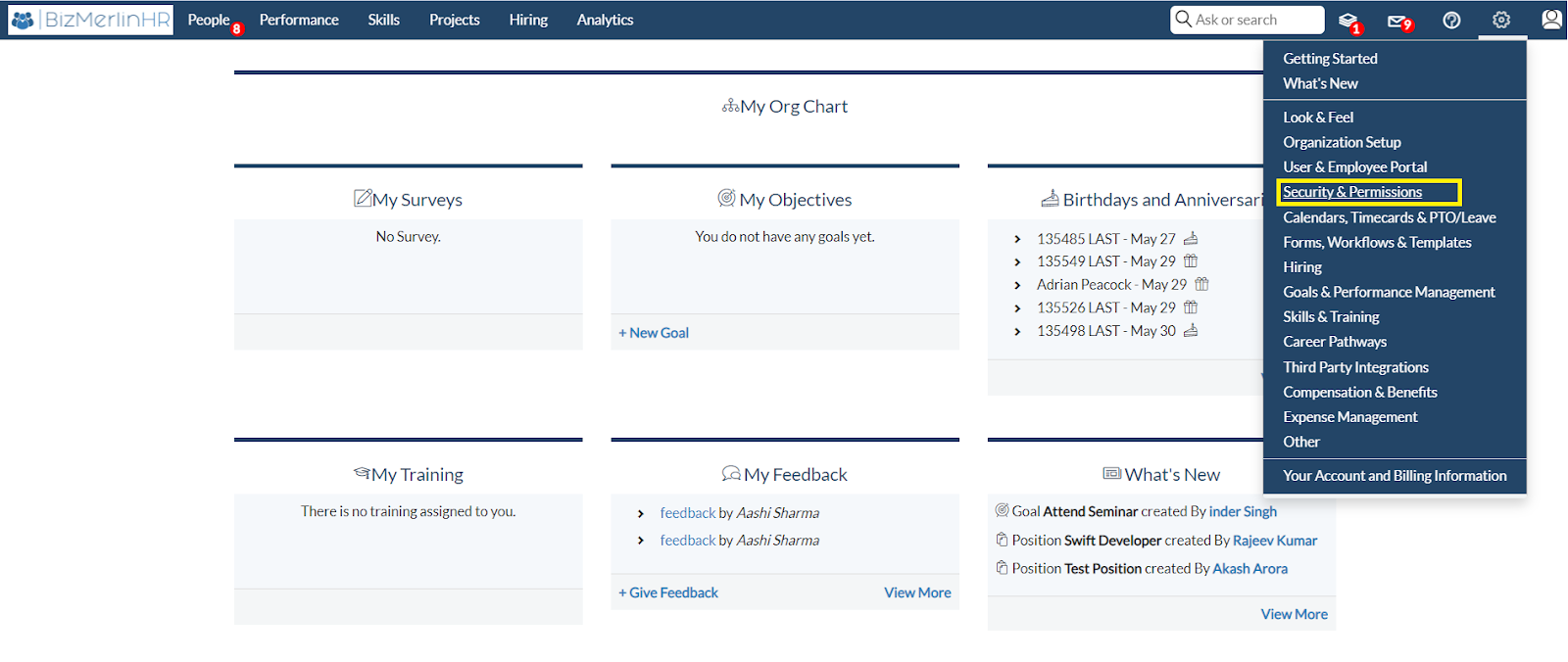
- Go to the Permissions section and click on “User Group Permission Matrix”.
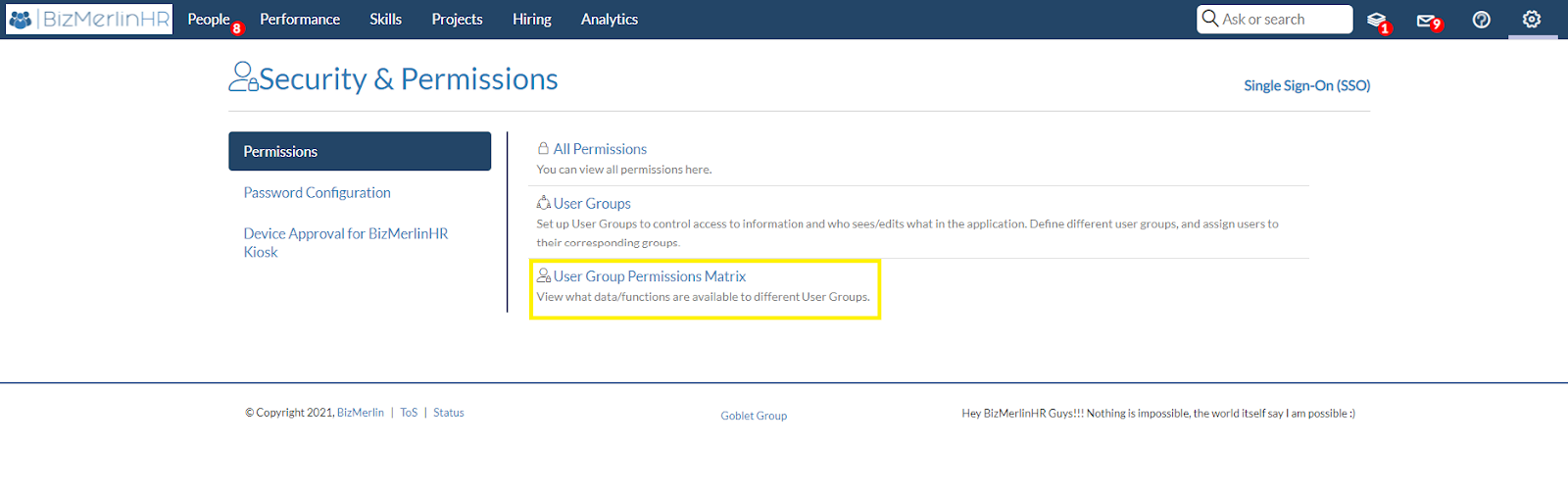
- The permission matrix can be found here. To change permissions, go to the upper right corner and click the “Edit Permissions” button.
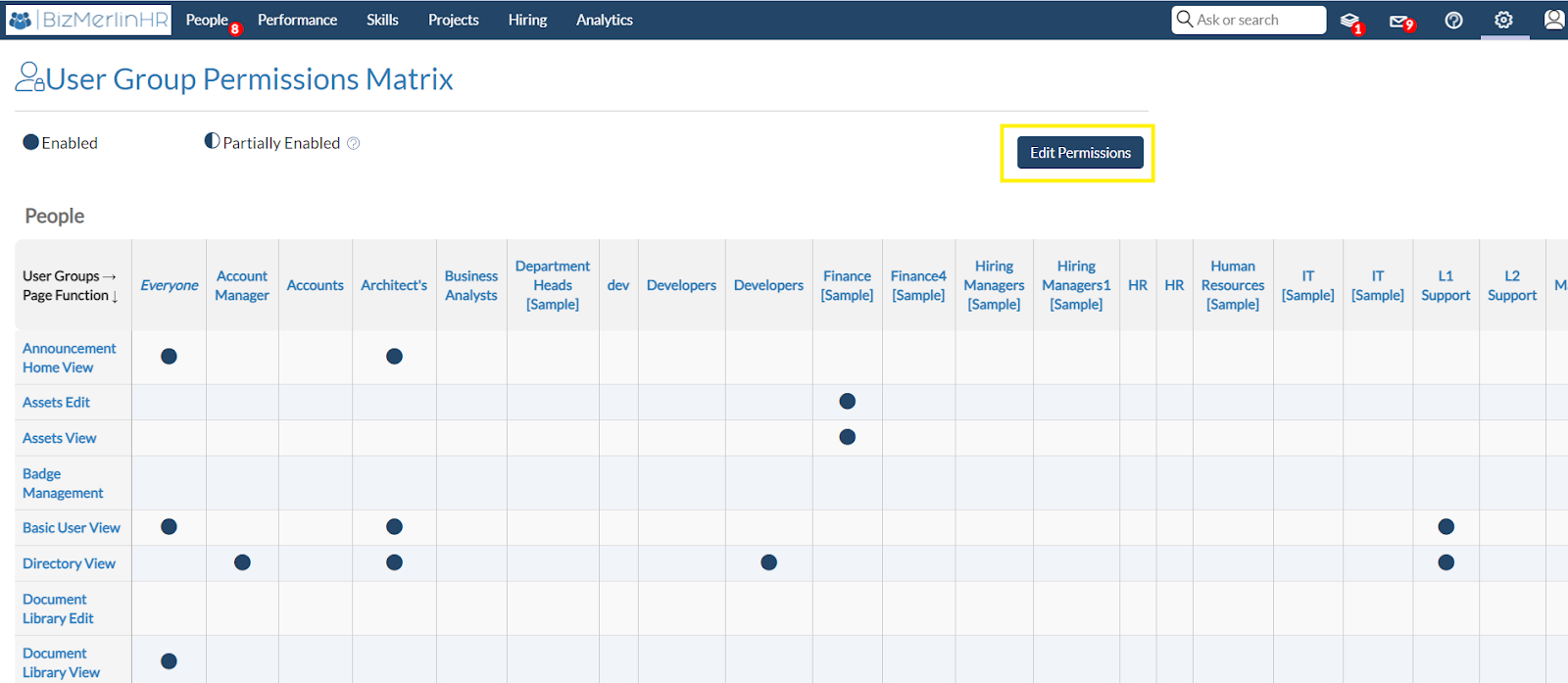
- Now you can check or uncheck the list of features you want to enable/disable by “User Group”.
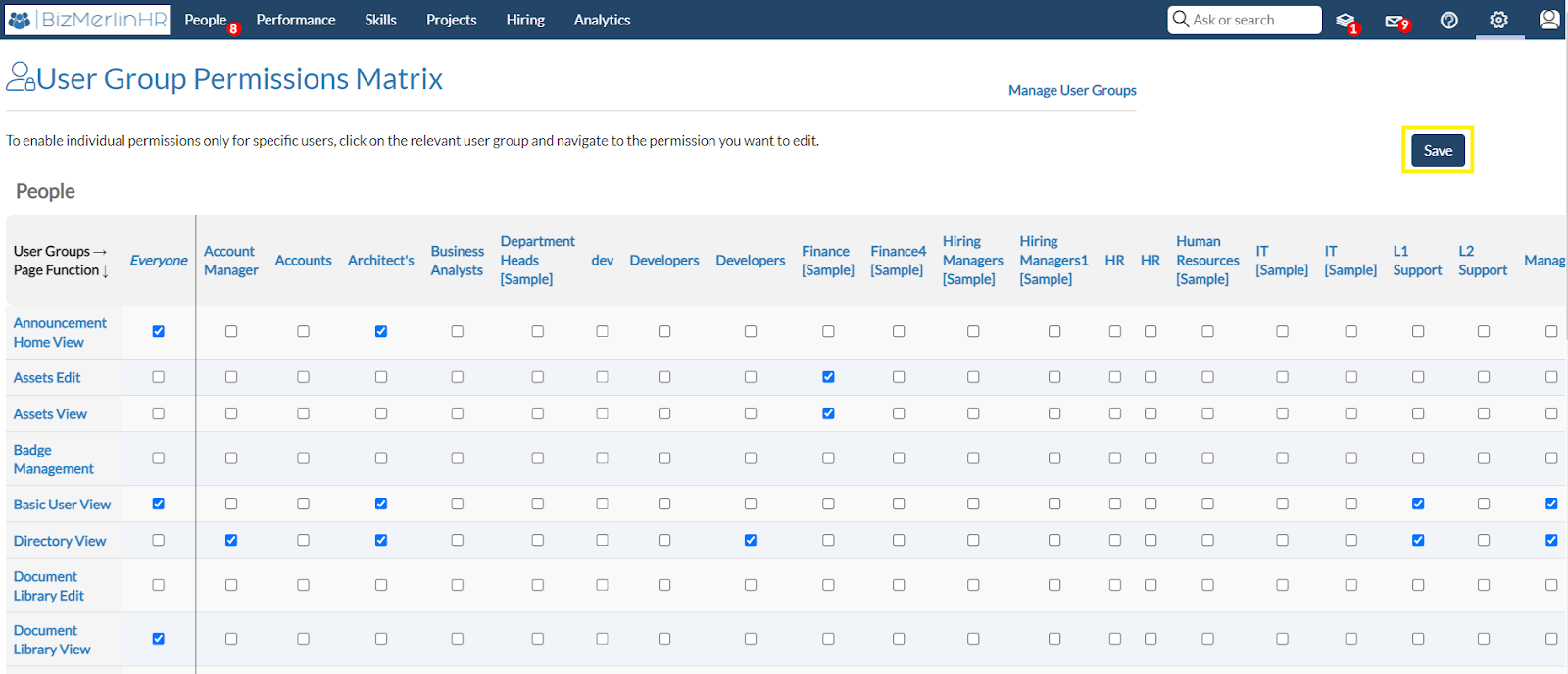
This was the one way to configure the permissions. You can also adjust the permissions on an individual basis. For example:
- Navigate to the user group view page and choose any user group. Let’s say we select the “Account Manager” user group here.

- Then, under the Permissions tab, click the “Add permission” button.
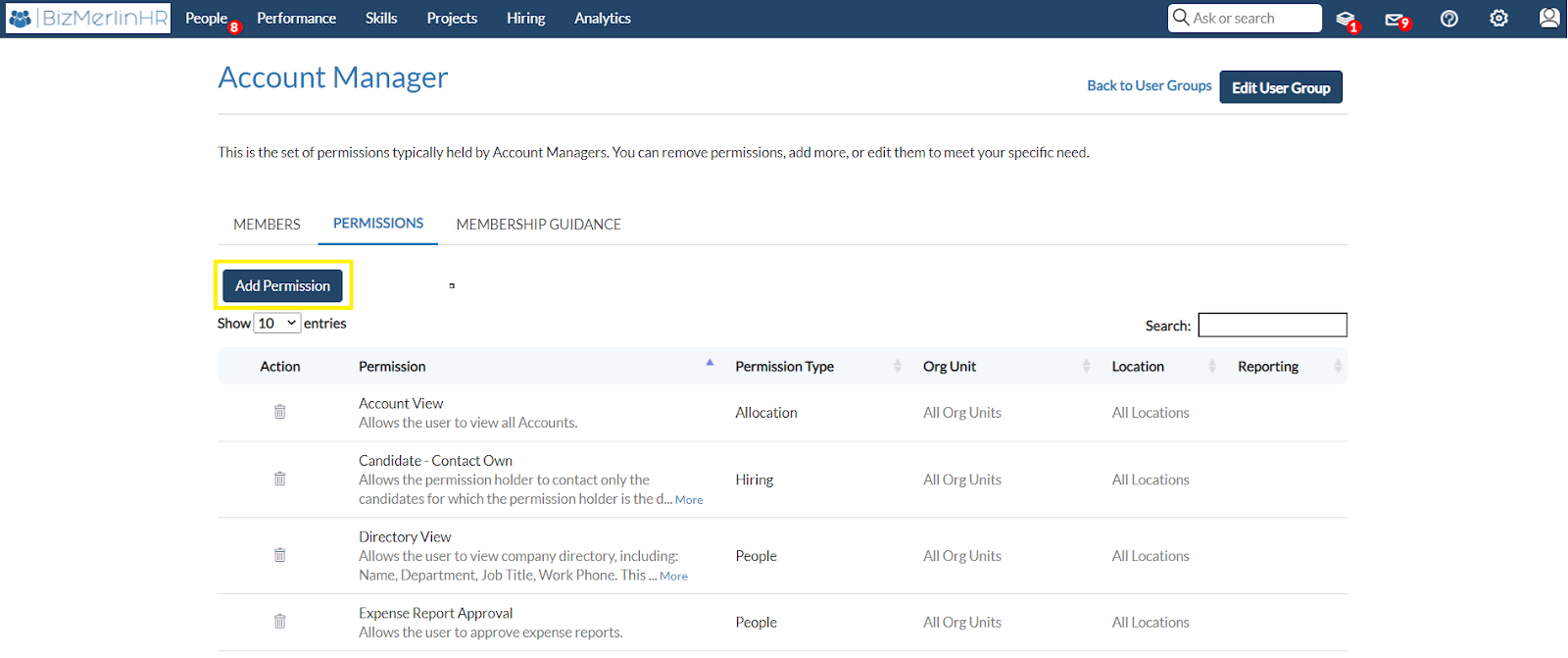
- A popup will appear, via which you can choose the module and the permission to add to the selected user group. Let's say we select “Org Chart View” permission here.

- Here in the below image, you can see that the "Org Chart View" permission is added to the "Account Manager" user group successfully.
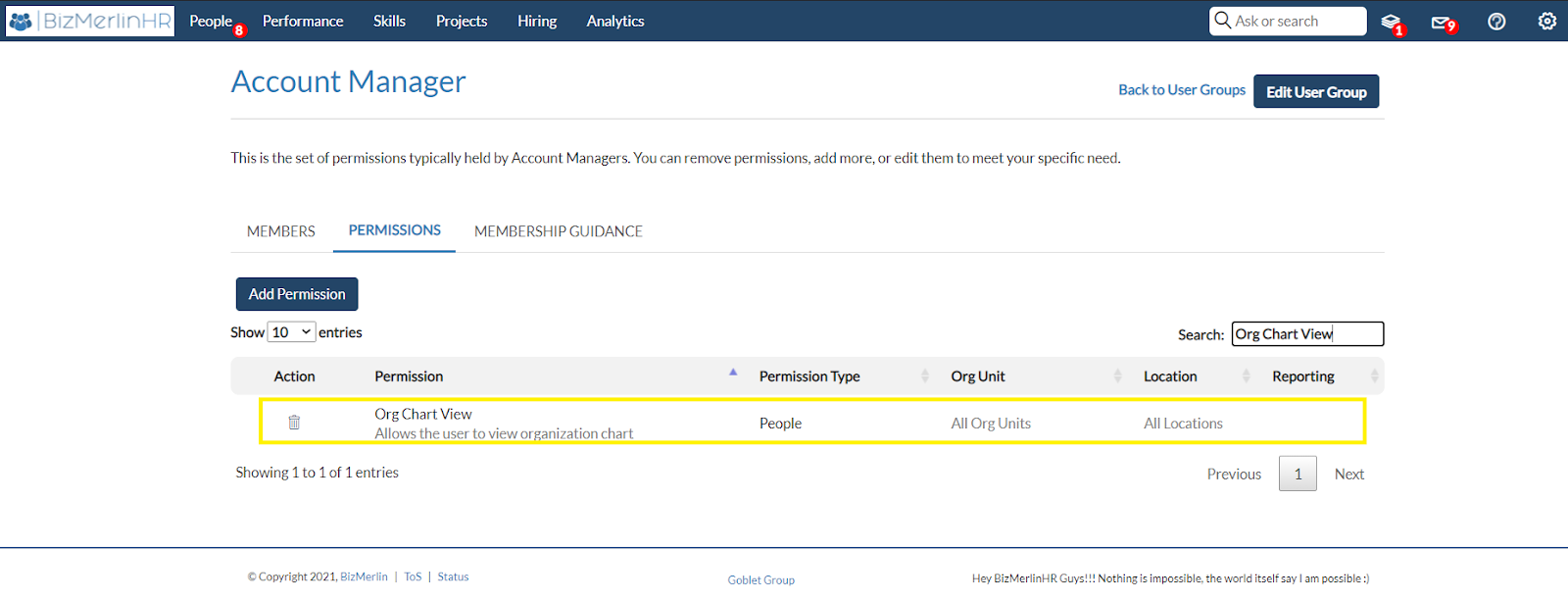
Learn more about “Who sees What on other User’s Profiles“.
Learn more about “How to manage User Group Permissions“.
Learn more about “Custom Field Permissions“.










