Setup Google Analytics in Job Board
Set up Analytics tracking
Set up a property
- Log in to your Google Analytics account.
- Click on the Left panel Admin tab.
- In the ACCOUNT column, use the menu to select the account to which you want to add the property.
- In the PROPERTY column, select Create new property from the menu.
- Select Website or Mobile app tab.
- For Mobile app, Under Tracking Method, select Firebase. Select an app from the menu and click Connect App.
- Enter the Website or App Name.
If you plan on tracking more than one app in your account, use a very specific and descriptive name that includes the edition or version number. This will help you keep your app properties organized. - For Website, Enter the Web Site URL.
- Select an Industry Category.
- Select the Reporting Time Zone.
- Click on Get Tracking ID for saving property.
Find your tracking ID
- Log in to your Google Analytics account.
- Click on the Left panel Admin tab.
- Under PROPERTY, click Tracking Info > Tracking Code. Your tracking ID is displayed at the top of the page.
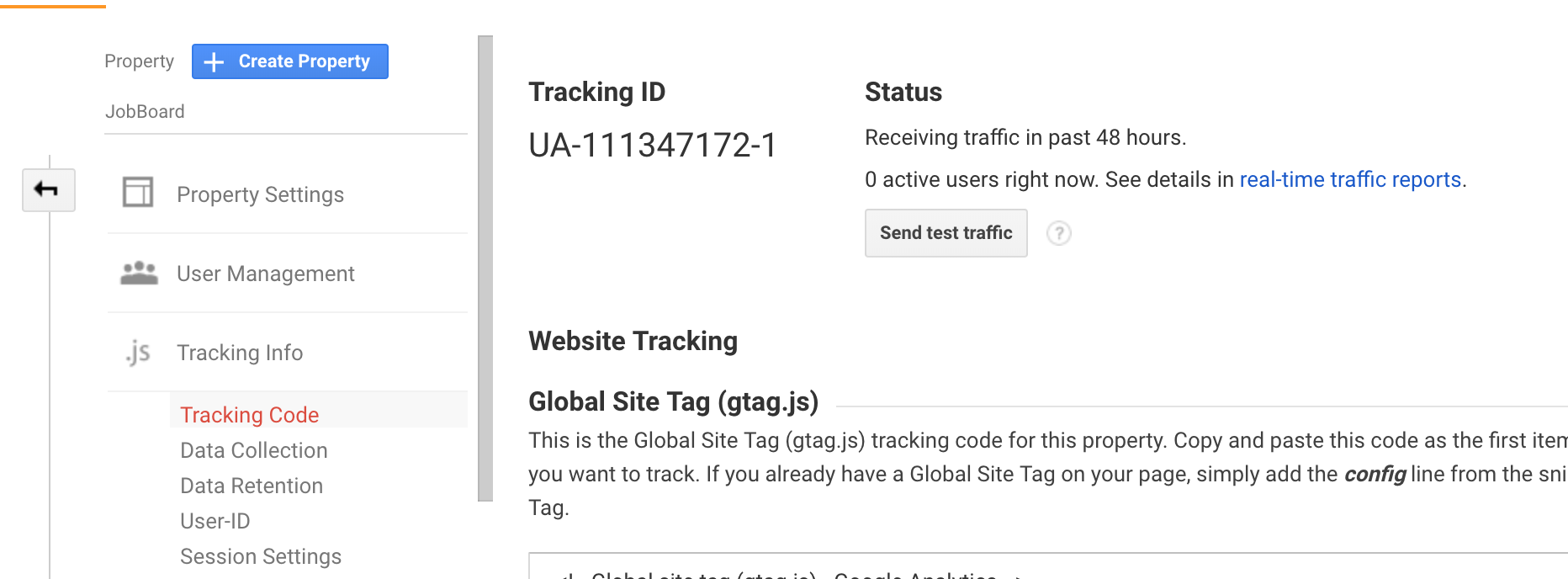
To Setup Google Analytics in Job Board
- Go to the top "Hiring" menu and scroll down to "Job Board"
- Click on the top right button "Configure Job Board"
- Go to Advanced Configuration section and Fill the Google Analytics Id.
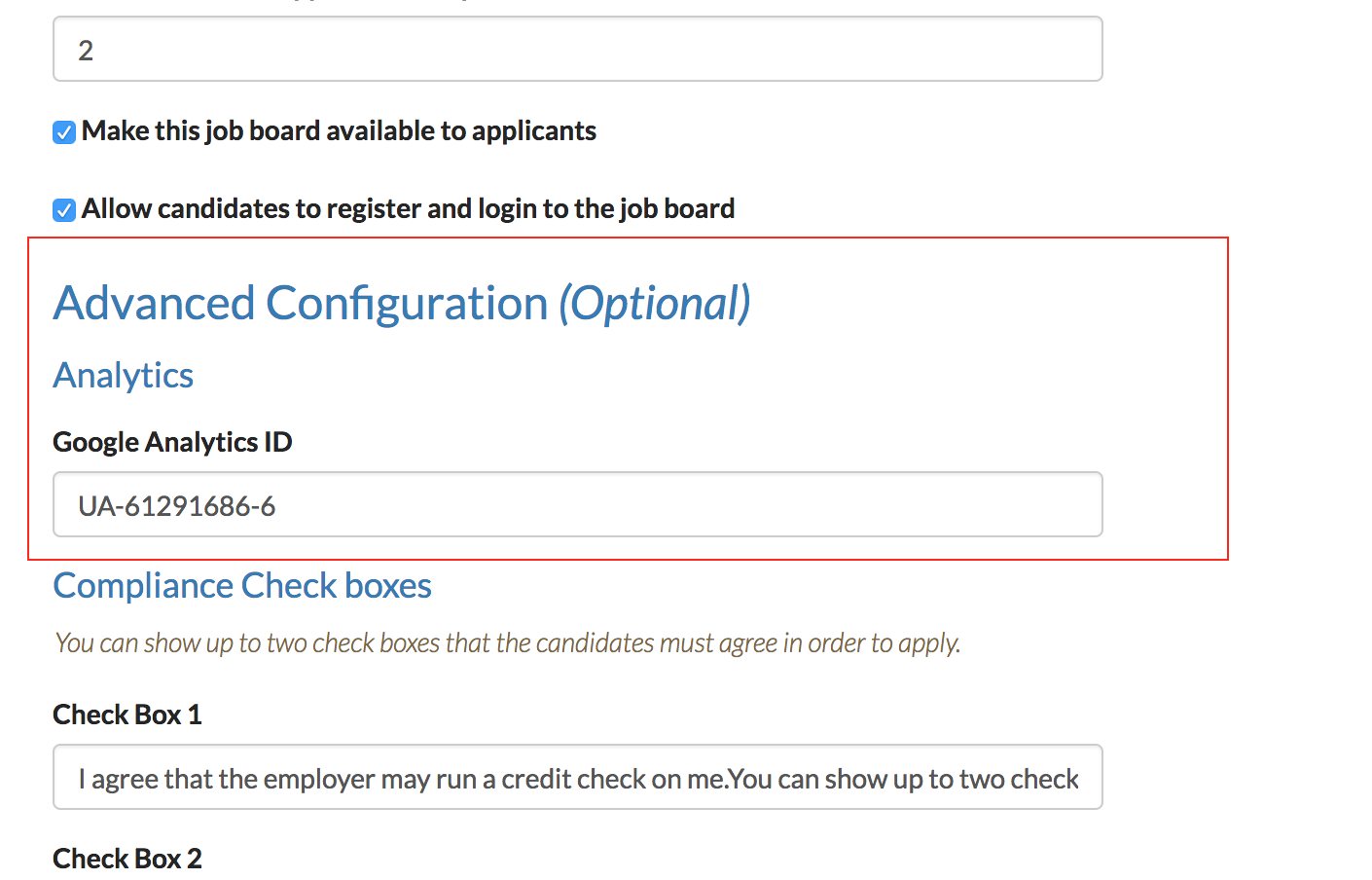
- Click on "Save Configuration" button for saving Job Board details.











