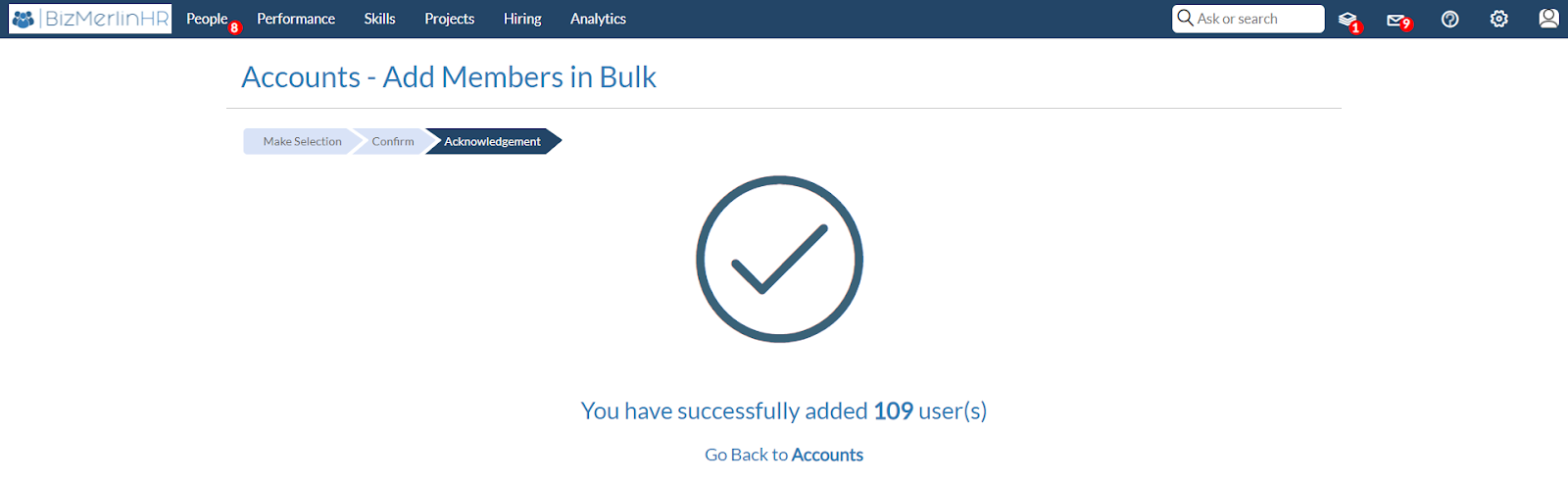Setting Up User Groups
Setting Up User Groups
[To learn more about the difference between “User Profile” | “User Role” | “User Group”]
What is a ‘User Group’: ClayHR allows you to control access to information and who sees/edits what in the application. To do so, you just need to define different “user groups”, and allow or restrict access to different information in ClayHR according to these groups.
How to define “User Groups”?
Only users with “Admin” permission have access to the “Defining User Groups” features.
- To begin, hover over the gear icon in the upper right corner and select “Security and Permissions”.
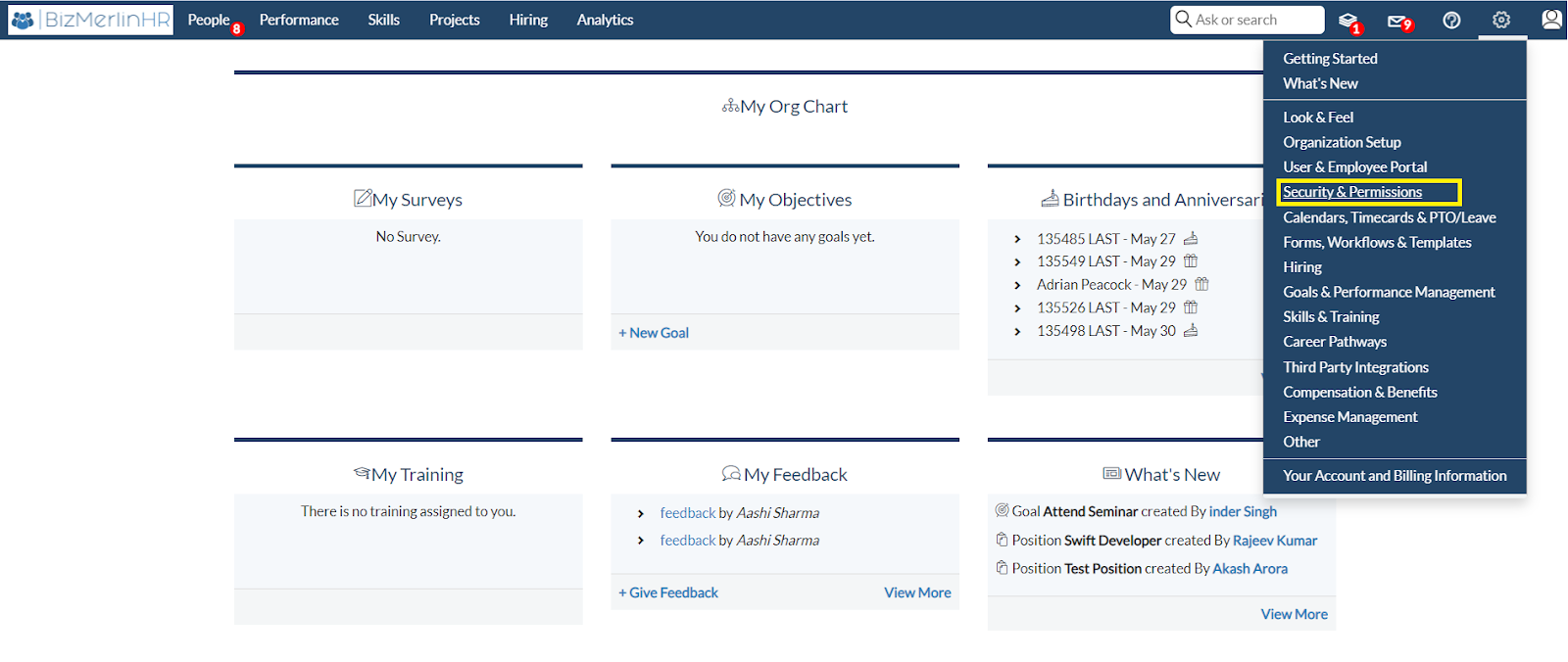
- Go to the Permissions section and click on “User Groups”.
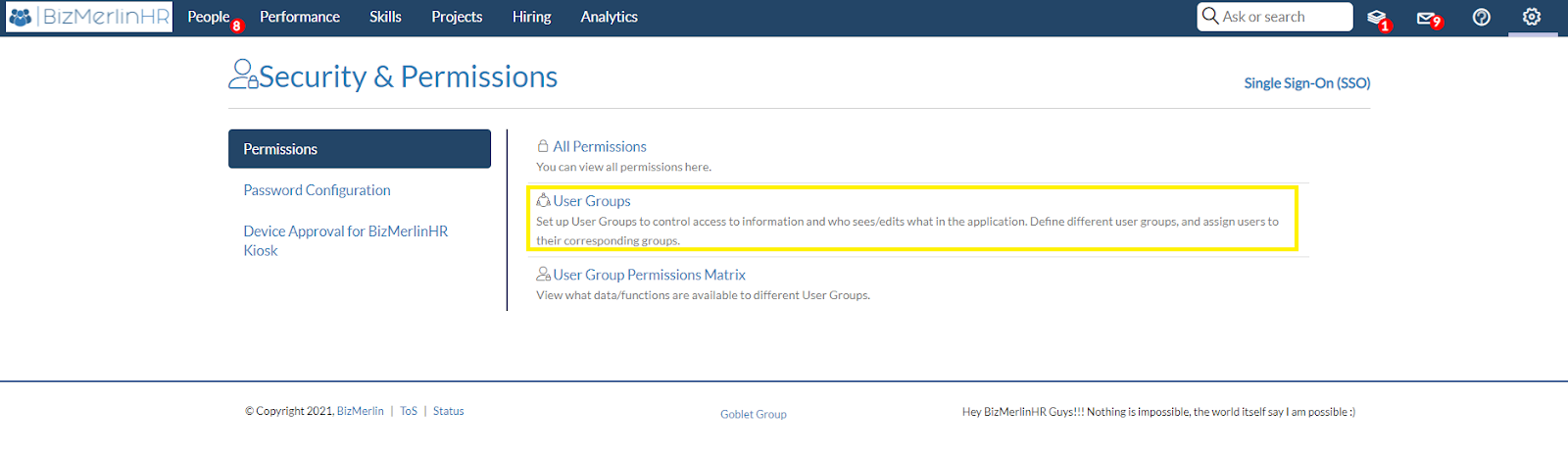
- To create a new user group, click the “New User Group” button.
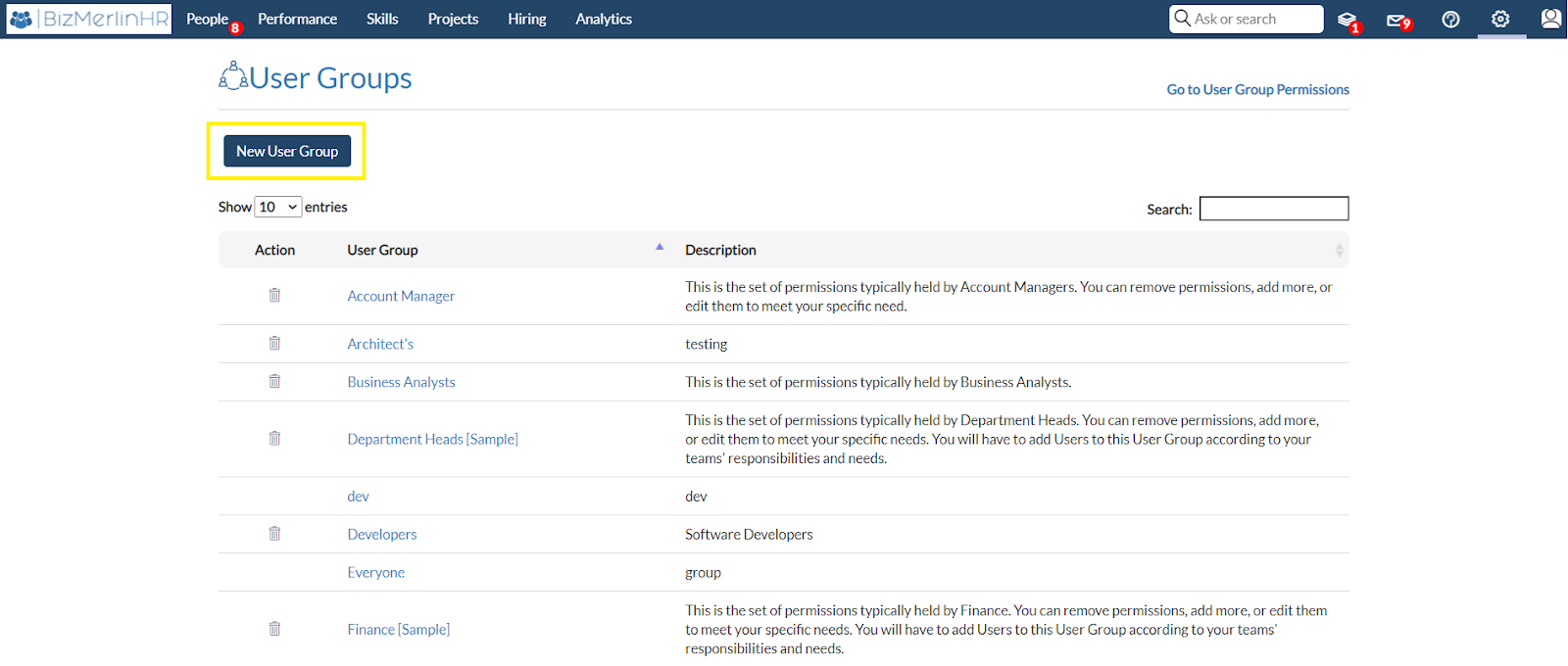
- Set the user group's name and description.
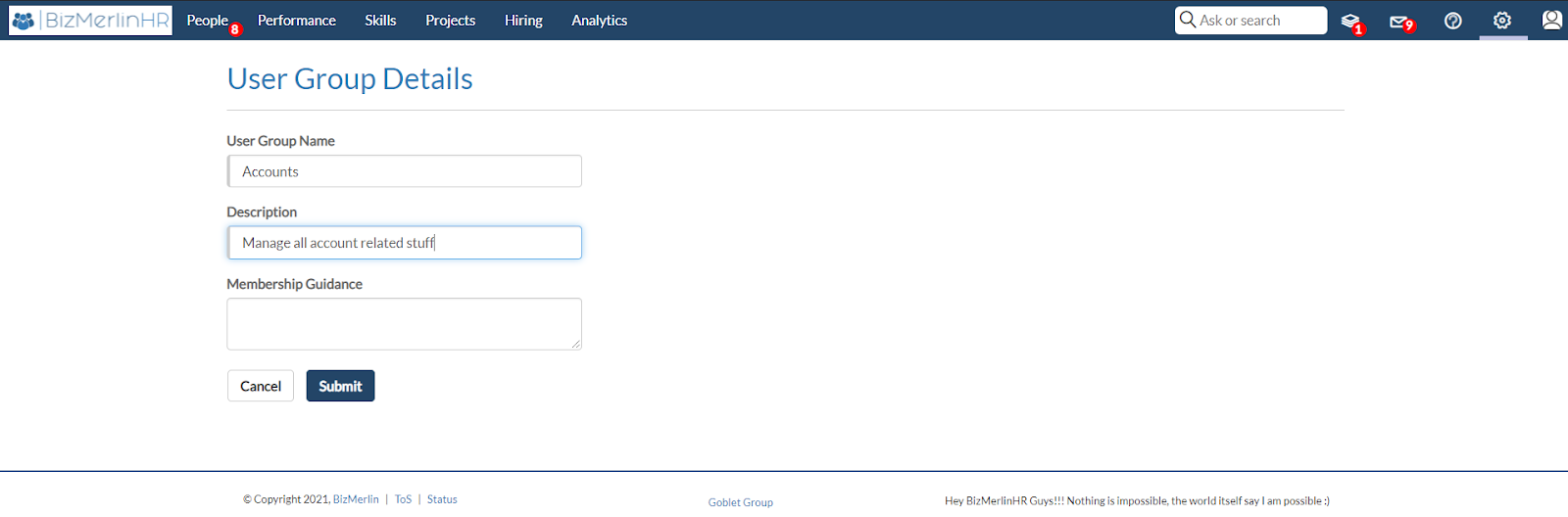
Add User’s
- Add single user
- Click the “Add Member” button.
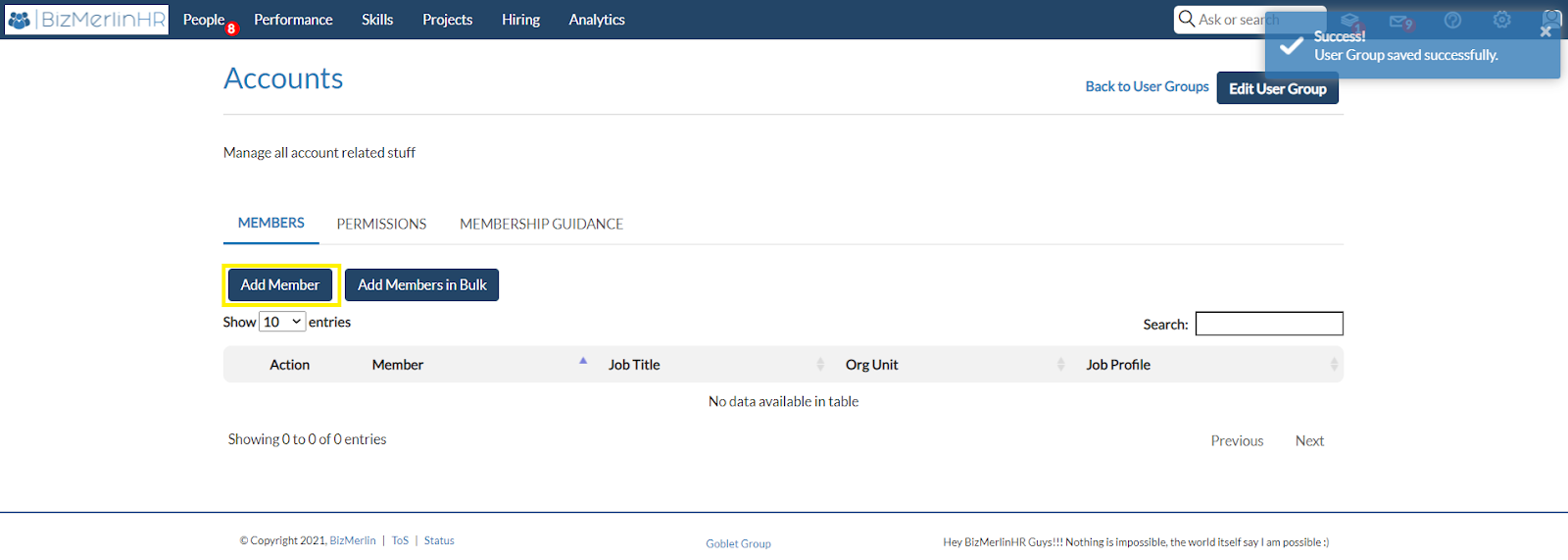
- Then choose the user that you want to add to the specified user group.
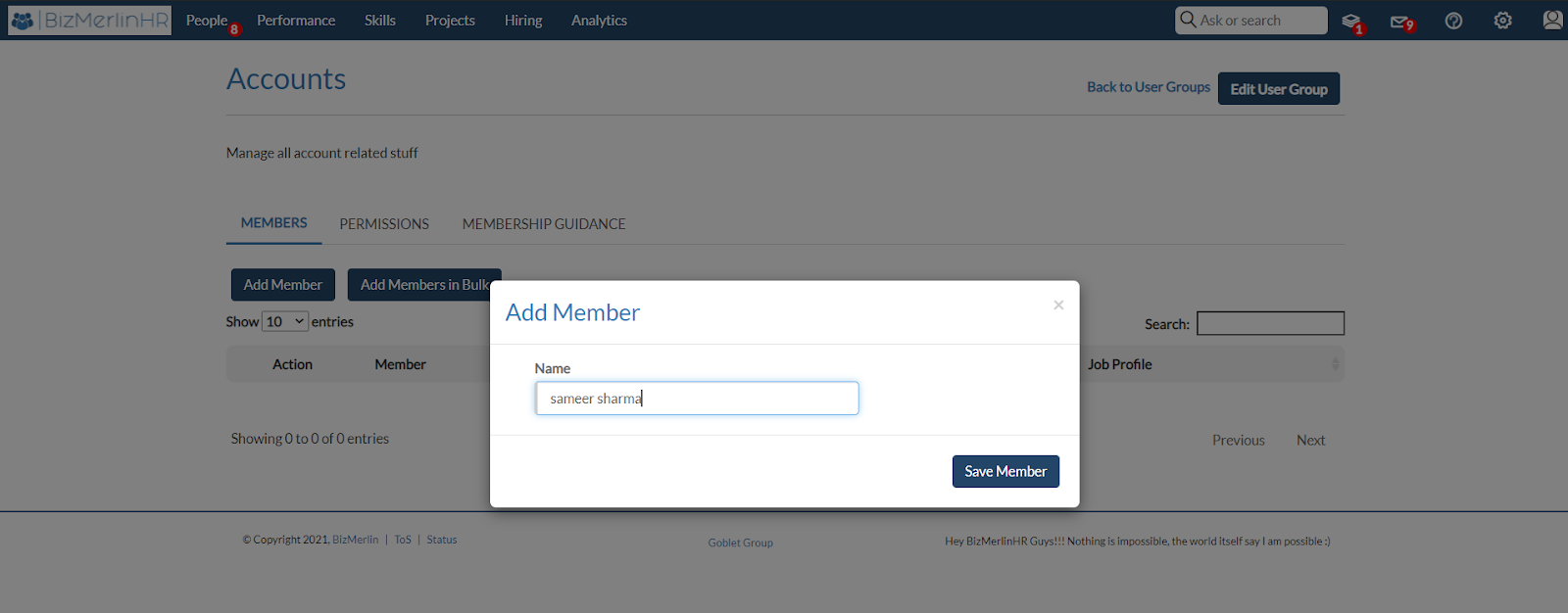
- Congratulations!, you have successfully added the user to the respective user group. Click the “Add Members in Bulk” button.
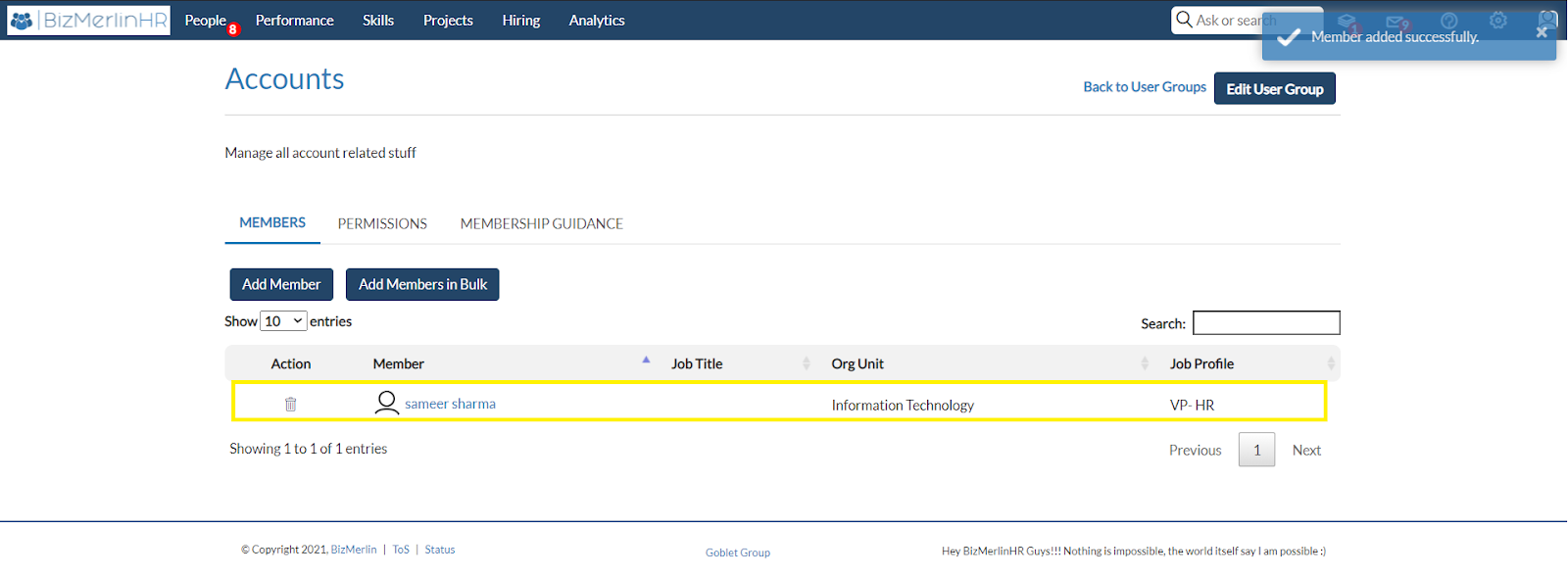
- Add users in Bulk
- Click the “Add Members in Bulk” button.
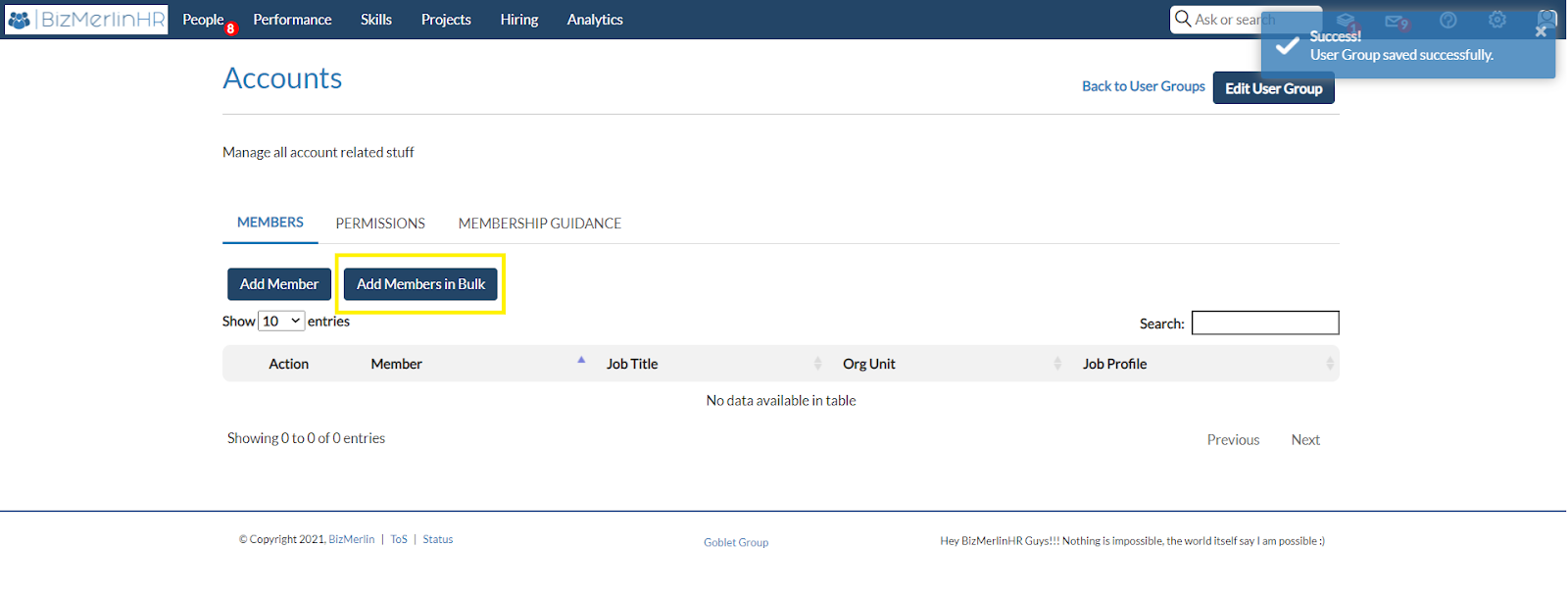
- Now, pick the group of users that you wish to add to the specified user group. Then click on the “Next” button.
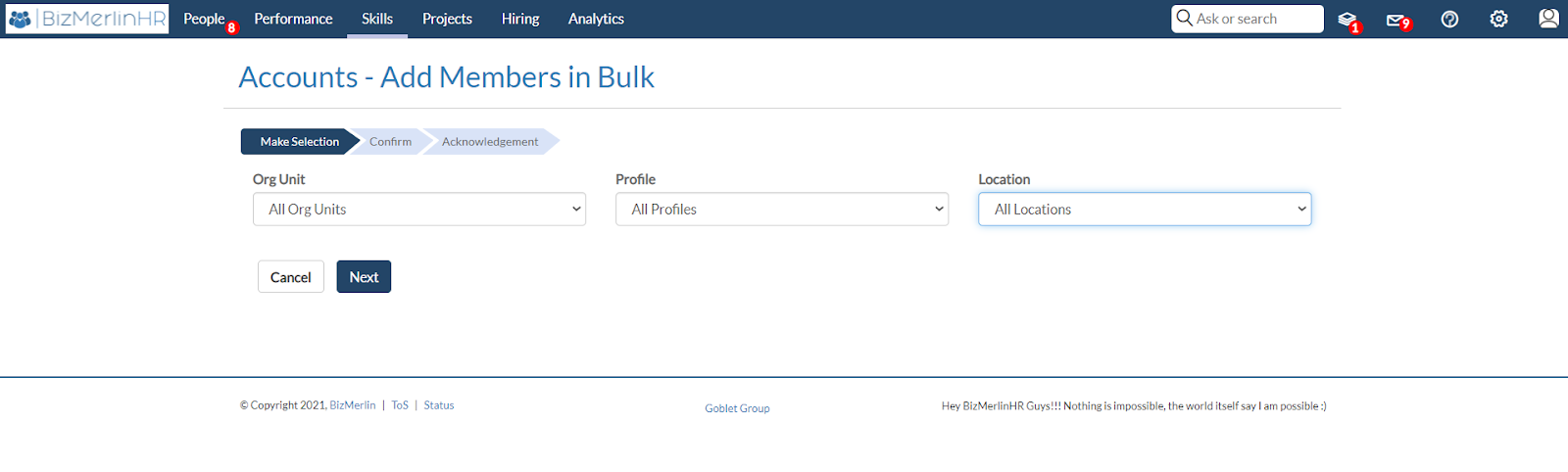
- After selecting Next, you can see a preview of the group of members you've picked.
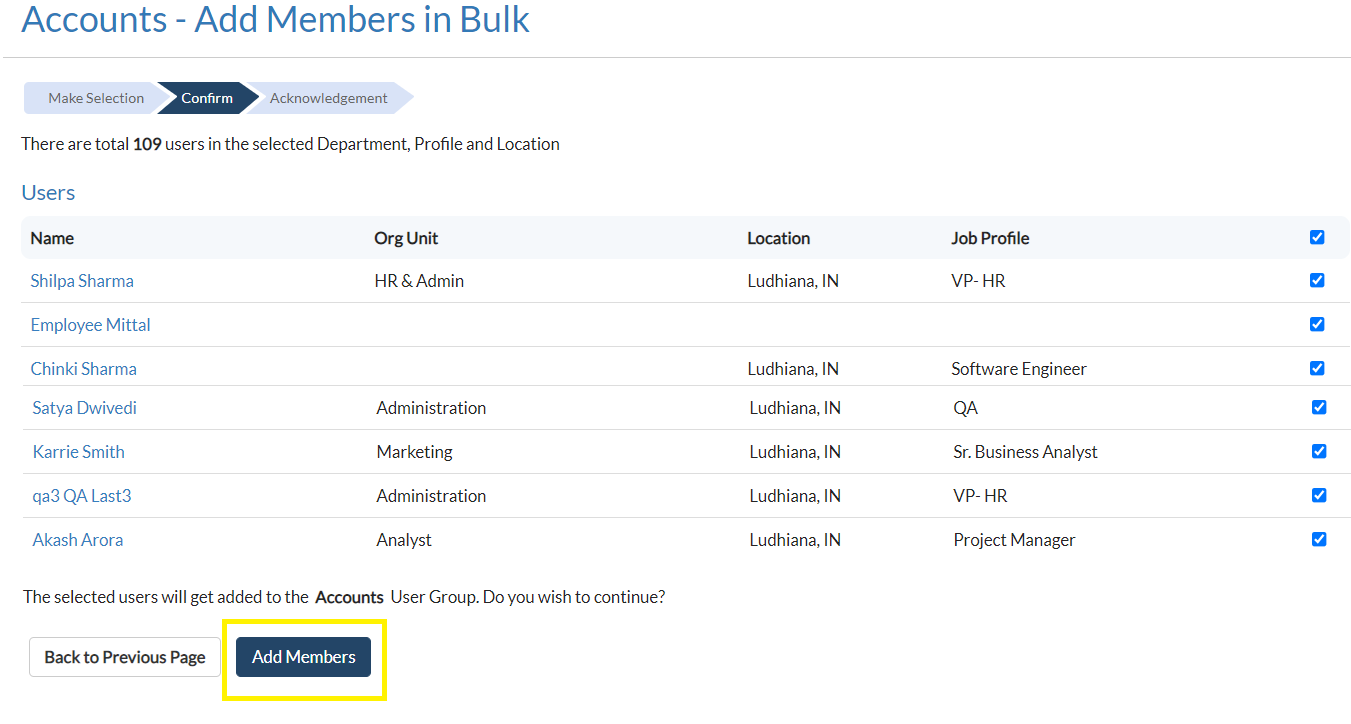
- Congratulations!, you have successfully added the group of users to the user group that you have selected.