Retention Management – How to configure your own survey?
- In the HCM-> Go to “Setup” menu and Scroll to “Forms, Workflows & Templates”.
- Click on “Forms” under Forms section, you will get list of forms.
- Click on “New Form” button, if you want to create new form.
- Otherwise, select any form that you want to show in your App. There is one condition that “Availability” column should be OPEN.
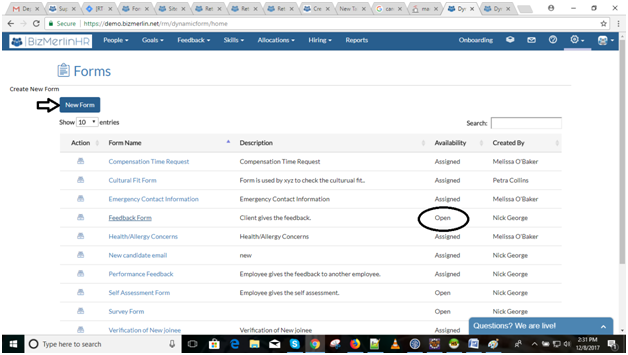
- Click on that form, in the URL you will get formId.
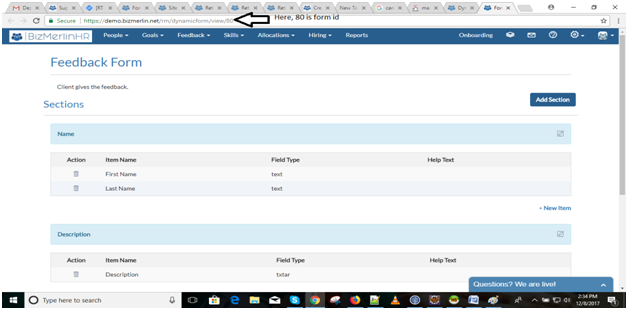
- Now, this formId e.g:-formId: 80, you can enter in the HCM ->Go to “Setup” menu and click on “Other”.
- On “Other” page, there is a “System Preferences” section. Specify the form ID for “Retention Survey Form ID” field.
- Click on “Update Preferences” button.

Now this form will be visible to you in your App.










