Importing Candidate Data
Easily bring your existing candidate data into the ClayHR system through excel files. To carry out the import, please navigate to the “Import Data” page by going to the Setup menu-->User & Employee Portal OR by going to the Hiring menu-->Candidates-->clicking on the “Import Candidates” icon located on top right of Candidates home page.
On the “Import Data” page, you find that the candidate import is categorized in 3 phases:
- Basic import
- Education Details import and
- Employment History import.
For each kind of import, the corresponding list of supported column names is shown.
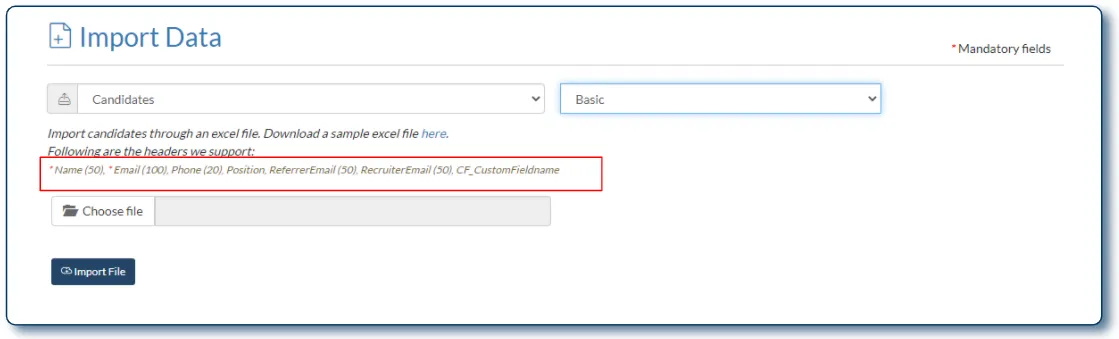
After preparing your individual excel sheets for each category, please upload the excel sheet into the system by clicking on “Import File”.
Guidelines for a successful import
- The column names marked with red asterix (*) are mandatory items. (This marker is shown only for your reference, this marker should not be included in the excel file for import function).
- The Custom Field column names should be preceded by “cf_” or “CF_”. The corresponding custom fields should already be existing in the application. (See how to create Custom Fields here)
- All the column names are case-sensitive and space-sensitive. For E.g. ReferrerEmail is supported as such only, it is not supported in the import if it is added as “Referrer Email” or “Referreremail”.
- For Education Details and Employment History import, this is the date format we support: yyyy-MM-dd. It may happen that you do not have the exact “Day” value for date fields. In that case, the system will support the yyyy-MM format and add “01” for the empty “dd” value while uploading.
Basic import
For the Basic import, the following are the column headers we support: *Name, *Email, Phone, Position, ReferrerEmail, RecruiterEmail, CF_CustomFieldnameClick here to download a sample excel file for Basic Import
Education History Import
For the Education History import, these are the supported column headers: *CandidateEmail (100), *FieldOfStudy (100), *Degree (100), DegreeType (100), Graduated (Y/N), Percentage/GPA, Institution (100), StartDate (yyyy-MM-dd OR yyyy-MM), EndDate (yyyy-MM-dd OR yyyy-MM), City, State, Country Click here to download a sample excel file for Education History Import
Employment History Import
For the Employment History import, the following are the headers we support: *CandidateEmail (100), *Employer (250), *Position (250), Org Unit (250), Duties (250), StartDate (yyyy-MM-dd OR yyyy-MM), EndDate (yyyy-MM-dd OR yyyy-MM), City, State, Country Click here to download a sample excel file for Employment History Import
Hope this helps :)










