How to use Field Change in Workflows
Custom workflows in ClayHR support several step types that you can assign to different people. Eg. Training, document upload, forms/tests to complete, etc. Field Change is one of the step types we support.
What is the use of “Field Change”?
Field Change simply means updating a field in a user’s record. They can be useful in onboarding workflows. As part of workflows, you can automate this step so that an HR personnel doesn’t have to manually update multiple user records every time an onboarding workflow is successfully completed.
How it works
1.Before using field change, you will need to define Parameters for your workflow.
2.Once you have defined the parameters for your workflow, click on “+New Step” to create a field change step.

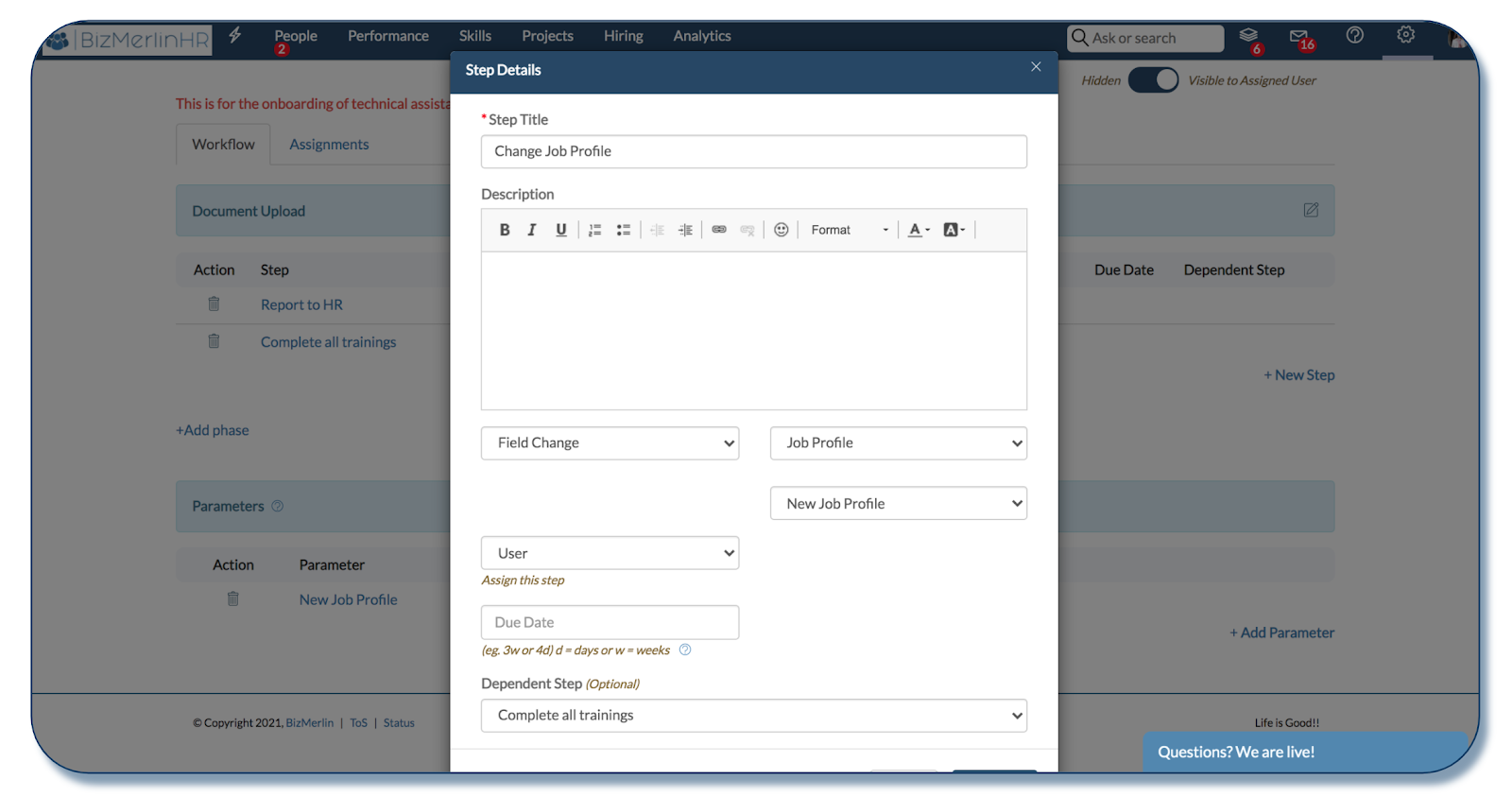
3.Once you select step type as Field Change, 2 more dropdowns will appear. There, you will have to specify which field you want to update through the workflow. You will also need to specify the parameter whose value will be used to update that field.
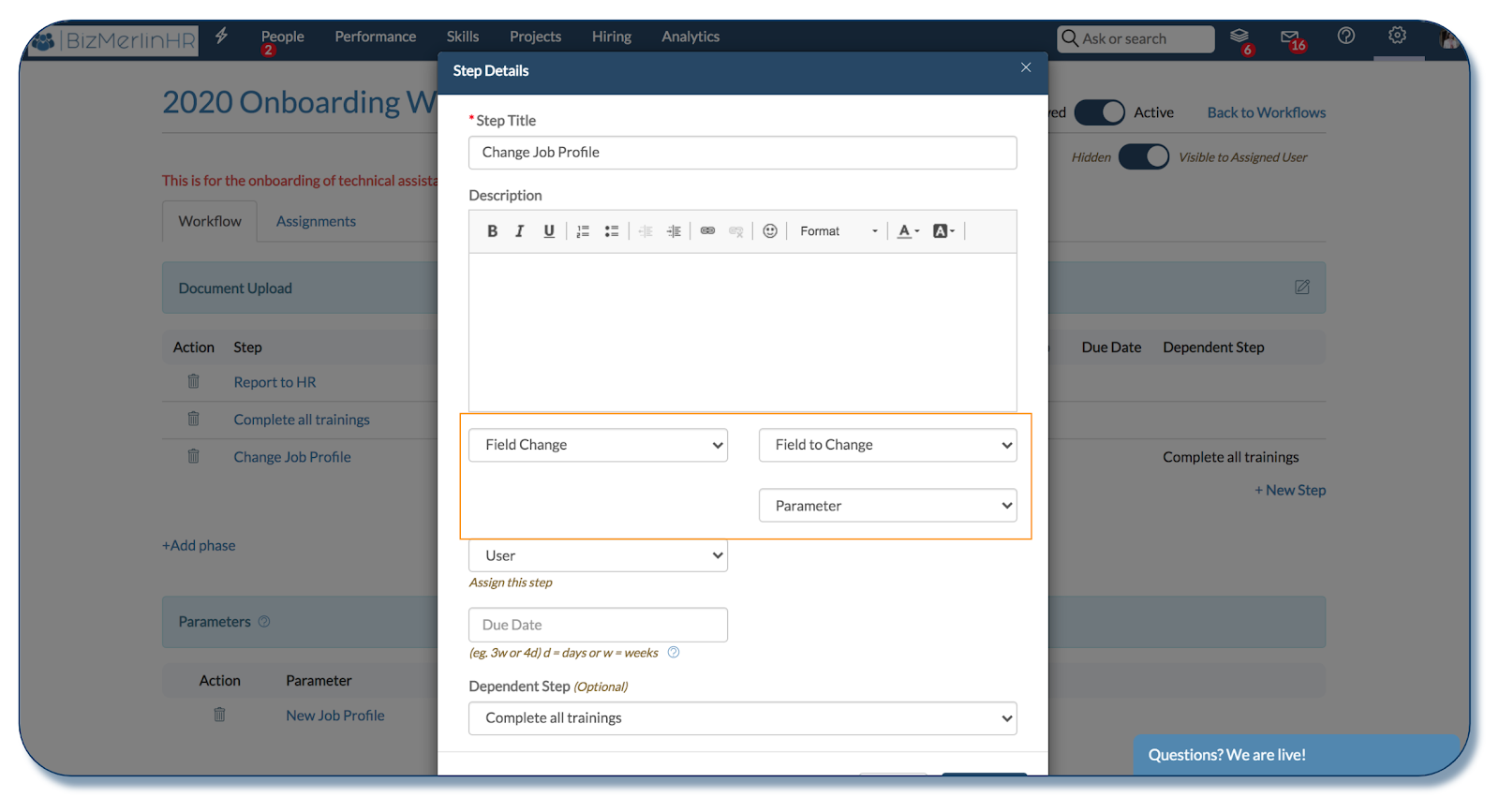
4.As in the above image, you can select a dependent step. This way, the field change step is only executed if the dependent step is completed.5.The values you pass for the selected parameter during the assignment will be the value updated for the selected field.
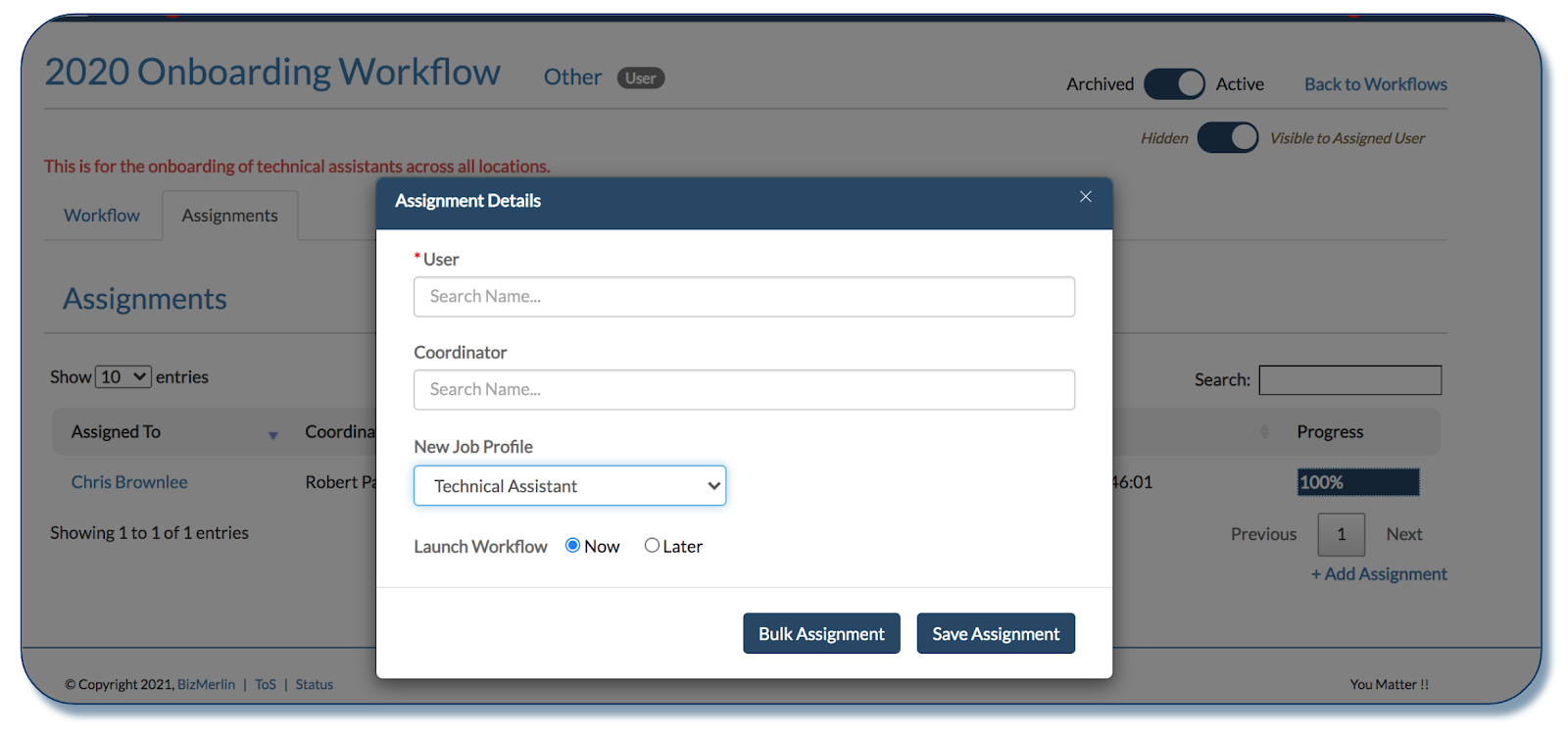
Hope this helps :)










