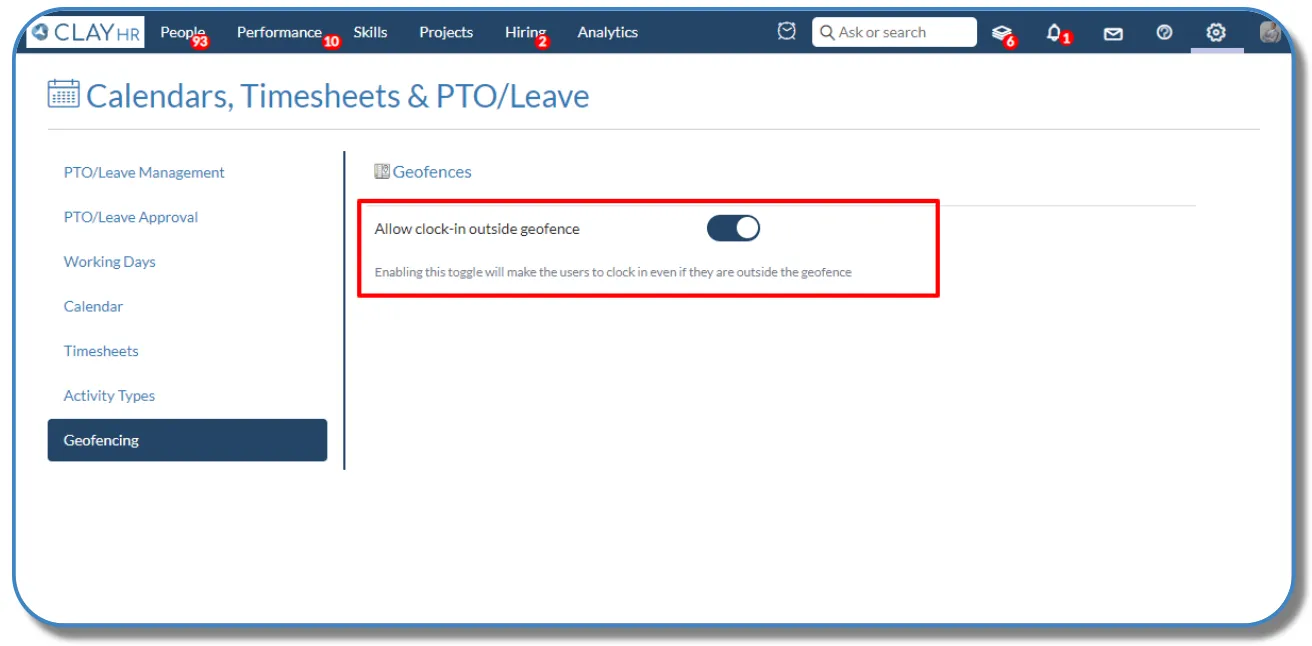How to Set-up Geofencing
ClayHR allows users to set the Geofencing for Clock In. Geofencing can streamline attendance tracking and automate clock-in/clock-out processes based on the user’s physical location.
You can set the Geofence by following the steps mentioned below
- Go to the “Gear Icon” and click on “Calendars, Timesheets & PTO/Leave”.
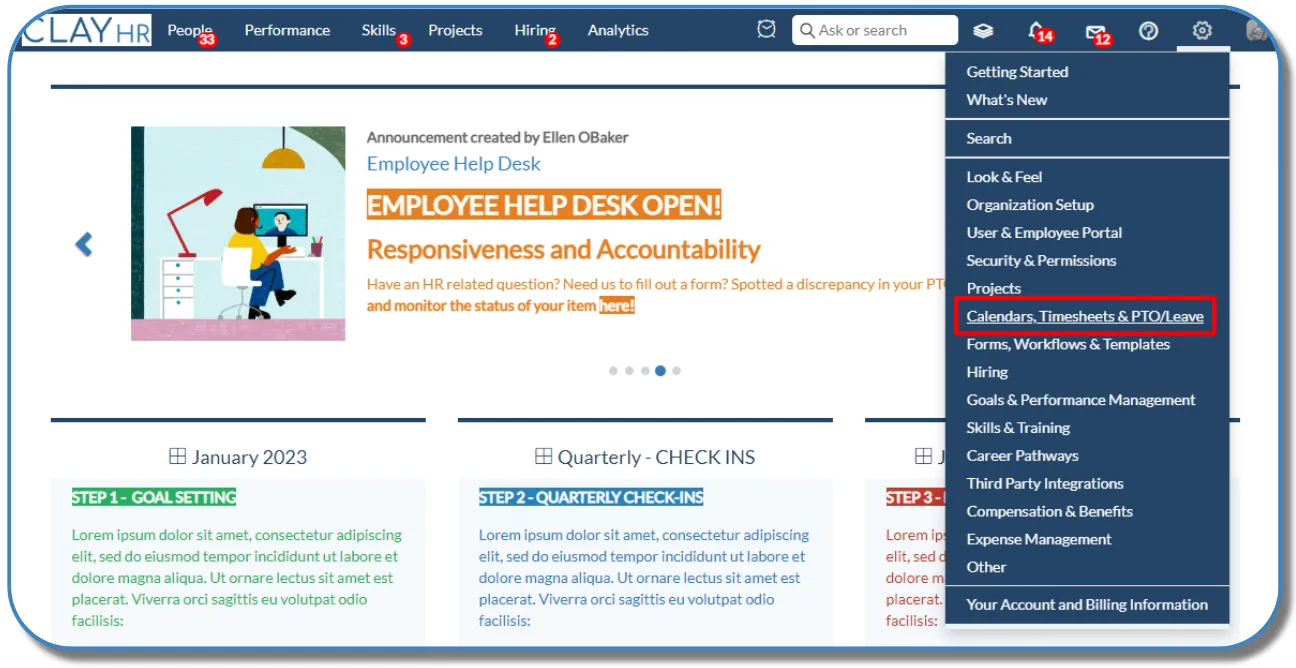
- Now, go to the “Geofencing” tab and then select “Geofences”.

- Now go to the “New Geofence” button and select it to create a new Geofence. It allows users to clock in and out within the defined radius.
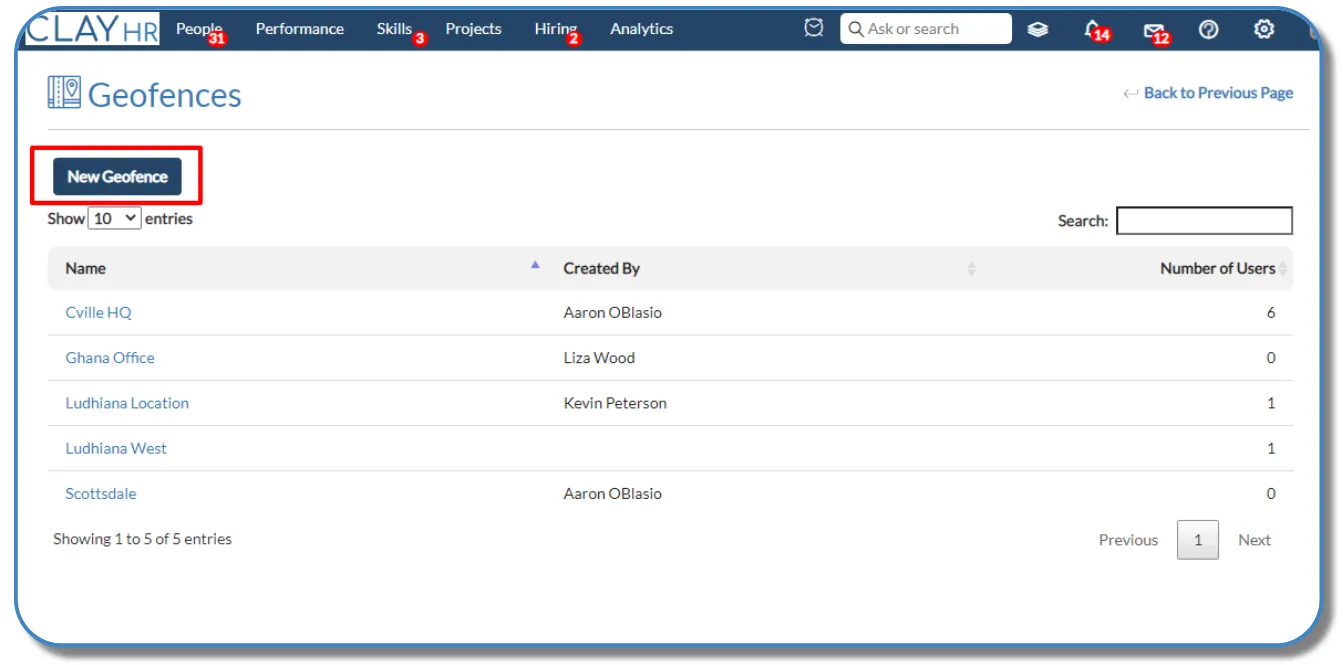
- To know the current latitude and longitude values, click on “Get current location latitude and longitude,” and the system will automatically fill in the values accordingly.
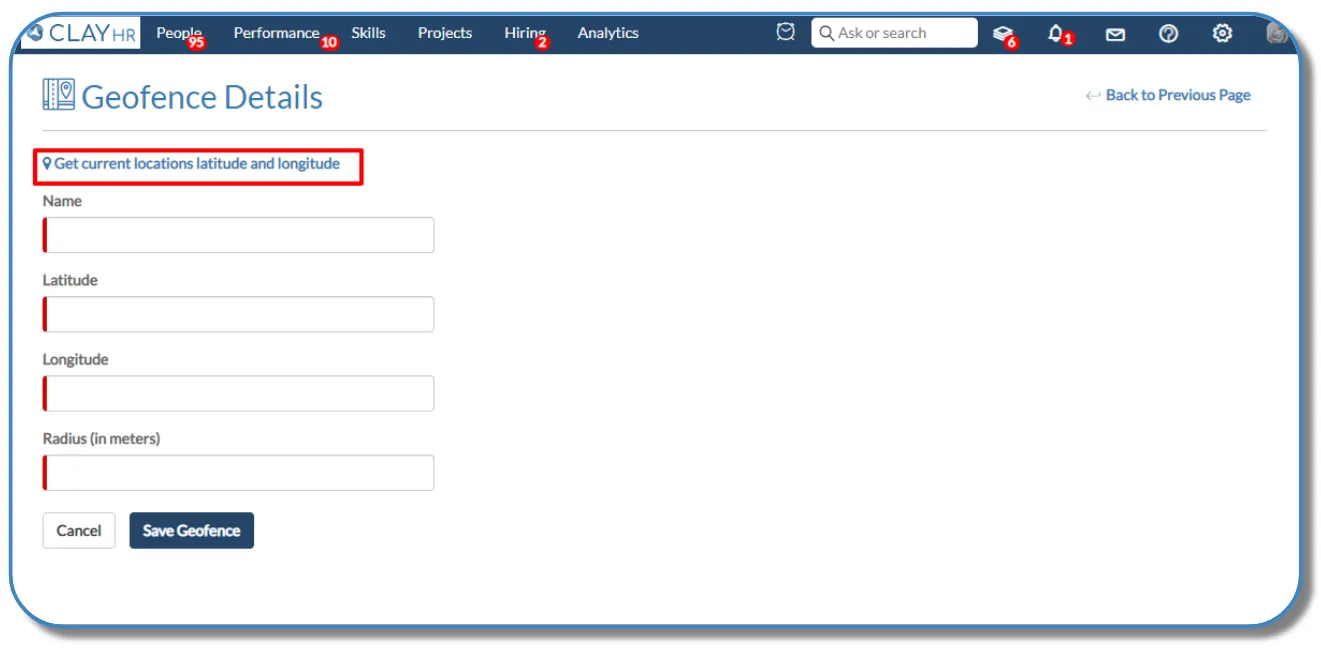
- Fill in the required fields and then save the Geofence details by clicking on the “Save Geofence” button.
If the clock-in/clock-out functionality is supported from a web browser, it is advisable to define a larger radius of 2 km. This is because the desktop computers do not generally have GPS chips, and the reported location can fluctuate significantly. (If the clock-in/clock-out is not used from the web browsers, and only from mobile apps, then this is not a problem, and a small radius of 300 or 400 m is sufficient.)
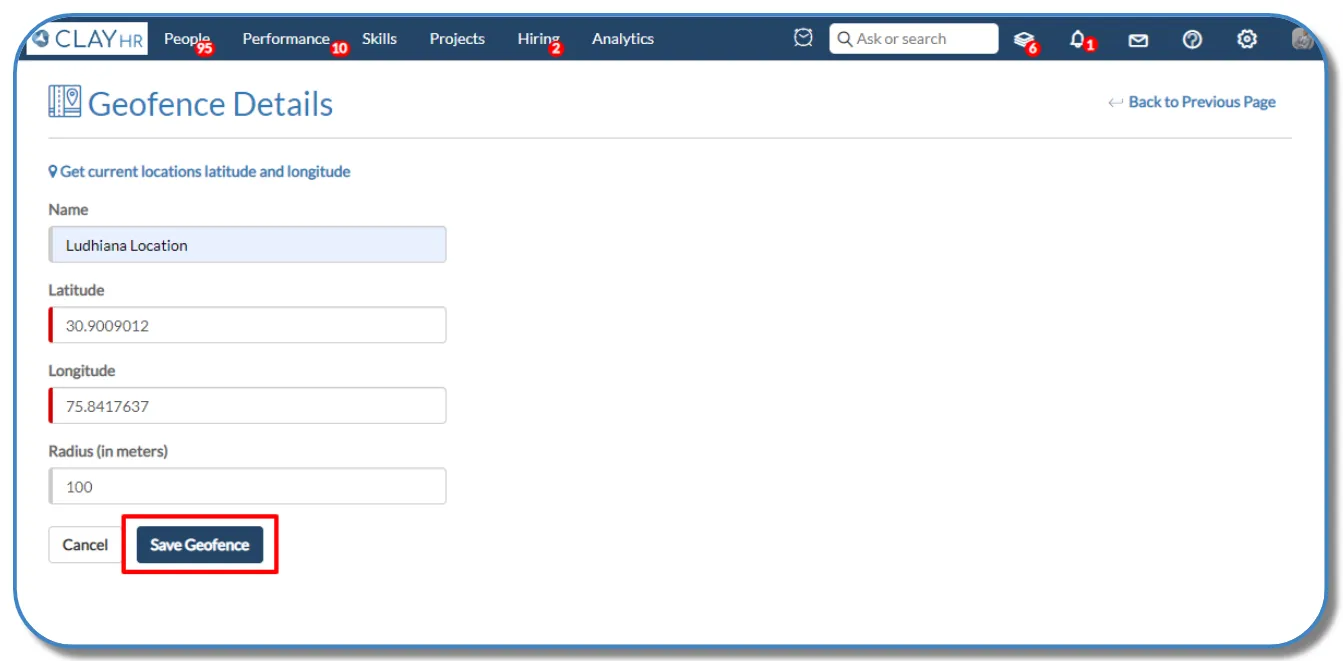
- The Geofence is created successfully.
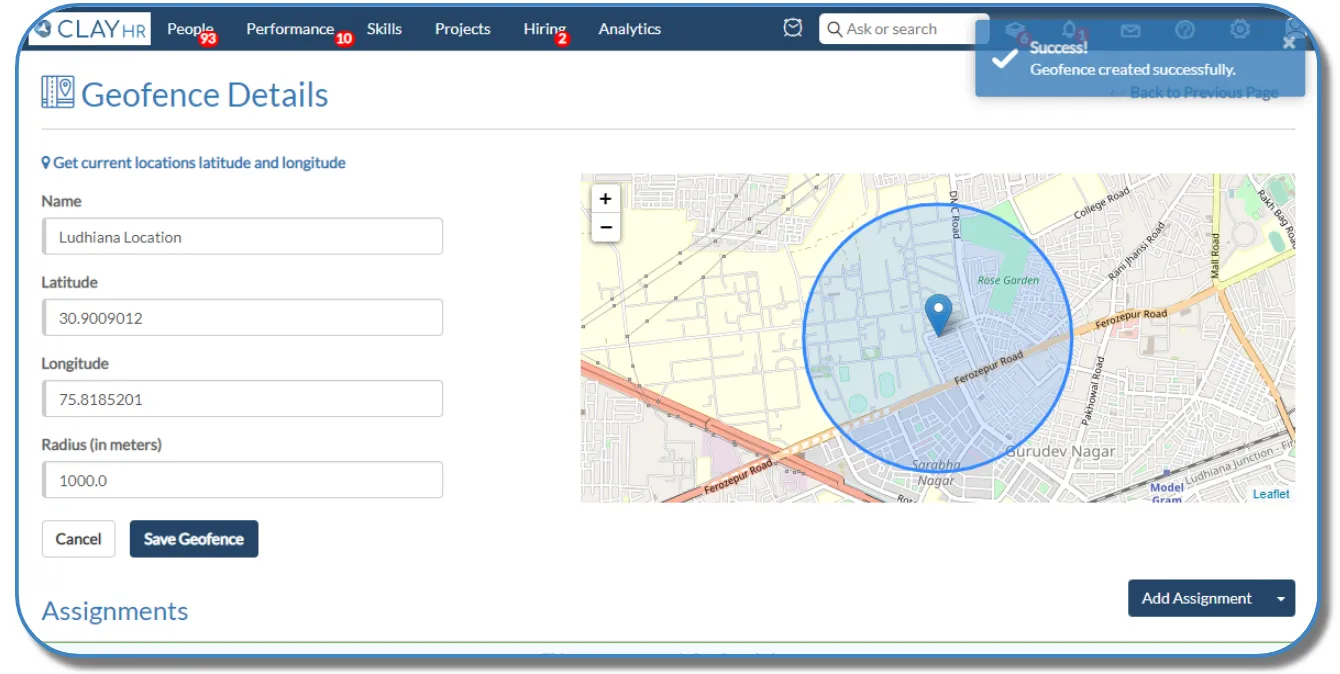
Assigning Geofencing to Users
- To assign Geofence to a user, click on “Add Assignment” button, select the user, and then click on “Save Assignment” button.
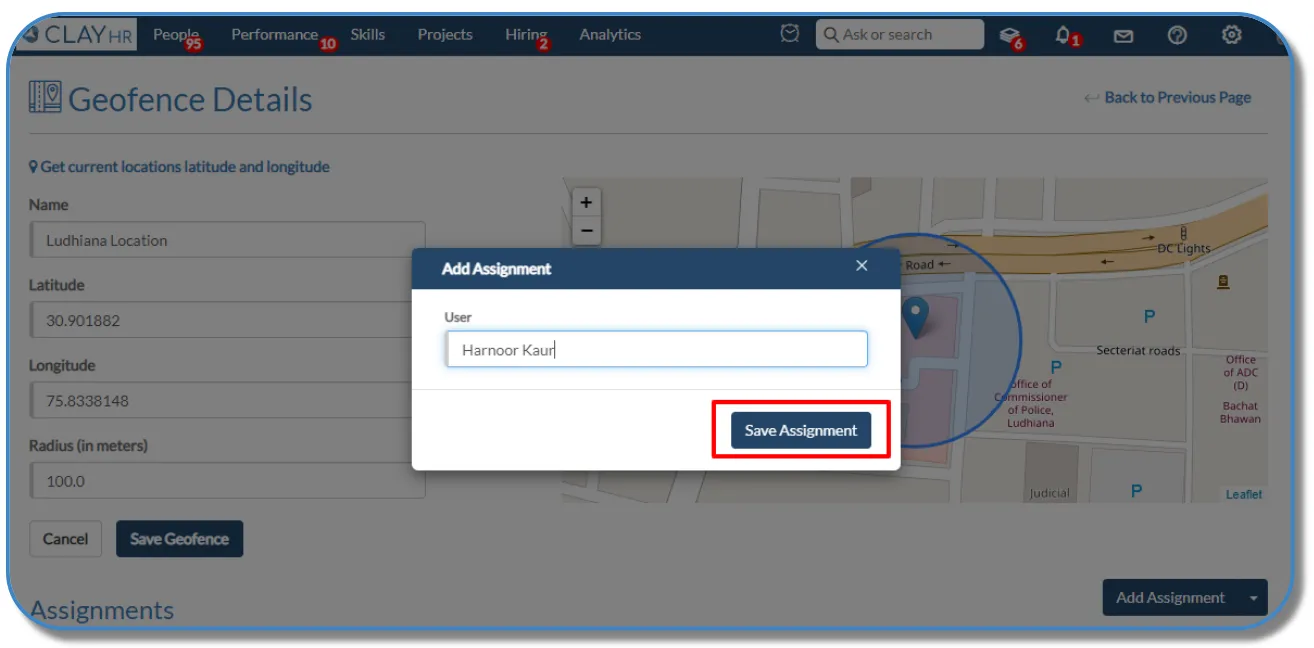
- You can also select “Bulk Assignment” option to assign a Geofence to multiple users at once.
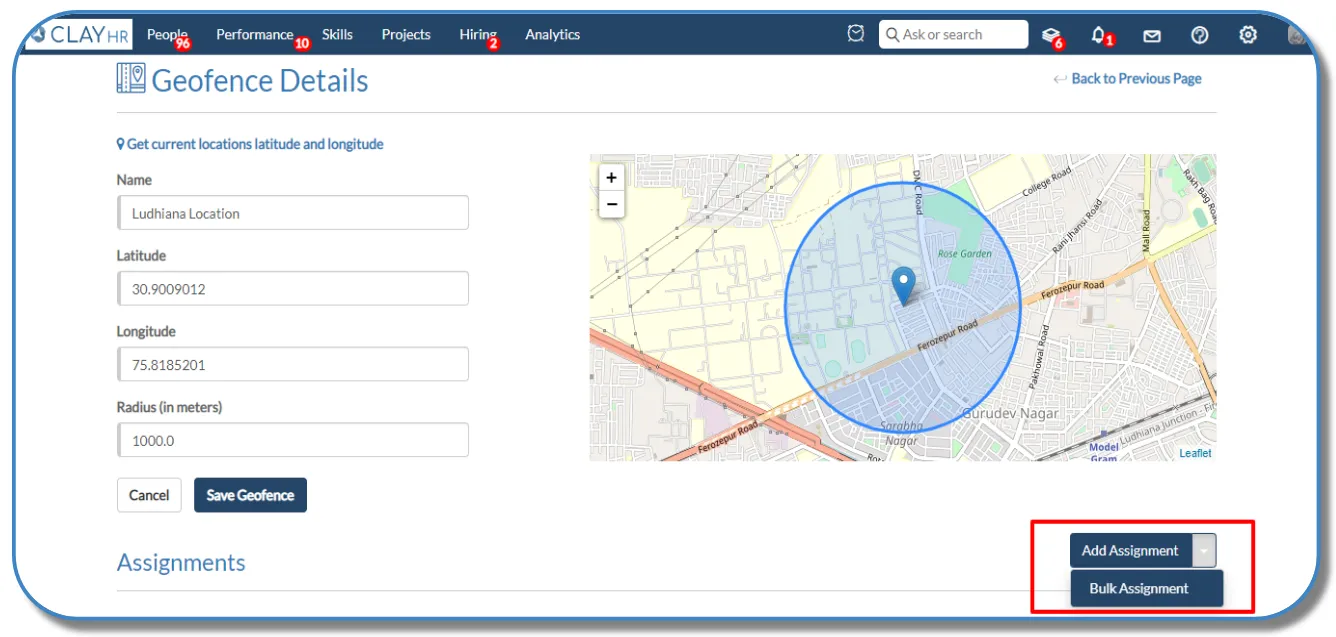
- The user assignment has been successfully added to Geofence.
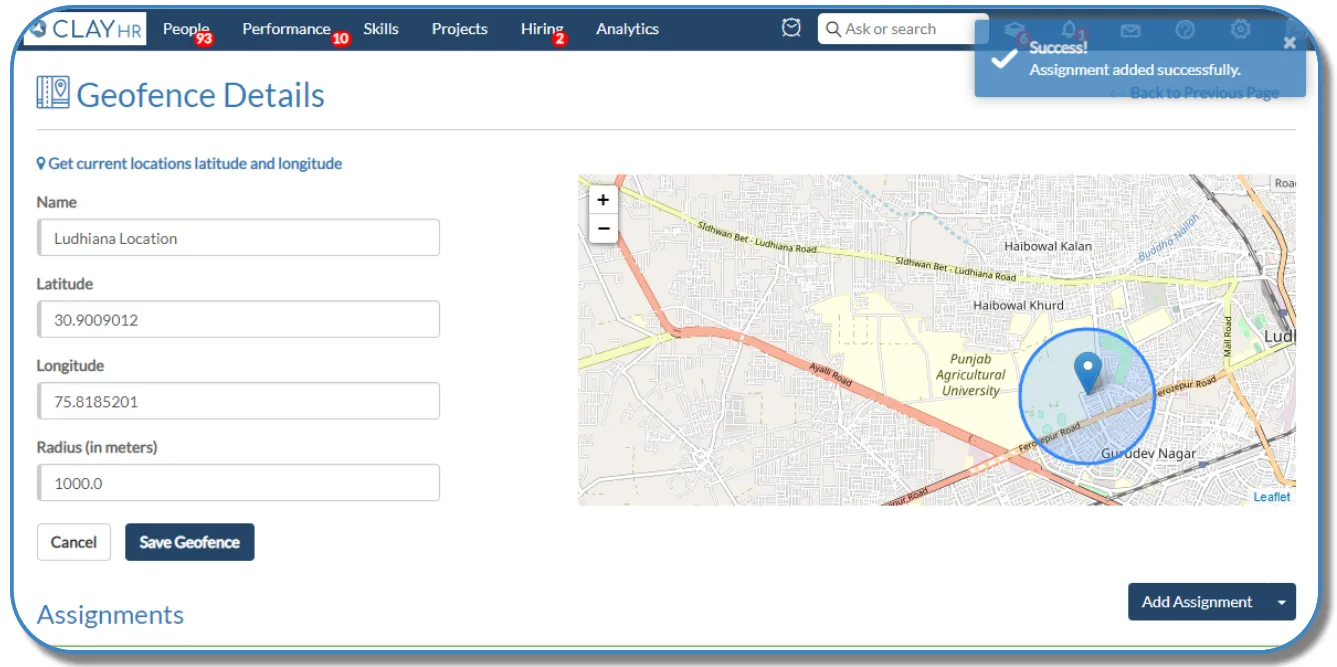
Advance Geofencing Permission
By enabling the “Allow clock-in outside geofence” toggle, users can clock in even if they are outside the assigned Geofence. By disabling this toggle, only users within the specified location will be able to clock in or clock out.