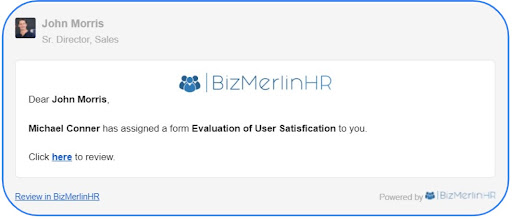How to Set up a Logo for Email Notifications
1. Here is an example of an email notification without a logo.

2. To set up an email notification logo, go to Gear Icon and select the “Look & Feel” option.
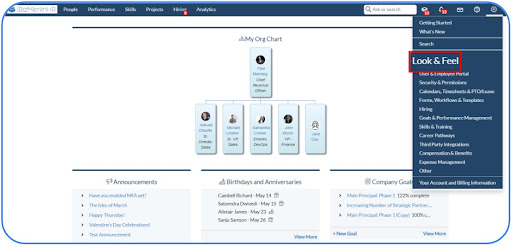
3. Choose the email logo from your system.
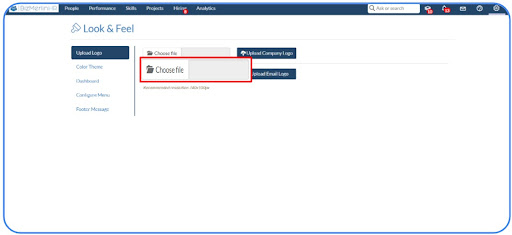
4. Click on the “Upload Email Logo” button.
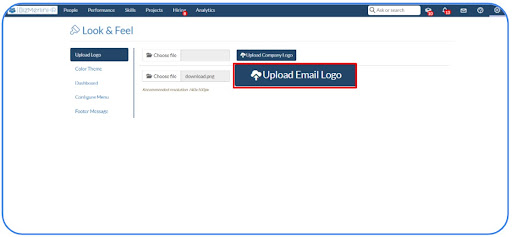
5. The user will receive an email notification with the updated email logo.