How to Import User Records in ClayHR?
If you only have a few user records to enter into your scheme, adding them one at a time is a safe way to go. But imagine you have 100 records to upload. Isn’t it going to be exasperating? Don’t worry, we have a solution for you. Simply enter all of the users into the spreadsheet and then upload it to your system. A sample file is available for download here.
- Please navigate to People → Directory. Then, in the upper right corner, click on the “Import Users” icon.
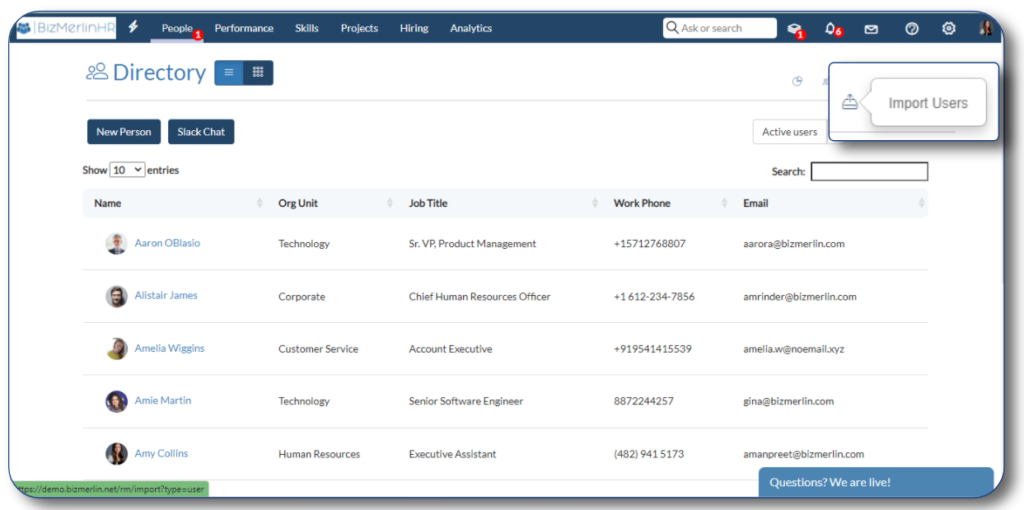
- Now on the Import page, select the type of details that you want to import. Select the module in which you want to import the data. Let’s say we select the Users in this case.
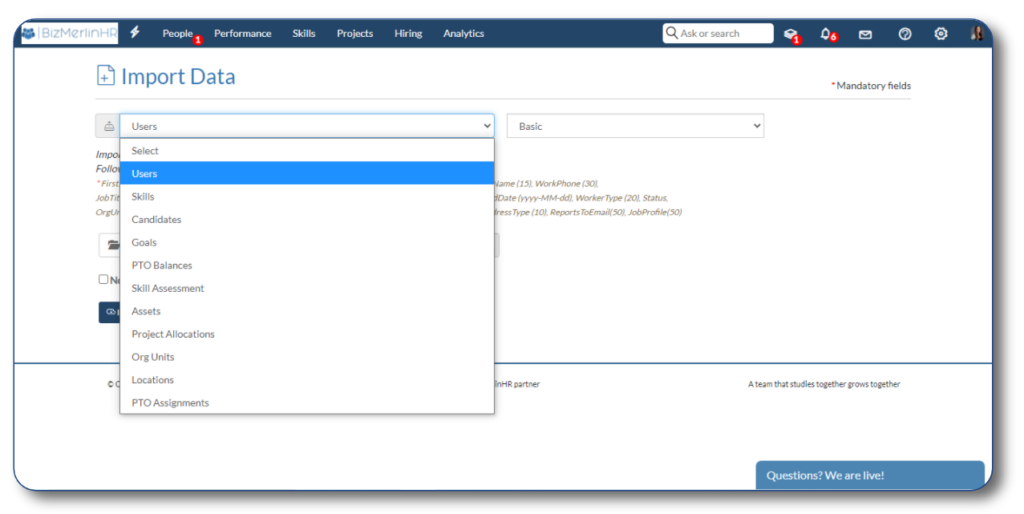
- On the next dropdown, select the basic details that you want to add in the case of users and candidates.

NOTE:- Please read the instructions carefully before uploading the spreadsheet.
- Select and upload the excel spreadsheet from your device.

- If the “Notify Users” checkbox is selected, the user will be notified with an email when his or her account is established.
- You can upload only one entry for each field. For instance, only one address is allowed per import and user record.
- After successfully importing the data from a spreadsheet, a toaster message will appear, along with a popup displaying the data import summary.
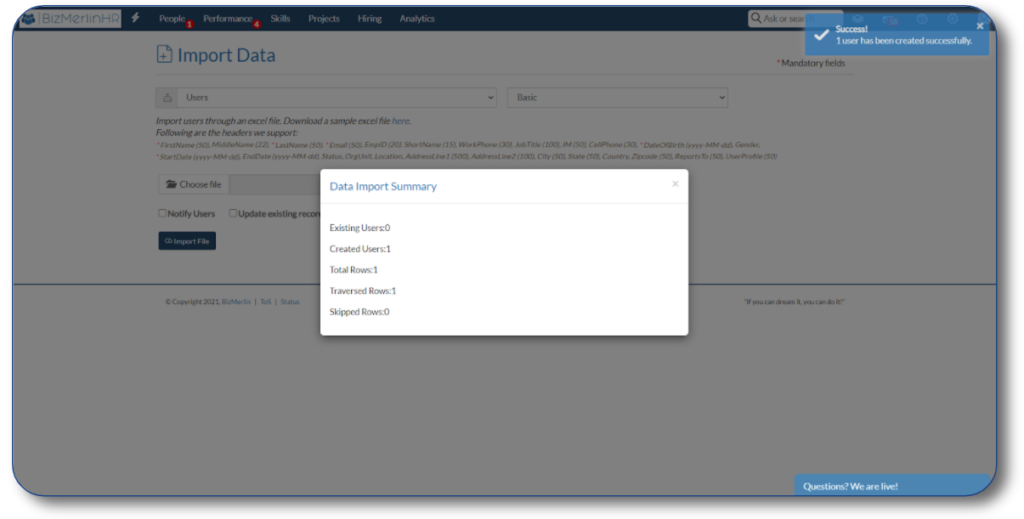
Congratulations! Users have been successfully imported
How to modify current user information?
You can also change the current user’s information. Simply check the “Update existing records” checkbox and upload the spreadsheet. If any user is found to already exist in the system, their data will be updated according to the uploaded sheet.










