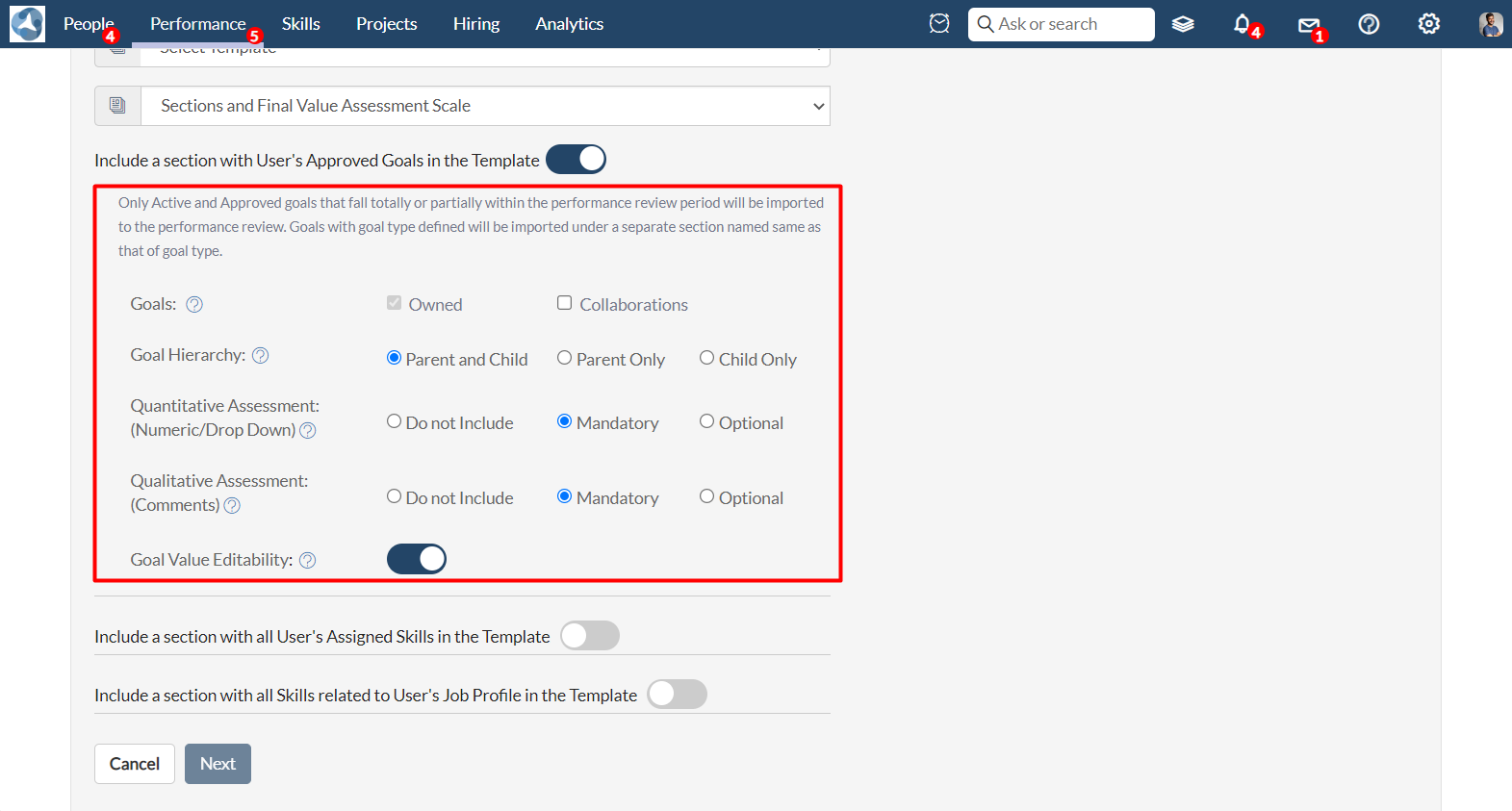How to Import Goals in Perf Review (Batch)
ClayHR allows you to prepare and launch performance reviews individually, or in batch.
Steps to import goals in performance reviews while creating in batch:
- Go to the top Menu "Performance" and click on "All Reviews".

- Click on the "New Review” button.
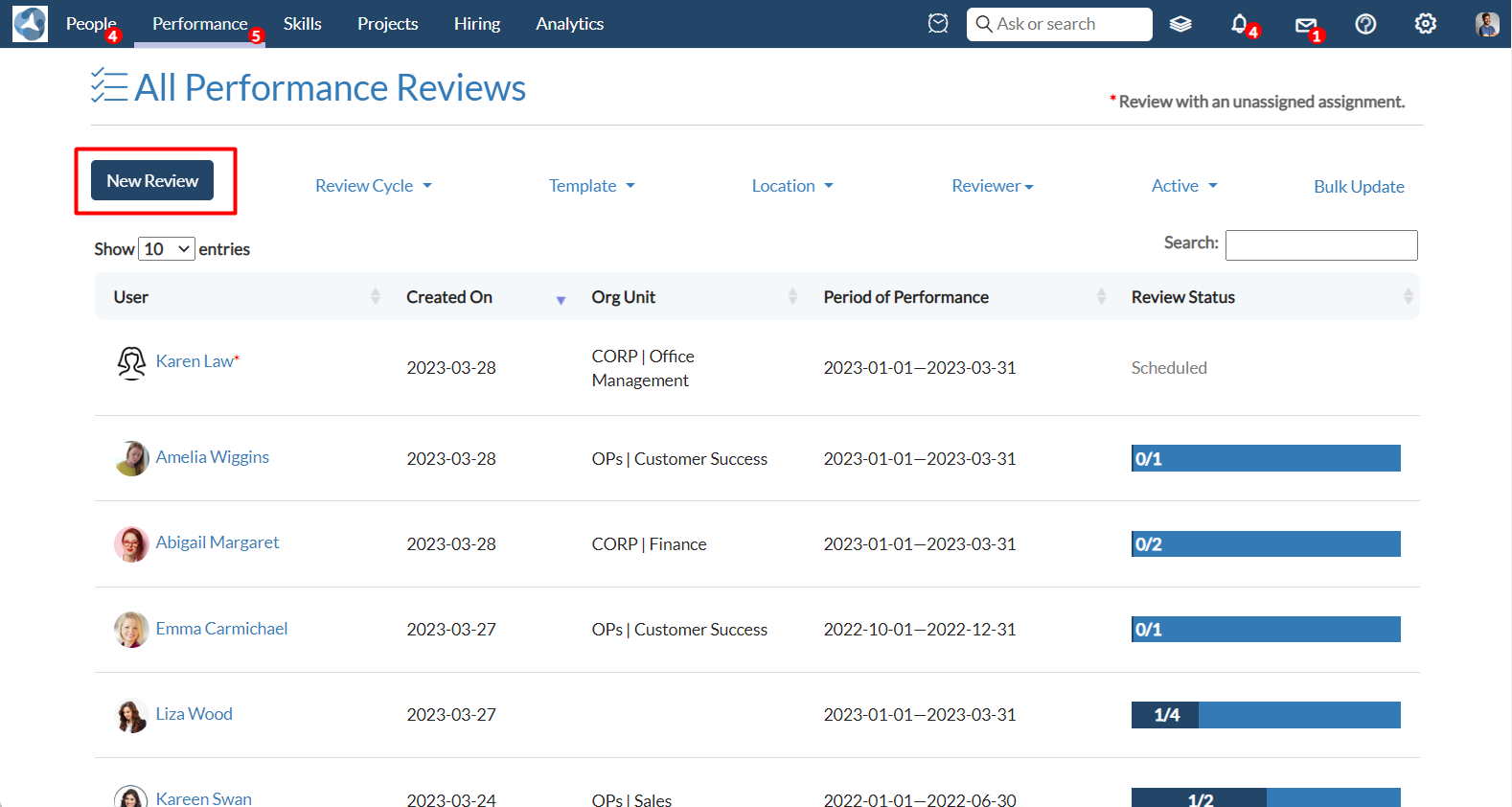
- Select the "Batch" option for creating the reviews in the batch.
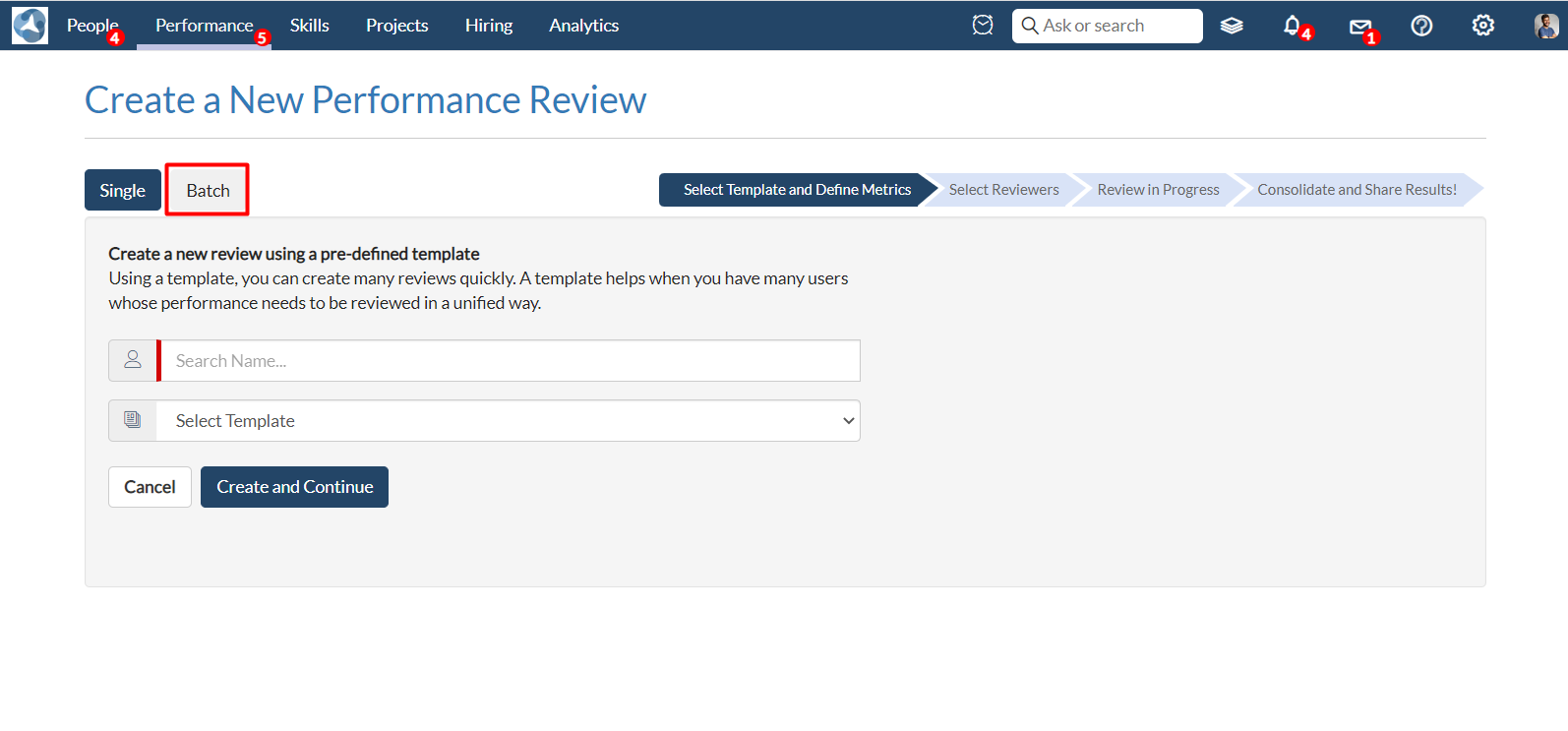
- You can select the filters like Org Unit, Location, Job Profile, and the custom field based on your requirement. The list of users will appear based on the selected filters.
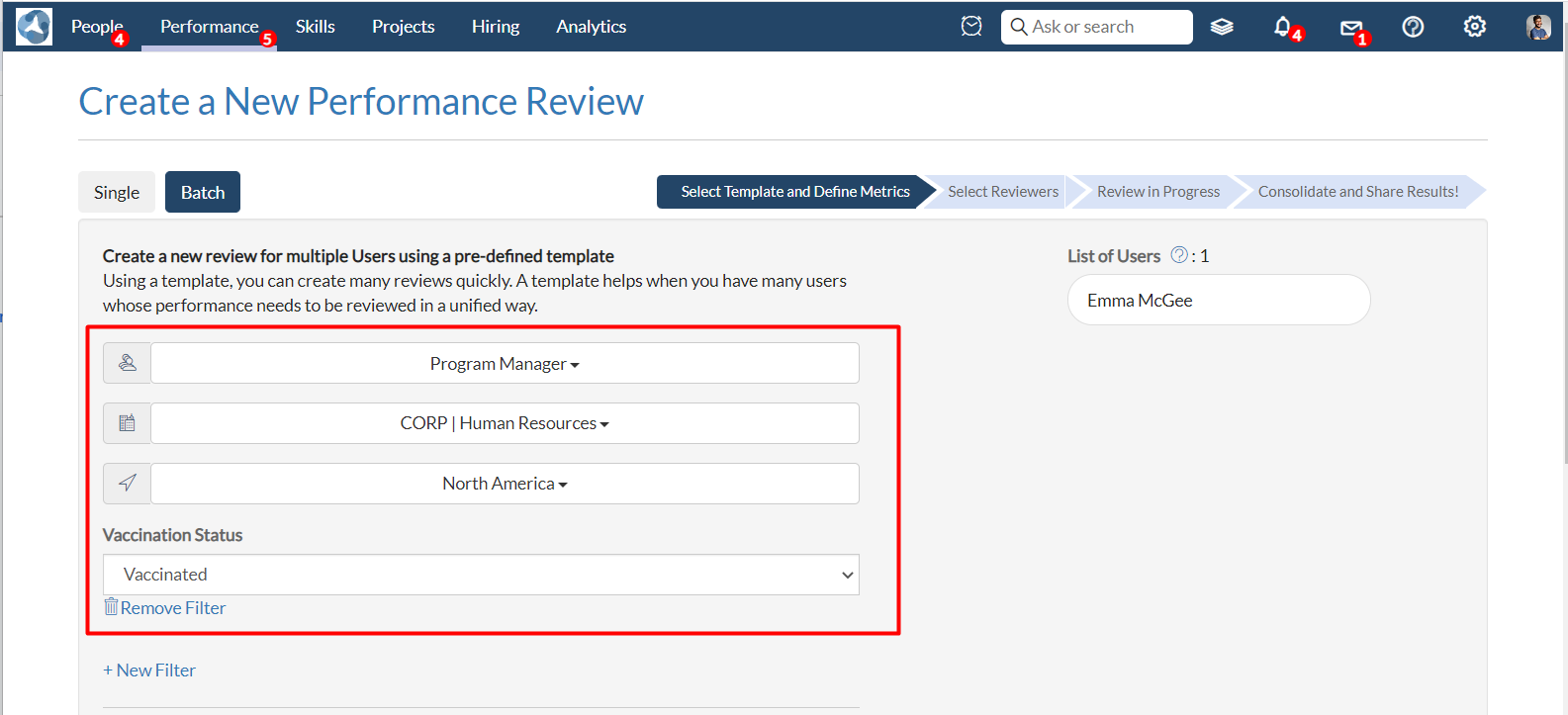
- Select the period of performance, review type, template to use, and section and final value assessment scale for the review.
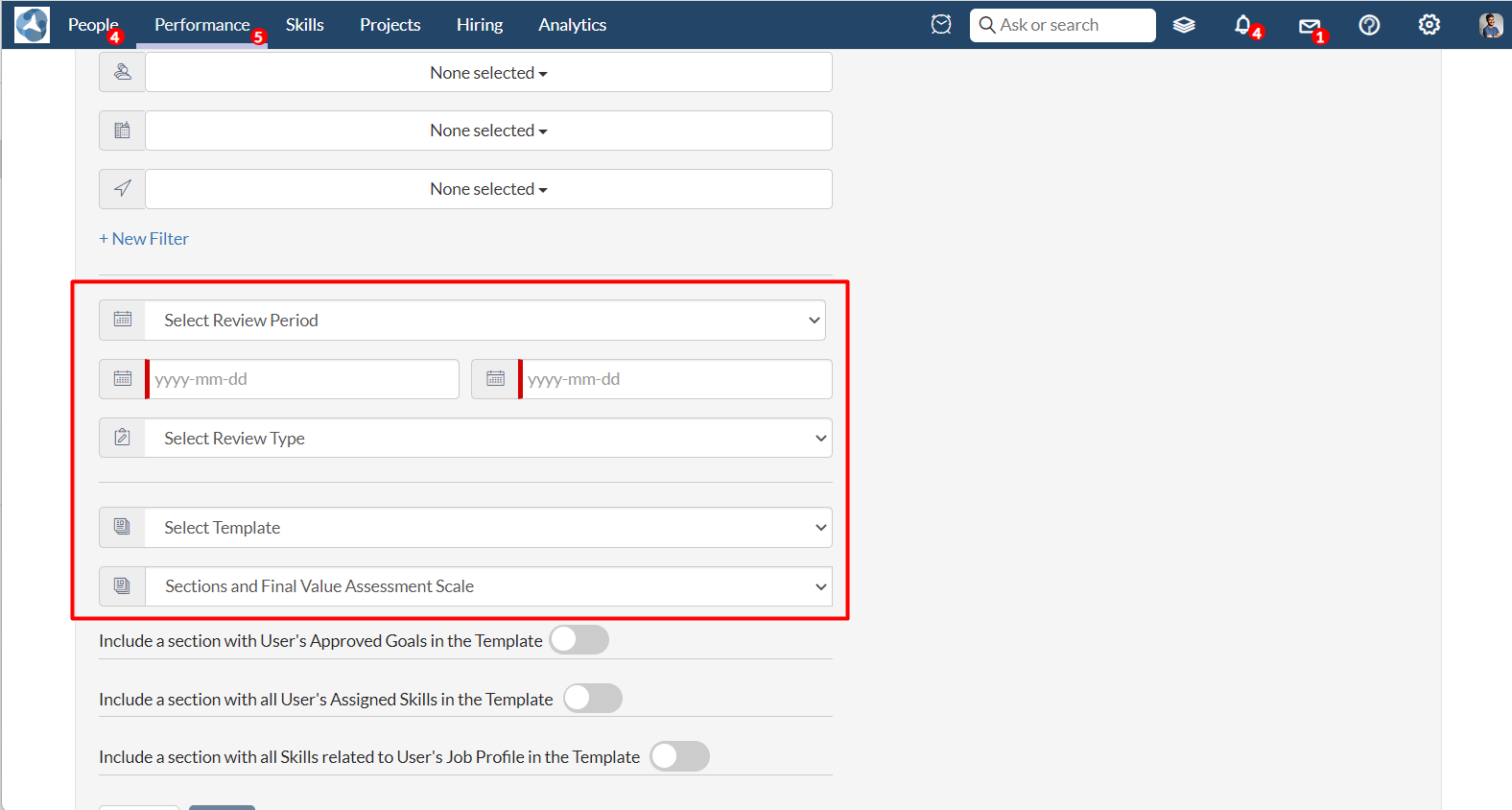
- Turn on the toggle to import the active and approved goals in the performance review.

- You can select the Goals, Goal Hierarchy, Quantitative Assessment, and Qualitative Assessment based on your requirement.
- Goals - In the goals section the user's own goal will be imported automatically. Still, you can also click on Collaborations in case you want to import those goals where you are added as collaborators.
- Goal Hierarchy: In this section, you can select the type of goal. For eg: parent & child goals, only parent goals, or only the child goals.
- Quantitative/Qualitative Assessment: In this section, you can skip the assessment, make it required, or make it optional.
- Goal Value Editability: You can edit the goal value by turning On the toggle by default it will be Off.