How to Generate Tests Using GenAI?
The process of generating tests is effortless with ClayHR’s advanced automated question-generation feature. Utilizing the power of AI, users can generate questions seamlessly based on the content and YouTube links uploaded in a learning. This innovative functionality streamlines the question-generation process and ensures that the questions generated are contextually relevant and diverse. In this kB article, we'll guide you through the AI-driven question generation in tests.
Steps to Generate Questions Using GenAI
- Go to the “Skills” menu in the navigation bar and click on “Learnings”
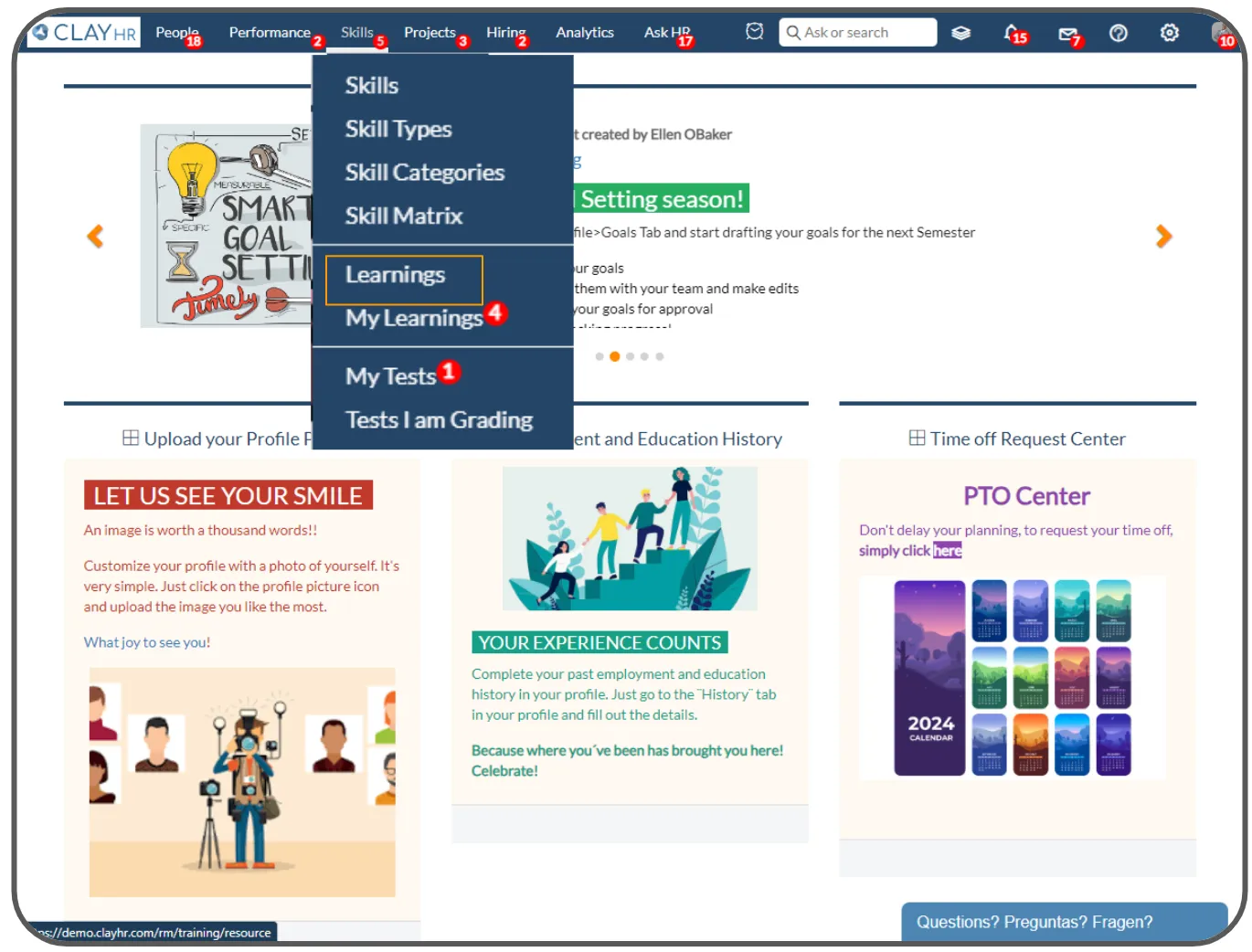
- Click on any learning name to redirect to the “Learning View Page”.
.webp)
- In the “Learning Content” section upload the documents or media files. The questions will be generated based on the content.
.webp)
- To upload the document, click on the icon and select a file from the system to upload. File formats accepted for upload include doc, txt, pdf, and mp4. Please note that the media file size must not exceed 25MB.
.webp)
- Click on the “Add Assessment Test” link.
.webp)
- After clicking the link, this popup will appear, where users can search for existing tests or create a new test by clicking on "Create New Test".
.webp)
- Clicking on the "Create New Test" will redirect the user to the “Test View Page”, where they can proceed to create the test.
.webp)
- Click on the icon next to “Generate Questions”.
.webp)
- After clicking on the icon, a pop-up will appear. Here users can search for a learning name, specify the number of Multiple Choice Questions and Single line Questions to generate, and then click on the “Generate Questions” button.
.webp)
- After successfully generating the questions, this toaster will be displayed.
.webp)
.webp)










