How to Create a New Position?
Positions within an organization refer to the roles, responsibilities, and duties assigned to individuals or groups to fulfill specific tasks or functions. They encompass a range of elements, including job titles, job descriptions, and hierarchical placement within the organizational structure. Positions form the foundation of organizational workflow, facilitating the distribution of tasks, and efficient functioning of teams and departments.
For instance, a "Software Engineer" position may entail developing applications, collaborating with teams, and requiring specific qualifications like a degree in Computer Science and programming expertise.
Steps to Create a Position
- Go to the “Hiring” menu in the navigation bar and click “Positions”.

- A comprehensive list of all the positions created will appear on the screen. Click on the “New Position” button to create a new position.

- Clicking on the “New Position” button, the user will be directed to the new position page where you can fill in the necessary information required to create the position.
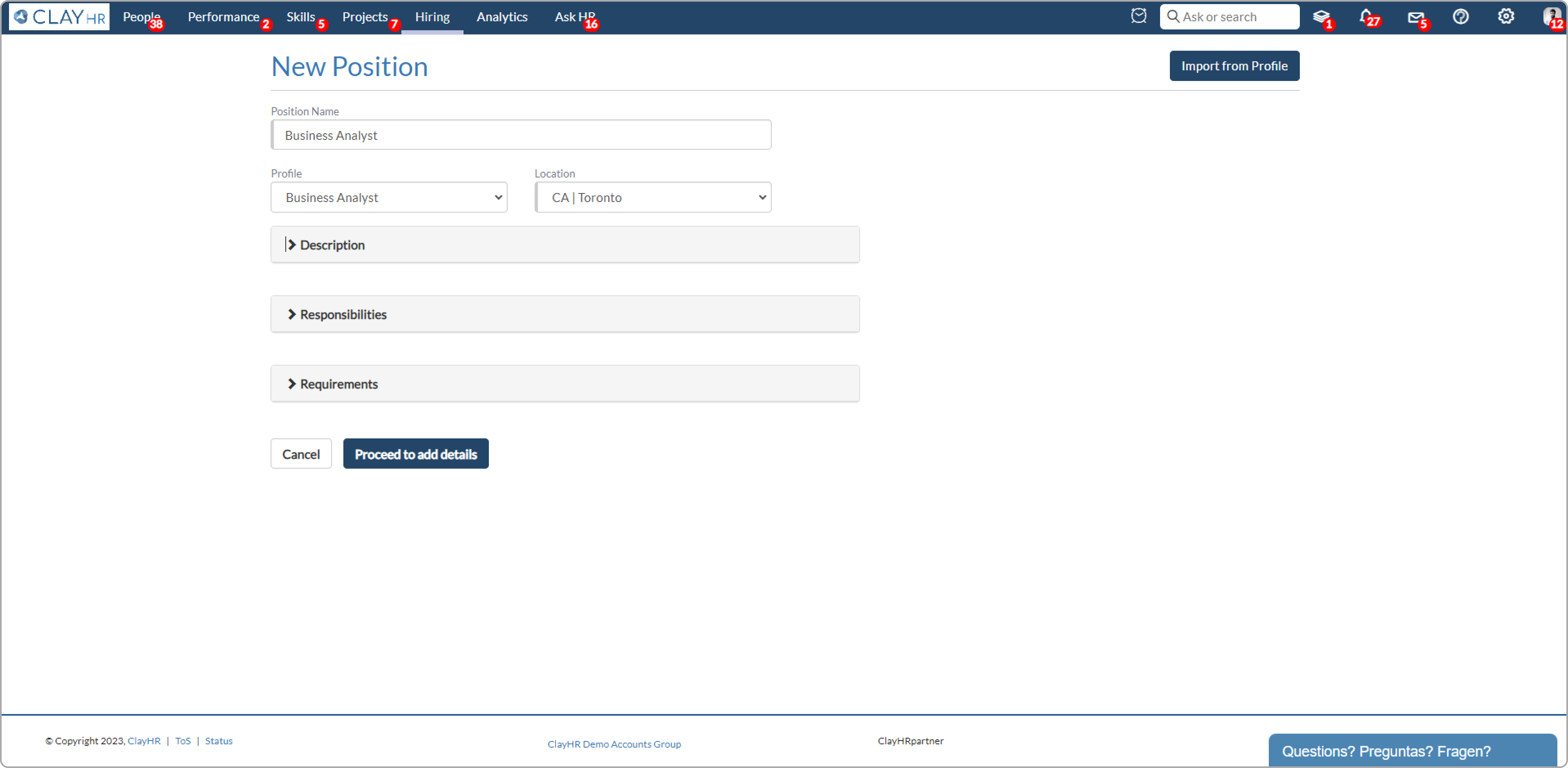
- The user can also fill in the position details by clicking on the “Import from Profile” button. It will fill in all the relevant field details related to the Job Profile selected and then click on “Proceed to add details”.
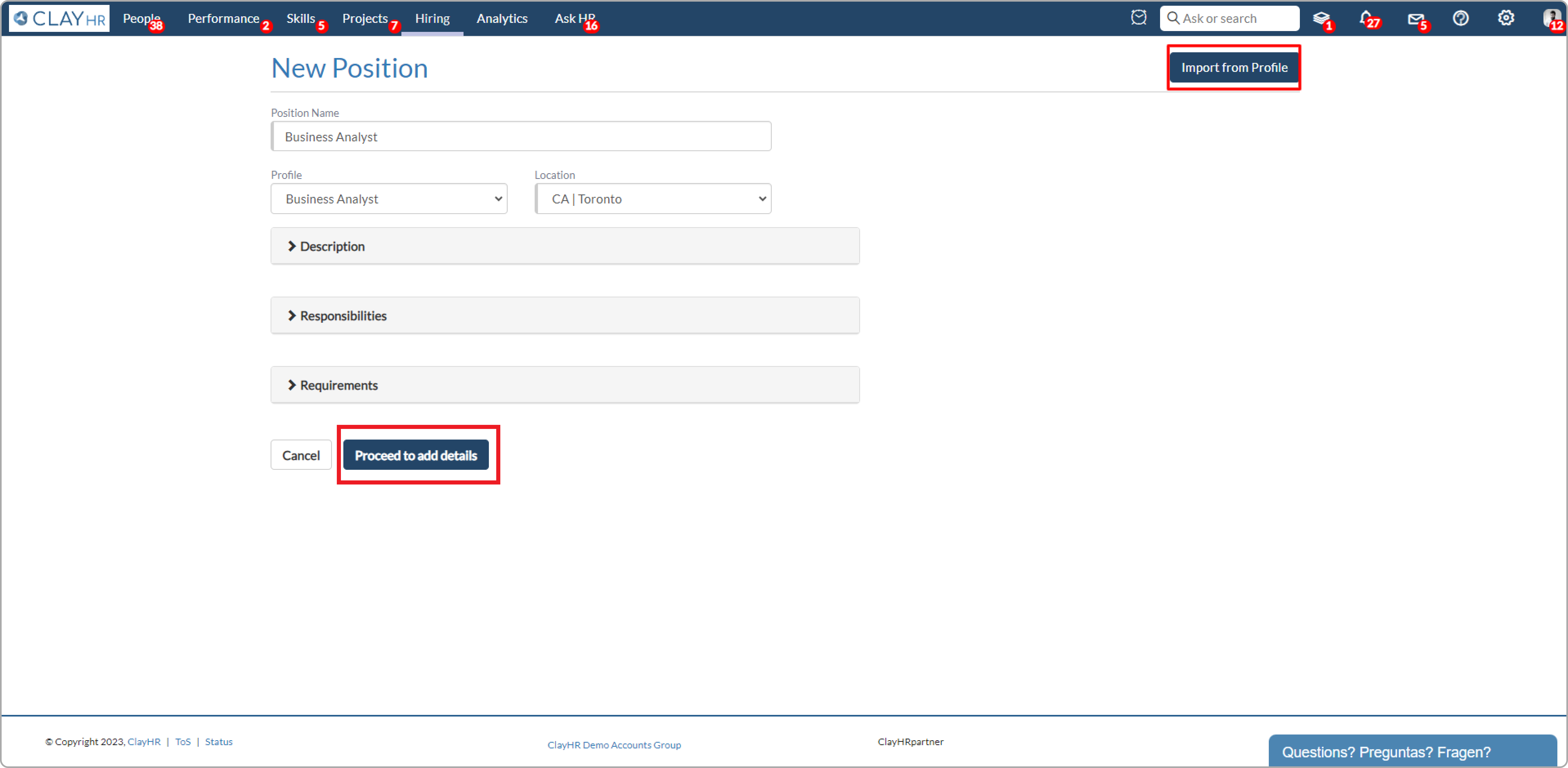
- Clicking on the “Proceed to add details” will create a position. The user can also fill in the other details like Hiring Manager, Recruiter, etc.
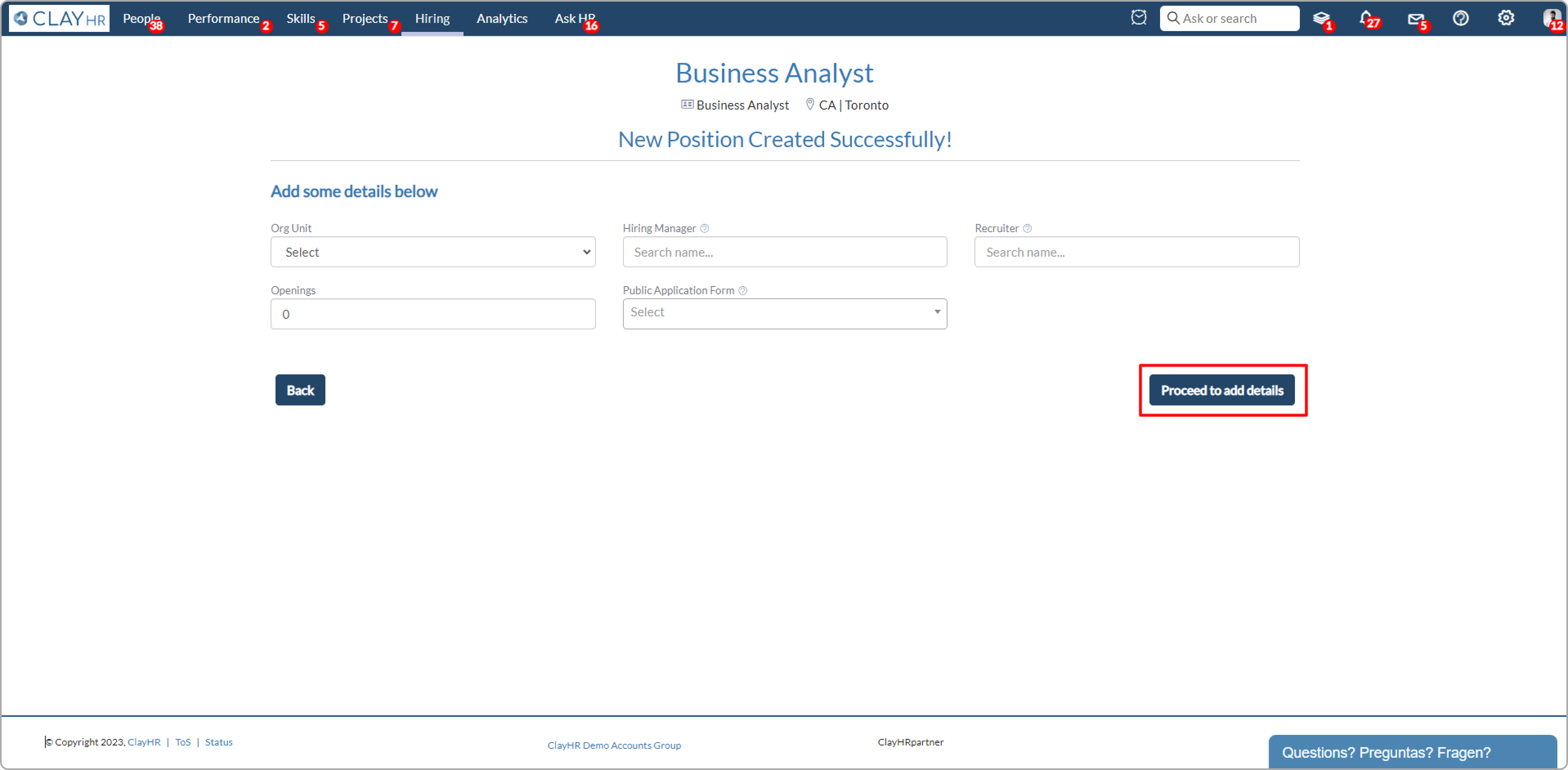
- Clicking on “Proceed to all details”, the other details like Candidate Funnel, Position Approval Flow, Project, etc can also be filled out.

- Click on “Proceed to add details” to add the custom fields in the position and then click on the “Save” button to save all position details.
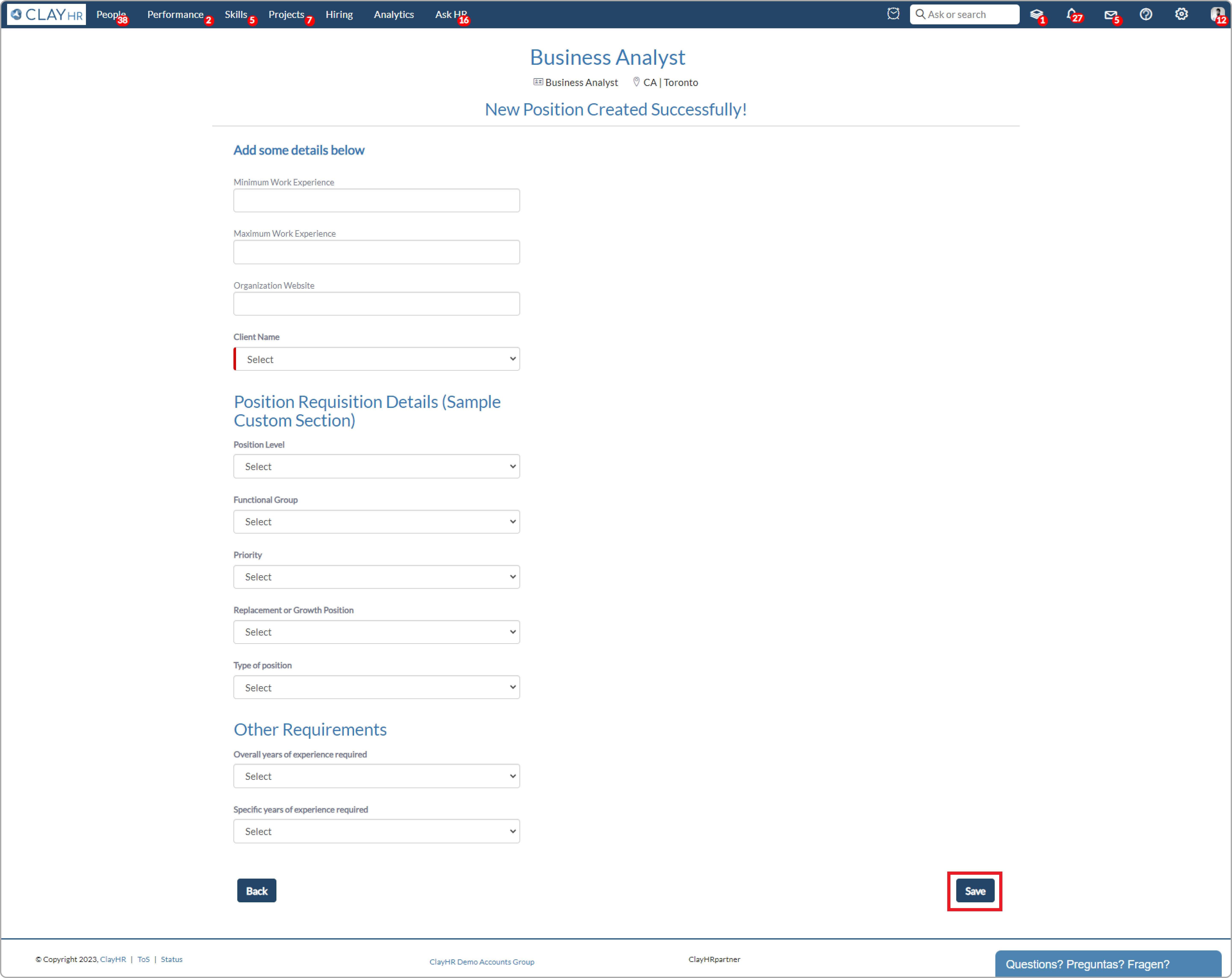
- After saving, the user will be redirected to the position view page.











