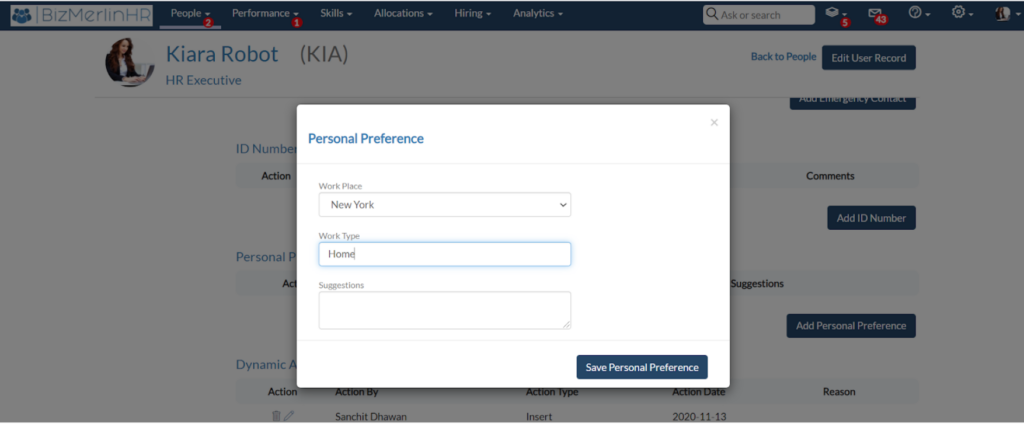How to Create Custom Sections
You can create custom sections that will show up on the user record page. You can also choose what information goes in each of those sections.
Why do you need Custom Sections?
Custom sections are a useful feature for when you want to track information that is relevant to you, but not available in the application, by default.
For instance, if you’d like to capture the medical history of your employees which includes the last hospital visit, medication details, and reason for the visit, then you could create a custom section called “medical history” and add relevant columns to capture those details.
You can also choose to hide these sections from users, using a simple permissions framework, while creating the section.
How to create a Custom Section
- Go to the Setup Menu → Organization Setup → Custom Fields → Custom Section
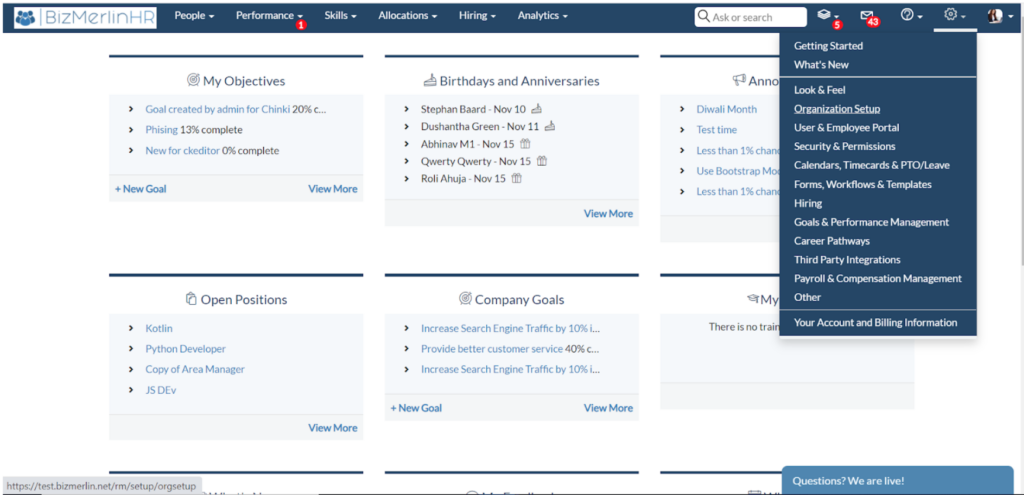
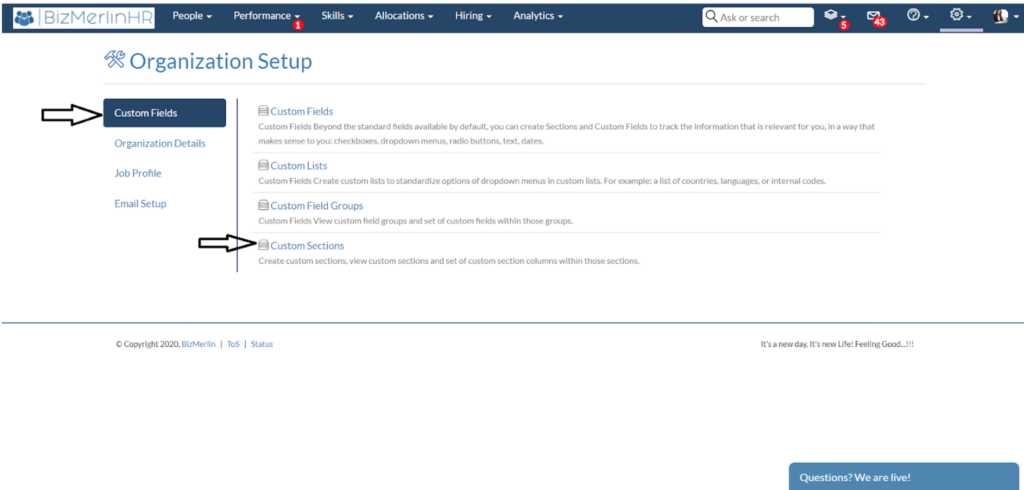
- Click on the “New Custom Section” button

- Create a new section
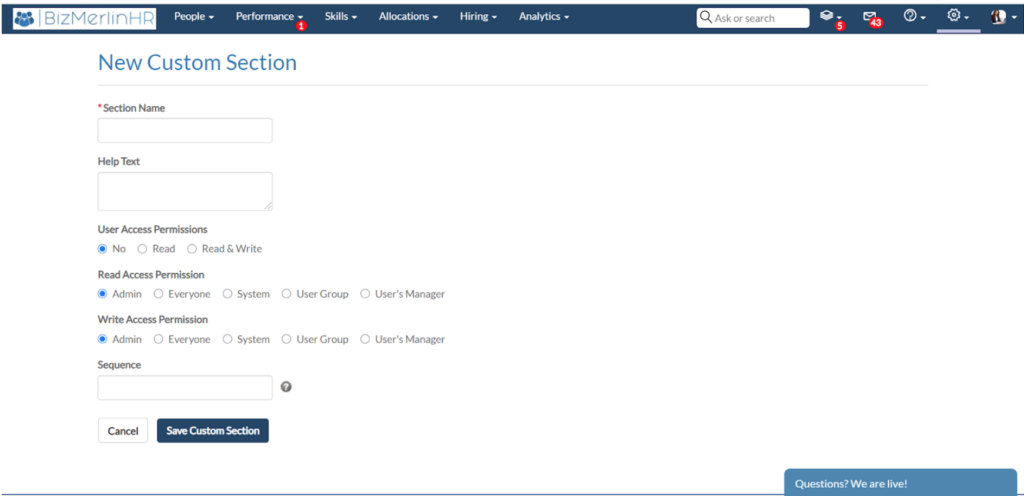
- After saving the custom section, you can add columns from its view page
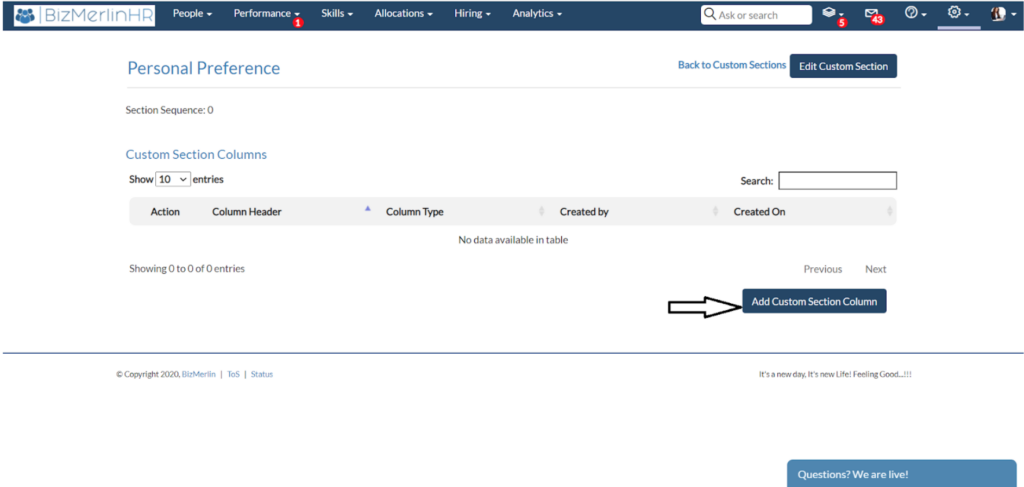
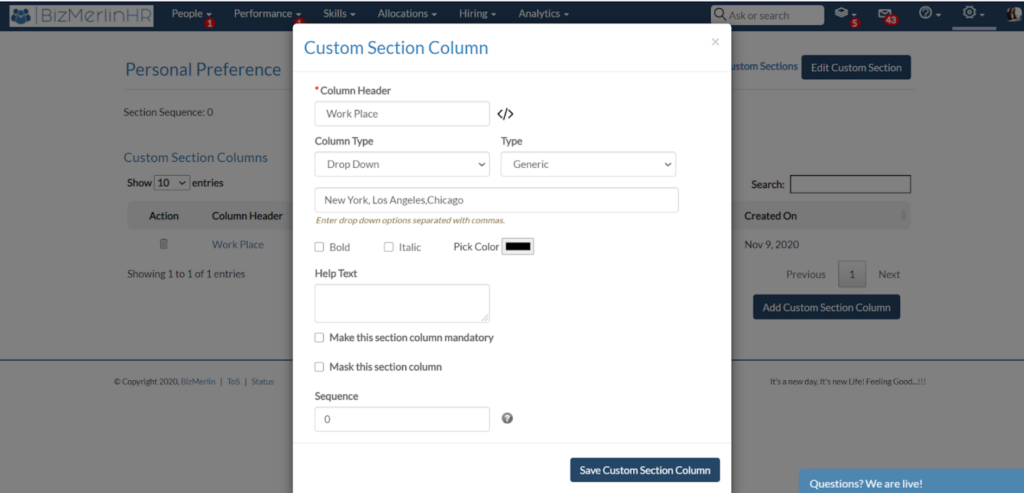
- After saving the columns, you can see the custom section on the user record view page
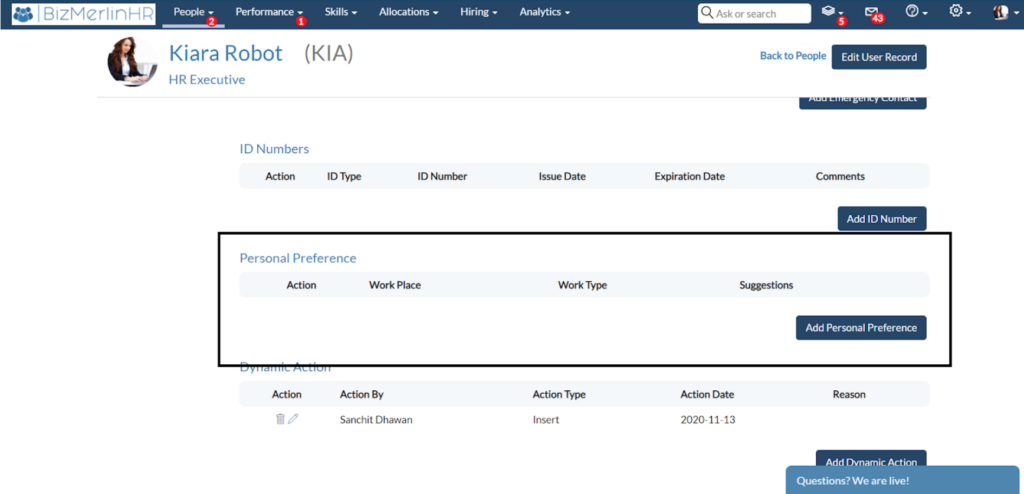
- You can add details in the custom section by clicking on the “Add” button for that section