How to Create and Configure Learning Certificates
Learning certificates are now generated using Google Slides templates. This approach allows you to design visually rich and customizable certificates with ease. Unlike static formats, Google Slides gives you complete flexibility to adjust layouts, fonts, backgrounds, and images without requiring any technical knowledge. Certificates are exported directly as PDFs, ensuring a professional and consistent output.
Watch a Quick Video Tutorial
Steps to create the learning certificate template:
- Open Google Slides and create a new blank presentation.

- Design your certificate layouts with text boxes, shapes, backgrounds, images, and add your organization’s logo if required.

- Insert the following placeholders for dynamic values as per your requirements: {{name}}, {{course}}, {{description}}, {{date}}, {{totalHours}} and {{testResult}}.

- Set up the page dimensions according to your certificate format. In Google Slides, go to File → Page setup → Custom, and enter your preferred dimensions (e.g., rectangle 11x8.5 inches or square 10x10 inches) to match your certificate design and content.


- You can also create multiple certificate templates within a single slide deck, allowing you to maintain different designs in one place.

- Share the google slide certificate template with both of the following authorized accounts to allow the system to access it:
- learningcertificate@learning-certificate-465508.iam.gserviceaccount.com
- learning.certificate@clayhr.com
- In your google slides certificate template:
- Click the Share button.

- Enter the authorized emails one by one provided by your admin.

- Grant Editor access and click on the “send” button.

- Copy the google slides certificate template URL from the browser’s address bar.

Steps to configure the learning certificate template:
- Navigate to Setup Menu > Skills & Learnings > Learnings.

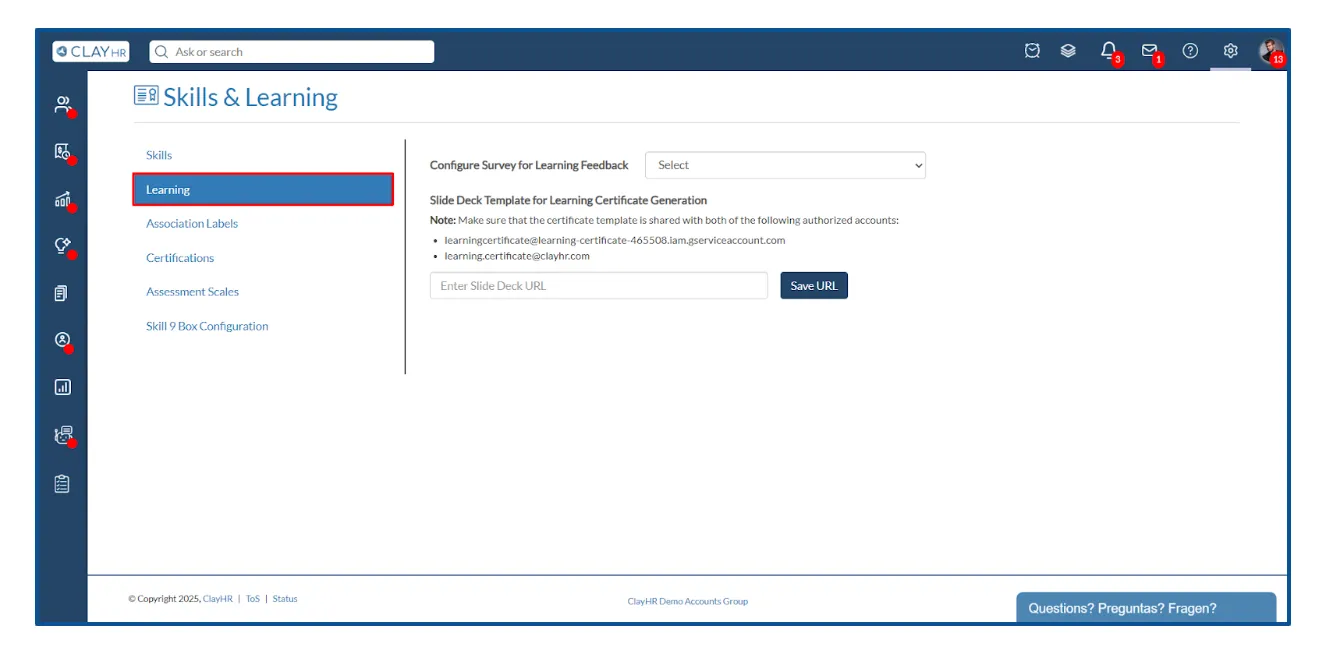
- Paste the copied learning certificate template URL into “Slide Deck Template for Learning Certificate Generation” and click Save URL.

- If your template contains multiple slides, select the default slide number to be used for certificate generation across all learnings.


- On the Learning View page, under the Certificate section, your template URL and the selected default slide number will be displayed.

- For any specific learning, you can override the default slide number by using inline edit.

- To enable certificate generation, turn on the certificate toggle.

- After the learning is marked as complete in the My Learning section, you can generate a certificate by clicking on the “Get Certificate” button.

- The system will then generate the final certificate PDF for the user.

- If no certificate template is configured, the system will automatically use the default template.
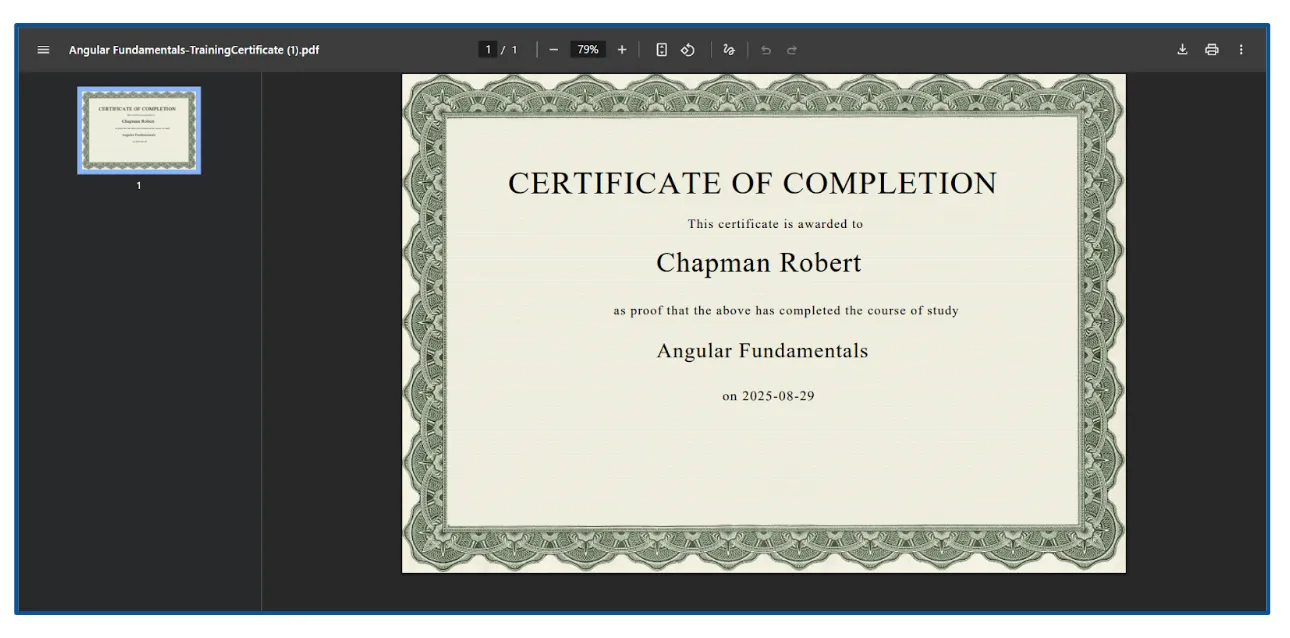
If you encounter any issues while generating the Learning Certificate PDF after completing all the steps above, please review each step carefully to ensure nothing was missed. If you still face difficulties, such as sharing the Google Slides certificate template with authorized accounts or granting editor access, you can contact our chat support team or your account manager for assistance.










