How to create a Test?
You may create online tests using the Tests Module for your applicants, staff members, or other groups.
Below are the steps to create a Test:
1. Go to the gear icon and click on Forms, Workflows & Templates.
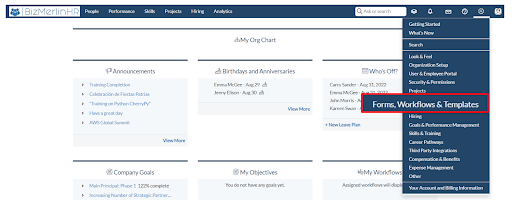
2. Click on the Test.
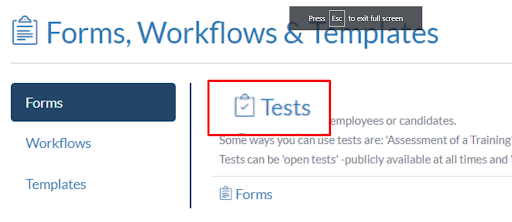
3. Click on the New Test. It takes you to the “Test View Page”.
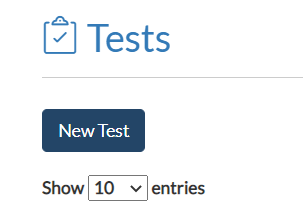
4. Click on the Title to update. Similarly, do this for Description, Owner User Group, Threshold Score (i.e., Passing Score), Applies To (i.e., Test is for a User or a Candidate), and Time Limit (in minutes).
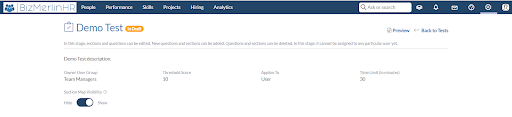
5. Add Section: Click on +Add Section. Add section name and Save Changes.
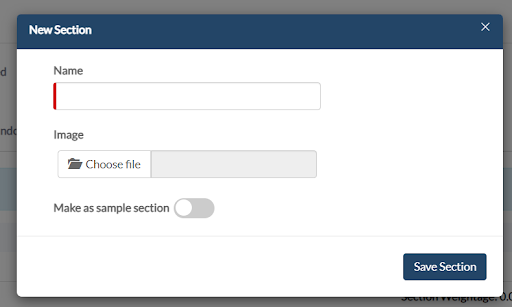
6. Add Question: Click on New Question. Fill in the details and Save the Question.
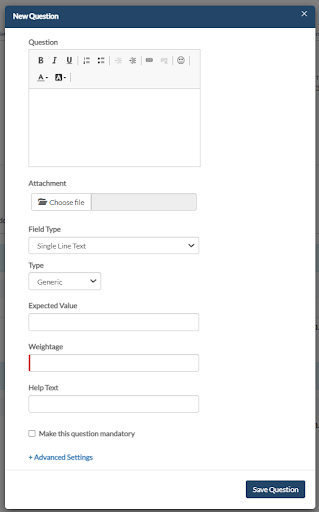
7. Section and Questions are Added. Click on Publish Test.

8. Test Published.
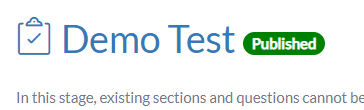
As it is clear now, how to create create a test, let’s understand how to assign a test.










