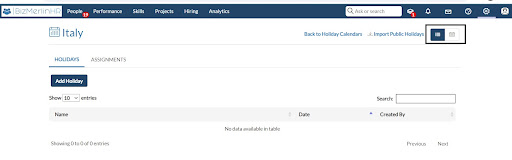How to Create a Holiday Calendar
1. Go to the settings (gear) icon and click on Calendar, Timesheets & PTO/Leave.
2. Go to Holiday Calendars by clicking on Calendar.
3. You can view the list of holiday calendars here. You can also create any locations specific holiday calendar by clicking on New Holiday Calendar.
4. You can also change and delete any holiday calendar by clicking on the icons present with the calendar name.
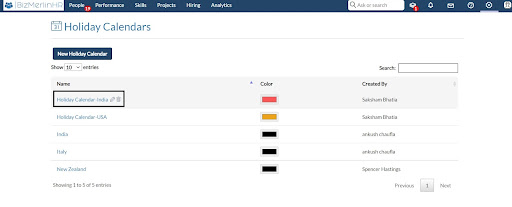
5. In Holiday Calendar, if you want to add the public holidays of a respective country, click on the ‘Import Public Holidays’ link in the top-right corner of the page.

6. Select the country name and the year to include all the public holidays in the calendar.

7. You can also add holidays one by one by clicking on the Add holiday.
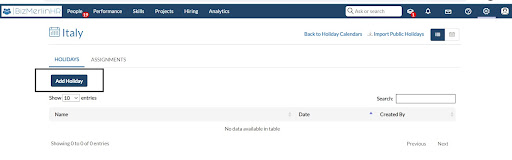
8. On clicking the checkbox below the description, you can make a holiday repetitive for the next 5 years.
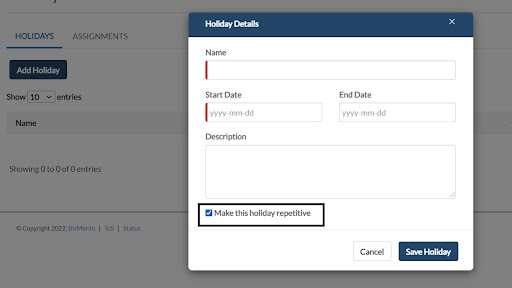
9. You can also assign the holiday calendar to users by clicking on the Add Assignment.
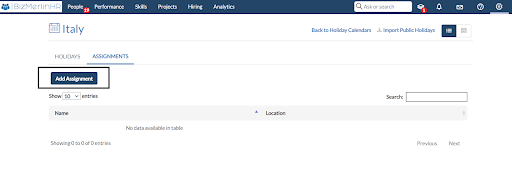
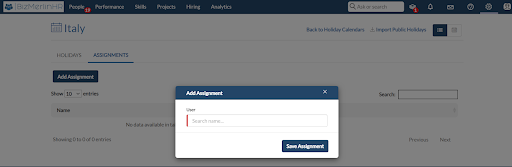
10. We have the choices to get the holidays in the list view as well as the calendar view, by clicking on the list or calendar icons in the top right corner of the page.