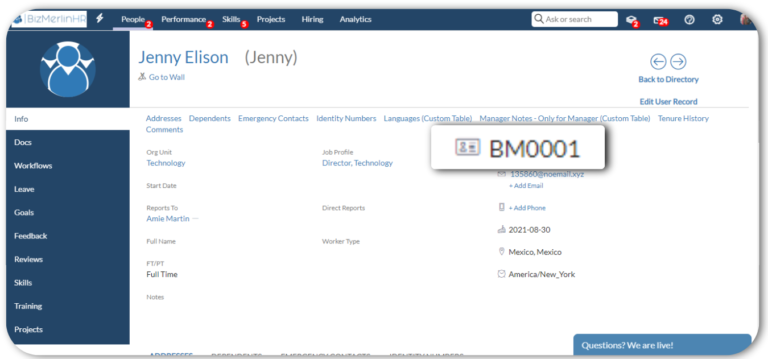How to Auto-Set Employee ID?
Auto Generate Employee ID
ClayHR can generate the Employee ID numbers in a variety of format, assign to your employees and communicate that information to down stream systems.
To auto-set employee ID, follow the given set of instructions:
- Go to the configuration menu in the top right corner of the ClayHR home screen.
- Navigate to “User and Employee Portal”.
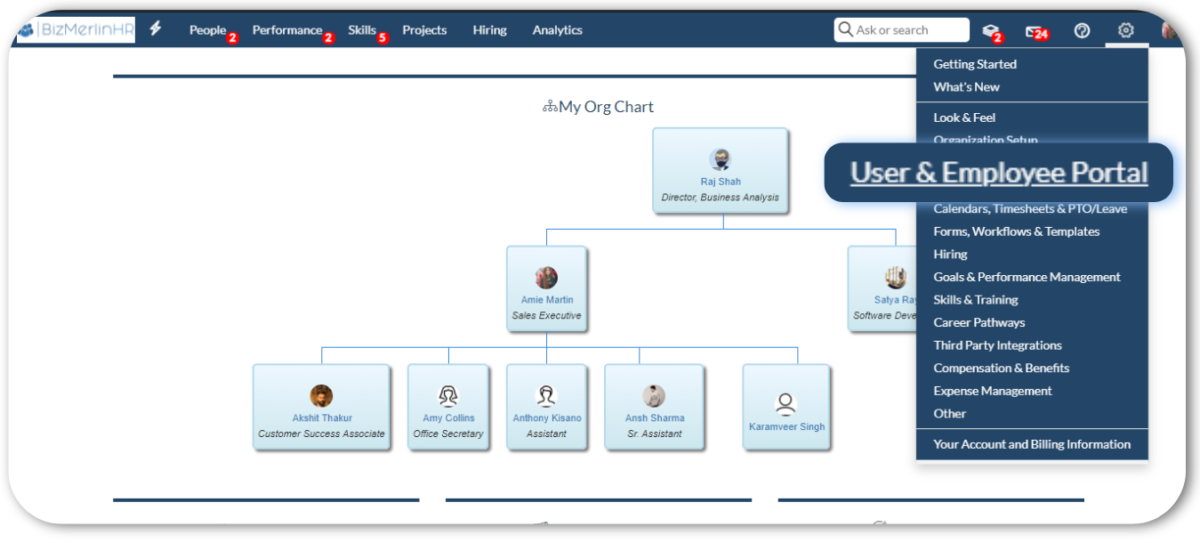
- Click on the “User Setup” tab under the “User And Employee Portals”.
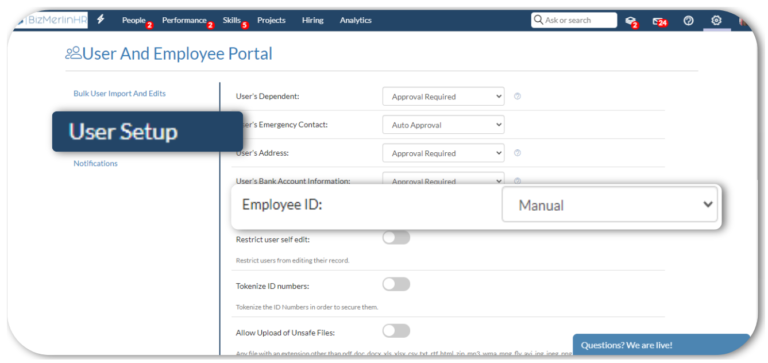
- Open the Employee ID dropdown and choose between two options: Automatic or Manual.
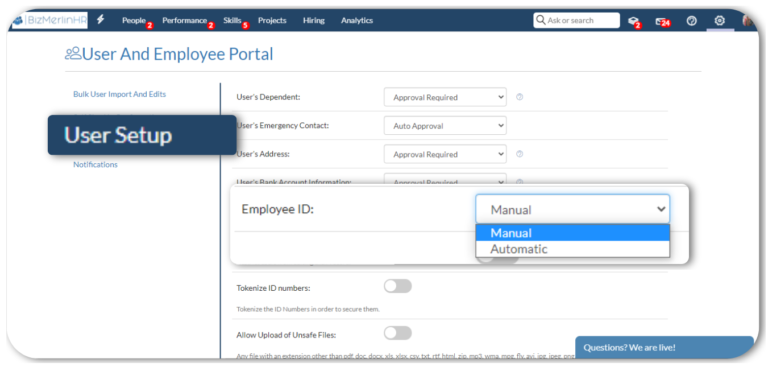
- Select “Automatic” from the drop-down menu.
- After choosing Automatic from the dropdown menu in front of it, the system will prompt you to fill out “one box”.
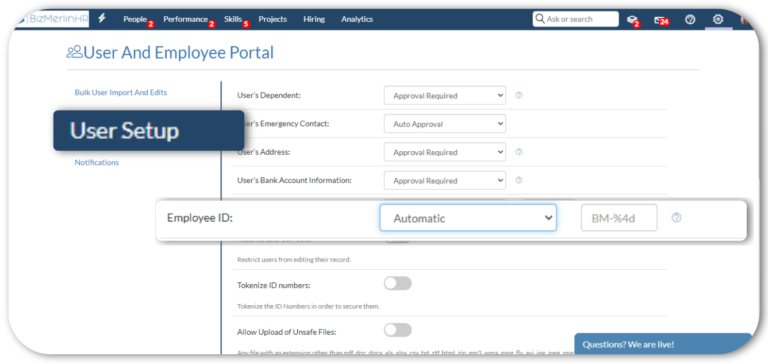
- You can set your pattern of the employee ID, for example, “AE%4d” (AE can be your prefix for your company, such as Acme Enterprises), and the system will always set it up automatically.
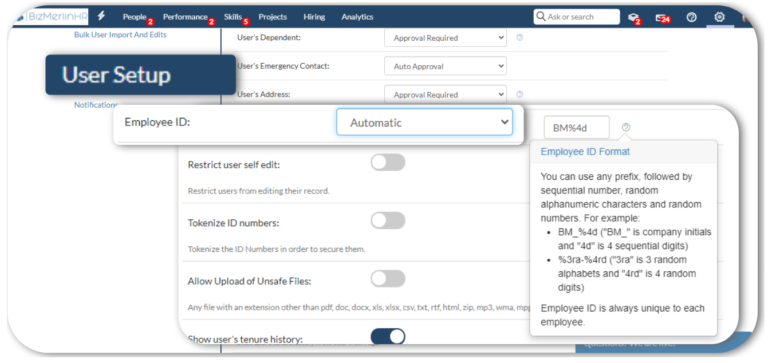
- So, in this method, you may implement the automatic generation of Emp ID.