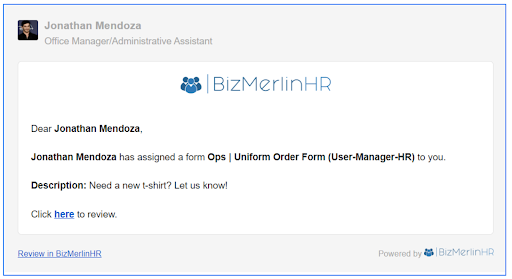How to Assign a Form?
With ClayHR, you have the flexibility to manage access to forms within your organization. You can make forms publicly available or restrict access to forms by assigning them to specific users. This feature allows you to control who can view and fill out forms, ensuring that sensitive information is only shared with authorized personnel.
- After the form is published, under the ‘Access’ tab, select the user group that will be the owner of that particular form.

Note: Members of the ‘User Group that can view responses’ can change the name, description, availability, and presentation style. A user group can view responses, add new questions, a new section, and assignments, view responses, and analytics, and download the published survey responses.
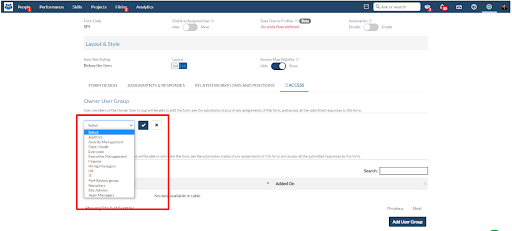
- Under ‘Read Access’, click on the ‘Add User Group’ button to select the user group that can view the responses to the form.
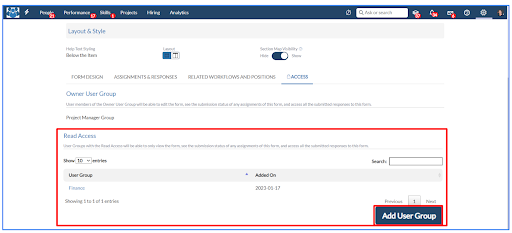

- After the form is published, the form can be assigned to select users.
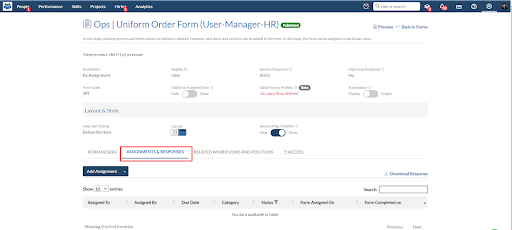
- Click on the add assignment button.
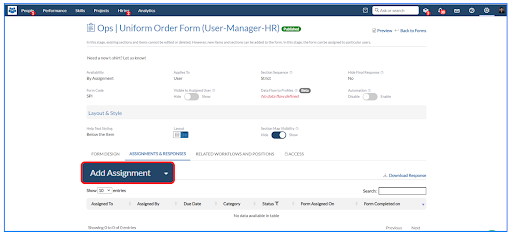
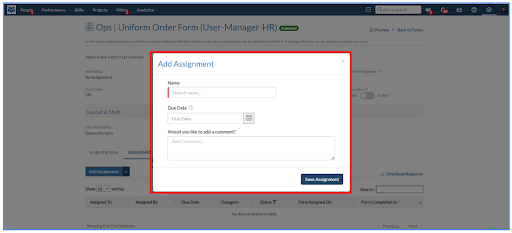
- Users can also write comments on specific assignment
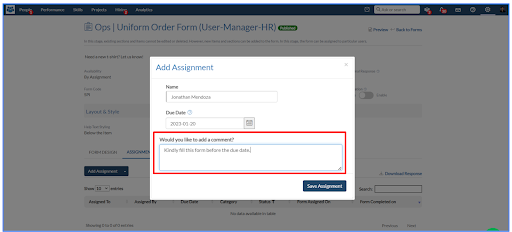
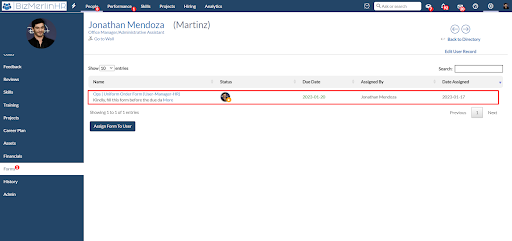
- Click on the ‘Add Form To User’ button on the employee record page.
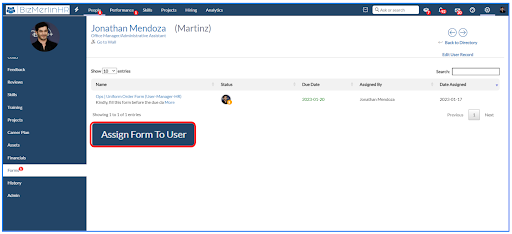
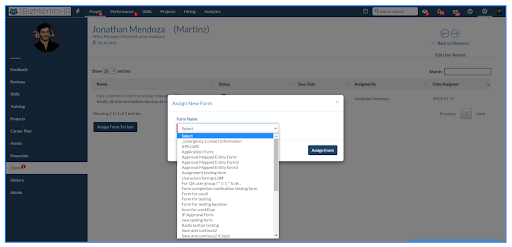
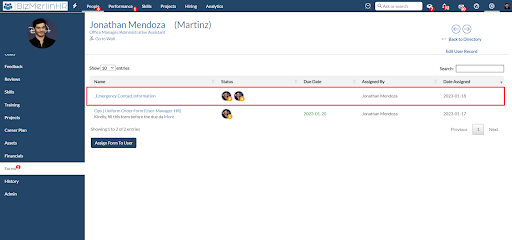
- The assignee will receive an email notification.