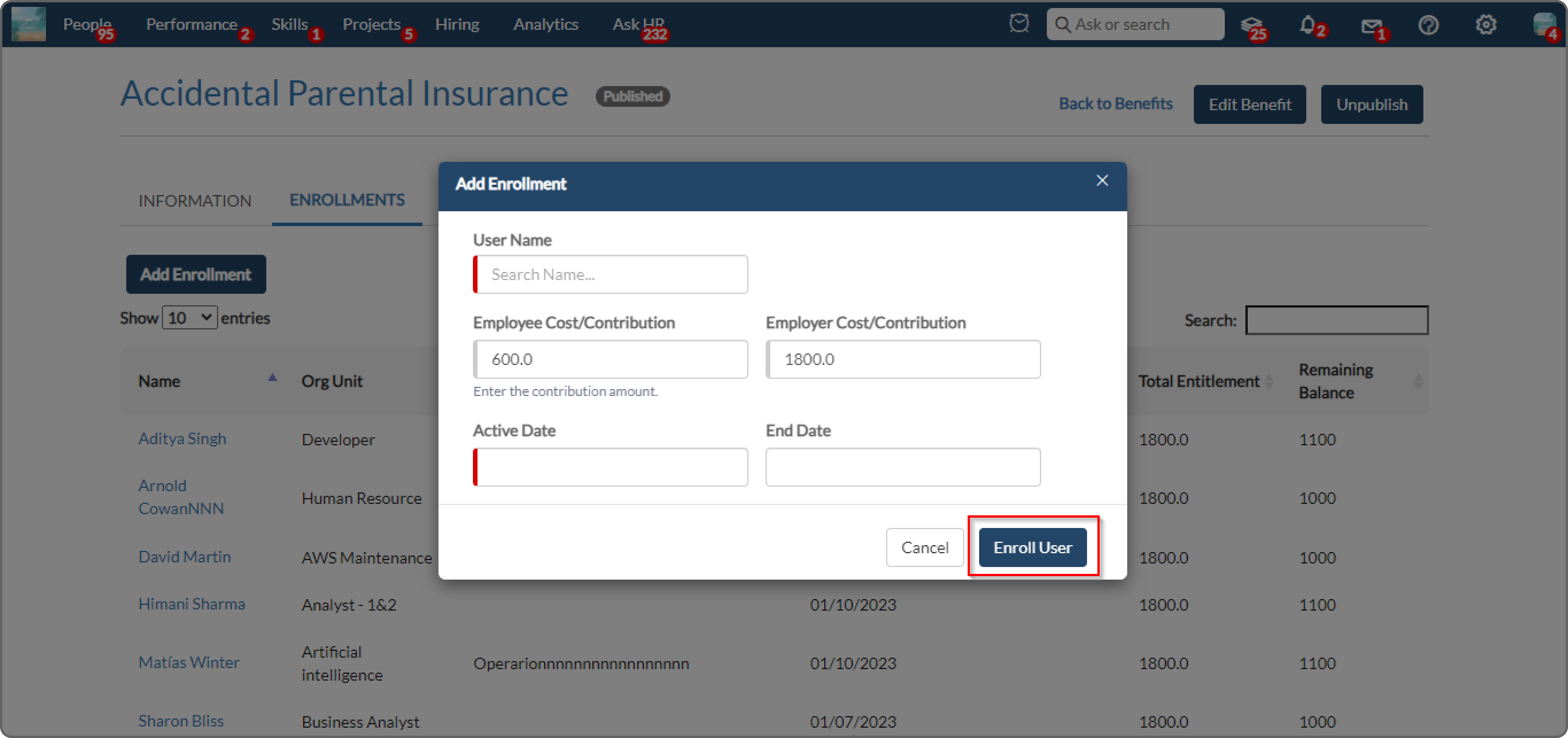How to assign a benefit to a user
Benefits are additional incentives and perks offered by employers.
- To assign a benefit to the user, navigate to the Benefits tab under Financials on the user view page of the user.
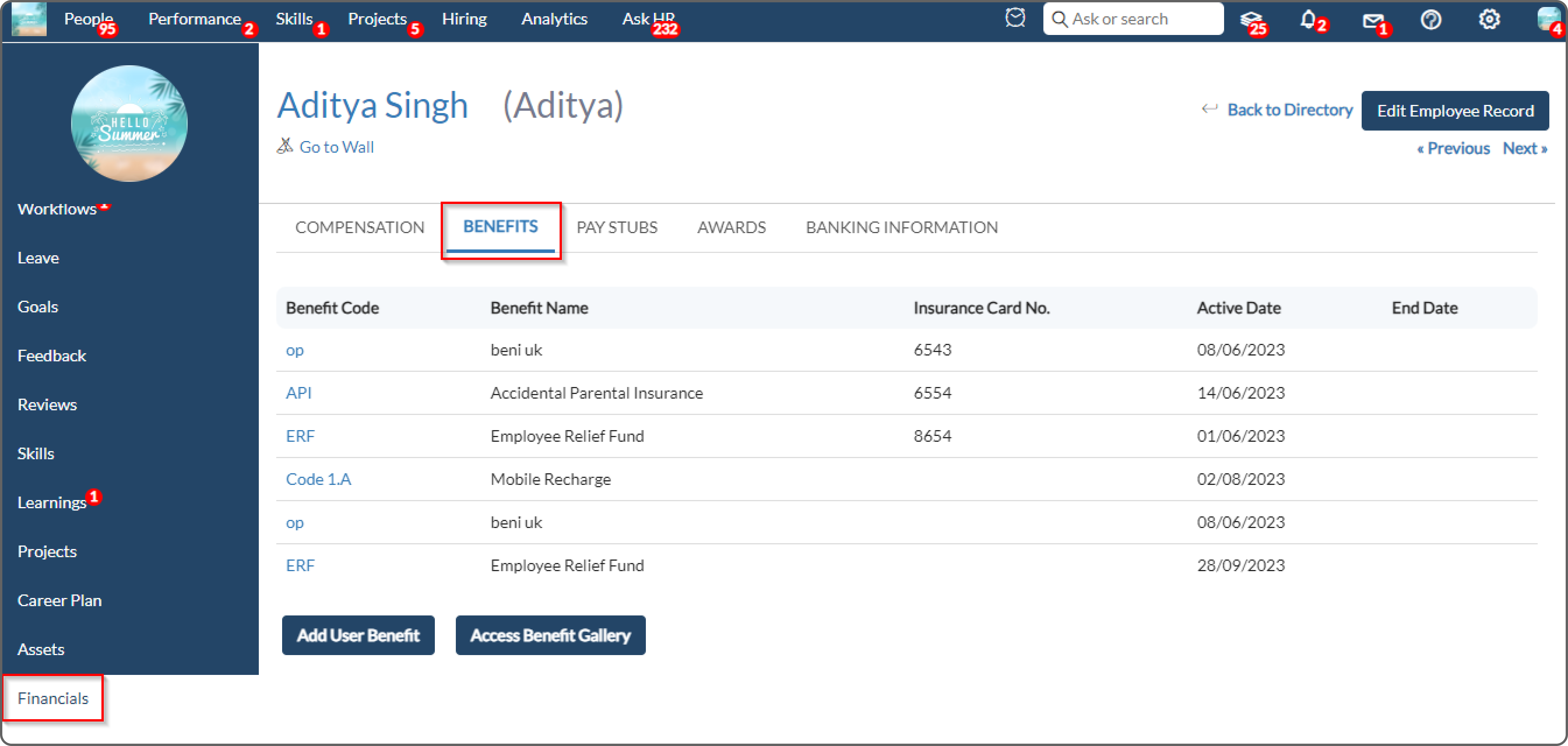
- Click on Add User Benefit, a pop-up will open with various fields concerning benefit details.
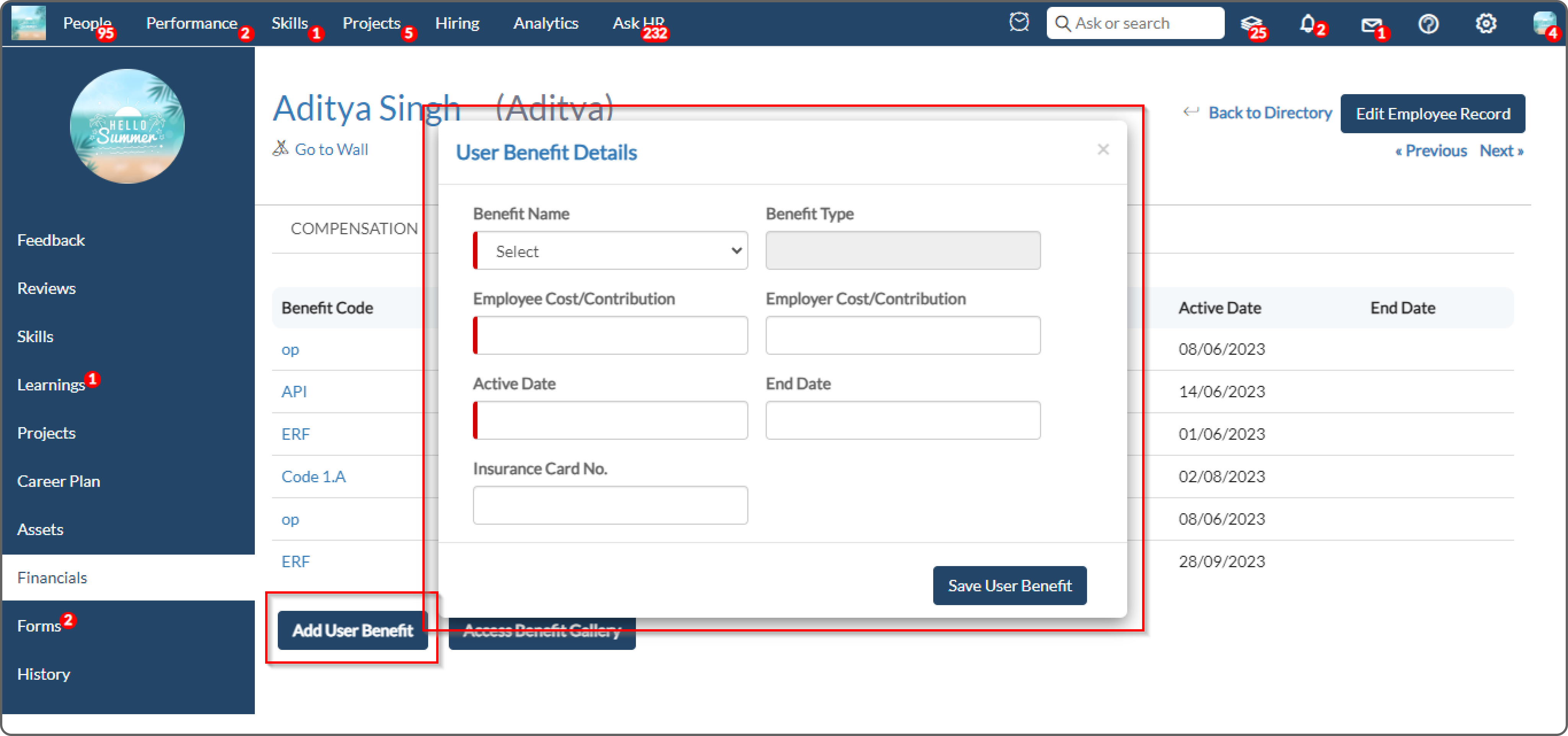
- Fill out the various fields in the pop-up which have their significance.
Benefit Name- Name of the benefit to be assigned to the user from the list of benefits created.
Activate & End date- Start and end date of the benefit assigned to the user.
Post filling out the mandatory fields click on the save user benefit button to assign a benefit to the user.
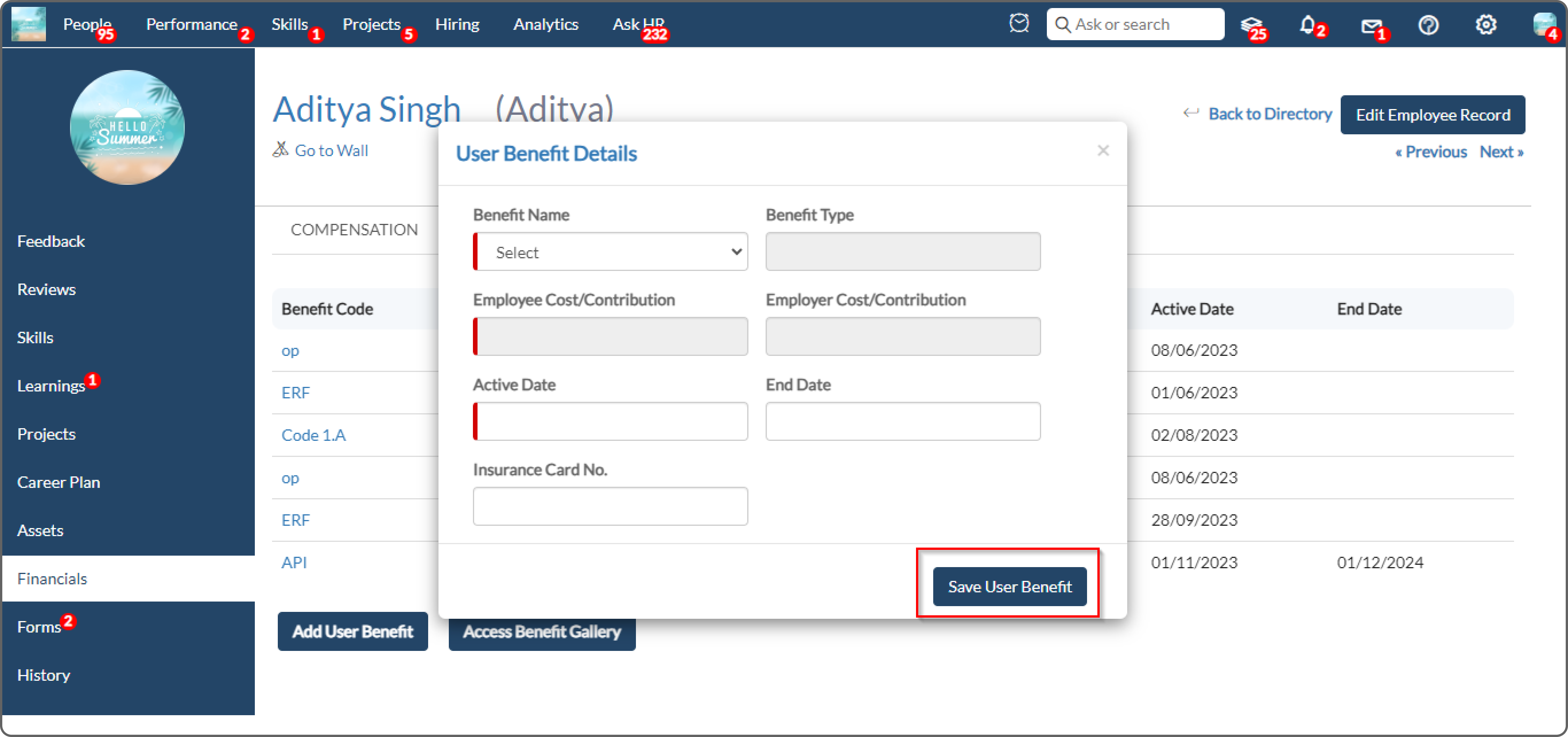
- We can also assign benefits to a user from benefits administration under compensation and benefits.

- Click on a particular benefit that we want to assign to a user.

- Under the Enrollments tab, click on Add Enrollment to select which user to be enrolled in the given benefit.
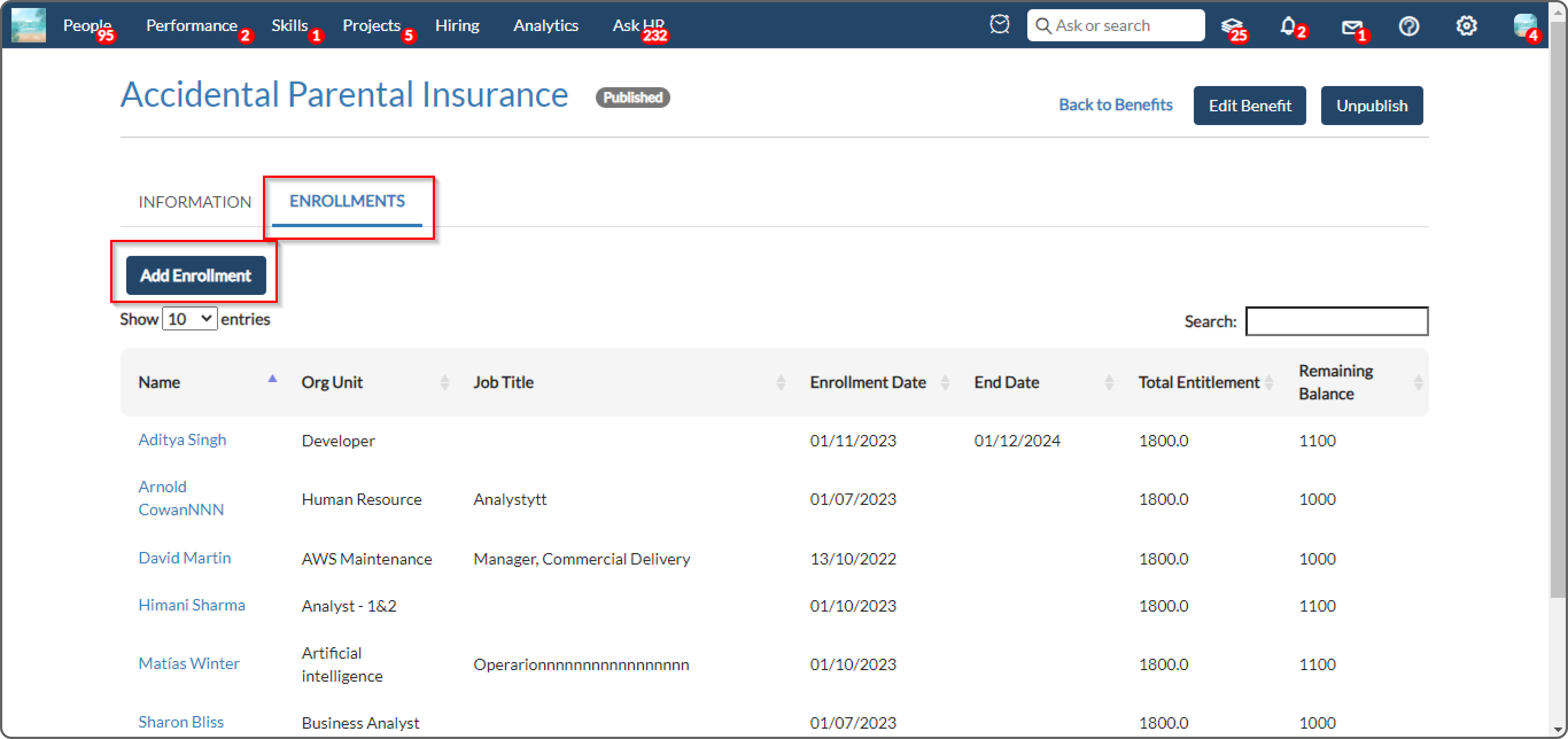
- Post clicking on Add Enrollment, a pop-up will open. Fill in the user name, activate & end date, and then click on Enroll User. This will add the user to the benefit.