How to add Assessment to Learning?
1. Go to gear icon or the setting menu, and click on “Forms, Workflows & Templates”
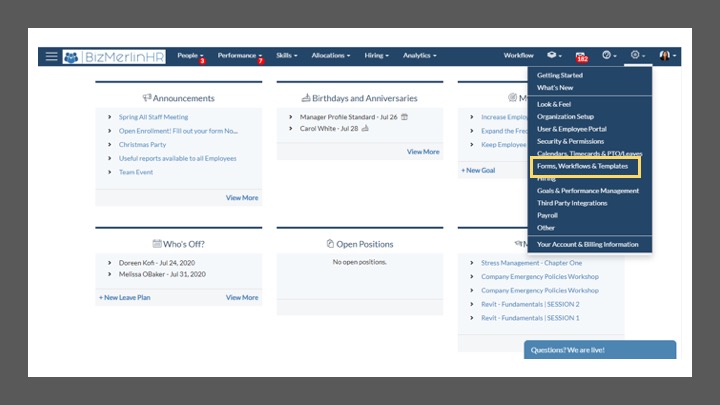
2. To create a new one, click on “New Test”.
3. Fill all the details of the Test and click on “Save Test”.
4. By specifying the threshold value, you can choose the threshold value for this learning to be considered “cleared”.
5. To add Section to the Test, Click on “Add Section”, fill details and click on “Save Section”.
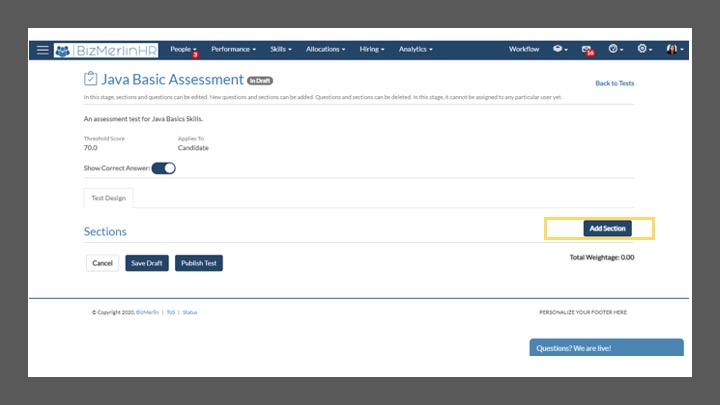
6. To add a question to the section, click on “New Question” and enter the question and you can choose how the user responds to the question and accordingly they can select the response type field like- “Single-line-text”, “Multi-line-text, “Radio button” etc.
7. Now click on “Publish Test” Note: Once the test is being published, it won’t be editable again. But you can create and new one and assign to the learning if needed.
8. Now to add the assessment, go to the “Skills tab” and click on Learnings.
9. Find the relevant learning, click on “Add Assessment Test”.
10. You can also generate a certificate and auto-update its skills by sliding the toggle bar.










