Giving and sharing Instant Feedback and More!
A healthy feedback culture is a main factor in employee satisfaction and growth. ClayHR helps you build this culture in two ways:
- Instant Feedback, with comments, individual, team, and company walls, social feeds, “likes”, etc
- Formal Performance Reviews, that can be customized in terms of workflow, frequency, reviewers, permissions, etc.
How to Give Instant Feedback
- Go to the “Performance” menu in the top navigation bar and click on “+Give Feedback” under the “Feedback” sub-menu.
- Fill in the name of the person to whom you want to give the “Feedback”.
- Fill the “Feedback Summary” field with highlights of your comment.
- Explain your feedback on “Tell us what is on your mind”. Filling this would suggest a few skills according to the feedback written and clicking on them, would add them to the input.
- Click on the ChatGPT icon, this would create a description related to the “Feedback Summary” filled by the user.
- To add more skills, click on the “+Skills” link on the side and search for the particular skill. This will apprise a person's growth, career path, progress, or performance reviews.
- Badges can also be added by clicking on the “+Badges” link and selecting the one you want to add from the dropdown.
- Using “Copy Feedback To”, you can mention the users (other than the receiver) whom you want to make sure the feedback is shared. You can add multiple people here.
- Checking the “Post this feedback to the wall user’s wall” checkbox, you can make this feedback public. After the user’s approval, this feedback will be visible publicly on the user’s Wall as well as the ‘Company Wall’ page.
- Checking the “Keep this feedback private” checkbox, your feedback will not be posted on the user's wall and will only be visible to the user in “My Feedback”.
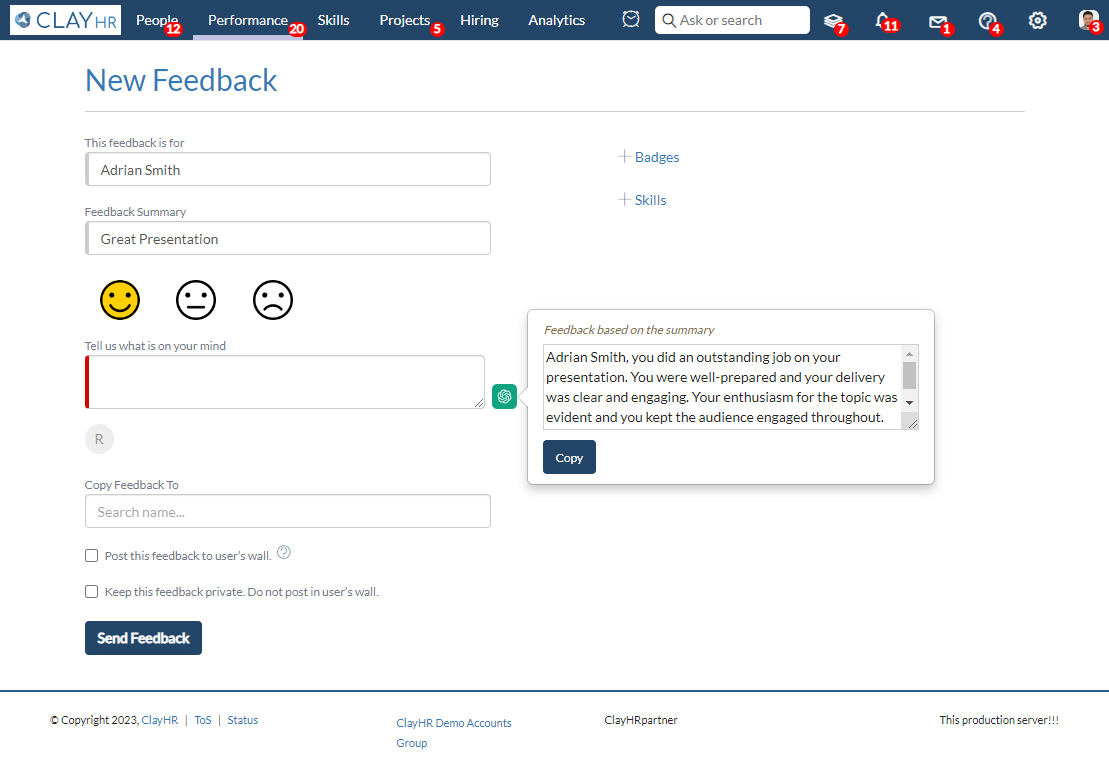
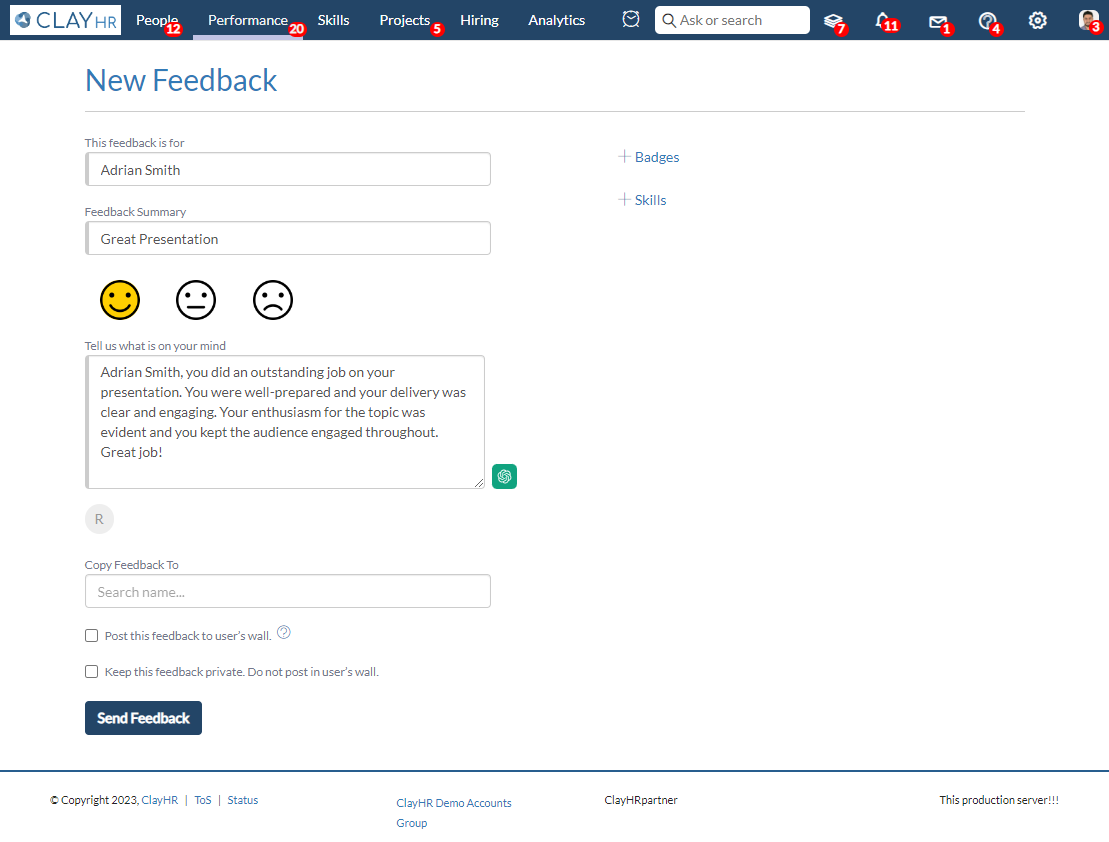
Who can give Instant Feedback?
Anyone in the company can give Feedback to anyone. No special permission is needed to give Feedback. However, this can be customized if desired otherwise.
How to view the feedback you and your team have received
- Go to “Feedback” in the “Performance” menu in the top navigation bar.
- Click on “My Feedback” to view the list of all the feedback you have received.
- You can also view the feedback sent and received by you by switching to the sent and received tabs respectively.
- Click on any feedback, and the window will show details of the feedback you have received.
- You can also react and add comments to the feedback. The feedback sentiments will also be shown.
- Click on “My Team’s Feedback” to view the list of the feedback your team has received.
How to view all user’s feedback
- Go to “Feedback” in the “Performance” menu in the top navigation bar.
- Go to “All Feedback” in the “Performance” menu, and enter the name of the person whose feedback you want to search in the search box. All feedback given by him and given to him will be shown on the screen.
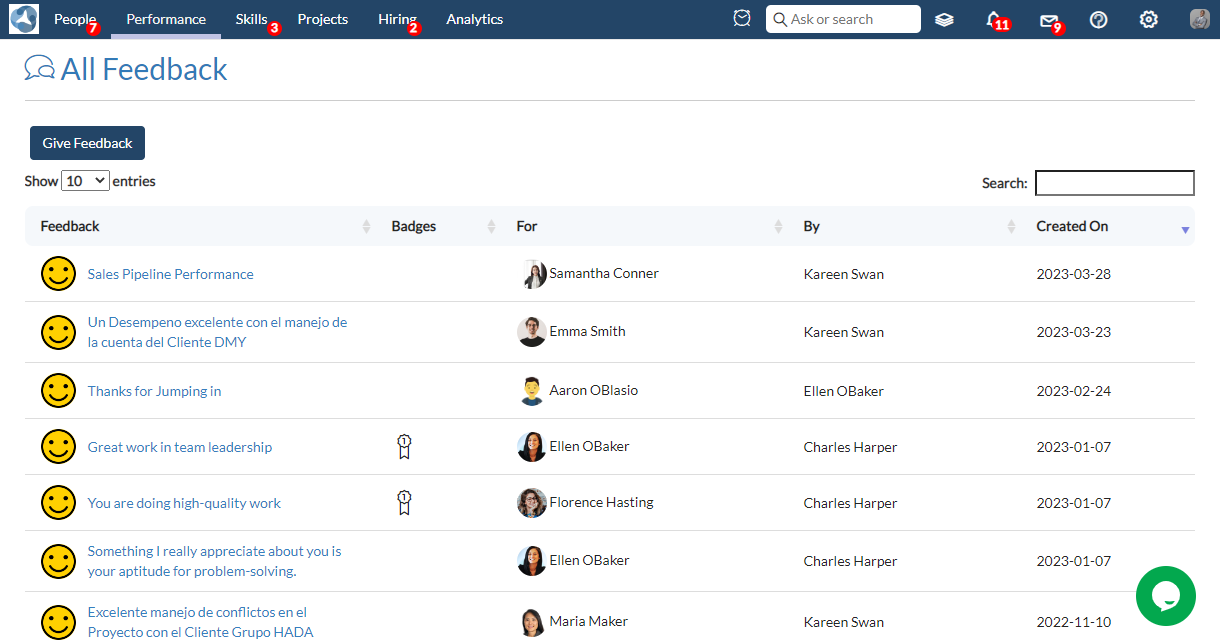
What is “My Feedback Wall” vs “Company Feedback Wall’’
- You can view your Feedback Wall by clicking on “My Wall” in the “Performance” menu.
- If you want to view all other users’ Feedback click on the “Company Wall”.

My Wall
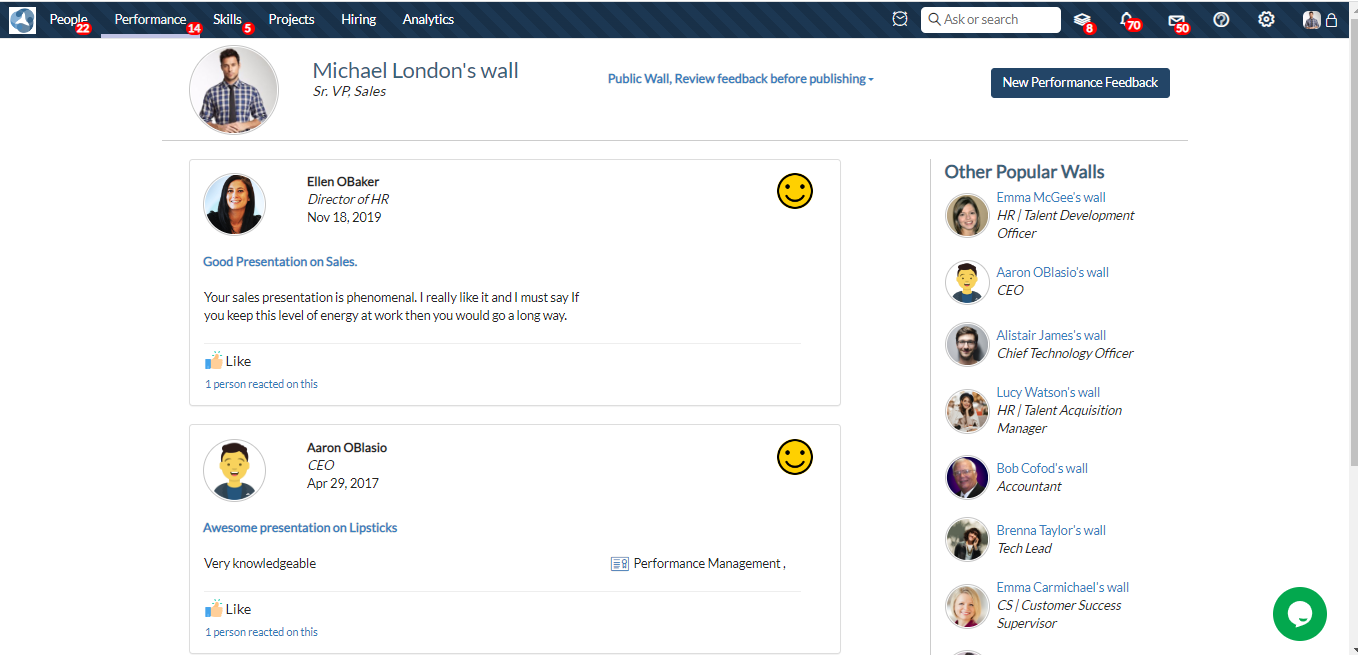
Feedback Notifications
Every time a user submits feedback, the receiver will receive an Email notification, as well as everyone that has been specified to receive a copy of the feedback.
Customize the level of visibility that people have on the company wall
Company Wall is a public area where both “Admin” and “Non-Admin” users can view the company wall. This can be customized as well to adjust to an organization’s culture.










