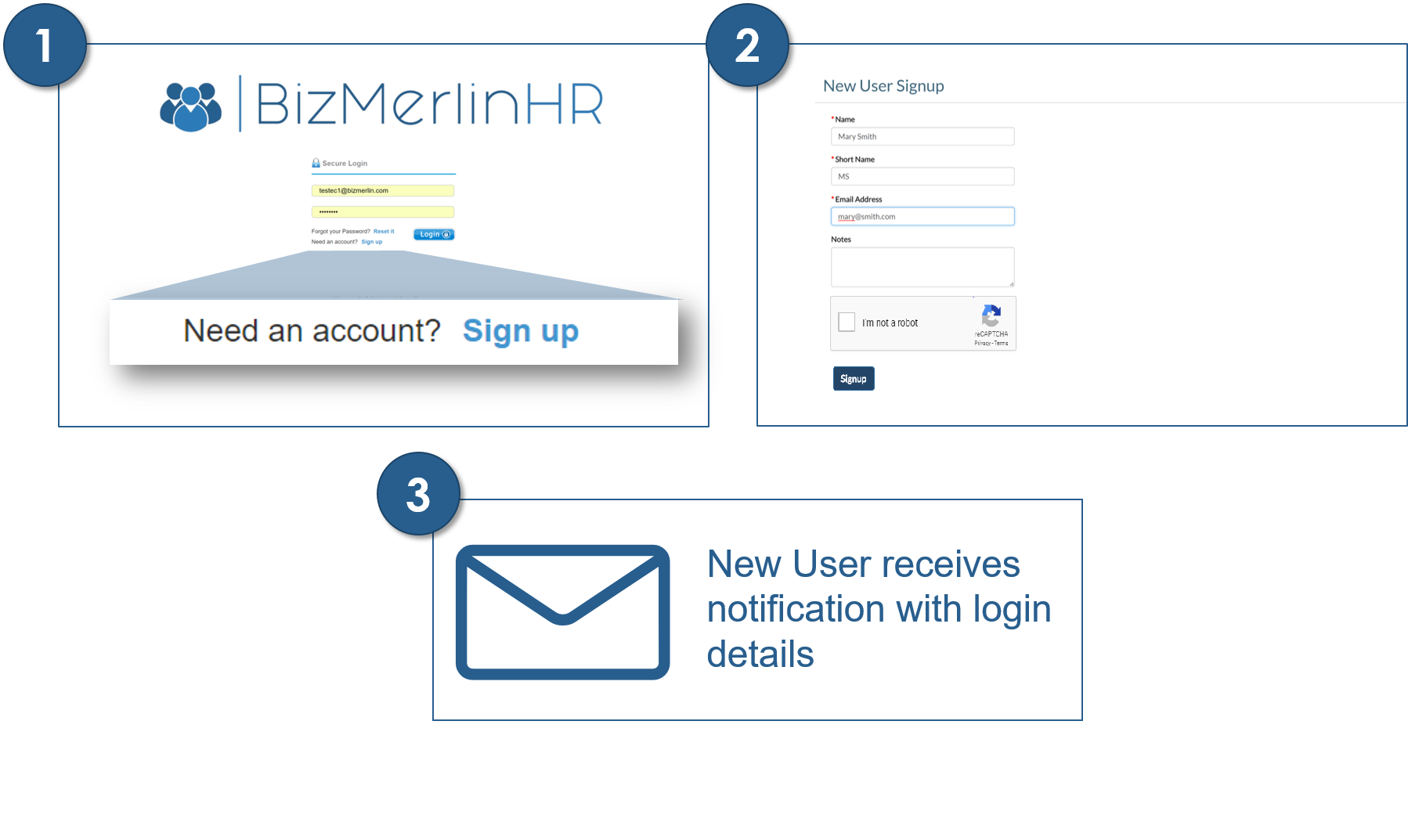Defining Self Sign Up Options
[Before creating or importing your user profiles, (employees, team members, associates, etc), we recommend that you define some parameters that are specific to your organization. Fields like: departments, user profiles, user roles, locations, etc. To do so, please refer to the "Setting up ClayHR for your Organization". However, you may choose to define and or edit these fields at another time.]
ClayHR allows different options to create new users in the system:
- Initiated by the Site Administration: Users' profiles are created by the site administrator (option 1: one by one or option 2: importing a file- see below).
- Self Sign Up option: New user can request a new account through a link in your login page (option 1: with Admin Approval or option 2: Auto Approval)
Defining your company's Self Sign Up Options
- Go to the top right "Set Up" menu
- Click on "User & Employee Portal" submenu
- Go to the "Self Sign Up Configuration" section
- Select one of the following 3 options:
- "Admin Approval": new users can request an account that will be created upon site administration approval
- "Auto Approval": new users can request an account that will be created automatically without any previous site administration approval
- Do not allow": new users have no option of requesting an account, and profiles will need to be created manually (see below for how to)
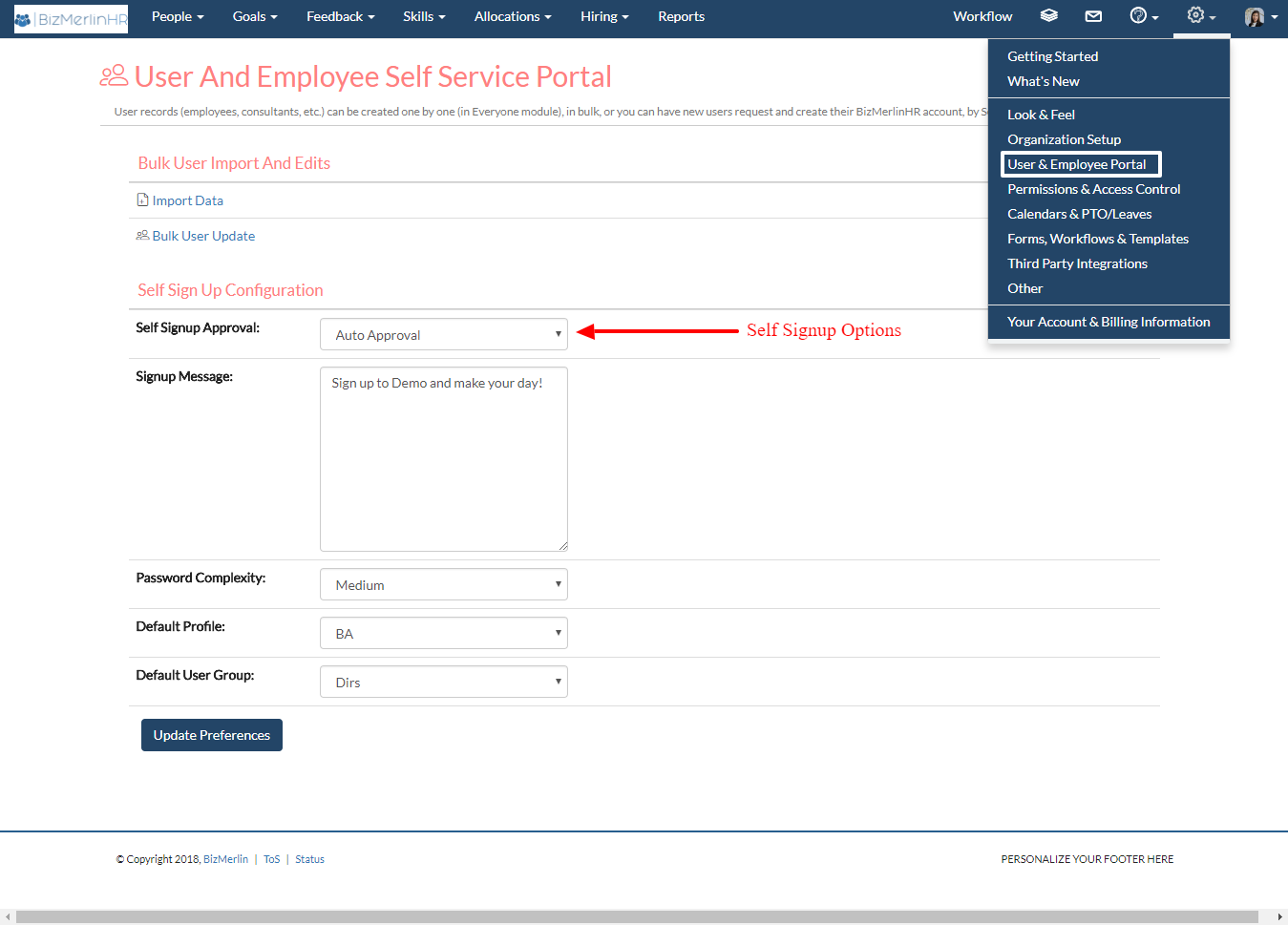
- Self Sign Up Option with "Admin Approval"
- Request account: Once "Admin Approval" is enabled, New Users will be able to request an account in your login page, through the "Need an account? Sign up" link
- New User fills in the "New User Signup" form
- Site Administration receives an email notification to approve the creation of a new account for the new user
- New User receives a notification with new account login details
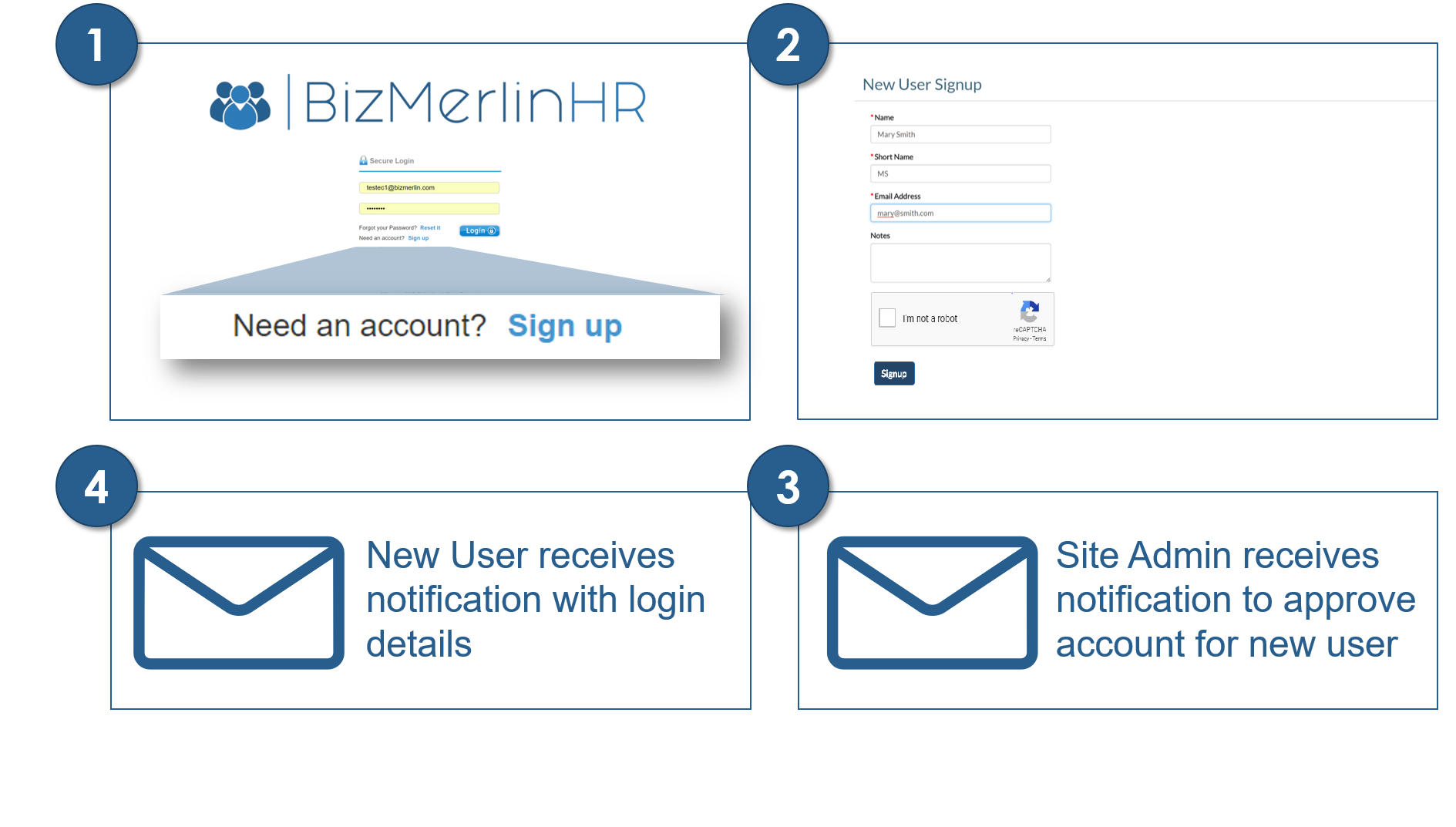
- Self Sign Up Option with "Auto Approval"
- Request account: Once "Auto Approval" is enabled, New Users will be able to request an account in your login page, through the "Need an account? Sign up" link
- New User fills in the "New User Signup" form
- New User receives a notification with new account login details