Creating a New Account
ClayHR allows you to create various accounts and use them in the Projects. Here are the steps to manage Accounts in ClayHR:
- Navigate to the “Projects” section and select “Accounts”

- A comprehensive list of all the accounts created will appear on the screen. Click on the “New Account” button to create a new account.
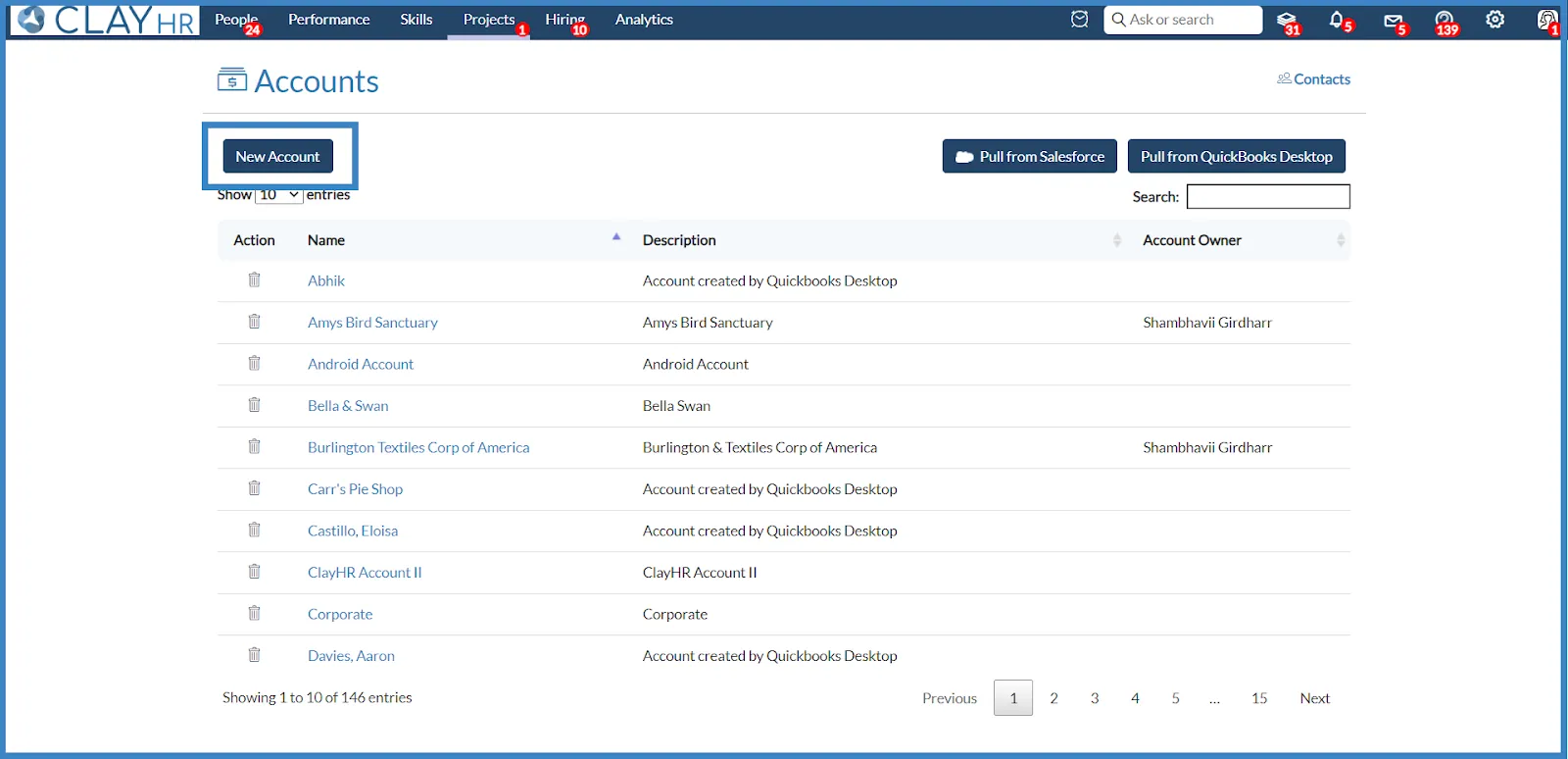
- Clicking on the “New Account” button, you will be redirected to the new account page where you can fill in the necessary information required to create an account.
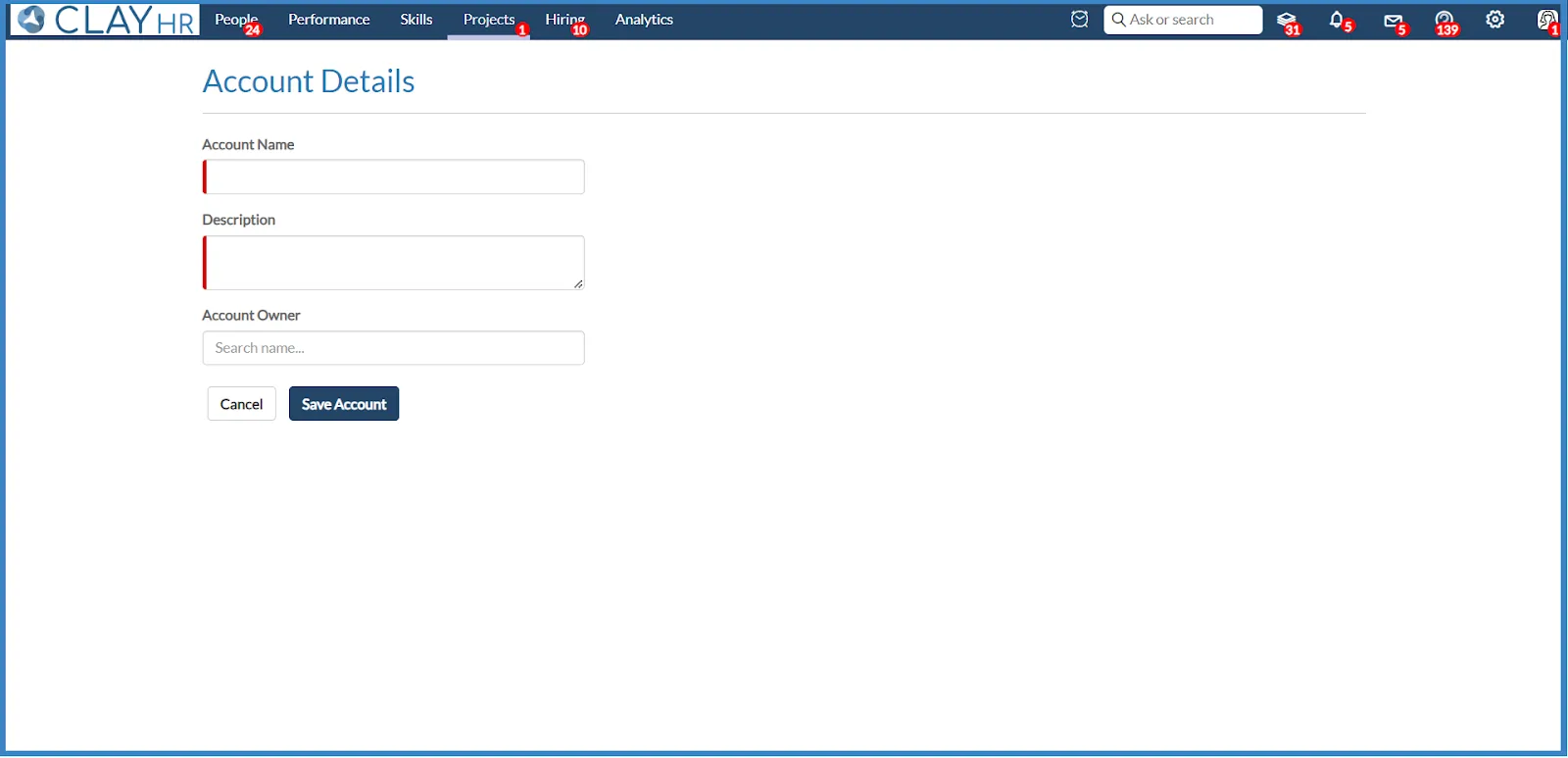
- Once you have filled in the details, click on the “Save Account” button to save the information.
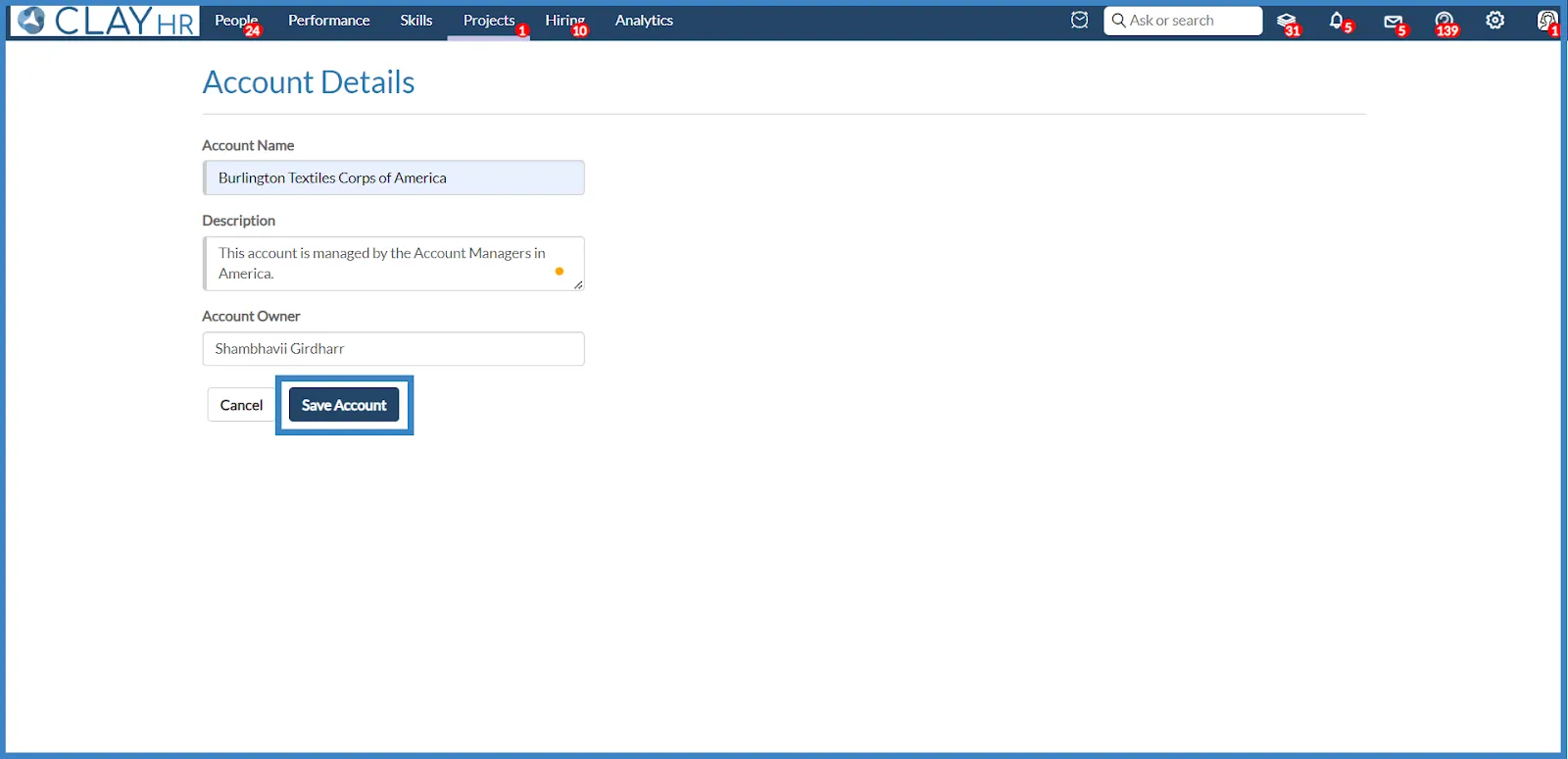
- After saving, you will be redirected to the account view page of that particular account.
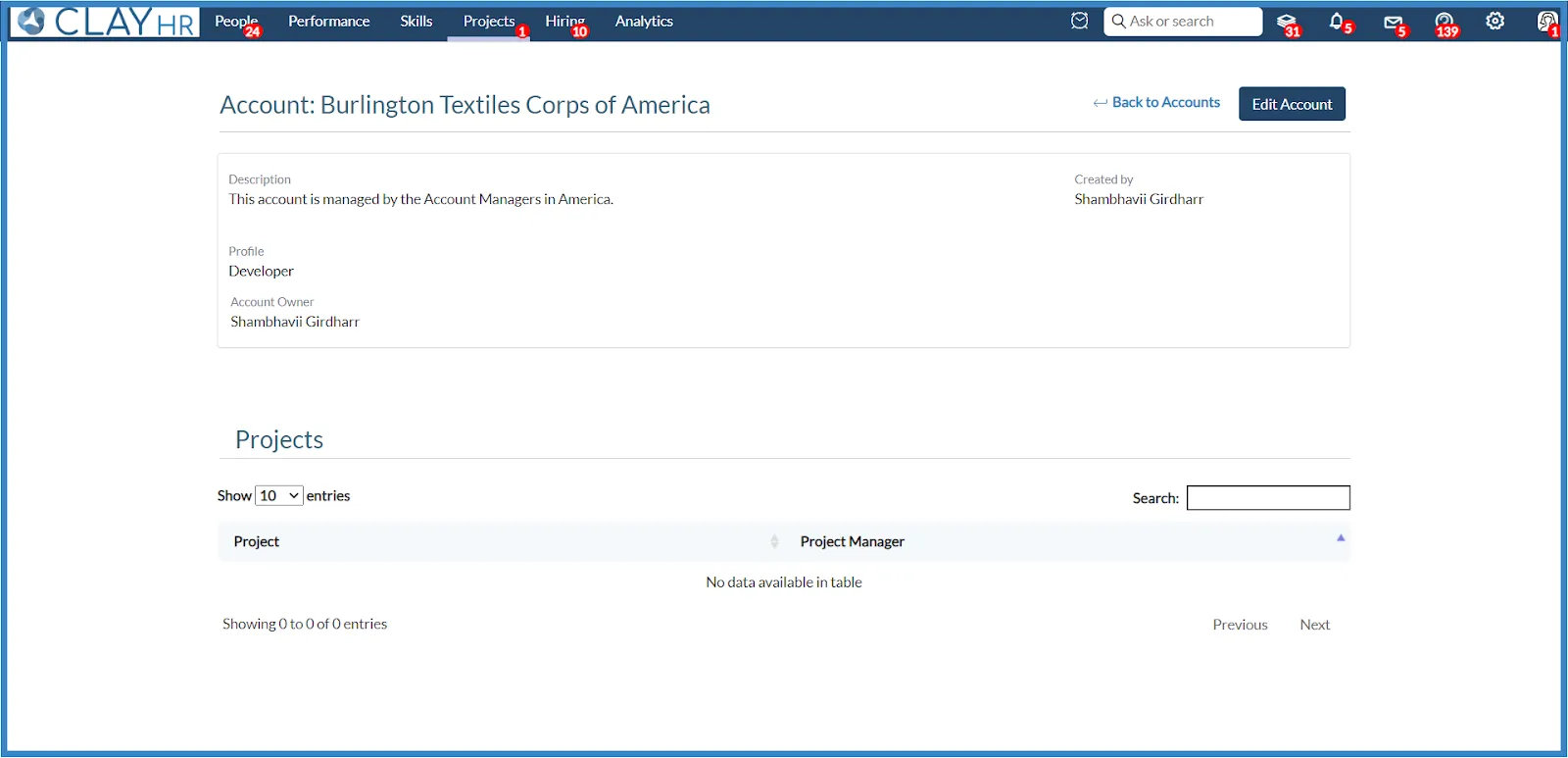
- Any project associated with that account will be displayed under the Projects section on the Account View Page.
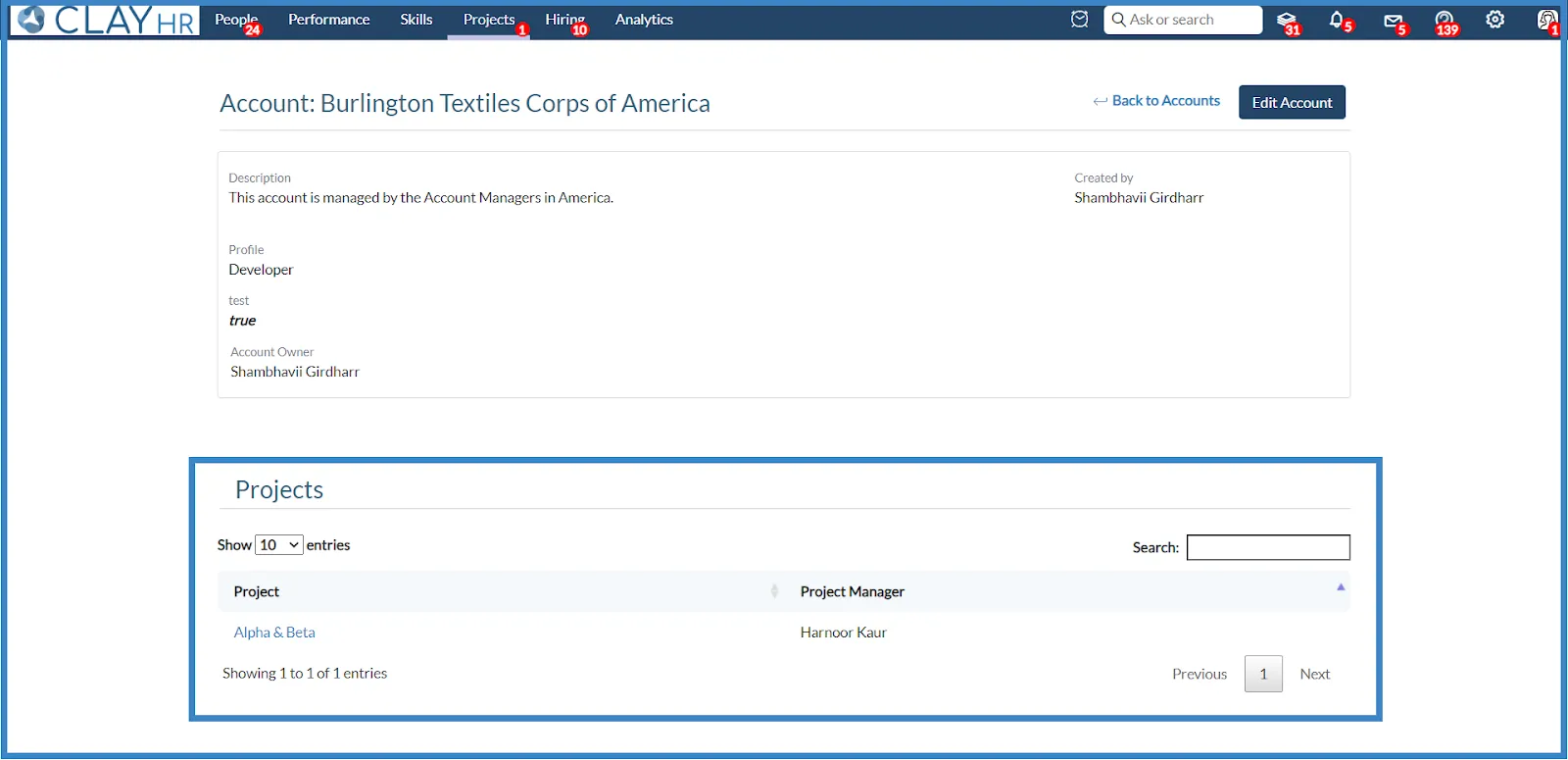
- Clicking on “Back to Accounts” will redirect you to the Account Home Page.
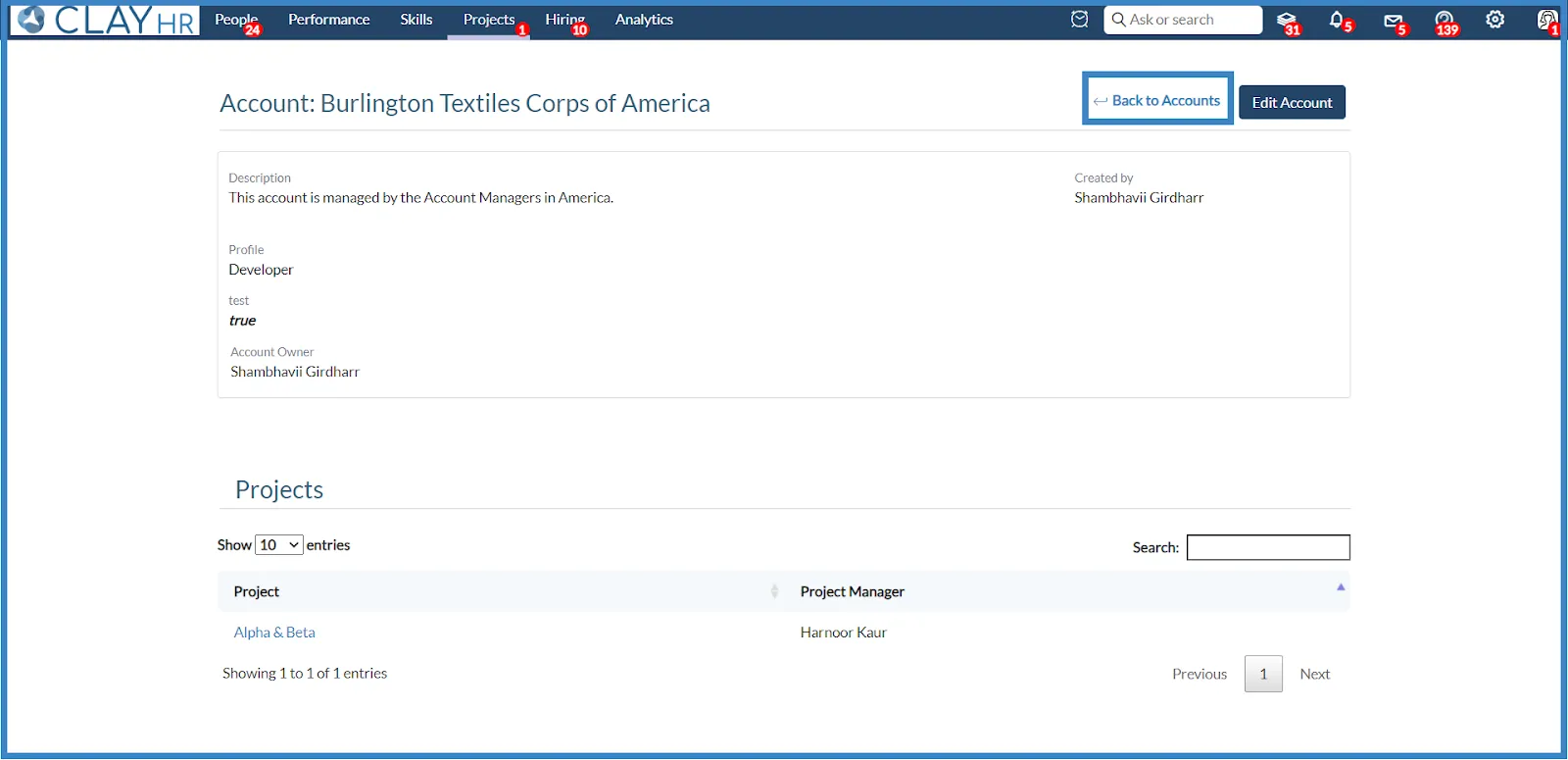
- Here you can select any account to view its details.
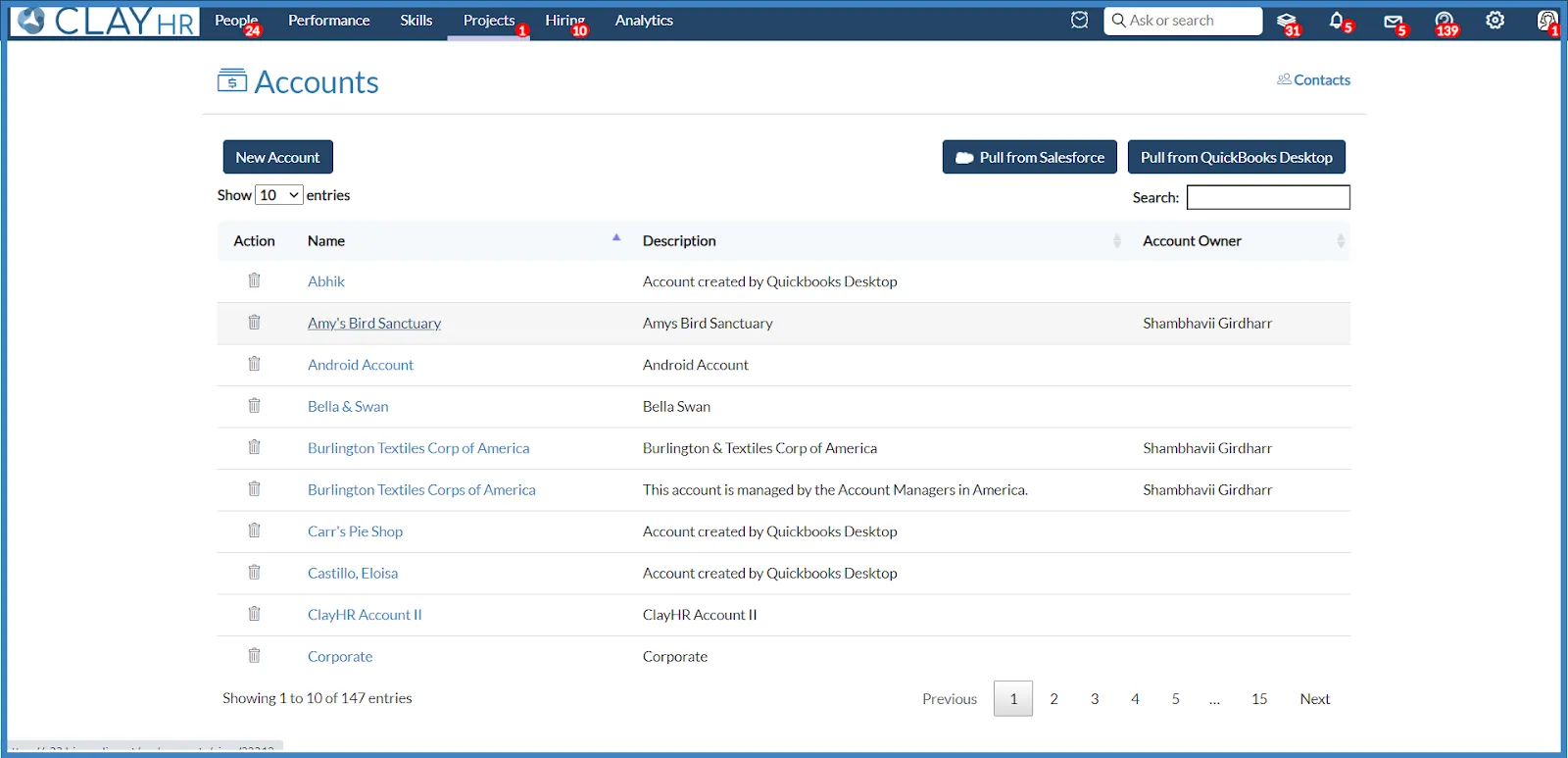
- Clicking on any account will take you to the Account View page of that particular account.
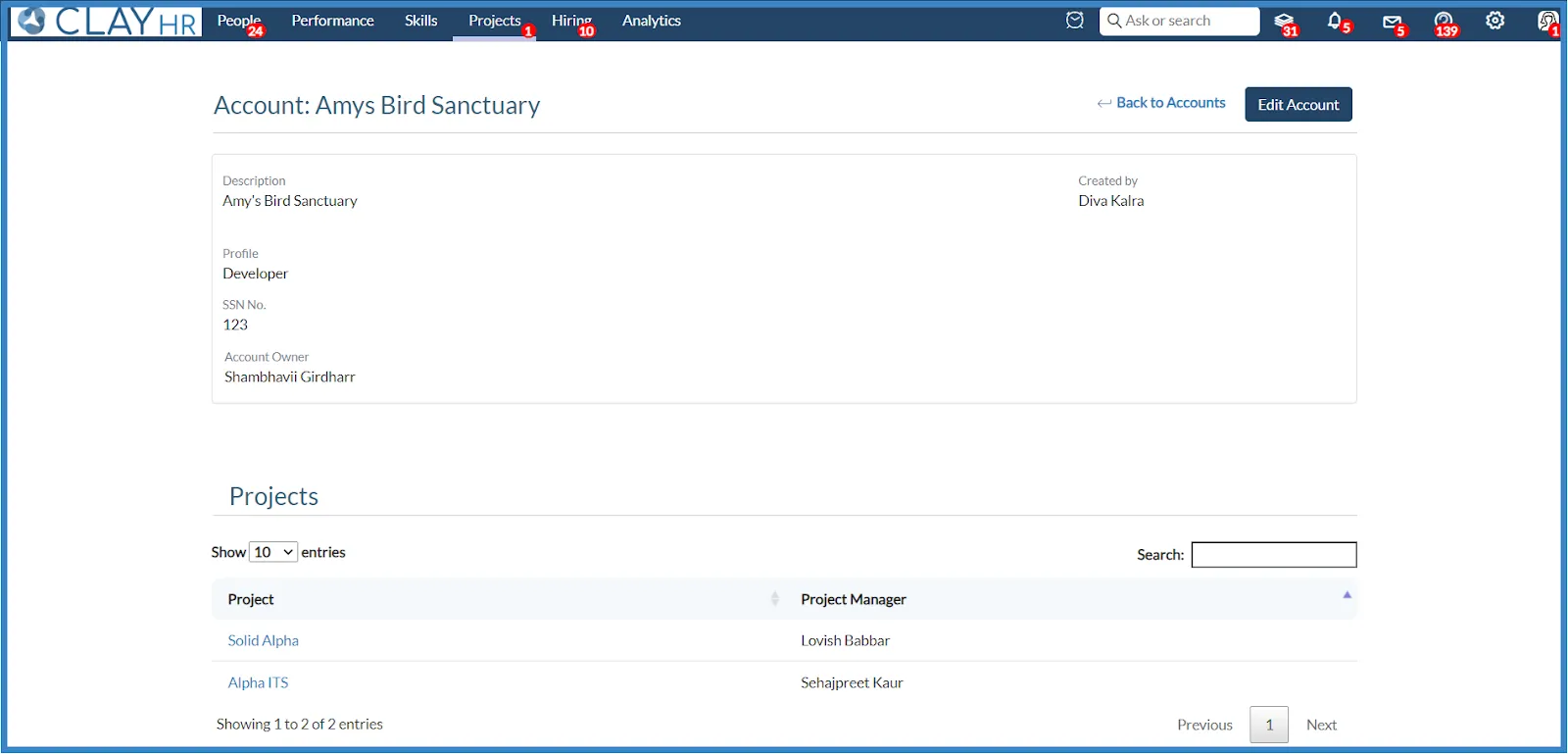
- On the Account Home Page, you can click on the trash icon to delete that particular account.
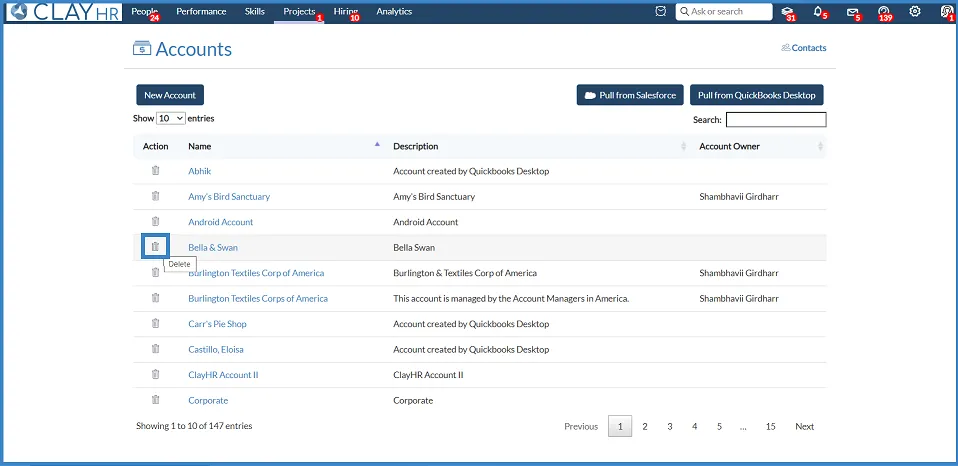
- Clicking on the trash icon, a pop up to confirm deletion will appear. Click on the “Delete Account” button to delete the account.
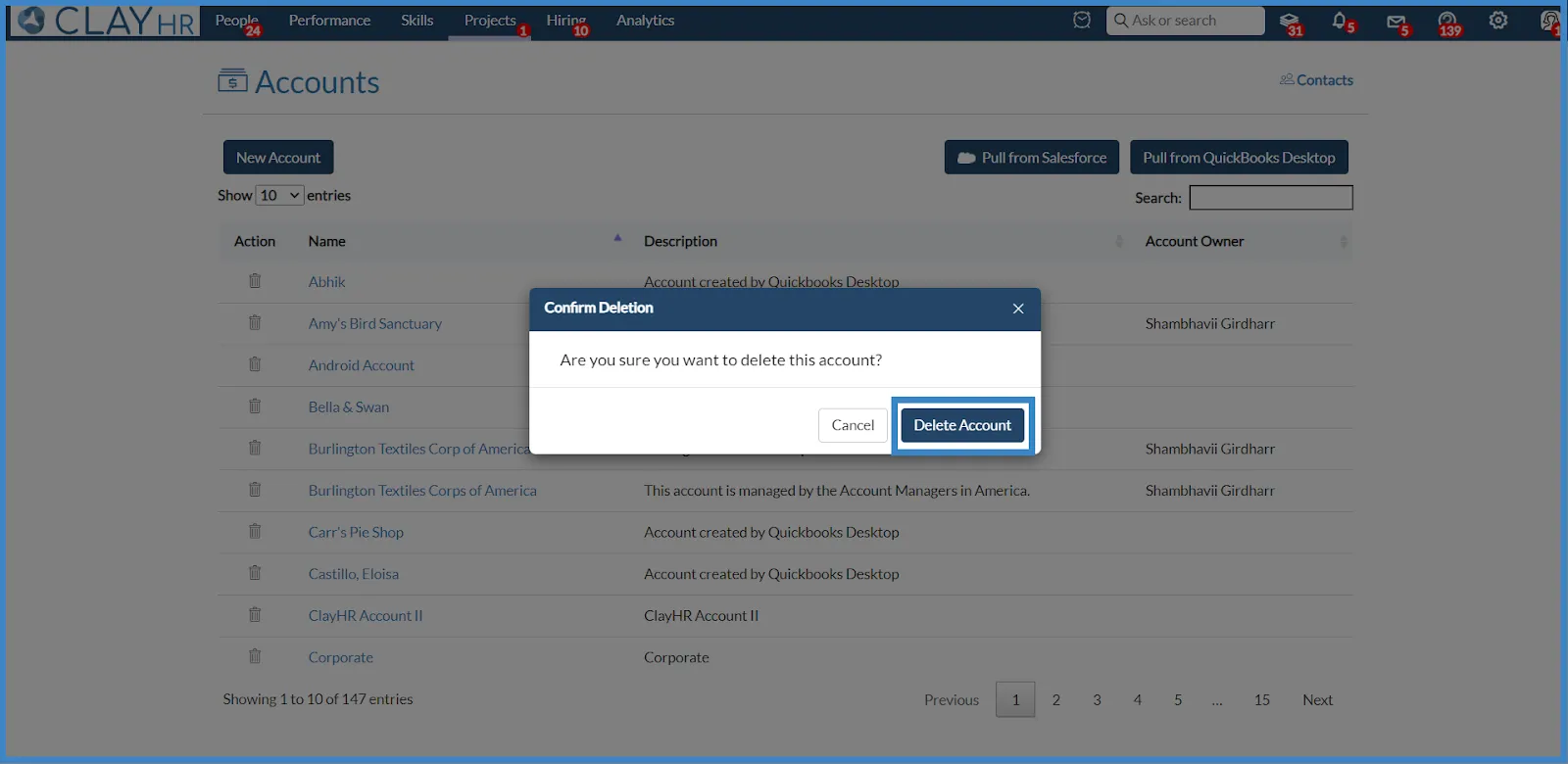
- Clicking on the “Delete Account” button will permanently delete that account and redirect you to the Accounts Homepage.











