ClayHR-SEEK Integration
Integrating ClayHR with SEEK enables the customer to engage qualified and enthusiastic applicants from SEEK, one of the largest job portals in the world.
For enabling the integration, you will need to have or create an employer account on SEEK.
Follow the given steps to create a job ad on SEEK:
1. Login to your SEEK account at https://talent.seek.com.au/.
2. Click on the “Create a job ad” button in the top right corner.

3. ‘Classify’ the job details.
4. Under ‘Ad Types’ select the package for your job post.
5. ‘Write’ the job description, summary, etc.
6. ‘Manage’ the job apply settings.
- ‘Screening Questions’ can help recruiters to know more about the candidate.
- ‘Internal Job Reference’ is included so that the candidate is captured in the system and the profile is updated.
It should follow the format “domain_name::positionID”.
The domain_name and the positionID can be seen from the respective URL.
Example: Suppose the URL of the particular position view page is “https://acmecompany.clayhr.net/rm/positions/345263”, then, the reference ID would be “acmecompany::345263”.
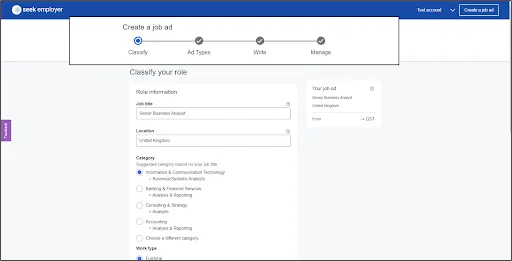
Note:
The ‘Internal Job Reference’ ID is added as a link between the job ad and the position added in the ClayHR.
To avoid this part or reduce the possibility of adding an incorrect ID, the recruiter can simply copy the reference ID from the ClayHR system’s published position. (Go to the Position view page > Actions > click on SEEK button. Simply copy the ID and paste it into the job ad.)
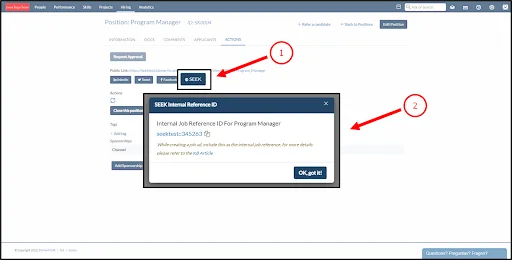
When a candidate is created in ClayHR
Once a candidate applies to the job ad posted, the candidate and their details are captured and automatically saved in the ClayHR system.
1. On the candidate homepage, with the use of the ‘Source’ column, the recruiter could check the candidate has been captured from “SEEK”.

2. Open the candidate view page, details are captured under the ‘Information’ tab:
- Phone & Email
- Education History
- Employment History
- License & Certification

3. Along with the ‘Docs’, ‘Skills’, and a ‘SEEK Questionnaire’ form.
The form contains all the screener questions (included while posting the job ad) and the candidate’s response is saved in this form.
4. The position, for which the candidate has applied, is also captured and saved under the ‘Positions’ tab.
[However, without any reference ID, the system will only be able to capture a candidate without the associated position.]

5. If the email of the candidate pre-exists in ClayHR, then the details are updated in the profile.










