Bulk Assignment of Users to PTO Policies
- Go to the gear icon and select “Calendar, Timesheets & PTO/Leave”.
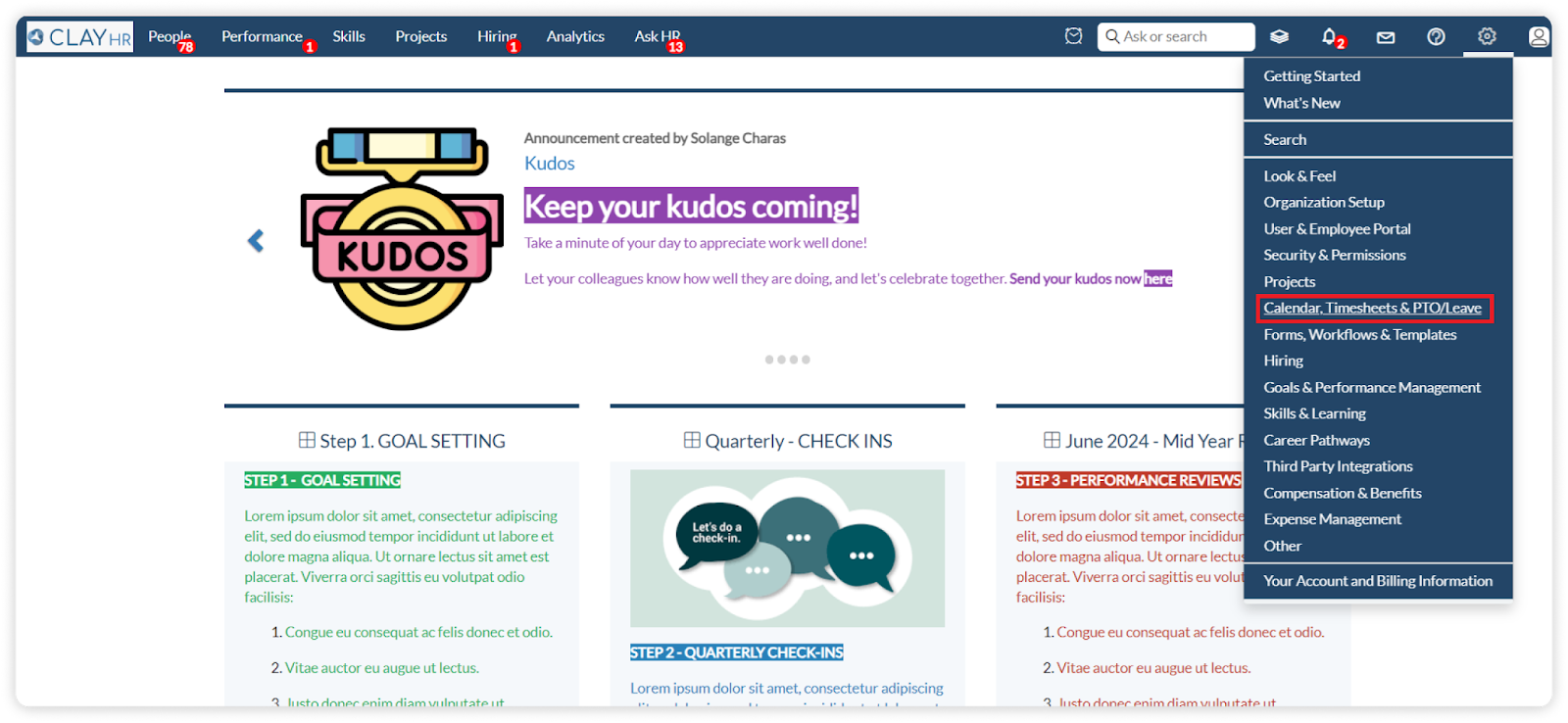
- Click “Leave Policies” and select the policy you want to assign to the users.

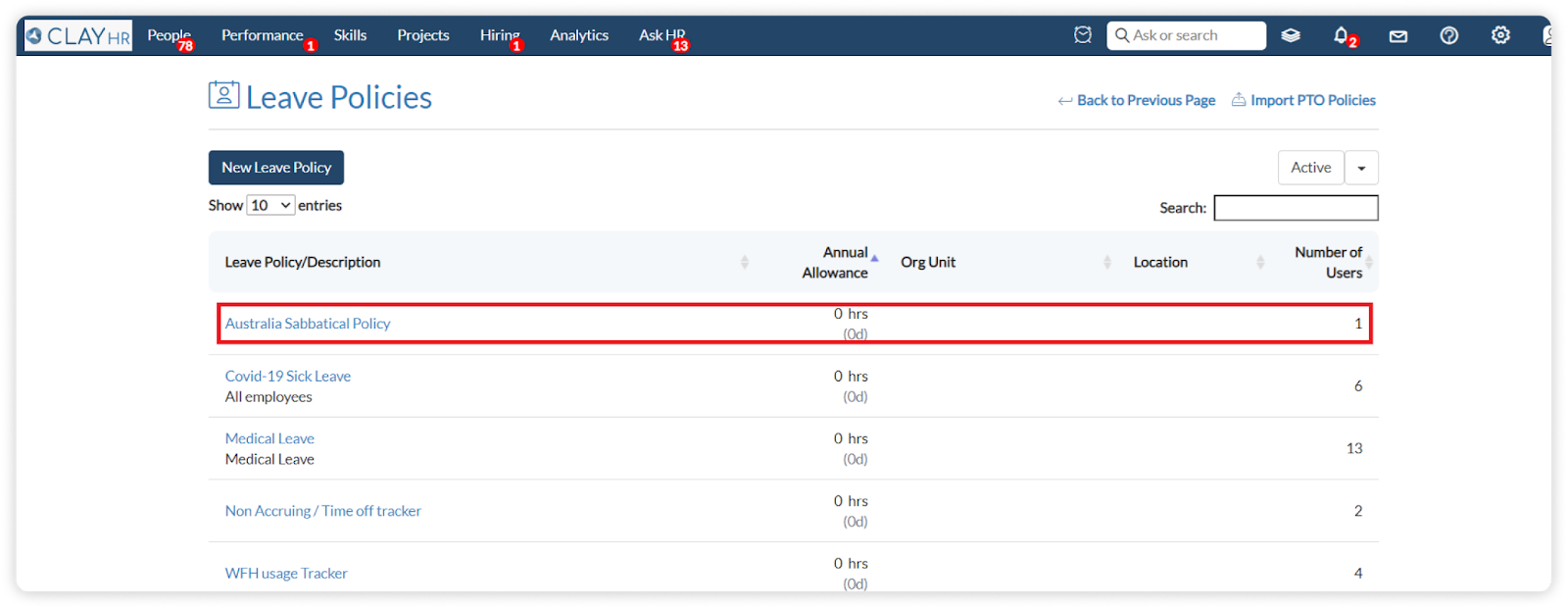
- Click on the “ASSIGNMENTS” tab.

- Click on the “Bulk Assignment” option.

- Fill in the required fields and click on next.
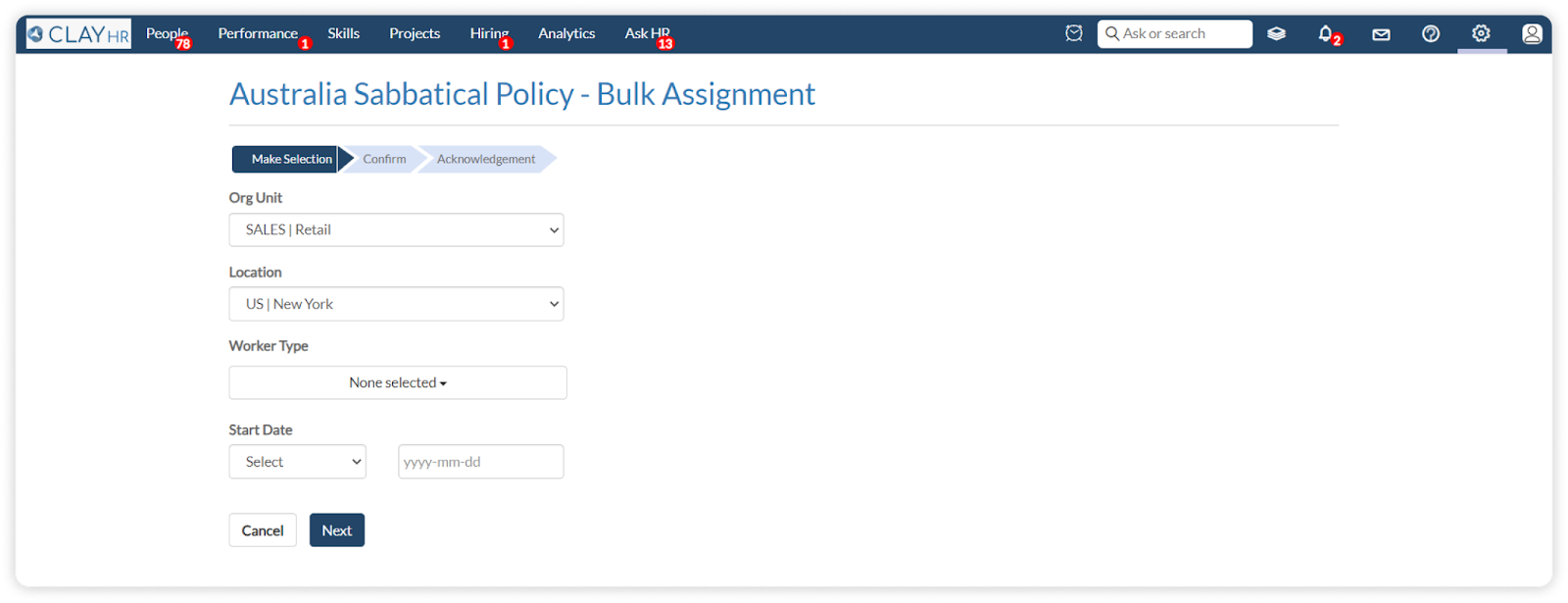
- Select the users you want to assign and click “Confirm Assignment”.
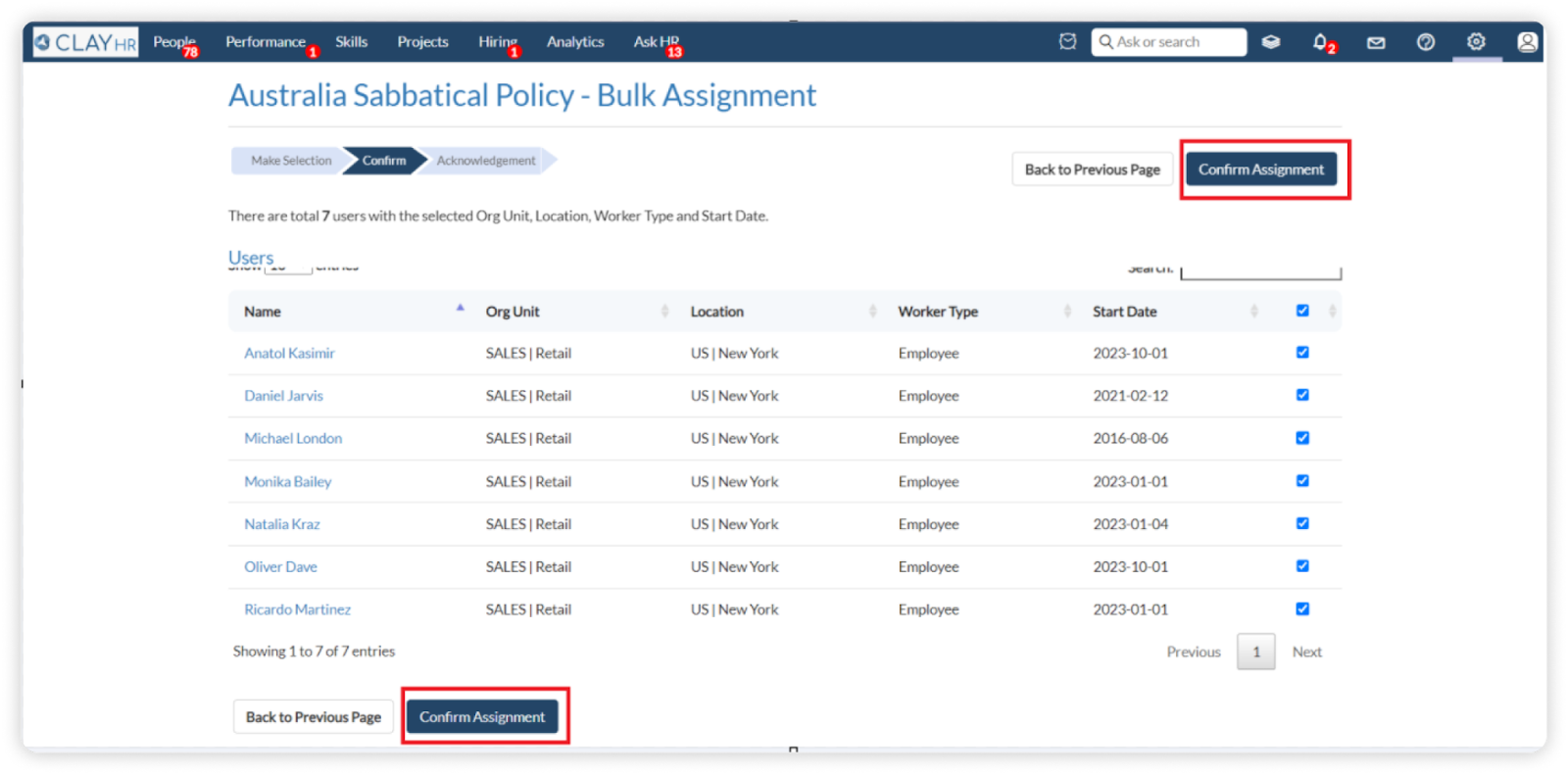
- A pop-up will open, fill out the required fields and click on “Save Assignment”.

- PTO Policy is successfully assigned to the users.











