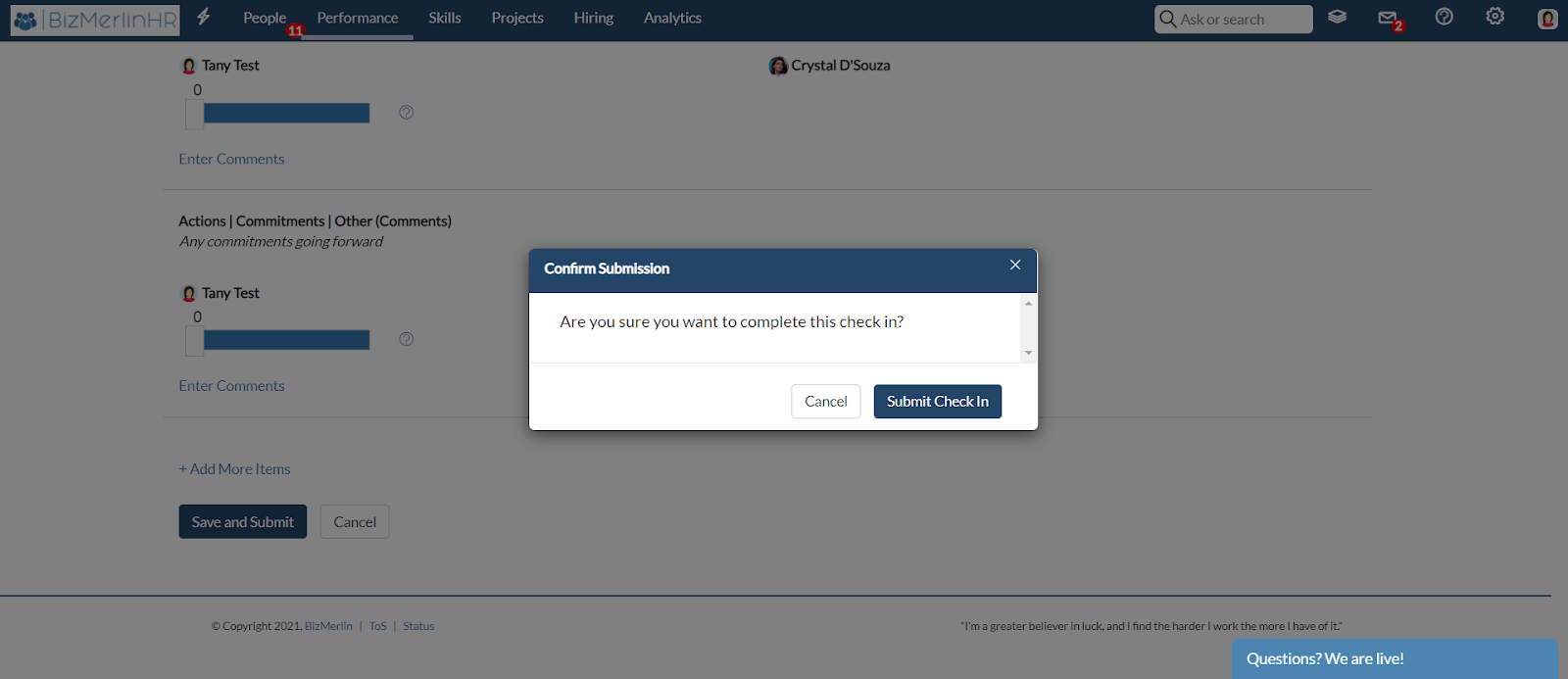Agenda Customization in Check-Ins
Employee check-ins work better when they adhere to an agenda with preset metrics based on various sections. This helps both the managers and employees understand the purpose of the whole process and makes the whole experience feel easier and more productive.
- To launch a Check-In for an individual, search for the user for whom you want to create a check-in and also select the template from the predefined list of check-in templates. You can create a check-in according to permissions granted to you that you can see from Permissions of Check-In. Click on “Create Check-In”.
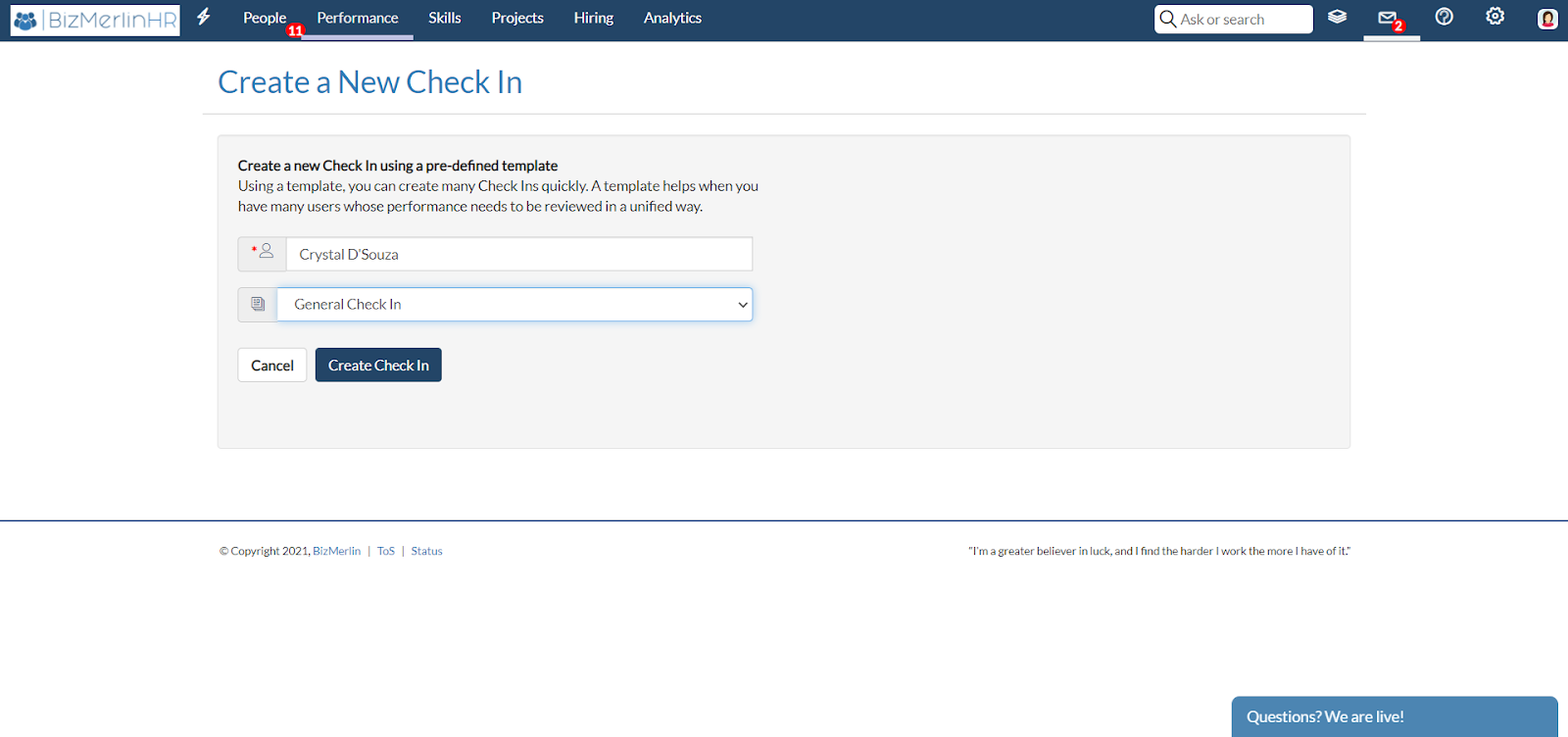
- Based on the template selected, the sections and metrics will appear that were in the predefined template. To add more sections, Click on “+Add Section”.

- Type the name of the section and click on “Save Section”.
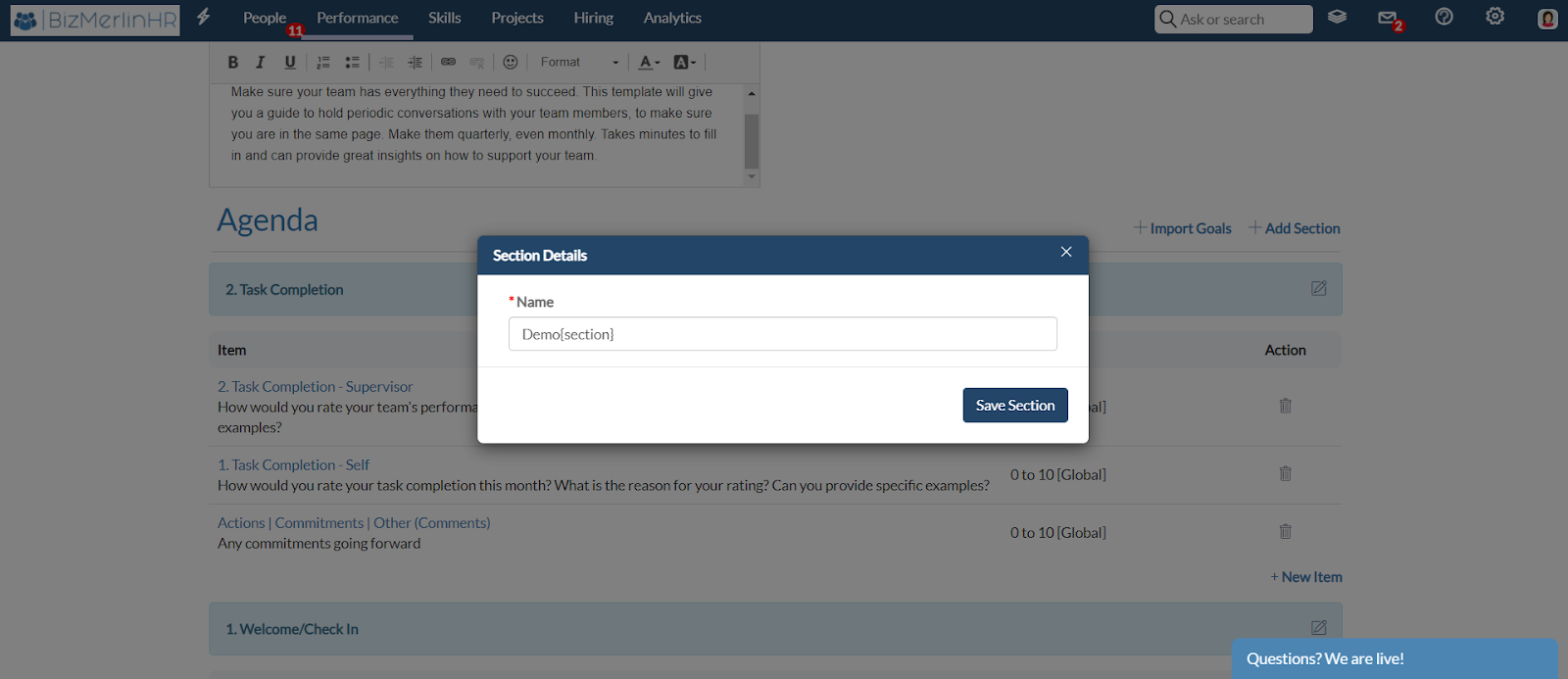
- To add a new item under the section, click on “+add item”. Add Agenda item and you can do evaluation either by comments only or by comments and numeric value both.
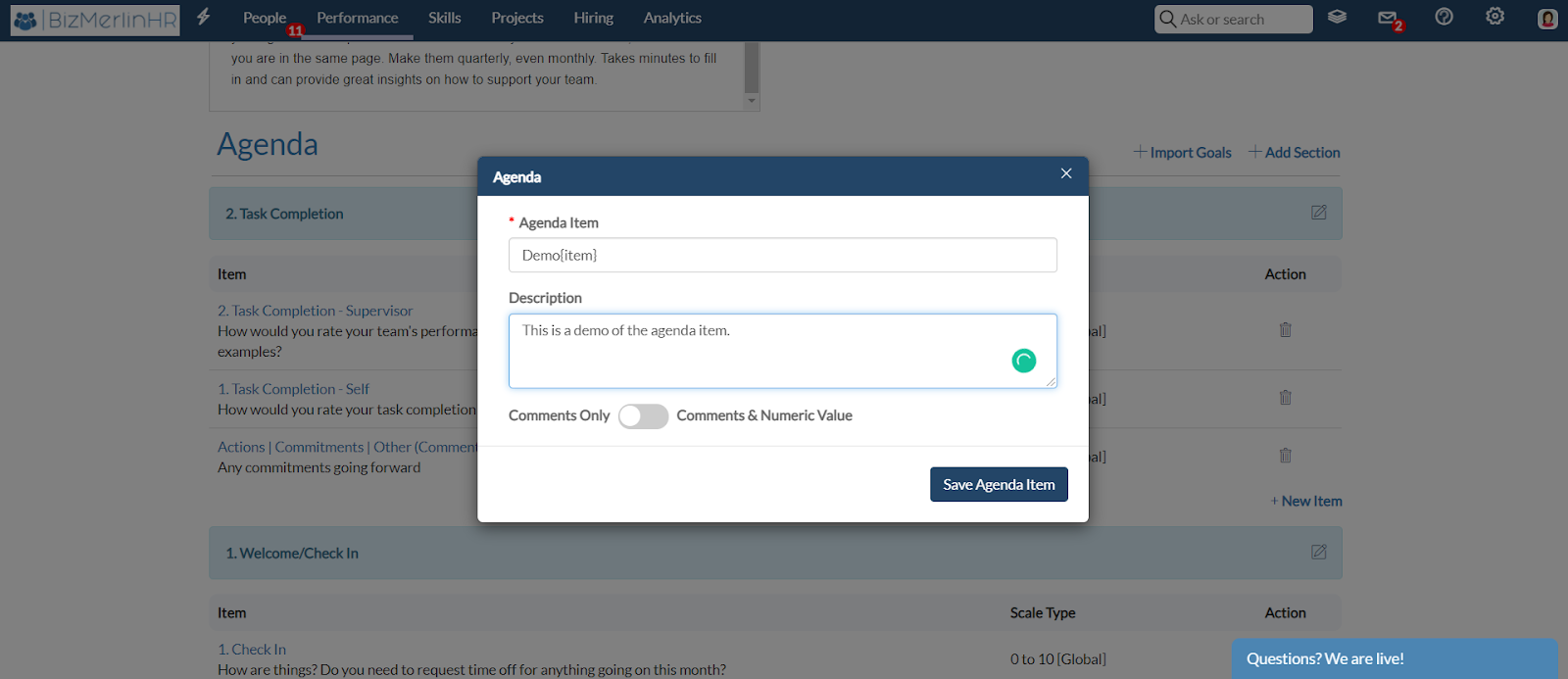
- If you choose comments & Numeric value, you will get an option to choose from predefined assessment templates having different scales. Click on “save agenda item”.
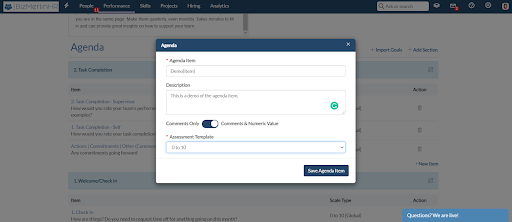
- You can create as many sections and items as you want. Click on “ Save Agenda“ to save your changes.
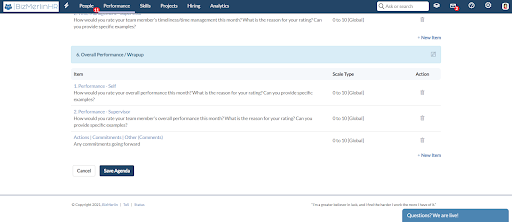
- You can also add more items after saving the agenda on the collaborative space page.
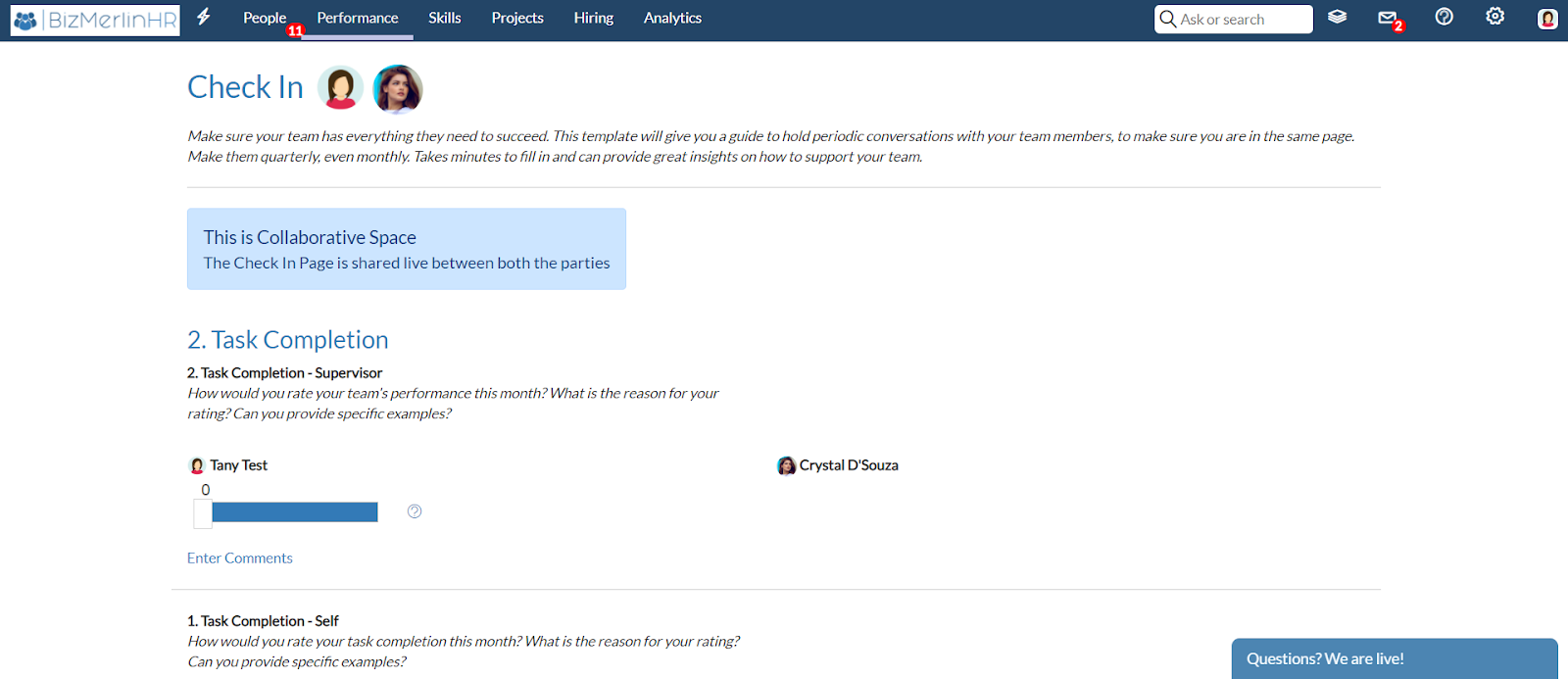
- Once you have saved and submitted it, the check-in will be in the final stage and un editable.