Adding a Background Image on Job Board
There are 2 ways of adding a background image to your BizMerlinHR Job Board:
Upload Background Image
- Open the Hiring menu and click on “Job Board”.
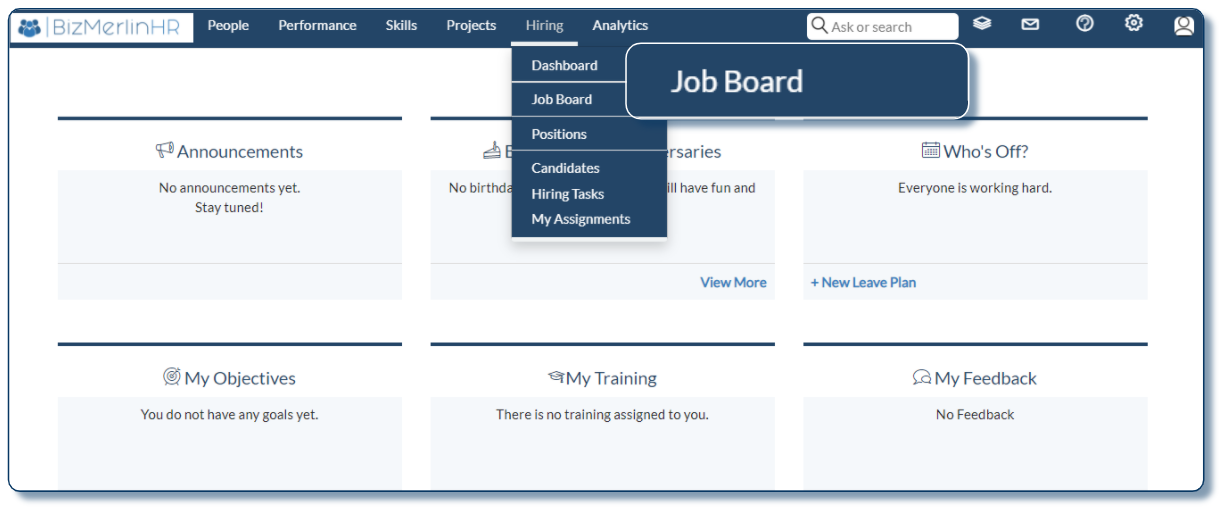
- Navigate to the Hiring Configuration page by clicking on the “Configure Job Board” button.
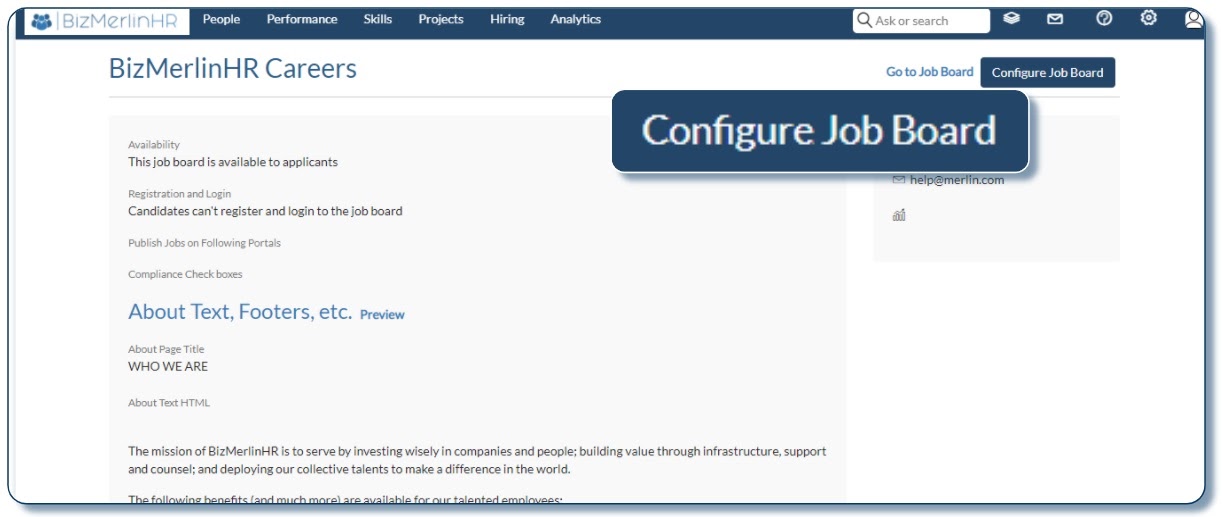
- On the Hiring Configuration page, please click on “Candidate Portal” from the left panel.
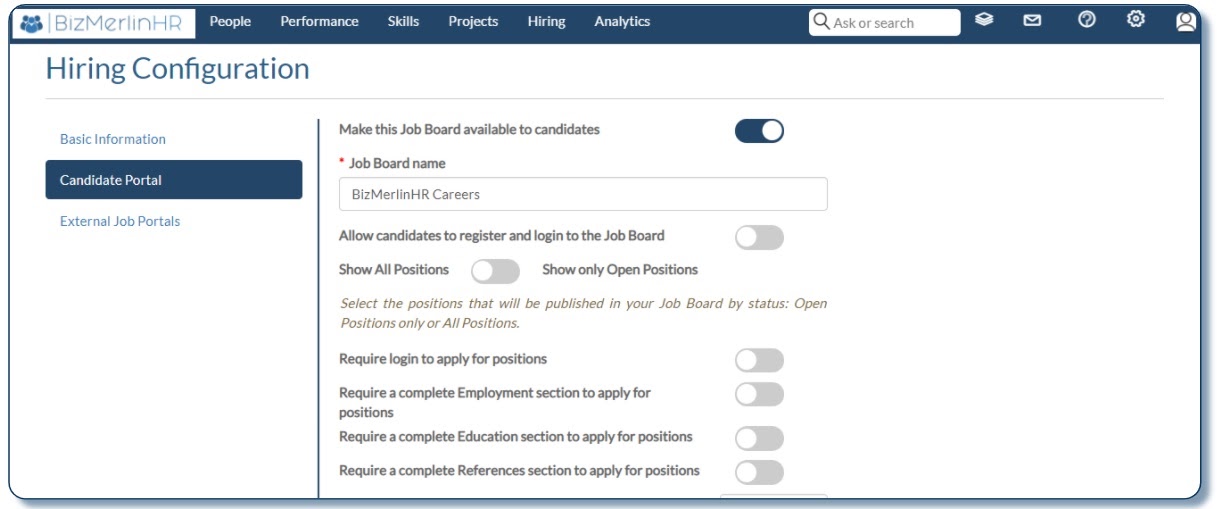
- Scroll down to the “Look & Feel” section. There is an option for uploading a background image. Select an image from your local system by clicking on “Choose file”. Upload your selected image by clicking on the “Upload” button.
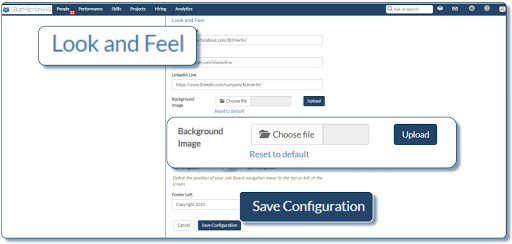
- Click on the “Save Configuration” button to save the settings. You have successfully added a background image on your Job Board.
- After saving the configuration, you are redirected to the Job Board view page. Please click on the “Go to Job Board” link to go to your Job Board and view the background image.
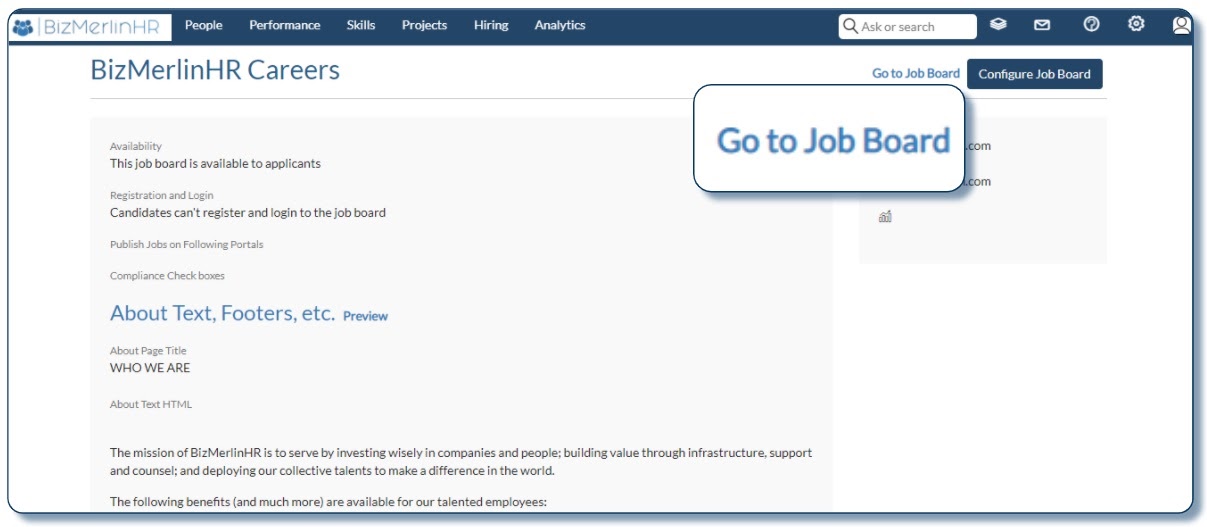
Here is an example of an image having 1920 x 1080 resolution.
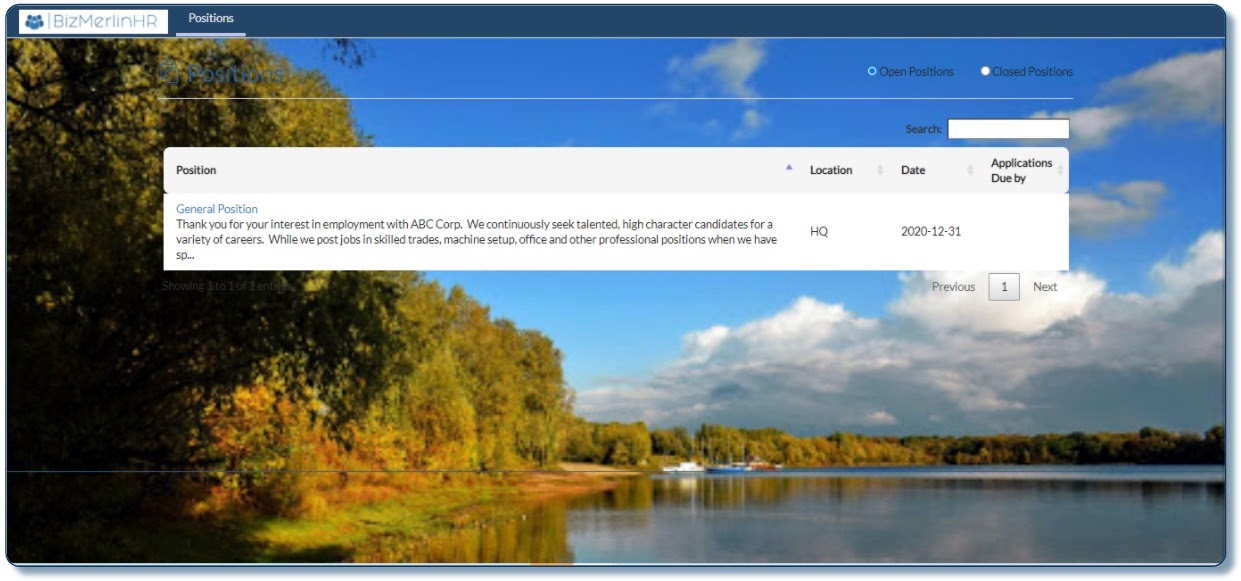
Another example of an image with 720 x 600 resolution.
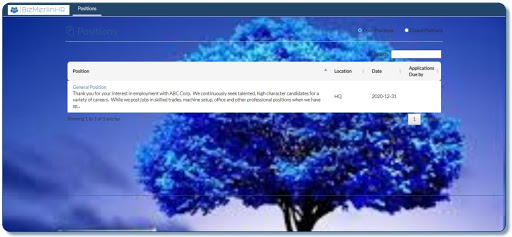
Please click here to see how you can use images as background using CSS.










