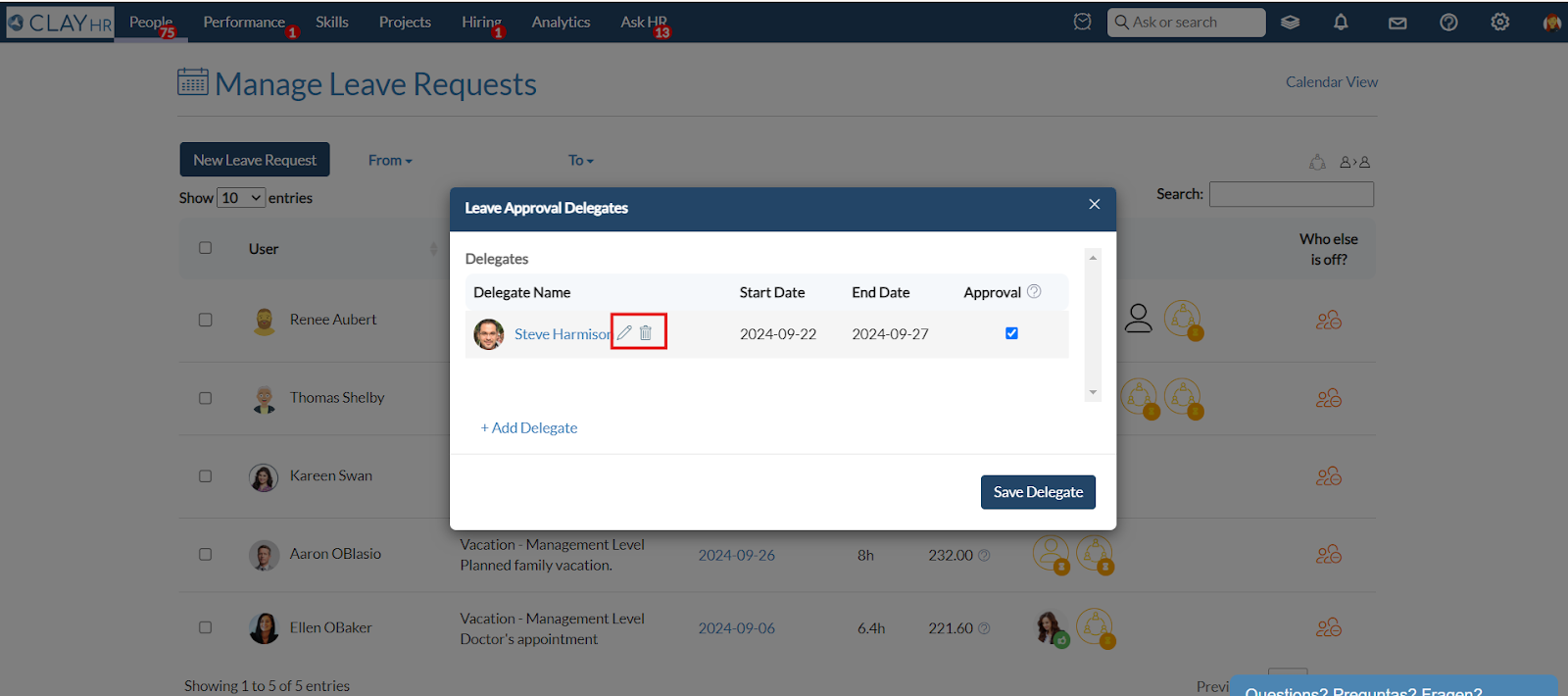Add Delegate for Leave Request Approval
ClayHR provides a delegate feature for the users who can perform actions on behalf of primary users. You can add your Leave Request Approval Delegate to approve your Leaves by the below-mentioned steps:
- Go to the “People” menu and select ‘My Leave Requests’.
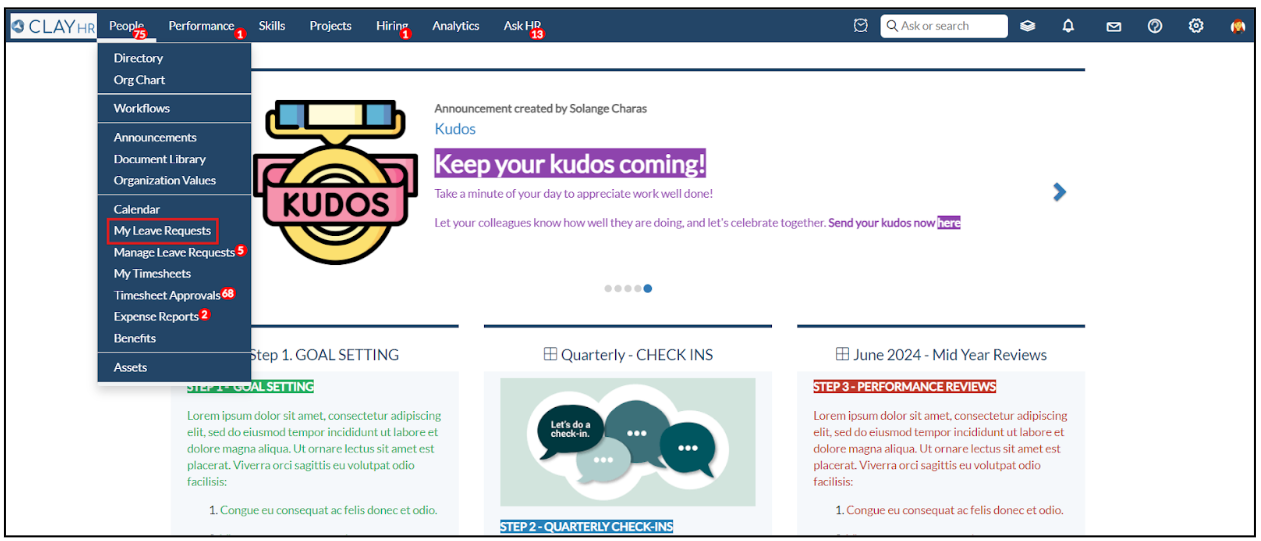
- Click on the “New Leave Request" button in the top right.
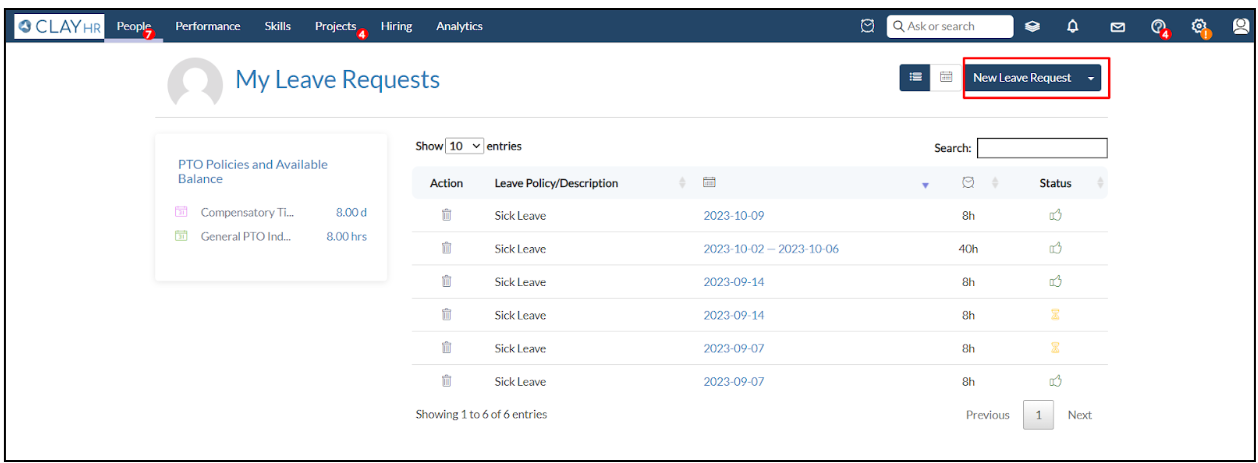
- Select the leave policy you want to apply for, then choose the date(s) for your leave.
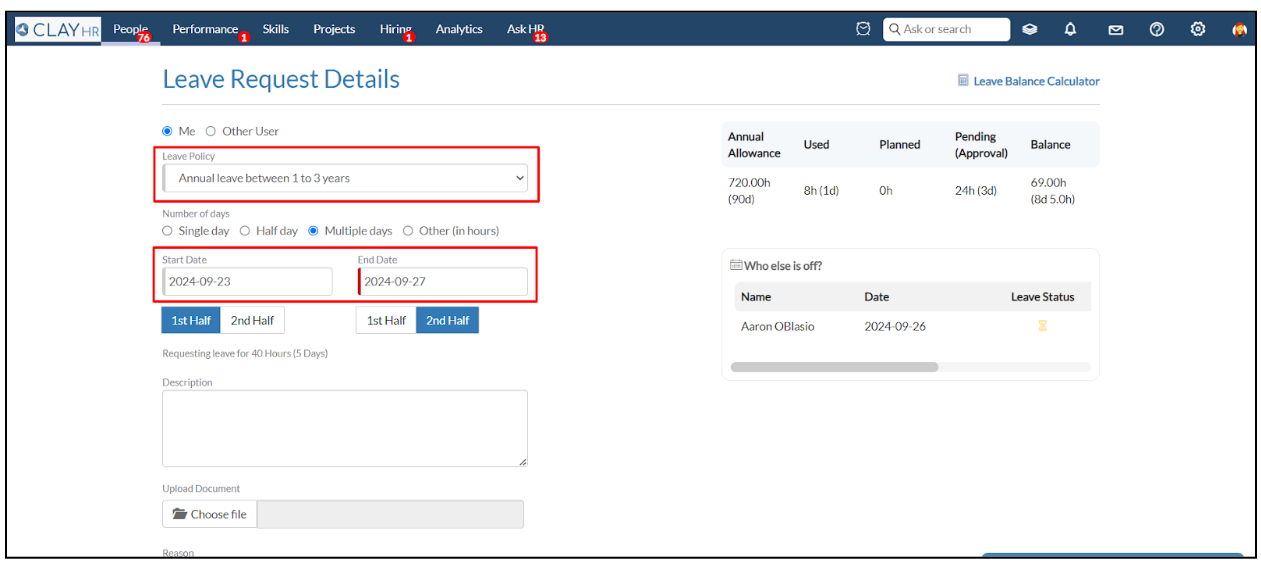
- Click the “Submit Leave Request” button to apply for the leave. After submitting, your request will be processed, and you’ll be redirected to a new page. Click the icon to add a user as a delegate.
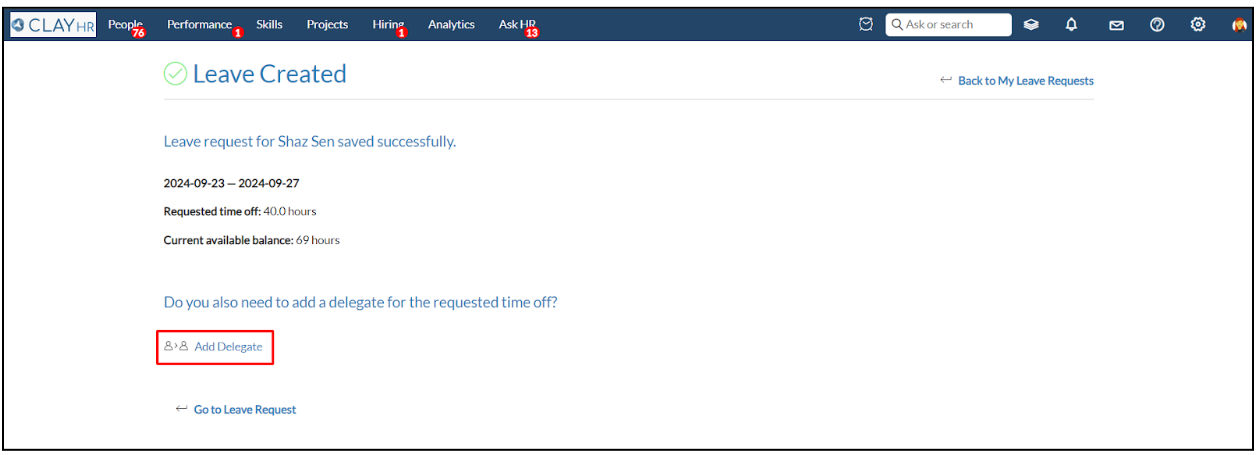
- A popup will appear where you can search for the username of the person to whom you want to add a delegate. The dates will be prefilled with the leave dates.
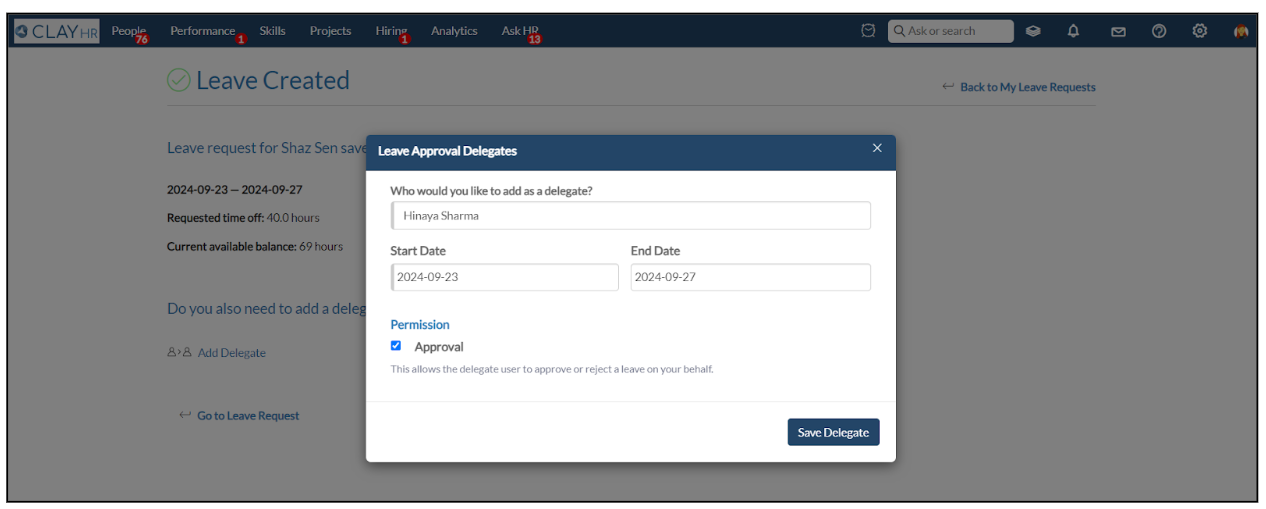
- Give them permission for Approval, Delegate users should have Approval/Rejection permission, then click the "Save Delegate" button.
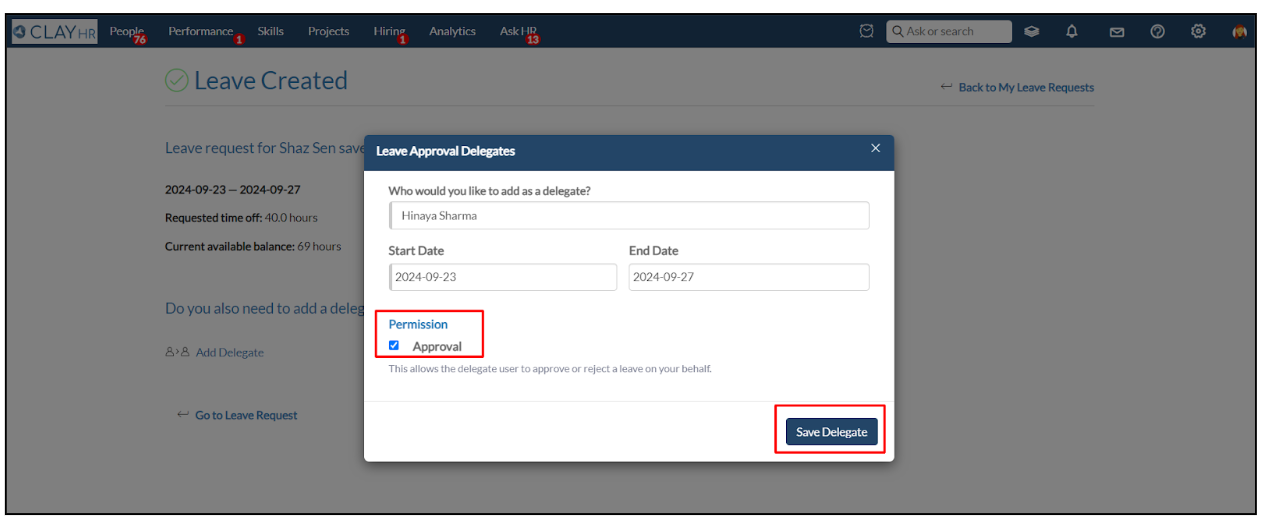
- After submission, the icon will change to indicate that the delegate has been added.
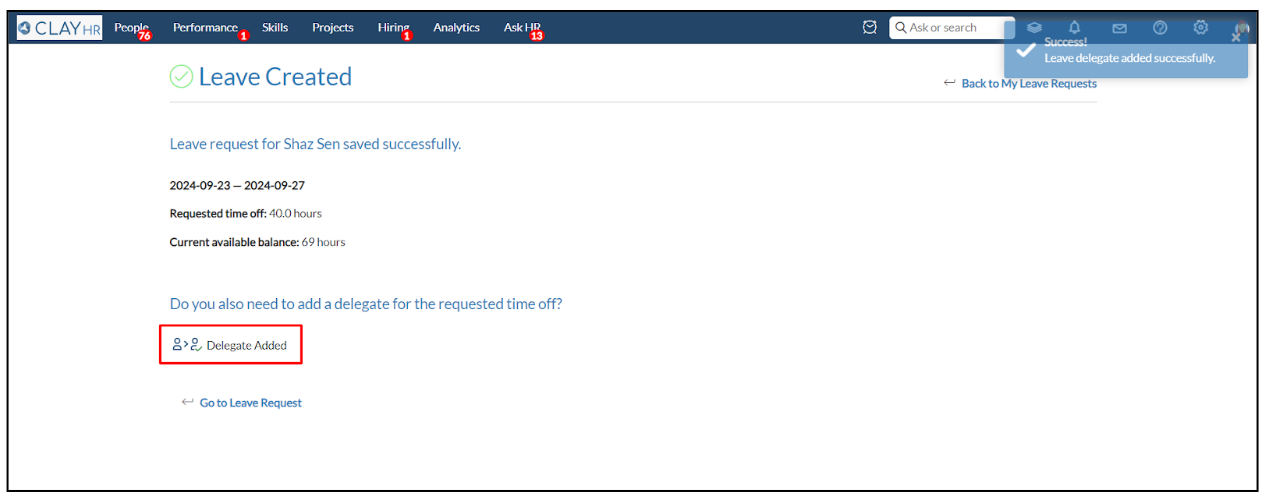
OR
- Go to the “People” module and select “Manage Leave Requests.”
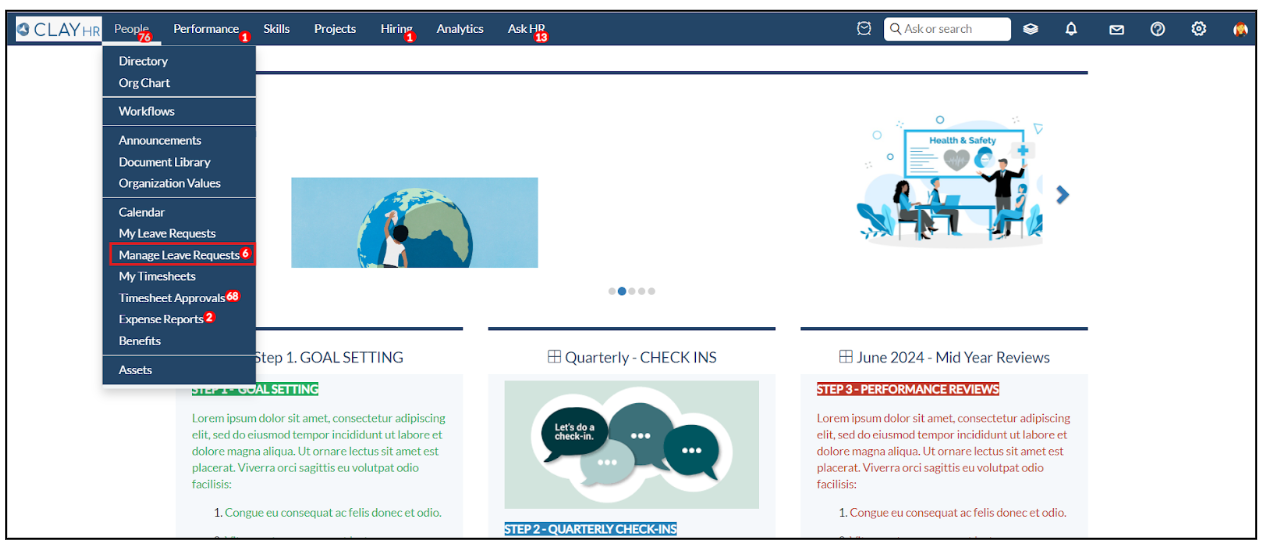
- Click on the icon to add a user as a Delegate. Delegate users can approve/reject the Leave requests.
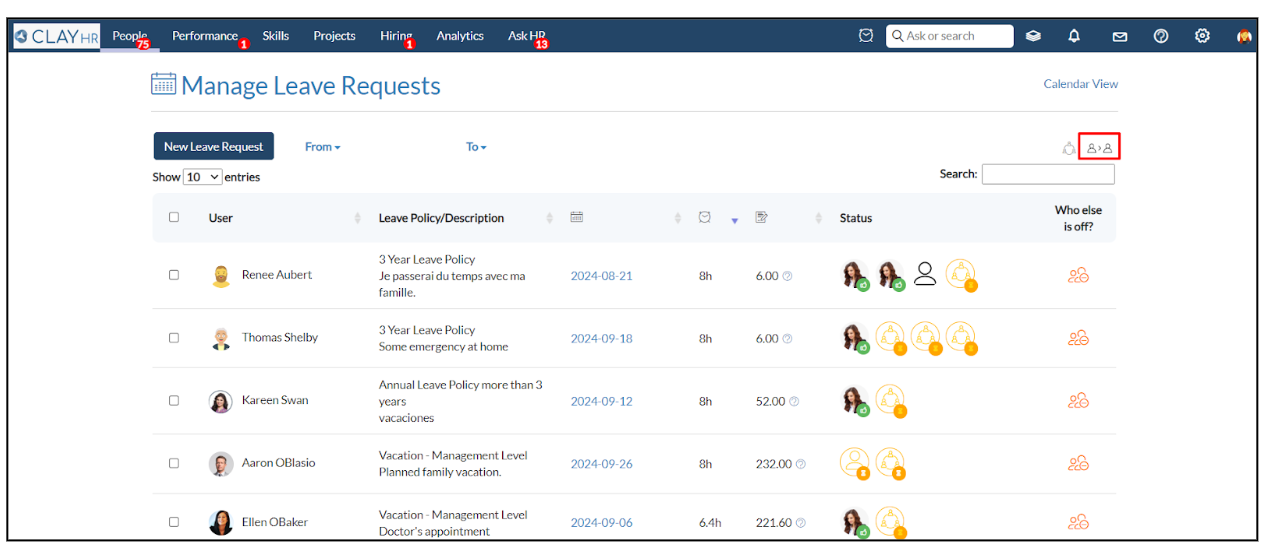
- Click on “+ Add Delegate” and search for the user you want to add as a Delegate. Set the start and end date of the delegate user.
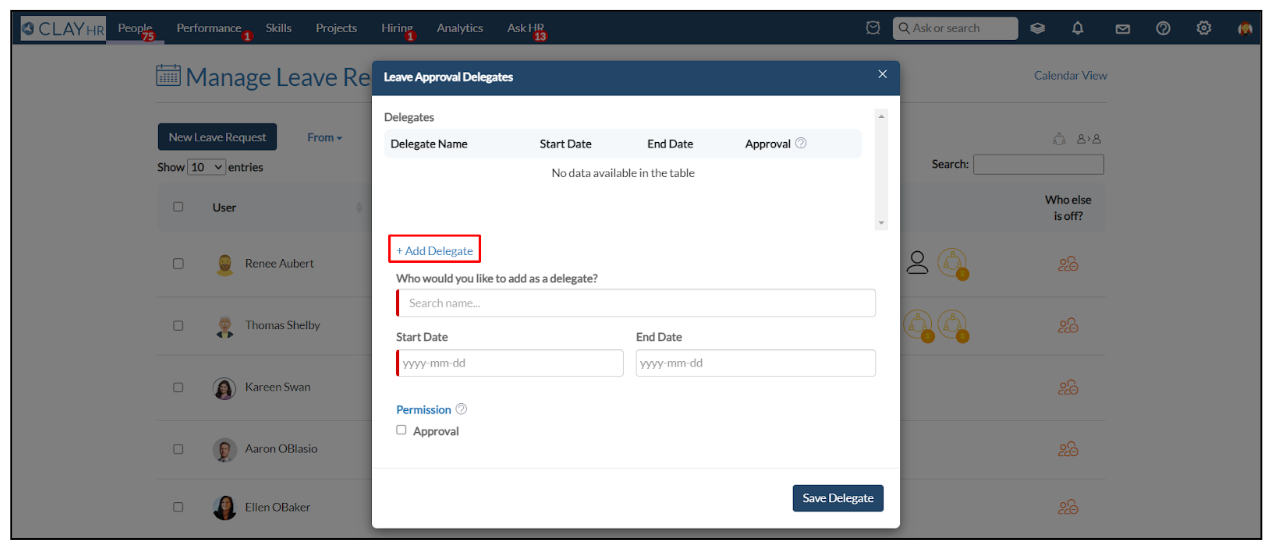
- Give them the permissions like Approval. For Approval, Delegate users should have Approval/Rejection permission.
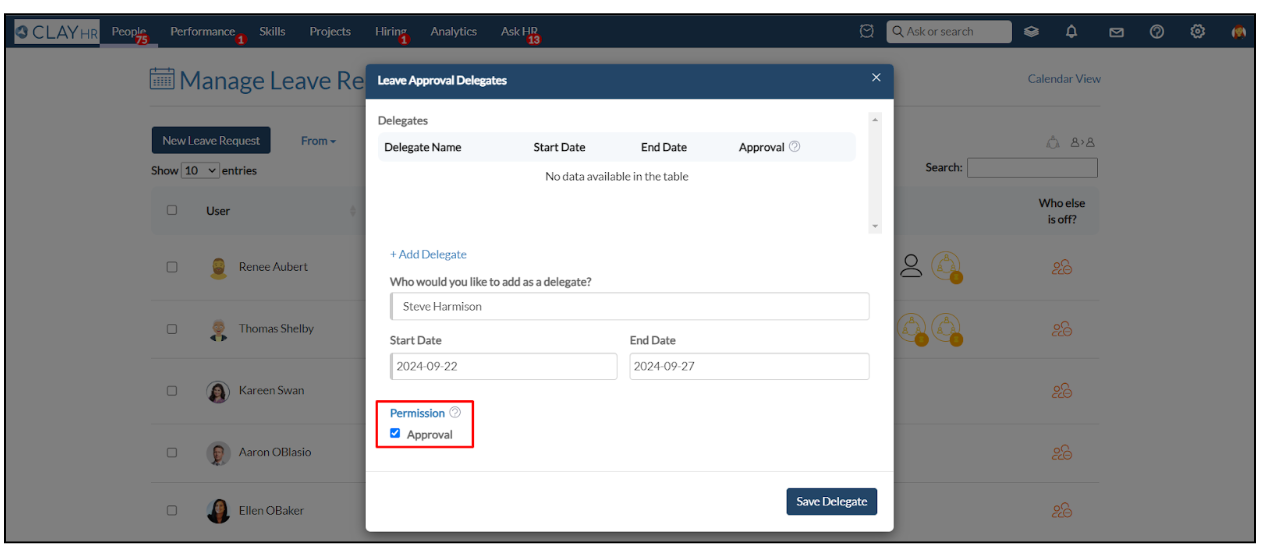
- After adding a Delegate, click on the “Save Delegate” button.
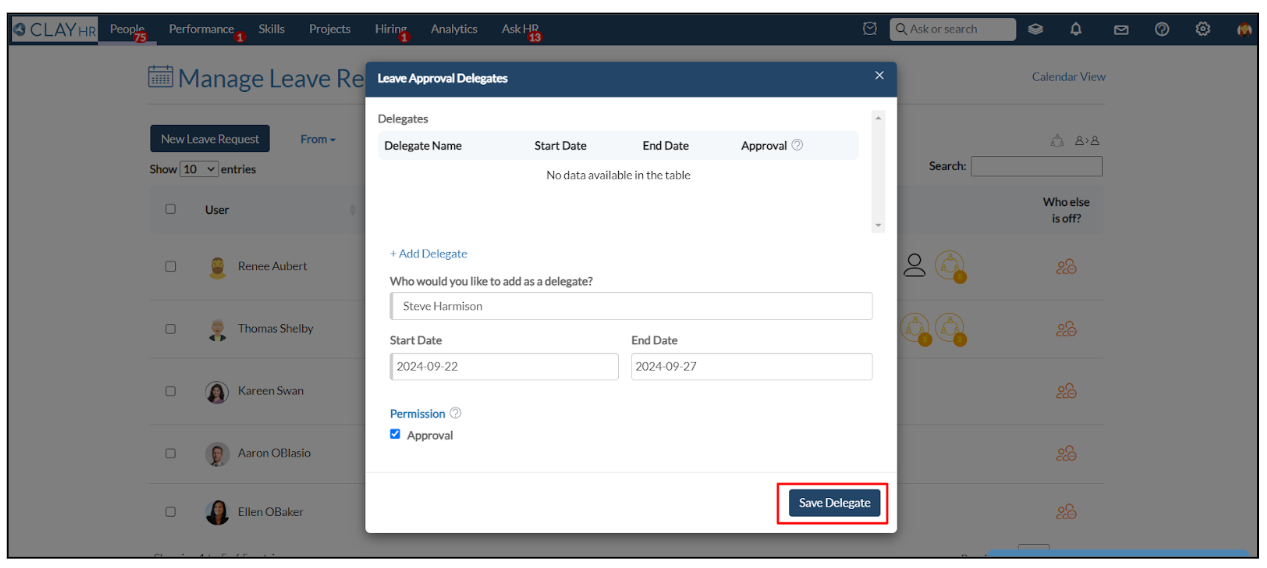
- You can also Edit or Delete the Delegate. You can edit the start-end date and the given permission.